How to enter info email and send email through C Panel host
After buying a host in Iran or abroad, you should get acquainted with its different parts. One of the attractive features of the C Panel host is email delivery. In this educational article from the knowledge base of the Fa host, we decide how to enter info and send email through hosts. After that, you will be able to log in to the email accounts within your website and send emails through it, and you will also be able to view the emails you receive. If you are using Direct Admin Hosting, you should read the tutorial logging into Direct Admin Webmail.
In this educational article, we will address the following topics:
- How to log in to webmail hosts
- What is Webmail, and how can we log in to Webmail and use it?
- How to enter email in the C-Panel host
- Connect to email hosts via port
How to log in to webmail hosts
In fact, after creating an email account in C Panel, now we should be able to send emails from our web host through this account and check the emails we receive. In this tutorial video, we have decided to teach you how to manage emails within C-panel hosting via Webmail, so stay tuned for the rest of this practical tutorial. In general, we have two ways to enter C-panel emails:
- The first method of logging in to Webmail is for people who have access to the C Panel admin control panel and can easily access the Webmail of any email account they want, without the need for a username and password. Enter that Webmail.
- The second method of logging in to Webmail is used for people who do not have access to the control panel of the C-Panel host, such as your employees or colleagues for whom you created email accounts inside your host. In this method, people must enter a specific page and username and password. Enter their Webmail so that each employee can log in to their own email account management page.
What is Webmail, and how can we log in to Webmail and use it?
- Webmail is a web-based control panel for managing emails within hosts.
- Through the graphical interface of Webmail, we can check the incoming emails of email accounts created within our host.
- The graphical interface of internal Webmail is just like the graphical interface of Gmail and Yahoo that we use every day.
In this tutorial video, we will teach you both ways to log in to webmail hosts in the order given,
1- How to enter email in the C-panel host
This method is suitable for people who have access to their C-panel hosts. It is suitable for web admins and website owners. This method is not applicable for people who do not have access to C Panel or for whom you have defined an account and do not want to have access to different parts of the C Panel.
- First, we enter the C-panel host of our website by learning how to enter C-Panel. This logging method to webmail hosts is useful for people who have access to C-Panel control panel management, i.e., hosts.
- We will go down a bit and click on the email accounts icon from the email section.
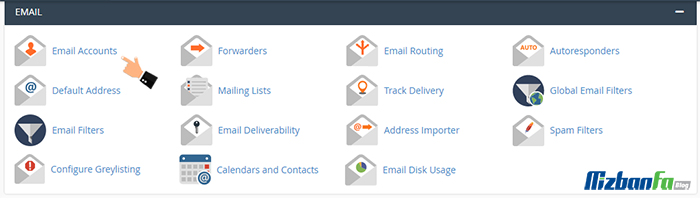
- Now we enter the management section of C-panel email accounts. We will go down a bit to reach the Email Accounts section on this page. Here are the email accounts that we have already created. For example, we want to enter the webmail account info @ mizbanfa. Net means this is the email. To do this in front of this account from the email, click on the check Email button.
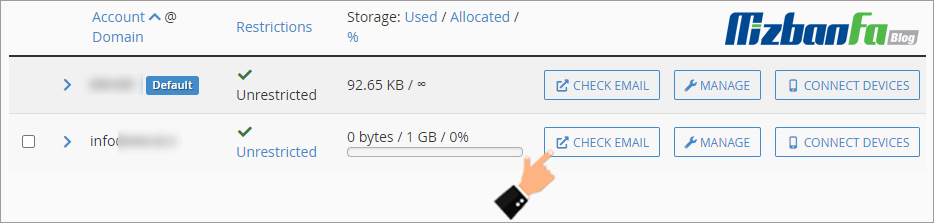
- We are waiting to enter this page, which also has Webmail written in English at the top. Here are our webmail applications.
🟢🔵 We mean graphical webmail interfaces that all do the same, but different types have different appearances. We have to click on the Webmail we want in the Choose a Default Webmail Application section.
- We click on RoundCube because it has the best and simplest graphical interface.
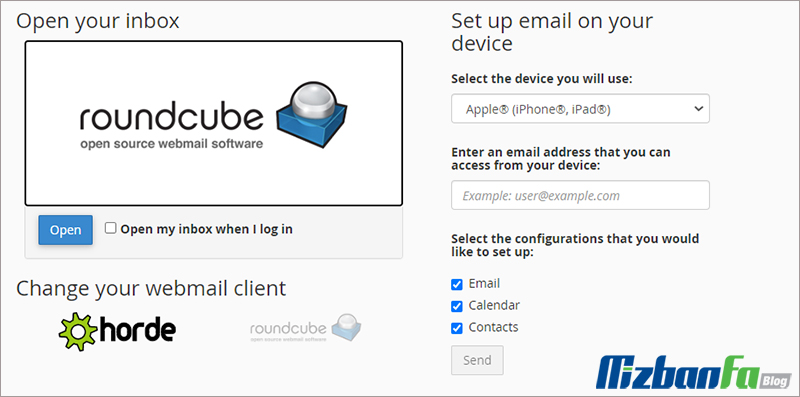
- Now we are going to enter the RoundCube control panel.
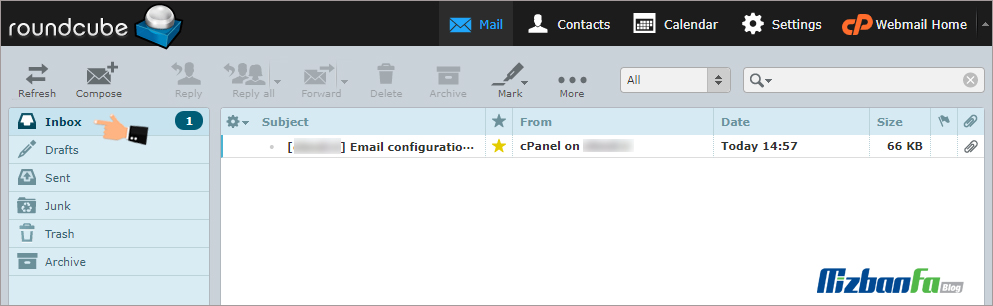
Yes, here is the control panel of our hosts. In the Inbox section, we can see the emails we receive, and through the compose icon from above, we can send new emails to other email addresses. This control panel has settings that you can customize according to your needs.
2- Connecting to email hosts through the port
Now we go to the second method of entering Webmail, that is, the way that a person does not have access to the management of the site c panel and wants to enter the Webmail through a specific address.
This method is very suitable for your employees and colleagues for whom you have created an email account. To enter the Webmail, your domain must be active, and its DNS on the host must be completely set.
While the domain is fully connected to the host, your employees can access the Webmail in two ways:
- The first way to enter a C-Bridge email is to address the domain name. ir/webmail in the browser, where you have to type your domain address instead of the domain name. Ir.
- The second way to enter the C-Panel email host by Typing the address mizbanfa.net:2095 in the browser is to enter the Webmail through the webmail port in C-Panel.
Well, now that our domain address is mizbanfa.net, we type mizbanfatv.ir:2095 in the browser and press Enter, and as you can see, the webmail login page is displayed for us.
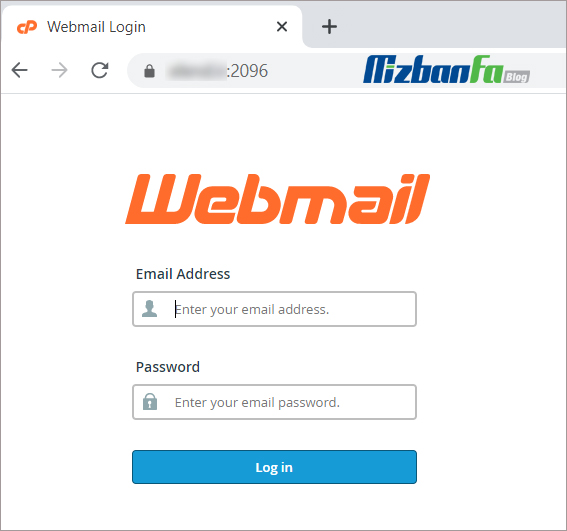
In this method, we have to enter the email address in the Email Address field, which we type info@mizbanfa.net, and in the password field, we must enter the password of this email account, which we set when creating the email account in the previous tutorial. So we start typing the password of this email account, very well now we click on the blue login button to enter this page and the rest of the steps to select the webmail software and how to work with it in the section First, we taught you this tutorial, we hope that with this tutorial, you will be able to enter your web host’s C-Panel email management page as easily as possible.
If, for any reason, you forgot the password of your email account, enter the email accounts section of the C panel and click on the password button in front of the desired email account and set a new password for your email account, and then enter that password in your Enter this page into your website’s Webmail.
In the next tutorial video, connect your C-Panel email account to Windows live mail software. You can then connect your C-Panel email hosting accounts to this software, and you can send emails through your Windows computer. Send or receive. In this article, we tried to examine the various methods of entering C-Panel hosting emails, which included logging through the site and port address and direct logging through C-Panel. This way, you will be able to easily log in to the email section and manage your emails.










