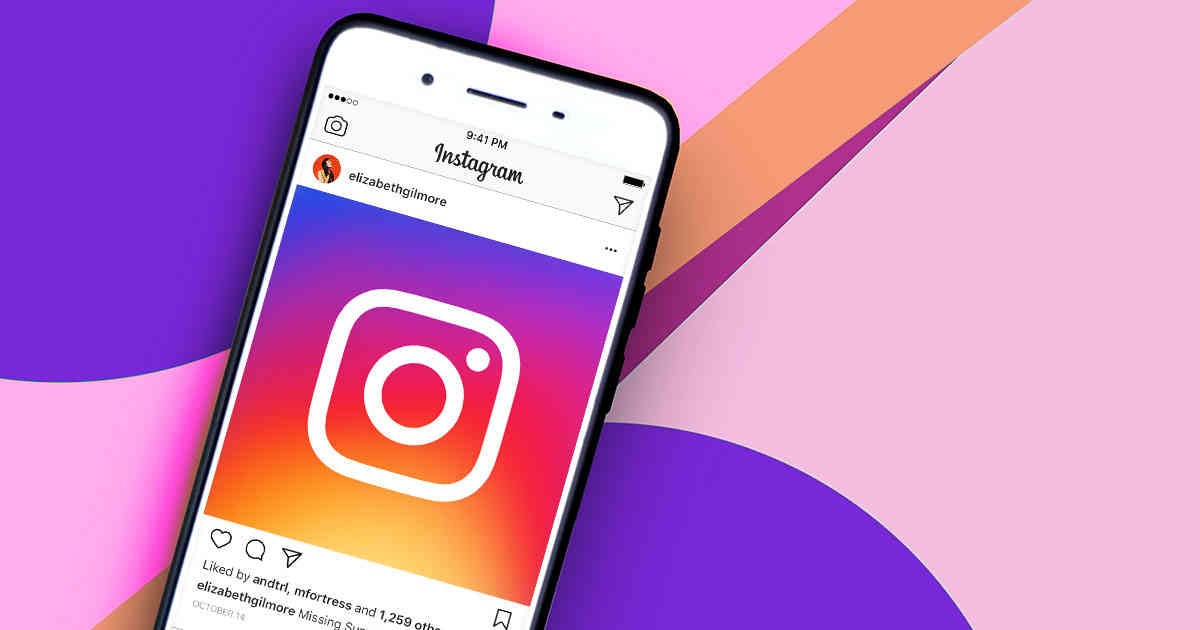How should we delete the Instagram cache?
Instagram is one of the favorite platforms these days, and a large number of people and different age groups use this social media. But using this global platform has its solutions. You must have come across this problem on your phones. Your Instagram doesn’t open like before, and it takes longer to download posts. You do not know the reason for this. One of the reasons why Instagram does not work well and has problems is cache Instagram.
In the first step, you should know what Instagram cache is. Or how to delete the Instagram cache? And then learn how to clear the Instagram cache. Many people want to know where the Instagram cache memory is on Samsung phones and even know why the Instagram cache memory is not deleted. In this article, we will talk to you about where the Instagram cache is and how to remove the Instagram cache.

Instagram cache definition
You must have downloaded and uploaded many photos and videos on Instagram. These photos and videos occupy memory. One of the most attractive features of Instagram is that it downloads clips and videos once and stores them in the cache memory. This is done with the aim of reducing internet usage. In fact, if you visit these clips for the second time, You don’t need to use the internet to download these clips again. Because they are stored in the memory of Instagram, this memory is called Instagram cache memory. But the capacity of this memory is limited, and after it is full, there is a possibility that your Instagram will have a bug or that the clips will be uploaded later; There is.
So, you need to delete the Instagram cache. If you visit your Instagram memory right now, a lot of its cache is full. You may even have Instagram bugs. But you need to delete the Instagram cache. But if you have not learned the necessary training, You cannot do this easily. In the next part, we will provide you with these tutorials on Android and iPhone phones.
How to clear your Instagram cache?
As mentioned in the above section, After you use the Instagram platform for a while, your Instagram cache will fill up, and your Instagram will lose its speed. This is how you need to delete the Insta cache. But how can you delete the Insta cache? In answer to this question, it should be said that the cache memory is different in each model of the phone, and in order to clear this memory, You must know its solutions. If you don’t follow the steps correctly, it won’t work. In the next part, we will teach you how to find an Instagram cache on two models of Android and iPhone phones.
How to delete the Instagram cache on an Android phone?
Three Ways of You can do this through these three methods to clear the Instagram cache on Android phones.
- You can clear the cache through the phone settings.
- You can do this by installing the Instagram application.
- You can do this by clearing the Instagram search memory.
In the next part, we will explain three methods separately, and you can use one of these ways to delete the Insta cache.
First method: through phone settings
You have to go through several steps.
- First, you must go to the settings section and select the Applications option.
- In the second step, you select the Applications Manager option.
- In this section, choose the Instagram option from your programs’ list.
- Select the Storage option to view the occupied volume.
- In the last step, two options will be displayed for you. You select the option to delete the Instagram memory cache and delete the occupied memory.
The second method is to install the application.
The second method to delete Instagram is very simple and convenient. In such a way, you delete the Instagram application and then install this program again. Make sure you remember your Instagram password. Otherwise, you will not be able to restore your previous page. If you use this method, you can easily clear the occupied memory. You can install the program again and start working.
The third method by deleting the search section on Instagram
You have to go through several steps in this method.
- First, you need to go to Instagram and click the Security option.
- After selecting this option, you must select the Search History section.
- Now, you will be shown a list of your previous searches.
- There is a blue option in the search section. This blue option is called Clear All. You choose this option.
- In the last part, a notification will be sent to you; if you select this option, all the hashtags you searched for before are erased. Then, after seeing this notification, you must select the Clear All option again.
How to delete Instagram cache on iPhone?
Android phones have the ability to delete their cache memory in several ways. But iPhone phones don’t have this feature, and their cache can only be cleared in one way. You have to delete the program from your list of programs and install this program again. Only then can you clear this memory. But be sure to remember to write down your password somewhere and do this later. Because if there is no password, you cannot have your previous account.

Final word
We are glad that you liked the information in this article. We tried to give you complete information about Android phones and iPhones so that you can easily clear your Instagram cache. If you go step by step with us, you will not have any problems. You will easily clear this memory, and your Instagram will get rid of many bugs. Don’t forget to pay attention to the notifications that are sent to you before you do these steps because you may not be able to return to your previous page.