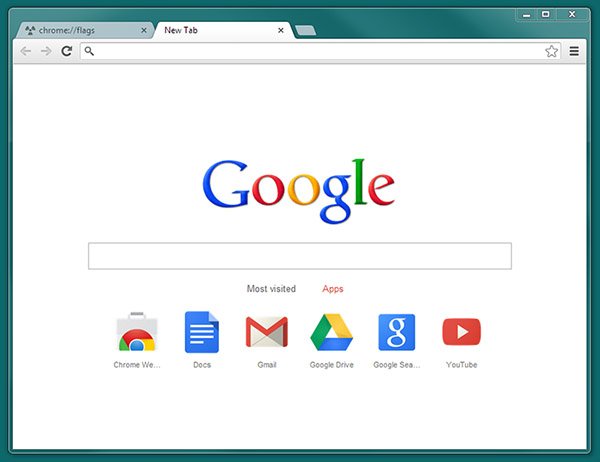How Can you Change The Default Search Engine for Chrome Browser?
How Can you Change The Default Search Engine for Chrome Browser?
Not surprisingly, Google Chrome’s default search engine is Google. Although many users have no problem with this, some may want to change this default browser to another engine such as Yahoo, Bing, or even their option. But what is the solution? Is Google so complacent that it will not allow you to do so?4
Although Google is the largest online search engine, its browser allows you to decide which browser to use. Normally when you enter a phrase to search in the Chrome browser’s address bar, the search results will be displayed by Google after pressing the Enter key.
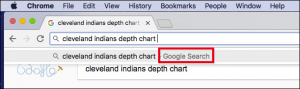
If you want to change this result, first click on the three small dots in the upper right corner of the Chrome screen and select Settings.
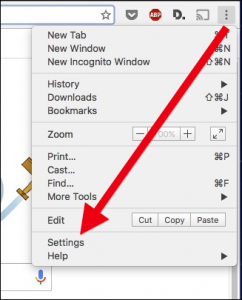
Find the Search section on the settings page.
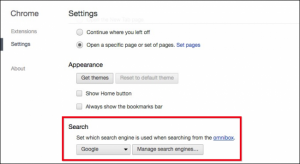
Now click on the box selected by Google and change it to any other default search engine you want.
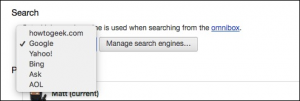
If your search engine is not on this list, you can add it custom. Click the Manage search engines button to display the window shown in the image below:
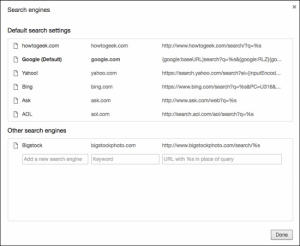
A list of Other Search Engines is displayed each time you visit a new site through its search box. You can make this site your default search engine by clicking the Make Default button or deleting it by clicking the X button.

But this is not always possible. If the search engine you want to add does not automatically appear in this list, you can add it through the Add a new search engine box. For example, suppose you want to add a How-To Geek site browser. Start by searching this site, and copy the How-To Geek URL directly from the URL bar.
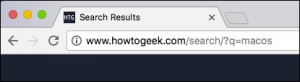
Look at the address and find the section related to your searched phrase. In this example, the word macOS is searched at this address after? Q =. Replace the search term with% s, then copy it into the Add a New Search Engine box under Other Search Engines. So in this example …
www.howtogeek.com/search/?q=macos
To
www.howtogeek.com/search/?q=%s
It has been converted, and the final result will look like the following image:
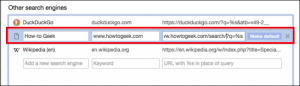
Now you can turn this site browser into your default search engine.
If you do not want to change your default search engine permanently, you can still easily do your search through one of the search engines listed. To do this, enter the URL of your desired search engine (for example, www.yahoo.com) in the Chrome address bar and then press the Tab key. You can now enter your search term and view the new search engine (Yahoo) results. In addition to the Google Chrome browser, this solution can be done in Mozilla Firefox, Microsoft Edge, Internet Explorer, and Apple Safari.
So In the Following, we have Prepared a video to learn better.