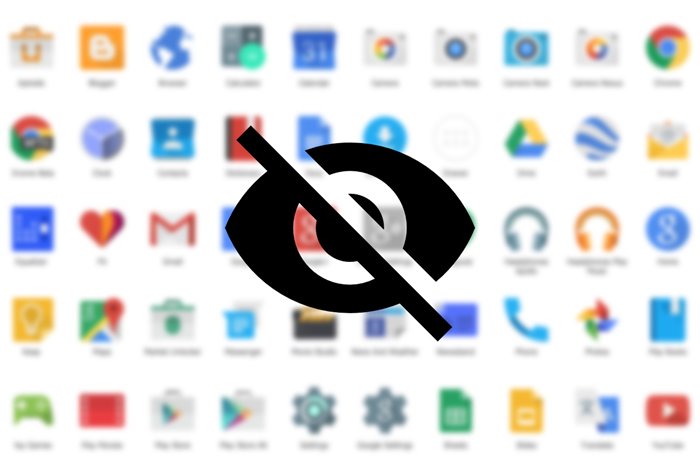Hide Programs From The Menu Of Android Phones
There Are Different Ways To Hide Apps From The Android Smartphone Menu, Which Can Be Used To Increase Privacy Security.
There are many reasons to hide apps on your Android phone. For example, many of us have sensitive financial data on our phones that are accessible to anyone who gets past the lock screen. So, hiding apps is also a way to prevent information disclosure.
Maybe you even want to give your smartphone to another person for a moment, but you don’t want him to know what apps you use.
The good news is that hiding apps from the Android phone menu are not complicated. Of course, there are practical tips and tricks for iPhone users; But we have decided to focus only on Android devices in today’s article.
In this article, we introduce different methods that you can use to do this quickly to prevent others from accessing the programs on your device.
Use the launcher
Many Android launchers allow you to hide apps with just a few clicks. Now we introduce you to two launchers that can help users hide programs.
Nova Launcher
We recommend using Nova Launcher because it has many features and is fast. The only problem is that you have to use the Prime version to get the option to hide apps.
- Install Nova Launcher and Nova Launcher Prime from Play Store and set them as your device’s default launcher.
- Now go to the app drawer and open Nova Settings. Then go to App drawer > Hide apps and check the apps you want to hide.
- The apps you want are easily hidden from the device menu.
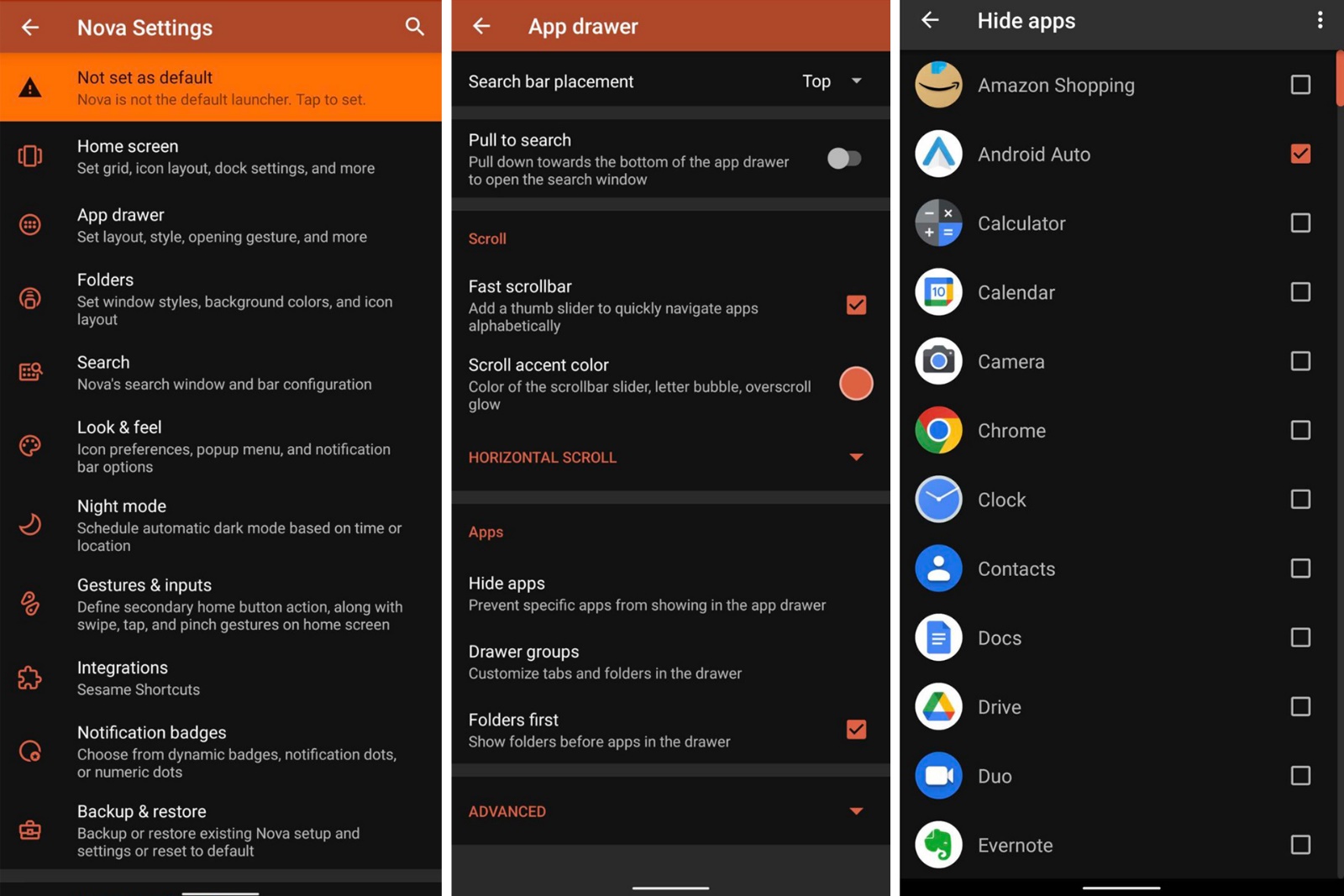
Do not worry; You can still use apps even when they are hidden. Just open the app drawer, type the app’s name in the search box above and run it when it appears.
Note: App hiding is only one of Nova Launcher’s many features. The launcher changes the look and feel of the Android user interface, which means it’s not for everyone.
Microsoft Launcher
Microsoft Launcher is very powerful and offers the ability to hide apps. You can even hide apps behind a password for extra protection. Also, unlike Nova, this launcher is completely free to use.
- After installing Microsoft Launcher and going through the setup process, swipe up on the home screen to reveal the complete list of apps.
- Then tap on the three-dot menu icon in the upper right corner and select Hidden Apps.
- Tap Hide Apps to start selecting the apps you want to hide.
- Select the apps you want to hide and tap Done.
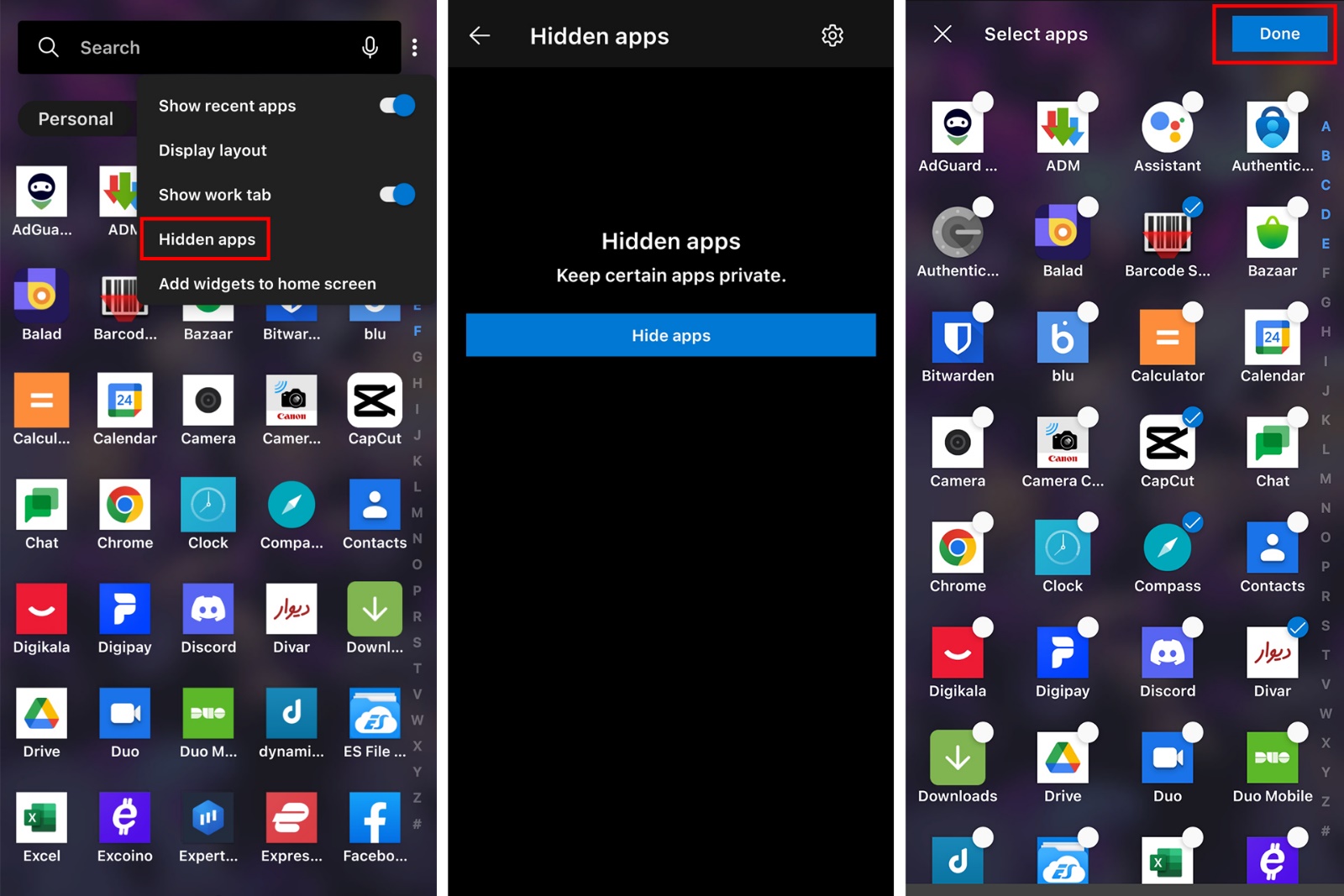
- If you want to remove only the selected apps from the list of apps, you can stop here; But if you want to go a step further and give them extra protection, tap the gear icon on the hidden apps screen.
- This section is where you can password-protect hidden apps. Tap “Set Password” to continue.
- After entering the password, you will be prompted to do so again.
- To see your hidden apps, click on the three-dot menu icon in the upper right corner and select Hidden Apps.
Hiding programs on the phones of different companies
Devices with Google operating system have exciting features, and we previously published an article about ” 9 tricks for better use of Android “. Now we are going to check another one of its practical features.
Many smartphones have a built-in feature that allows users to hide apps. In this section, we have selected several major mobile phone manufacturers to examine the methods each offers their users to hide applications.
It should be remembered that not all phones made by the mentioned brands support the ability to hide the application. If you have a device that uses an older version of Android, the feature may not be available to you. Also, the path to access this feature may be slightly different based on the phone version and operating system.
How to hide the app in the OnePlus phone
The Hidden Space feature allows you to hide favorite apps on OnePlus phones. You can also enable password/fingerprint protection to ensure you’re the only one who can access Hidden Space. In the following, we will explain the method of working with the mentioned feature step by step.
- Open the app drawer.
- Swipe right to access the Hidden Space folder.
- Tap the + icon in the upper right corner.
- Select the apps you want to hide.
- Tap the tick in the upper right corner.
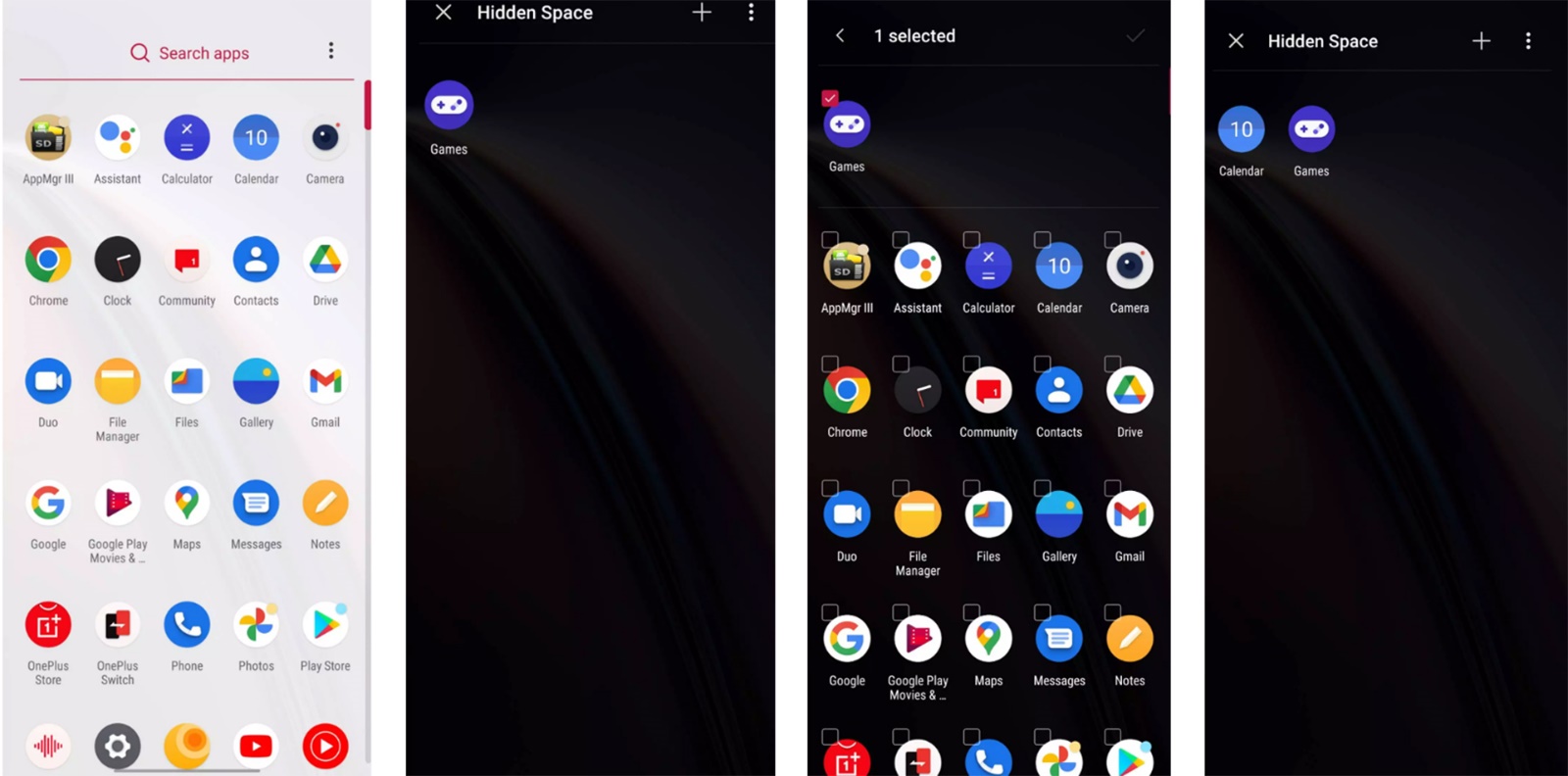
How to hide the program on the Samsung phone
There are two ways to hide apps on a Samsung phone. We will explain each of them below.
The first method:
- Open the app drawer.
- Tap the three-dot menu.
- Select the Settings option.
- Find the Hide apps option and tap on it.
- Select the apps you want to hide.
- Tap Done.
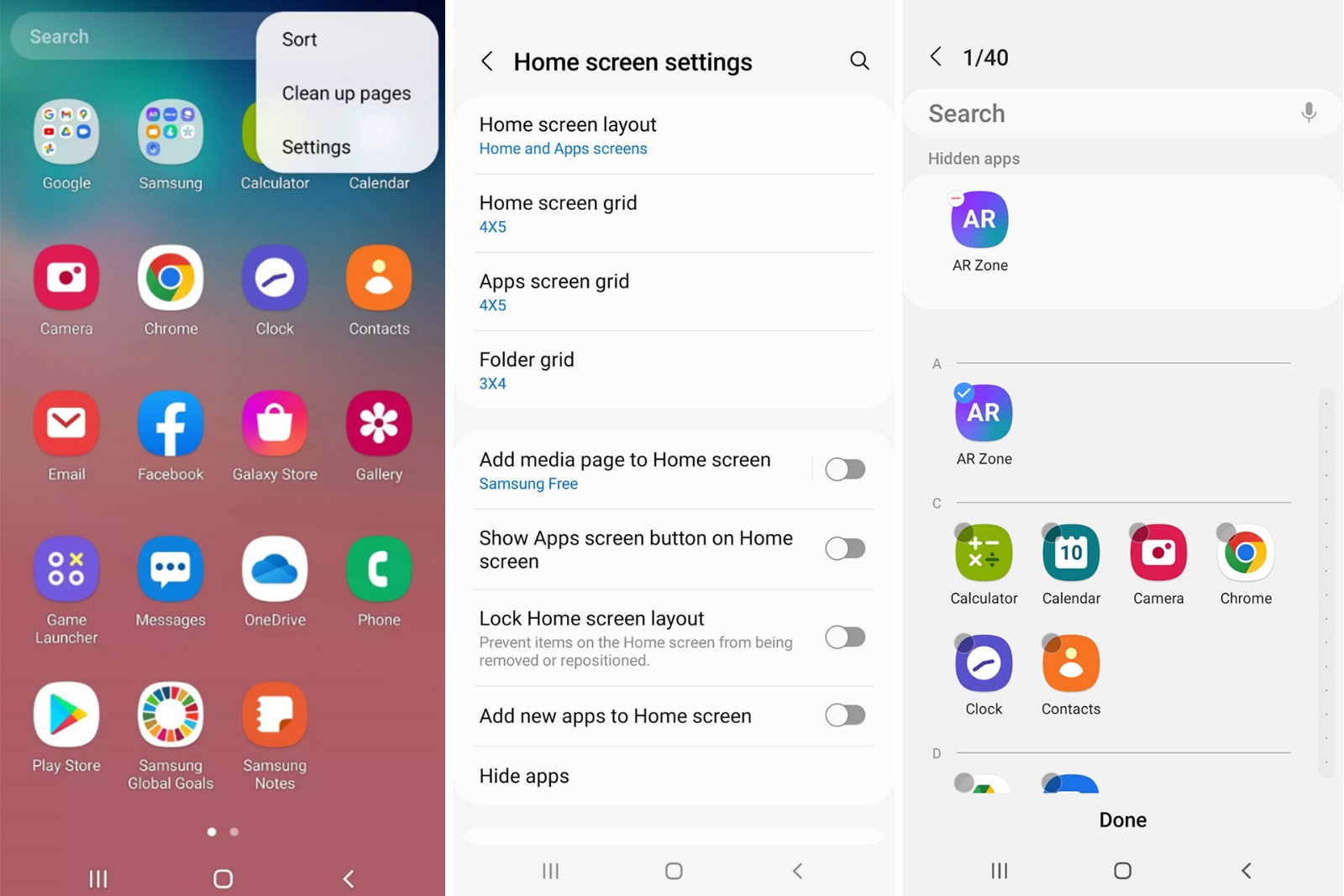
The second method:
You can also hide the applications and files you want to hide by setting the Secure Folder. Hiding apps on a Samsung phone using Secure Folder is described below.
First, you need to create a secure folder.
- Enter the settings and select Biometrics and security.
- Tap on Secure Folder.
- If you already have an account, log in to your Samsung account. If not, create an account.
- Enter your account details and tap Sign in or OK.
- Select the type of lock you want (pattern, PIN, or password) and click Next.
- Now the Secure Folder shortcut will appear on the home screen.
Now, move your favorite apps to Samsung’s secure folder.
- Open Secure Folder and tap Add files or the + icon.
- Select the apps you want to hide. (You can download the desired apps directly from the Play Store in the secure folder.)
- After selecting the apps, you want to hide, tap Add.
- Your selected apps are now hidden in the secure folder.
How to hide the program in LG phone
There are two ways to hide apps on LG phones. The former is used if you haven’t enabled the app drawer, while the latter can be done with the app drawer allowed. In the following, we will explain each of them step by step.
The first method:
- Click and hold your finger on the home screen.
- Then select the home page settings option.
- Tap Hide apps.
- Select the apps you want to hide.
- Tap the Apply option.
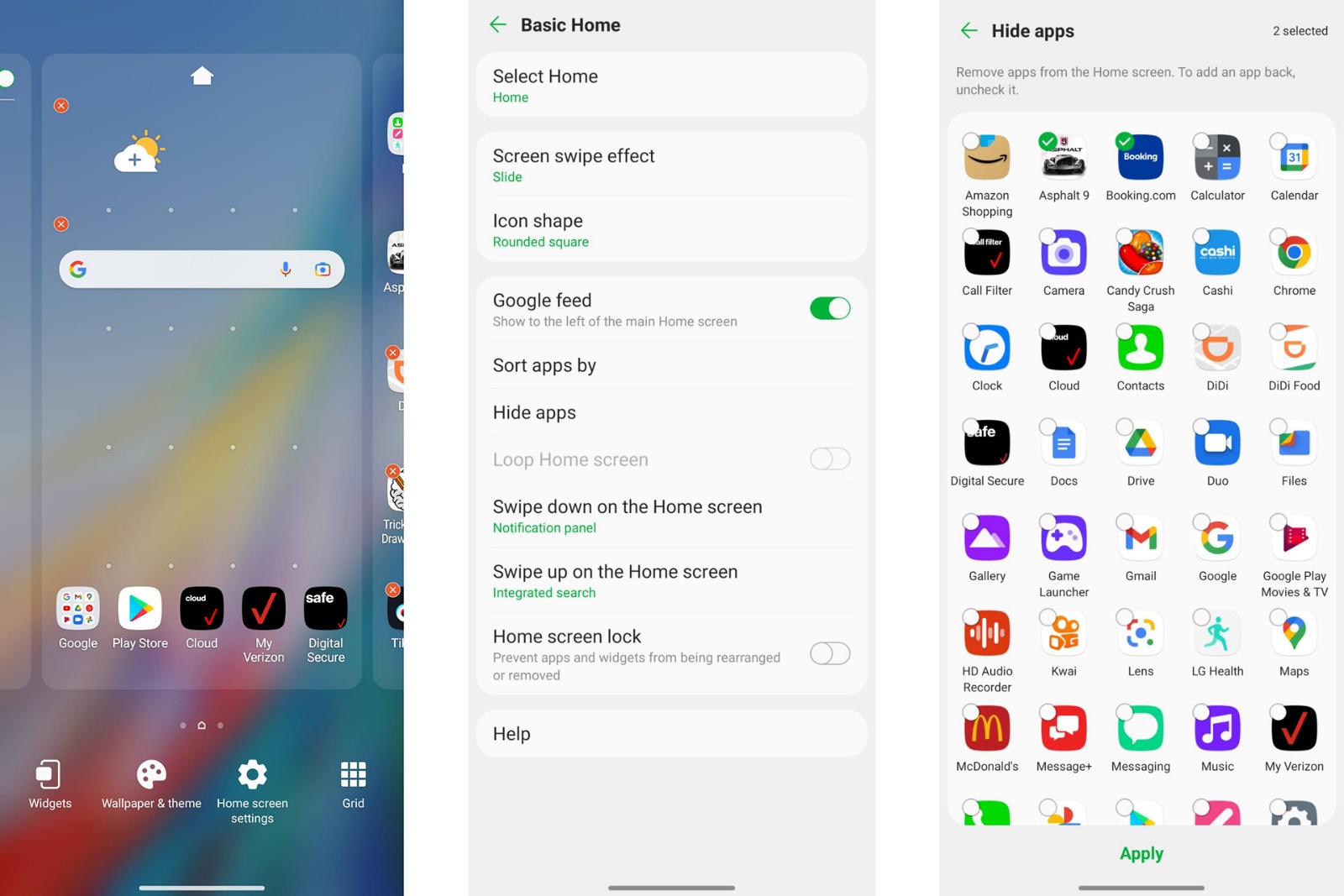
The second method:
If you have the app drawer enabled, the process is slightly different. In this situation, the Hide apps option will not be found in the settings. Instead, you need to open the app drawer, tap the icon in the upper right corner (the three vertical dots), and select Hide apps.
- Open the app drawer.
- Tap the three-dot menu
- Select the Hide apps option.
- Select the apps you want to hide.
- Tap the Apply option.
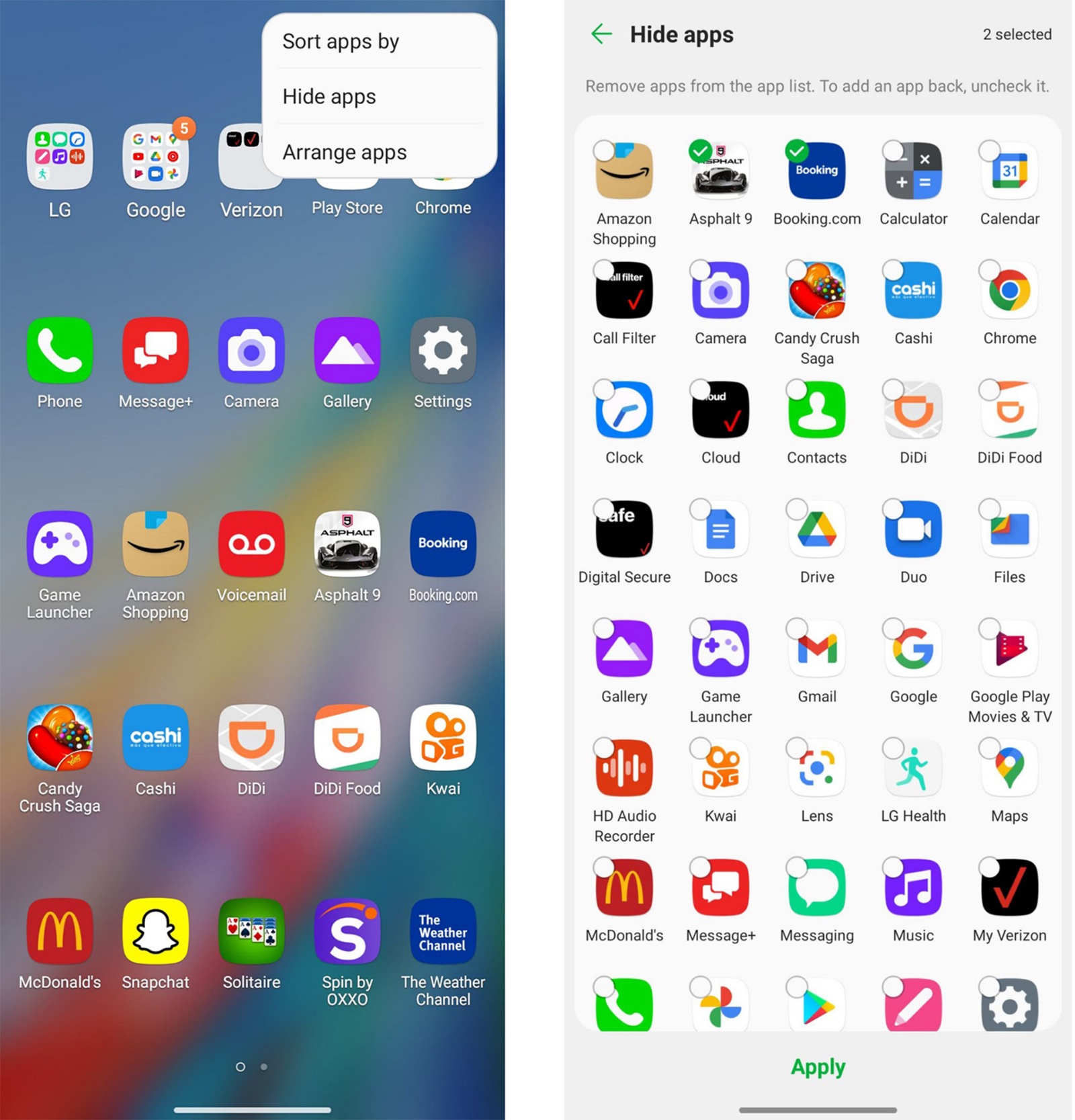
How to hide the program in Xiaomi phone
Xiaomi phones have a built-in app lock feature, But you have to adjust it. Next, we explain how to hide apps on Xiaomi phones.
- Open your device settings.
- Tap App lock and then the gear icon.
- Click on the Hidden apps option.
- Tap on Manage hidden apps.
- Finally, select the apps you want to hide.
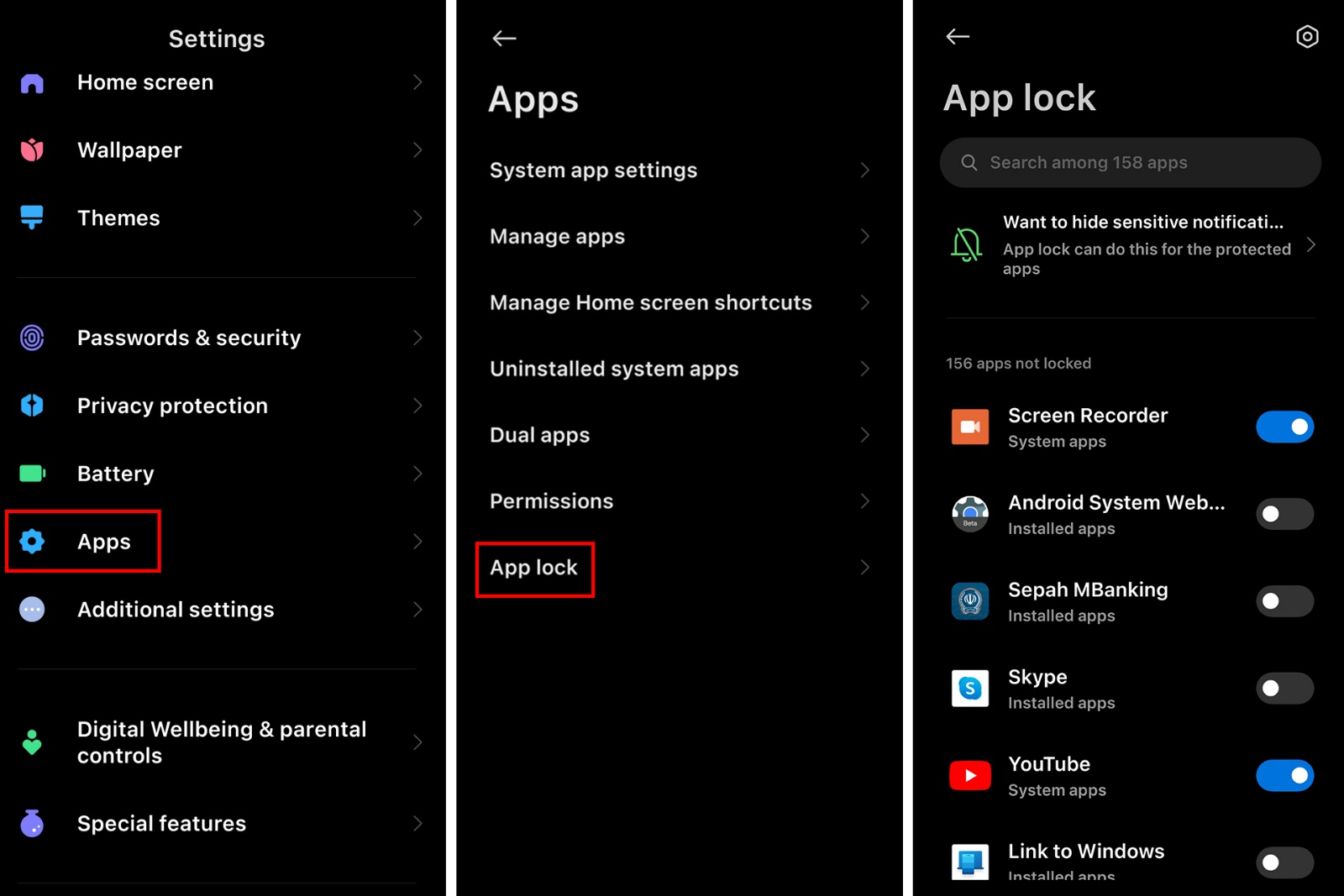
Hiding the program on the Huawei phone
Huawei phones have a private folder called private space, where you can hide apps and files. Also, the mentioned folder is protected by fingerprint.
However, you can’t move apps from the home screen to private space, and you’ll need to re-download them directly into the PrivateSpace folder.
- First, you must launch PrivateSpace by going to Settings > Security & privacy > private space.
- After PrivateSpace is activated, unlock it with your fingerprint.
- Now download any app you want to keep private.
Using hiding apps
We know that there are many programs to hide apps. Therefore, you may face a problem in finding the best application. For this reason, we have prepared a list of the best app hiders for you.
Using these applications, you can easily hide the applications you do not want others to know about the existence of your smartphone.
App Hider application
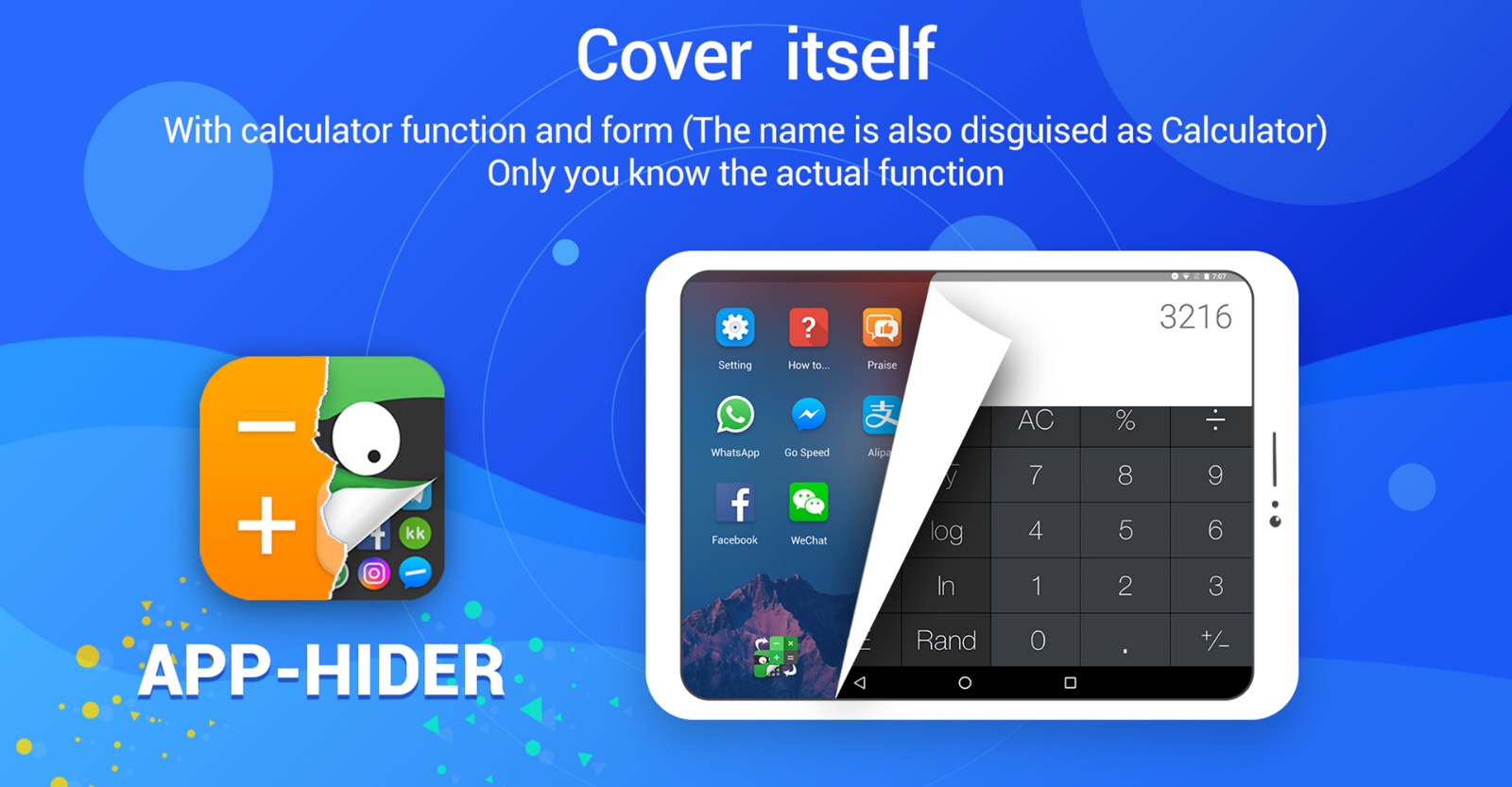
The first app on the list, developed by SwiftWifiStudio, is called App Hider. The user can use the mentioned program to hide apps from the home screen. The process of hiding apps is not complicated either.
All you have to do is enter the app you want into App Hider and remove its original version from the home screen. Simply!
The noteworthy point of App Hider is having an icon similar to a calculator that can hide its primary application. You can also enter your password in this calculator to enter the mentioned application.
Notepad Vault app
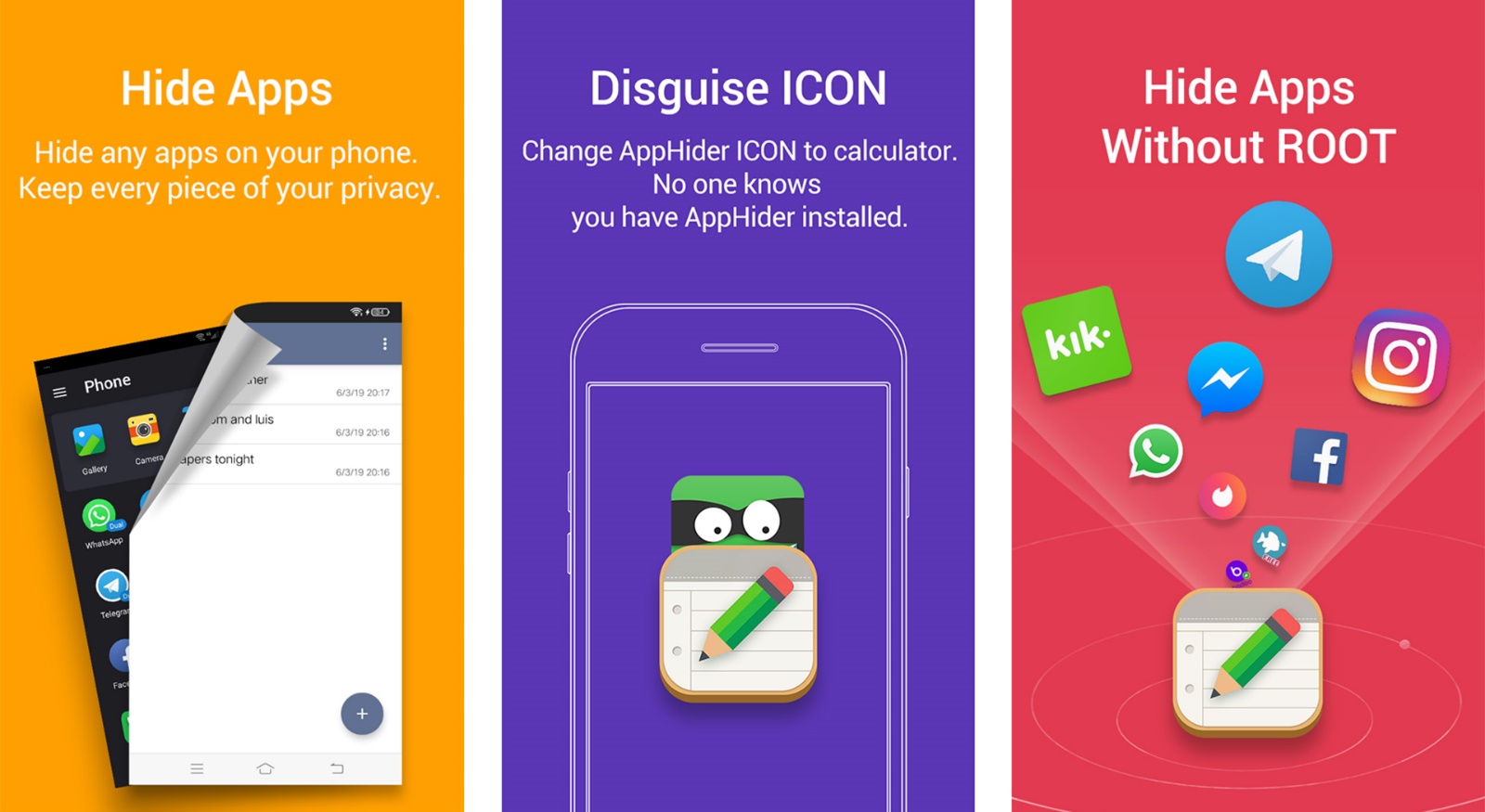
SwiftWifiStudio has also developed another of our list-hiding apps called Notepad Vault. The performance of these two is similar, but there are also differences between them.
Just like App Hider, the Notepad Vault app also allows its users to hide their desired programs; But this time, the notepad icon is used instead of the calculator. The program can also clone your original apps, which means you can use each app with two separate accounts.
Dialer Lock application
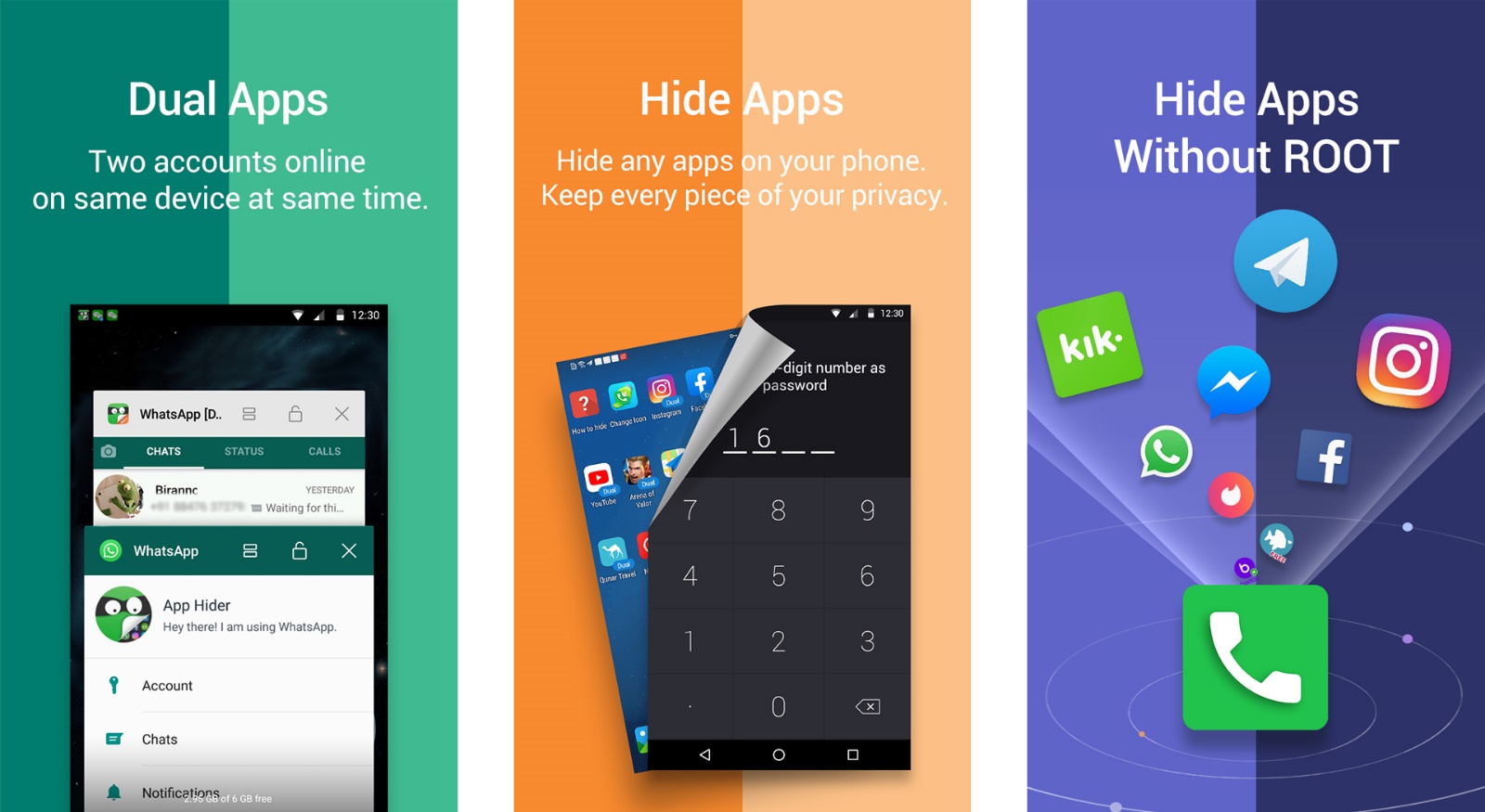
Dialer Lock can be considered the best app for hiding apps on Android phones. All the items you selected will be hidden behind the calculator icon. Even its name is displayed in the calculator+ system settings section, which is an advantage.
Dialer Lock hides every app. The features of the mentioned app include hiding all applications without rooting the device, having a secure password, and easy operation.
Disable apps from the settings
Finally, you can remove or hide apps by disabling them from the app drawer. Of course, this means that they can no longer be used.
We must point out an important point. This method only works with pre-installed apps on your phone that cannot be uninstalled. You cannot disable an app downloaded from Play Store.
- Open the settings page of your Android smartphone.
- Select the Apps option.
- Click on the See all apps option.
- Find and open the app you want to hide.
- Tap Disable and then Disable app.
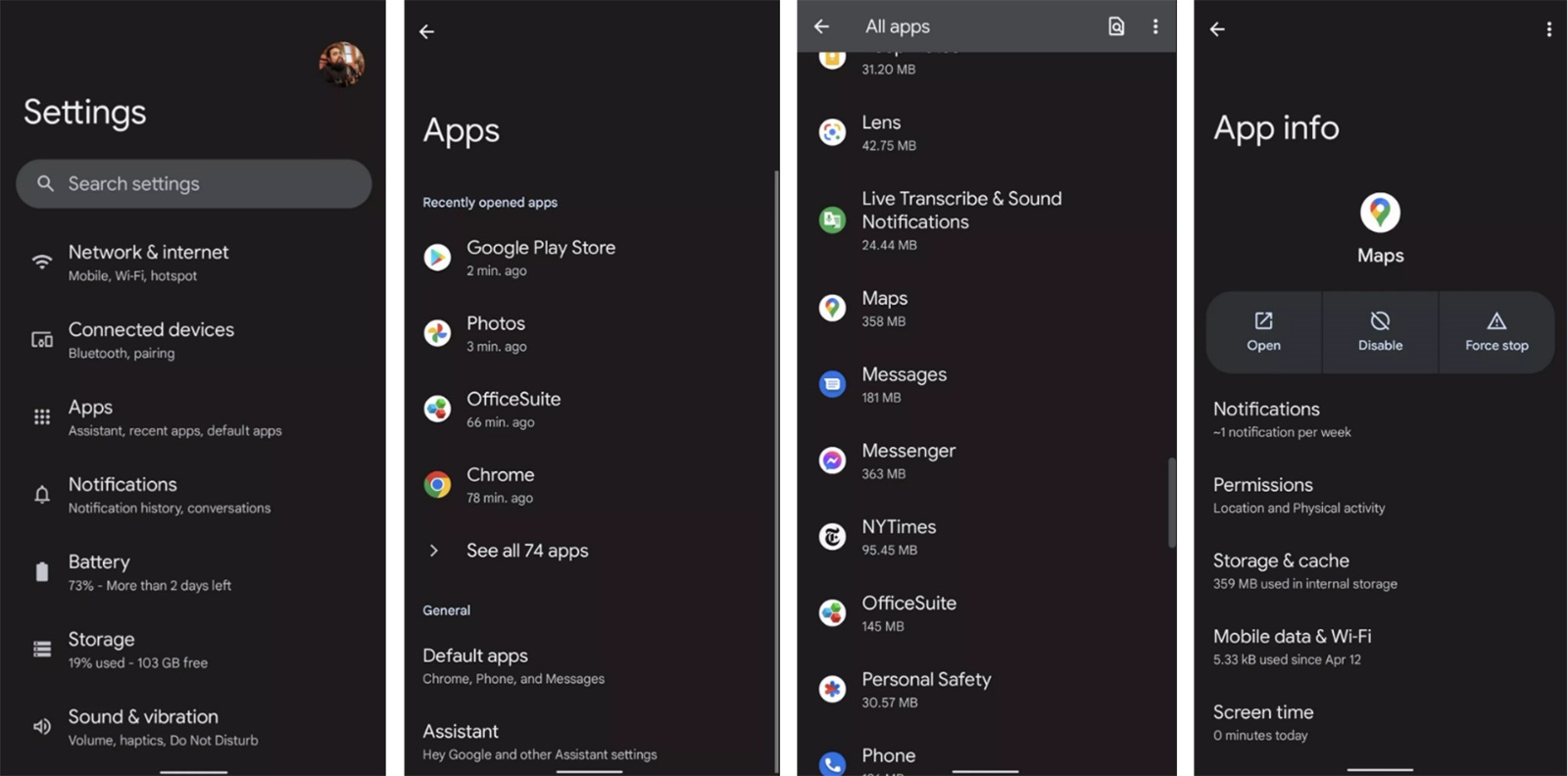
Note: The steps to do this may be slightly different on different Android phones.
Frequently asked questions
Is it possible to hide apps on Android?
Hiding apps on Android phones are accessible. On some Android models, you can hide apps through the phone settings. There are also third-party apps that do this for you.
Jailbreaking or rooting the phone can remove the default apps connected to the operating system. Still, such work is dangerous and makes your device vulnerable to viruses and external attacks.
Can I hide Android apps without root?
Yes. Android apps can be hidden through system settings on some Android phones and third-party apps. You don’t need to root your Android smartphone to hide apps.
How to hide apps on Android without another app?
If you want to hide Android apps without installing another app on your device, some Android models (including Samsung, LG, and Xiaomi) let you customize app permissions directly through your phone’s settings. It is also possible to hide apps without third-party tools using Secure Folder and PrivateSpace features on Samsung and Huawei devices.
How to find hidden apps on Android?
Tap Apps in the Settings menu, then select See All Apps to see a complete list of installed apps, including hidden spyware or other apps hidden from the Home Launcher.
***