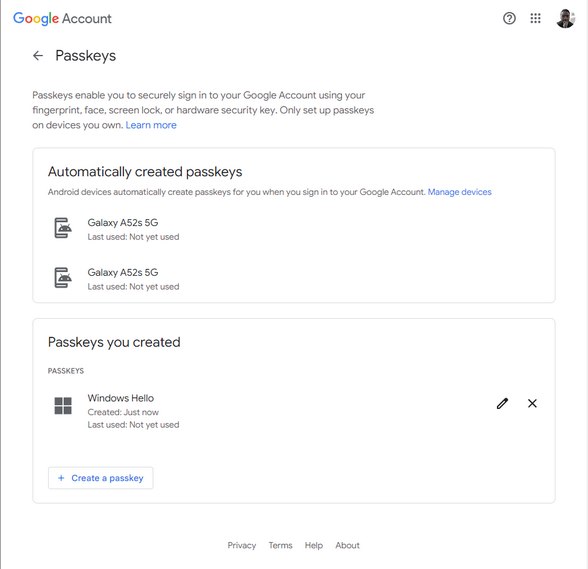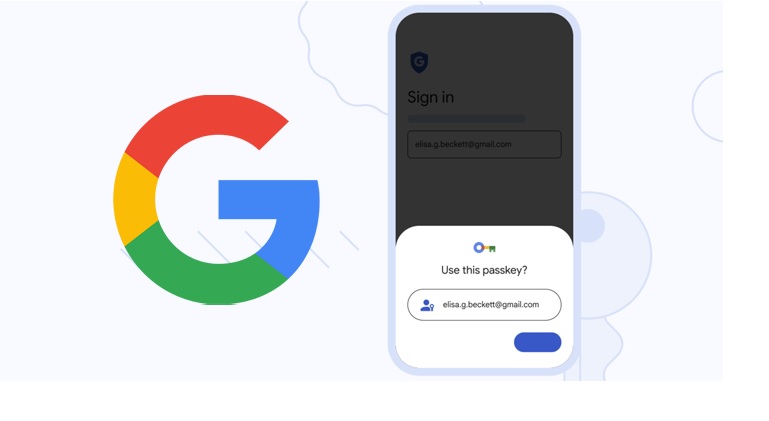Google’s Big Step To Permanently Remove Passwords; The Official Introduction Of The Passkeys Service (+Passkey Activation Method)
Maybe You Are One Of Those People Who Always Face The Challenge Of Choosing, Remembering, Or Using Your Passwords.
But do we have to worry about our passwords and their security forever? Wouldn’t replacing passwords with more effective authentication factors be better?
Passkeys feature Google, which has been publicly available since today, may be the solution we have sought for years.
In its official blog hours ago, the company official blog finally from the Passkeys service unveiled Passkeys service. “Passkey” will be an authentication method that helps users not enter passwords to log into their Google accounts on different devices.
This solution allows you to use a password instead of a password and a two-step authentication method; The password is generated exclusively for you and cannot be hacked in any way.
Google pass key, or PasskeysWhat is it?
You may be wondering how a passkey differs from biometric authentication. In response to this question, we must mention Google’s two-part authentication technique. In fact, by enabling PasskeysIn a Google account, a pair of encrypted password keys are generated for a person’s user account; One is public, and the other is private.
The private key remains on the user’s device and is used by Google to authenticate the user with the public key stored on the company’s servers.
If you try to activate the passkey at the beginning of entering the user account, Google will ask you if you want to use the key related to your user account to access it on your device. If your answer is yes, instead of entering the password, the passkey will be entered; The passkey is no longer a code containing different characters and can be your fingerprint.
According to Google, the company’s standard passwords include fingerprint, face, screen lock, or hardware security key.
Why security experts from PasskeysWelcome?
The trump card of the Google Pass critical authentication method is that the generated private key remains only on the user’s device. If a hacker does not directly access your device, he cannot penetrate your user account in any way. Assuming that even the user account key in Google servers is hacked, as long as the private key is not entered into the user’s device, it will not be possible to enter the account illegally.
The advantage of this method is that there is no need to choose complex and lengthy passwords; simultaneously, the speed of accessing the account increases. At the same time, with these capabilities, it will be practically impossible to carry out fraudulent operations by extracting login information, such as phishing.
Google plans to make passkeys mandatory in an (unspecified time) public program and phase out regular passwords. Of course, if you intend to sell or move the device you have already entered your private passkey, there is no need to worry, and Google can transfer Passkeys. Has made it possible
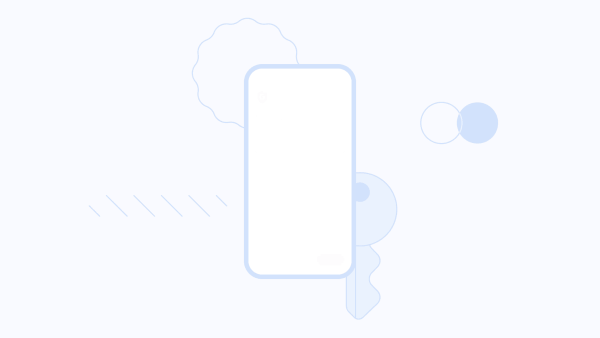 Steps to use Google Passkeys
Steps to use Google Passkeys
What devices from Passkeysdo they support
A few months ago, Google activated the passkey support in the Chrome browser. In this way, it started a close cooperation with other big companies, such as Microsoft and Apple, so that the valuable project of the passkey could be made public. Of course, in this way, Apple is also moving forward with its project; two years ago, it started a project to eliminate passwords and biometric authentication methods such as FaceID .and TouchIDreplaced them.
According to Google, Peskeys is available on Android 9 or higher devices and iOS 16. In addition, the possibility of managing devices with services such as iCloud or valid password management platforms such as1Passwordand Dashlaneis also provided. It has become possible later.
Also, passkey support is fully available in the Windows operating system and can be used for authentication in different browsers.
How about PasskeysActivate for your Google account?
To activate the Google passkey, go to the settings section of your Google account on your phone or Chrome browser.
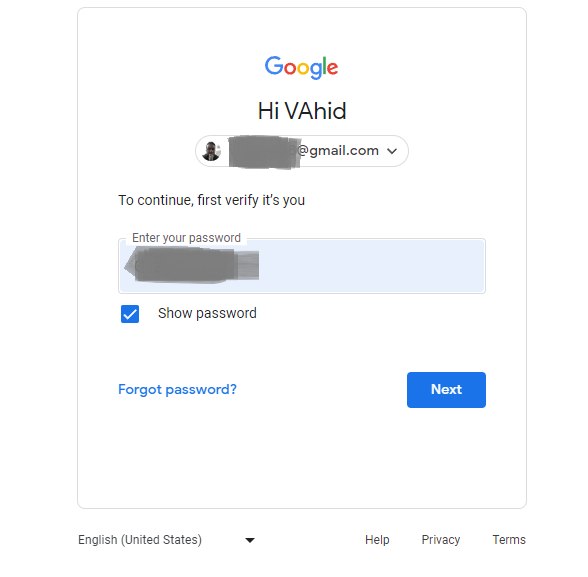
In this step, you will be shown the list of devices where the passkey can be used. After logging in to the user account using the previous password, click the Use Passkeys button.
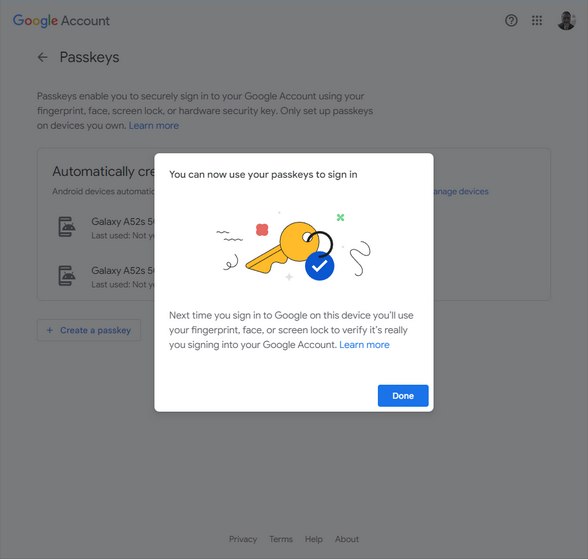
At this stage, a message indicates the pass key’s activation Passkeys). You will be shown and informed that you must use biometric authentication instead of entering a password to log in to your account on the devices listed in the previous step.