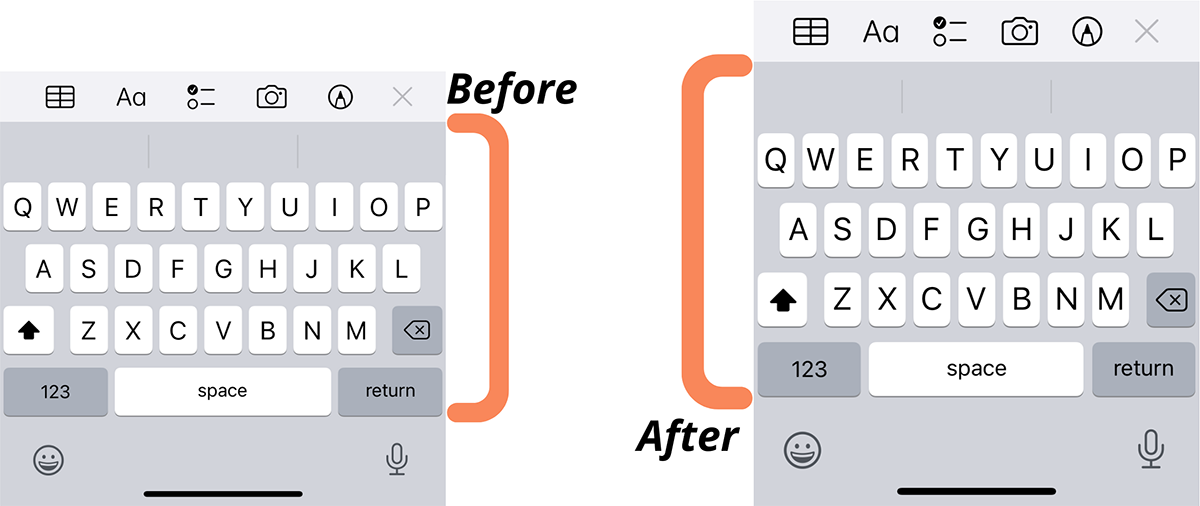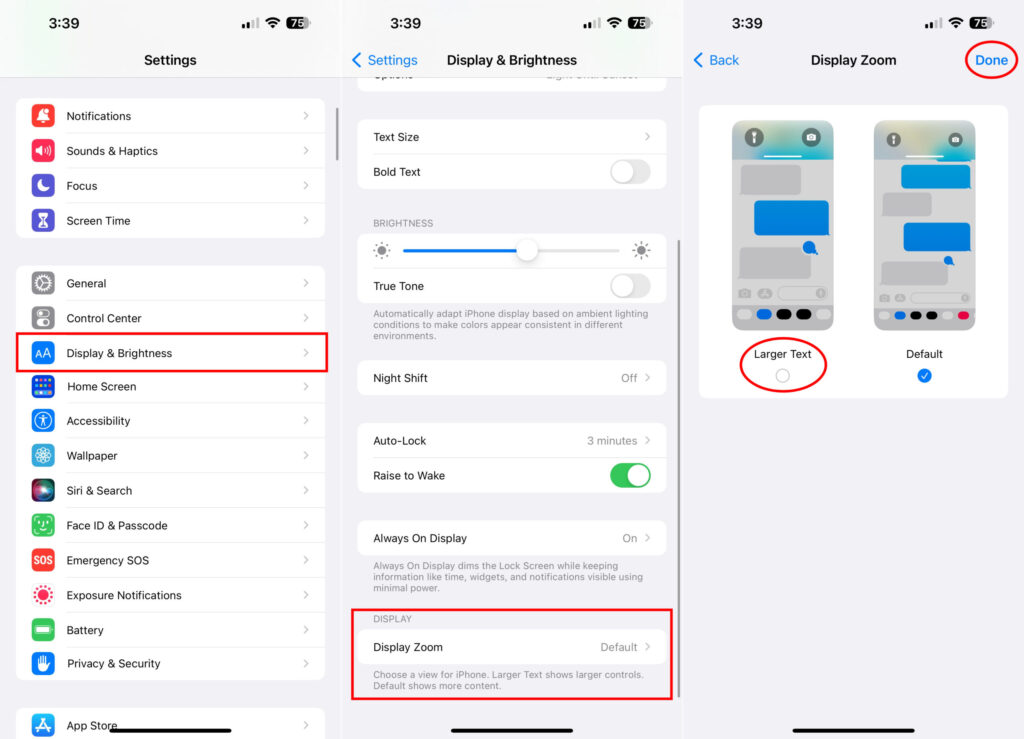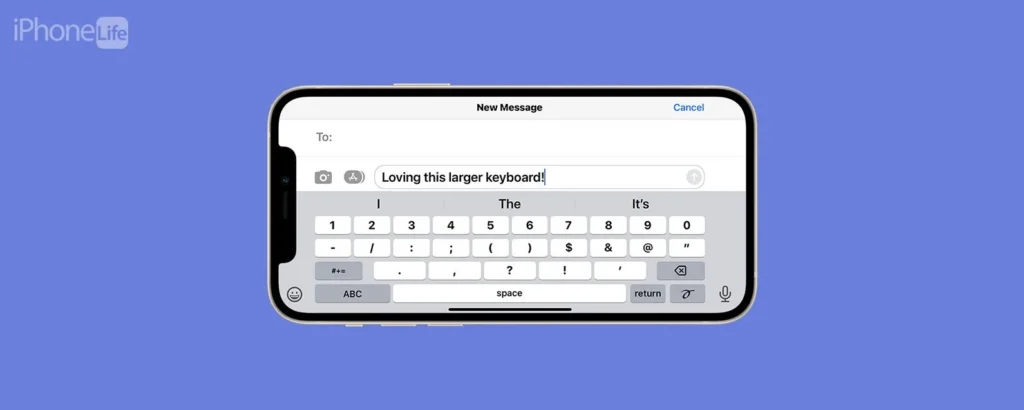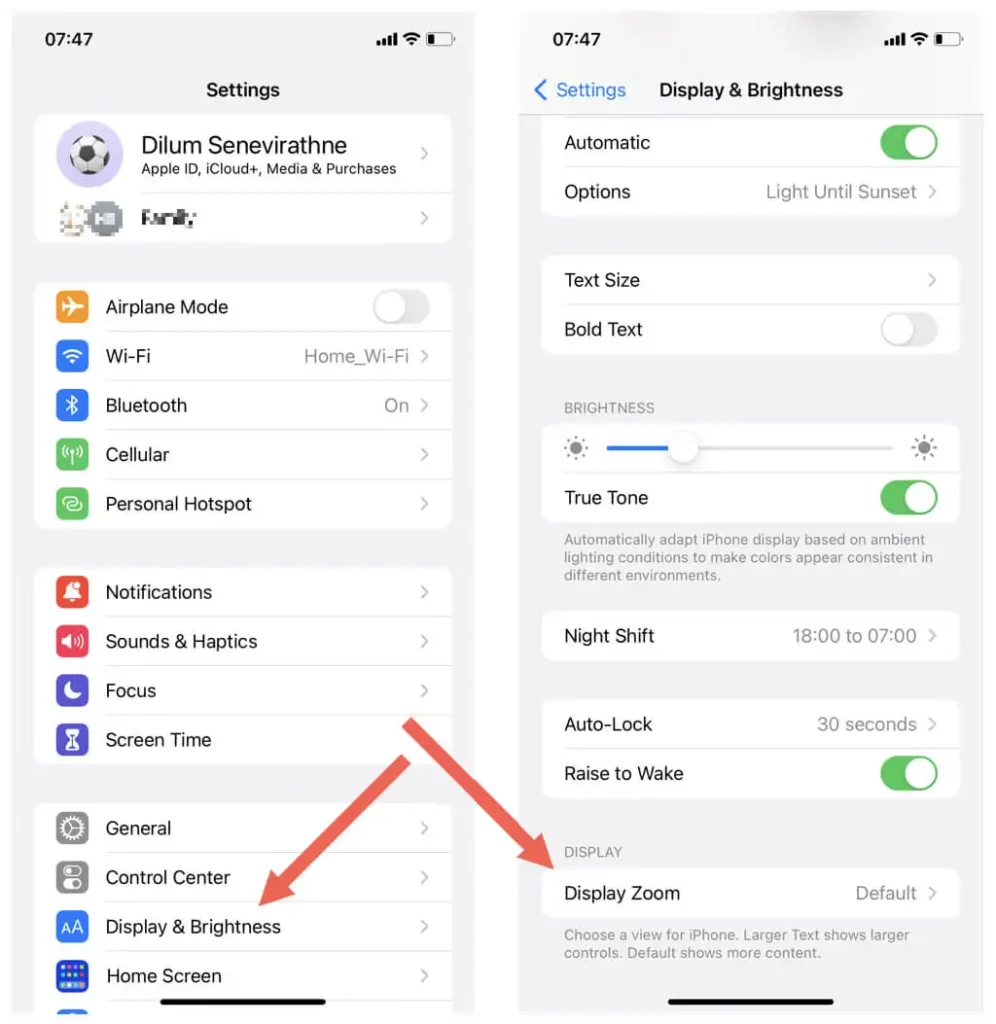Easy typing by enlarging the iPhone keyboard
Easy typing by enlarging the iPhone keyboard
The size of the keyboard is the same and fixed in iPhone and iPad devices. However, this keyboard size on iOS devices may be small for some users. That is why users are looking for ways to enlarge their iPhone keyboard so that they can type more easily. But how can we make the iPhone keyboard bigger? There are many different ways to enlarge the iPhone keyboard, which we will discuss in the rest of this article. typing
Enlarging the iPhone keyboard: Enlarging the letters of the iPhone keyboard with Zoomed View
You can use the Zoomed View feature to enlarge the iPhone 12 font. By activating the Zoomed View feature, parts of your iPhone or iPad screen will be enlarged, and in this way, you can change the size of the letters on the iPhone keyboard.
To have a large Farsi keyboard for iPhone, you must first enter the settings section of the iPhone and follow the following steps:
- In the Settings section, open the Display & Brightness menu.
- Then, in the Display section, select Display Zoomed.
- On the next page, select the Zoomed mode and click on the Set option.
- After clicking on the Set option, a message will be shown to you that says if you want to use this mode.
- Here you have to select Use Zoomed option.
How to enlarge the Apple keyboard? By following the steps of enlarging the iPhone keyboard through Zoomed View, increasing the size of the letters on the iPhone keyboard is done.
Enlarging the iPhone keyboard: using the Bold Text feature
Another way to enlarge the font of the iPhone 13 and other versions of the iPhone is to use the Bold Text feature. By activating this feature, you can see the font size change of your iPhone keyboard well. To activate the Bold Text feature, you must first enter the Settings section and then enter Accessibility and Display & Text size section. In this section, you can enable Bold text. Easy typing
Enlarge the iPhone keyboard: disable the Lowercase Keys feature
The Lowercase Keys feature is a feature with which English letters are written in lowercase. As a result, by disabling this feature, you can write the letters of the English keyboard in a large form, which has more and better readability. Therefore, to enlarge the English iPhone keyboard, you need to enter Settings and then Accessibility. There, select the Keyboards section and disable the Show Lowercase Key option.
How to increase the size of the iPhone keyboard? To enlarge the iPhone keyboard, you can disable the Lowercase Keys feature.
How to enlarge iPad keyboard: Make your keyboard screen horizontal
iPad has a feature called screen rotation. With this feature, when you turn your iPhone or iPad horizontally, the keyboard will also be horizontal. In this case, the keyboard screen of iPhone 11 and other iPhone versions will show bigger letters.
To automatically rotate the iPhone’s smart keyboard, you need to enter the Control Center of the iPhone or iPad. There, you will see an icon in the shape of a lock with an arrow drawn around it. Click on this icon to activate the auto-rotate feature on iPhone and iPad.
How to enlarge the iPhone keyboard font? To enlarge the iPhone 13 font and generally type capital letters on the iPhone, you can use the automatic screen and keyboard rotation feature. This method of enlarging the iPhone keyboard is quick and simple.
Type capital letters on iPhone using the Typewise keyboard
To enlarge the keyboard of iPhone 12 Pro Max and other iPhone versions, you can use iPhone font enlargement software. Typewise program is one of these types of software. By downloading and using this program, you will have a keyboard whose letters are displayed in houses like a beehive and their size is slightly larger than the standard iPhone font size.
How to enlarge the letters of the iPhone keyboard? You can use Typewise software to enlarge the letters of the iPhone keyboard.
Enlarging the iPhone keyboard: using the keyboard of the ReBoard program
ReBoard program is one of the best programs to increase the keyboard font of iPhone 12 and iPad. But after downloading and installing this program on iPhone and iPad, you will see that your keyboard has changed to the keyboard of this software. At the bottom of the ReBoard keyboard, you will see a gear-shaped icon that you need to click on.
After clicking on this icon, you will see options, one of which is Keyboard size. There are + and – signs in front of this option, you must choose the + sign to enlarge the letters of the iPhone keyboard. Easy typing
How to enlarge the iPhone keyboard?
Use the ReBoard app to enlarge your iPhone keyboard and make typing easier. Tunekey software is another useful software in the field of increasing the font size of the iPhone keyboard. After downloading and installing this software, you must enter it and select the Adjust Key Size option. After selecting this option, you will enter a page where there is a slider. By dragging this slider to the right or left, you can make the font of the iPhone keyboard bigger or smaller. You can use Tunekey software to enlarge the iPhone keyboard or enlarge the iPhone 12 font, etc.
Changing the iPhone keyboard font size: using the XL Keyboard software
In addition to enlarging the font of the iPhone, the XL Keyboard software corrects your spelling mistakes and is also used to change the theme of the iPhone keyboard. In addition, you can use this program to activate and deactivate the keyboard sound.
To use the keyboard of this program, after installing it, you must enter the phone settings section and click on the General option. Select the Keyboard section in the General menu. In this section, enter Keyboards and click on the Add New Keyboard option. On the screen that is shown to you, you must select the keyboard of this program.
Enlarge iPhone keyboard letters with Larger Keyboard software
The layout type of Larger Keyboard software is QWERTY and can be used to enlarge the iPhone font. Like the XL Keyboard program that we introduced in the previous section, after installing the keyboard, you must activate it in the iPhone settings section, which we also explained.
A final word about enlarging the iPhone keyboard
In this Isage blog article, we answered the question of how to enlarge the iPhone keyboard. Easier typing by enlarging the iPhone keyboard is one of the features that make using these phones smoother and faster.