Does The Laptop Have A Camera? How To Activate The Laptop Camera In Windows 10 And 11
The Webcam In The Laptop Is A Very Useful Tool That Can Be Used To Communicate With Your Friends And Colleagues Anywhere In The World.
But before you can use the Camera on your laptop, you must be able to activate it. Therefore, in the continuation of this article from Hardware City, we will discuss how to start the laptop camera in Windows 10 and 11.
Before examining how to activate the laptop camera in Windows 7, 10, and 11, it should be said that today most laptops and computer systems have a camera similar to the selfie camera of mobile phones, which is known as a webcam and can be used to take photos and videos.
The film benefited a lot. For example, you can participate in video conferences and calls or use them to prepare educational videos.
However, learning how to activate the laptop camera to use it can be useful for many users. This article examines setting up a laptop webcam on different platforms, including other operating systems.
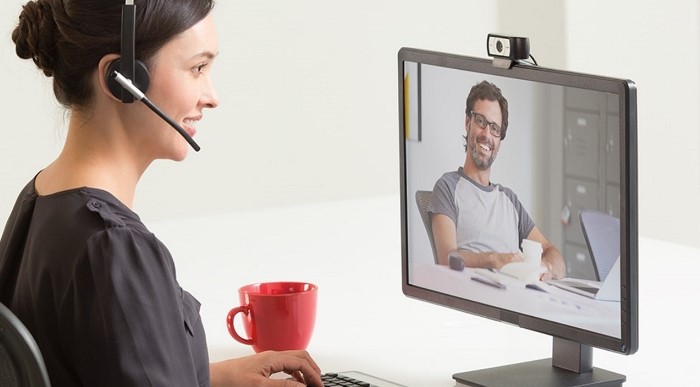
How to turn a laptop webcam on or off?
Usually, by entering the Start menu, select the All Apps option to turn on the laptop webcam in the Windows operating system. This will show you a list of all the programs installed on the laptop. Now, find and select the Camera option from the available list.
If your laptop’s operating system is Windows 10, entering the Start menu will find an option called Camera; clicking on it will join the laptop camera program. By entering this program, your laptop’s webcam will automatically turn on, and the images that the Camera sees will be displayed. After that, you can press the button to record a photo or video.
How to enable a laptop webcam in Windows 11?
If you find that the webcam on your laptop won’t turn on or you get an error trying to open it, you need to ensure that your Camera is enabled to use the various programs that work with the webcam. For this purpose, allowing access to the webcam in the settings section is necessary.
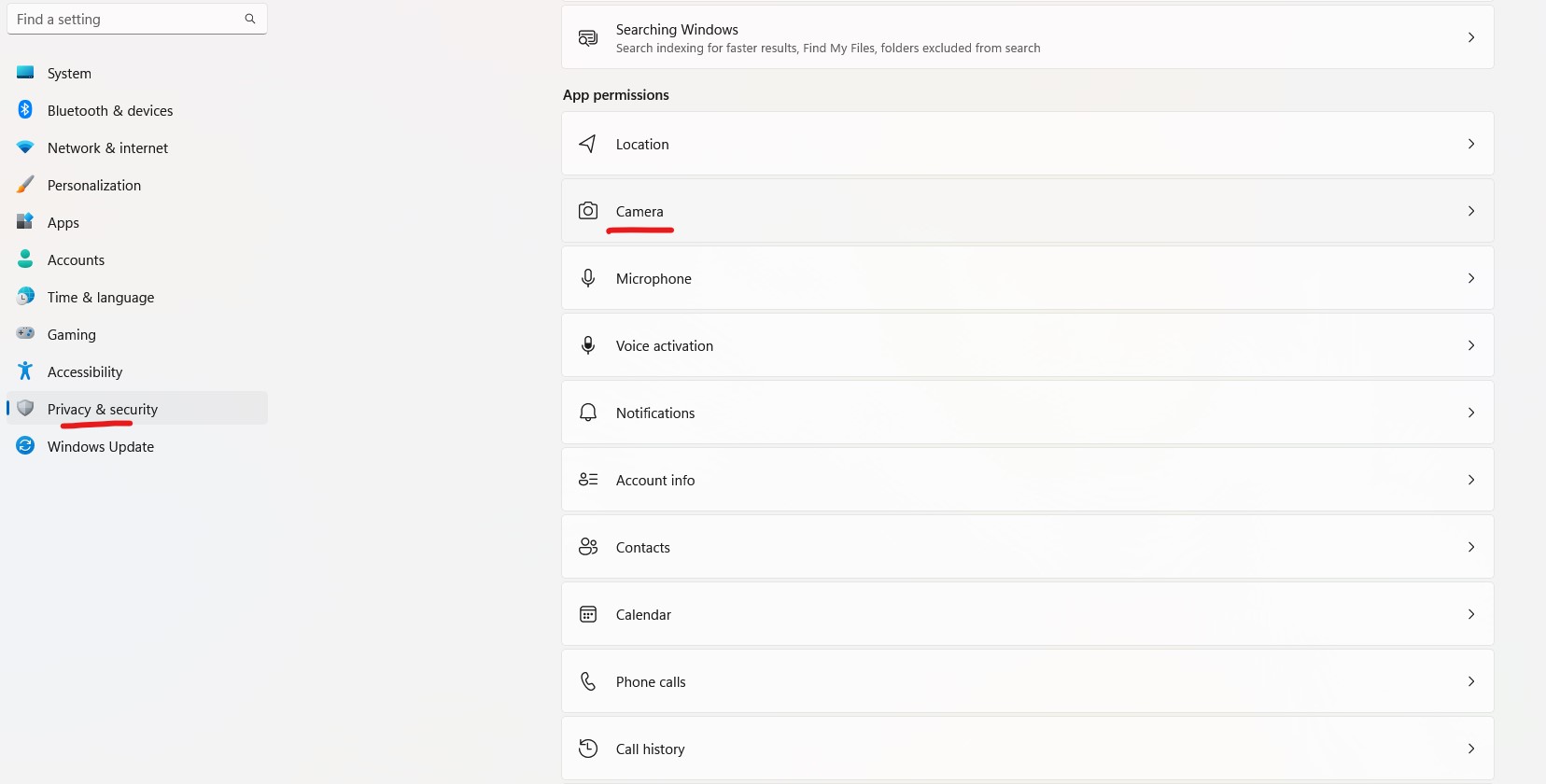
To do this, go to the Start menu, enter Settings, and click on the Privacy option in that window. With this, a window will be displayed, on the left side of which a section called App Permissions is specified. Select Camera from the options below.
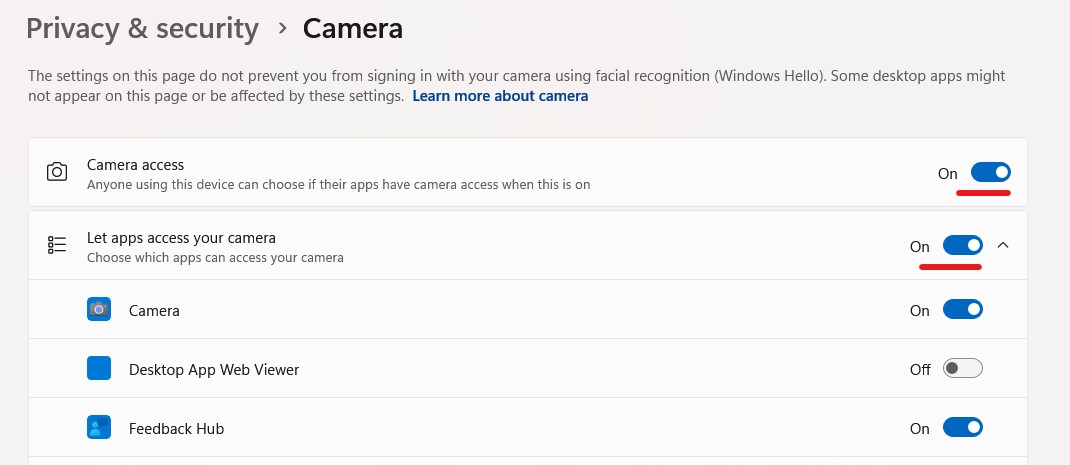
Now you should see a sentence on the page explaining Camera access for this device is On/Off. It means that access to the Camera on the laptop is allowed or not. If at the end of the sentence, it is specified that access to the Camera is Off, to change it, click the Change button and activate it.
Now, if you look at the section below the Allow apps to access your camera option, you will see that the access permission is enabled.
Activate the Camera on the laptop in Windows 10
Activating the laptop camera in Windows 10 is different from starting the webcam in Windows 7 and 8; For this reason, we have decided to teach you how to create the laptop webcam in this Windows. If you are using Windows 10 on your laptop, to make the webcam, directly enter the Windows 10 Settings window using the combination keys Win + I.

In the left column of the window that opens for you, click on Privacy. Now select Camera from the left column of the new window that opens. On the right side of the window, drag the switch to turn on the laptop webcam under the Let apps use my camera hardware option to the right to turn it on and set it to ON.
At this stage of activating the Camera on the laptop, go to the bottom of this page and activate the camera access program. Now go to the start menu and run the Camera program. Your image should appear on the laptop screen.
Laptop camera test in Windows
If you have Internet access, the easiest way to test the webcam before use is to test the webcam online. Sites like Webcam Test are one of the easiest ways to record videos and try webcams online. Click on the webcam test to start the trial.
Open the page and click on the play icon in the media box on the right side of the page. Your browser will ask you for permission to use the webcam. After clicking Allow, you will get a live preview. You can view your live preview as a window or full screen and draw a live corner in the upper left corner of the image.
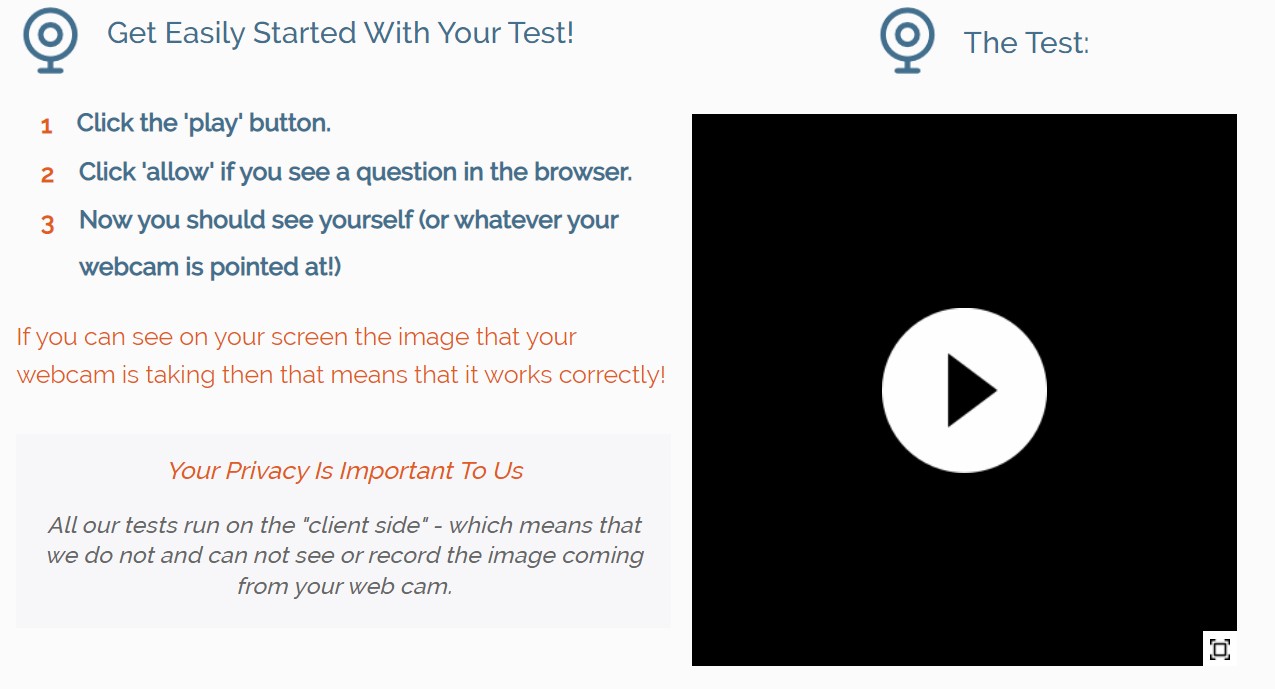
Also, Windows 10 has a separate and installed webcam and camera software, Which is built to take photos and videos using a camera. You can access the camera app through the Start menu.
This camera app also has various options to control how your webcam works. To access your webcam settings, click the Settings option at the bottom left of the window.
In addition, we can use third-party and installable software such as you can, which has various capabilities, including the ability to communicate online, multiple effects in the software, and the ability to store and record webcam images on the laptop.
Summary and answers to frequently asked questions
How to activate the laptop camera? This is a question that has been addressed in this article from Hardware City, and then we have gone to the tutorial on how to activate the laptop camera in Windows 10 and 11, and at the end, we have also explained how to test the laptop webcam. In the following, some frequently asked questions have been addressed.
Where is the laptop camera?
Usually, the Camera in the laptop is located above the screen, although some laptops also use the webcam under the keyboard buttons.
How can I check if my laptop has a camera?
If you fail to find the webcam in the laptop by checking the appearance of the computer, you can use the laptop webcam test programs.
Which key turns on the camera function?
The camera shortcut key is different in different laptops, and usually, the combination of Fn and F10 keys leads to turning on the webcam.











