A Comprehensive Guide To Upgrading Laptop RAM
Upgrading Laptop RAM Has Always Been One Of The Ways To Increase The Performance Of These Mobile Devices. But What Points Should You Pay Attention To When You Want To Change Or Increase Your Laptop’s RAM?
Does the effect of increasing RAM on a laptop justify the cost of upgrading laptop RAM? In this article, we will learn how to upgrade the RAM of a computer along with a performance improvement review.
Is laptop RAM upgradeable?
An old school of thought about laptops says laptops are non-upgradable devices. If this thinking is correct, the only way to get rid of a slow laptop is to replace it; But fortunately, this issue is not true for all laptop parts.
In many cases, we can improve the speed of our tired laptops by increasing the RAM.

Is it possible to upgrade the RAM in all laptops? No! Different laptops use very different designs, and the accessibility and replacement of parts are not the same. Therefore, there is no exact proposition based on which we can call a certain range of laptops upgradeable and another non-upgradable. But in general, we can say that cheaper laptops usually provide the user with more access to parts, upgrades, and repairs than luxury and expensive models.
If we want to be bolder, we can say that the higher the price of the devices, the more rigid the seals and the more difficult to access the parts. So our main target in this article is mid-to-low market products with a more modular design and accessible features.

How do we know if the laptop RAM is upgradeable?
Before reaching into your pocket and thinking about changing or increasing your laptop’s RAM, you must know whether your computer can accept the new part. For this purpose, you must know if your device has an empty slot to insert new RAM. In addition to the solution of physically opening the laptop lids and objectively observing the status of the RAM slots, which may have their problems, the free feature provided by the Crucial company will help you in this field.
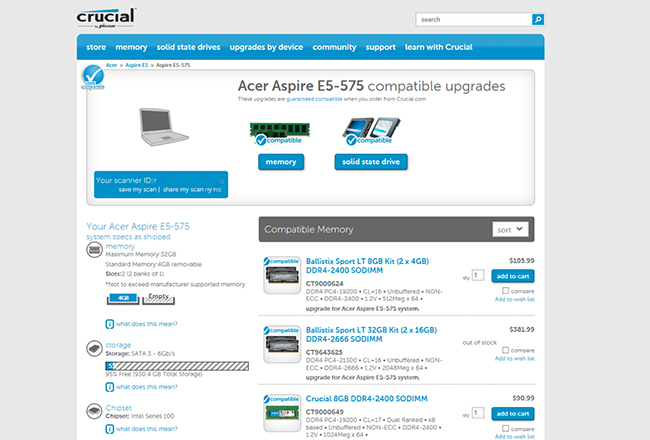
As you can see in the picture above, by referring to the indicated page and selecting the laptop model, we find two RAM slots on the device, one of which is empty. In many cheap laptops on the market, we see such a mode, which makes the system flexible and upgradable at a reasonable cost; Also, by using this software, you can first determine whether it is possible to upgrade the RAM of the laptop according to the specifications of the motherboard or not.
Another thing that should be considered when increasing the laptop’s RAM or changing the RAM is how to access the RAM slots in the system. In some models, to access, we need to open many parts of the body of the device, But in many cases, only opening one or two screws and removing a cover from under the laptop is enough to access its RAMs.

In this article about upgrading laptop RAM, we will discuss one of the most popular laptops in the market, the Acer Aspire E15 laptop. This laptop is one of Acer’s relatively cheap products, providing almost good hardware features. In addition, in this product, there is also the possibility of easy access to the RAM and hard drive of the laptop. So, for this reason, upgrading or replacing laptop RAM as a popular device in this Acer product can be a good example to increase users’ information and provide practical training.
How much RAM is suitable for a laptop?
In the next step of the article on how to upgrade laptop RAM, we will answer the frequent question of how much RAM will be enough for a normal laptop.
Among the different parts of a laptop, it can be said that the RAM is the most upgradeable, and the first option when facing a slow laptop is to increase its RAM. The computer we have considered as an example, like many models of the same price in the market, from 4 GB of DDR4 SO-DIMM RAM. It uses, and as we said, it has an extra slot for an upgrade.

This amount of RAM (4 GB) can be considered the minimum amount of RAM for people who use an operating system such as Windows 10. Windows 10 can be run on a system with 2GB or even 1GB of RAM, But with these numbers, you will have problems when using external software. We don’t mean anything complicated and weird when we talk about peripherals.
Even if you are one of those people who surf the Internet by opening multiple tabs in Google Chrome, two GB of RAM will be low for you, and you will need to increase the RAM of your laptop.
Our general recommendation is at least 4GB of RAM to run Windows 10. Upgrading the laptop RAM from 4 to 8 GB will help you avoid problems (at least in terms of RAM) using software such as Photoshop and many games and running multiple programs simultaneously.

Another issue that you should consider is the bandwidth of the laptop RAM upgrade memory. Many new processors can support multi-channel memory. The higher the number of memory channels, the higher the memory bandwidth. This is where you must decide if you can improve by choosing the same type of RAM module or if you need to replace the laptop RAM. In the end, your decision should come down to upgrading the RAM of your laptop, which by definition, requires several steps to get started.

For example, in the Acer Aspire E 15 laptop with 4 GB RAM, the connection with the Core i3-7100U processor is in single-channel mode. Suppose the ‘s RAMcomputer is increased and the second slot is used. In that case, the communication will switch to dual-channel mode, and the system’s efficiency will increase in 3D operations such as playing games. Of course, increasing the memory bandwidth does not have a special effect on many programs, such as Office programs.
What type of RAM should you get?
After you’re sure your laptop has an empty slot for a RAM upgrade, you need to think about the type of memory you want to get. The first is the discussion of choosing between two common types of DDR3 and DDR4Is. In this case, the laptop model and its support for the corresponding memory type will be decisive. Most of the models of the last one or two years, from DDR4 memory, support
Today’s Most popular laptop RAMs are DDR4-2133 MHz RAMs and DDR4-2400 MHzare. You might think that, in any case, you should be looking for the fastest RAM on the market, and even above the types listed, consider getting DDR4-2666 MHz.But it would be best to assume that your processor might not support speeds higher than a certain limit.

For example, a Core i3 processor8th generation, up to 2400 MHz DDR4It supports, and any speed above that drops to 2400 MHz. So be careful not to spend extra money on a rate that your system cannot help; upgrading laptop RAM never means choosing the most expensive and best available RAMs for notebooks, and it completely depends on the existing product and the user’s needs.
On the other hand, note that RAM models with different latencies are also available in the market. As a rule, the lower the numbers related to RAM latency, the higher the performance and speed of that RAM. Of course, this increase in efficiency is not very noticeable in everyday use. Also, some RAMs use aluminum heatsinks to improve cooling. Regarding these cases, we can say that preparing these products, which are also more expensive, usually does not make a noticeable difference in efficiency.

In general, we suggest that more than things like delay, try to look for a brand that is imported and guaranteed by a reliable company so that it will reach you in case of a problem (which, of course, does not happen very often).
Regarding the memory capacity, it is suggested that you get a new module with the same amount of memory available on your laptop. For example, if your device has a 4 GB module and you intend to upgrade the laptop RAM, getting another 4 GB RAM can be suitable and sufficient.
Of course, increasing the laptop’s RAM and adding 8 GB RAM will not cause a problem; But it is recommended to get a module similar to your current RAM and add it to your system to get the maximum possible performance. In addition, in many cases of daily use, this total of 8 GB will be enough, and more will not make much difference.

How to add new RAM to the laptop?
Before adding RAM to the laptop, ensure your computer is completely turned off (in Sleep mode). Make sure and then disconnect its power cable.
The next step is to access the location of the RAM in the laptop. As we said before, we need to open the entire body computer in some models, and many other models only need to open a specific hatch.
Where is the laptop RAM?
Whether you need to upgrade your laptop’s RAM or replace your laptop’s RAM, how to access this section can be found in the booklets or device manual PDF files found on the manufacturer’s website or on some specialized laptop repair sites. To replace the laptop RAM, be sure to read how to access the RAM section or identify the exact location of the laptop RAM through educational videos. On the Aspire E15 and many other Acer products, we only need to open three small screws and the laptop’s back cover to access the RAM.

In the next step, try touching a piece of metal around you to ensure the discharge of any electrical charge that may have been stored in your body. Otherwise, there is a possibility of damaging the electronic components when upgrading the laptop’s RAM.
Install the memory module you have prepared on the special slot. The RAM modules have a small notch on the bottom edge that isn’t quite centered. Therefore, this cut can be your guide on how to place and install the RAM on the slot; Because if you took the module upside down, the notch on the RAM and the protrusion on the space will not meet, and the module cannot be installed.

After you are sure of the correct direction of the memory, To replace the RAM, gently push it into the slot until the module’s pins are fully seated. After that, you need to push the module down (toward the laptop body) so that the two metal clips on both sides hold it. Then gently pull out both sides of the RAM and ensure the installation is done correctly and the memory is not loose.

The RAM must be completely flat in place. If you want to remove the module, you must simultaneously pull the two metal clamps around the RAM on both sides towards the outside of the RAM so that the RAM is released and rises a little. Now you can gently pull the piece out of place. Please pay attention that when changing the laptop’s RAM, it is better to adjust the angle of your hand so that there is no additional pressure on any other part of the device, and the upgrade of the laptop’s RAM is done with the smallest losses.

The memory module should sit perfectly flat and locked in place by the metal arms colored in the picture.
What is the effect of upgrading laptop RAM?
In our laptop upgrade test, we added 8GB RAM to the 4GB module on the device, tripling the available memory and increasing the bandwidth by switching from single-channel to dual-channel. PCMark benchmark results version 8, which handles common office tasks such as browsing web pages and editing files, can be seen below:

No significant difference exists between single-channel and dual-channel modes in light computing tasks that do not use much RAM.
Simple tasks like the ones mentioned do not use much memory, and 4 GB is enough for them. Increasing the laptop’s RAM to 8 GB will help in heavier tasks and simultaneously run programs. Besides, for many normal laptop users, using more than 8 GB of RAM will bring almost nothing. For this reason, we must say that people should specify their expectations of increasing performance by increasing or upgrading the laptop RAM and setting them to a reasonable level. The purpose of changing the laptop RAM or upgrading should be determined first, and then proceed to do it.
SiSoft Sandra software can show the theoretical increase of our memory bandwidth if we add one 8 GB module and another mode using two 8 GB modules. But we have to see what practical and tangible effect this increase, in theory, will have. Upgrading the RAM of a laptop or computer has a direct relationship with the theoretical increase in efficiency. Still, this relationship will not be linear and will be based on the same slope.
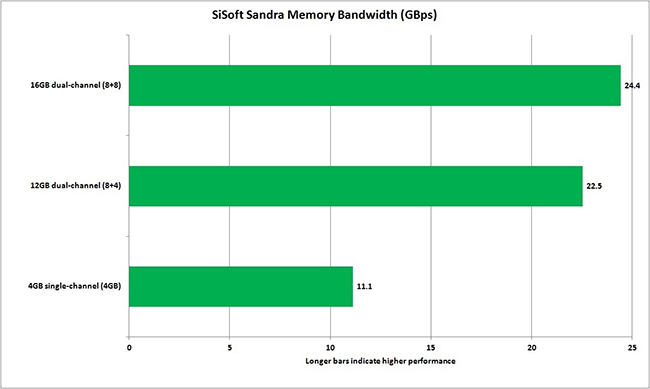
Changing from single-channel to dual-channel mode increases the memory bandwidth significantly.
Bandwidth comes with the help of gaming.
In the following tutorial on how to increase the RAM of a laptop, a critical topic is discussed, which in most cases is given less attention, RAM bandwidth. Increasing the bandwidth using dual-channel RAM will improve system performance if integrated graphics are used. By using 3DMark Cloud GateFuturemark IncWe checked the graphics performance section and saw a 28% increase in performance in the switch from single-channel to dual-channel mode.
We also compared these two modes to check the difference between using two modules of the same capacity (two 8 GB memories) and two modules with different capabilities (a 4 GB memory and an 8 GB memory). The result shows a small difference, which can be ignored. Therefore, increasing the laptop’s RAM will not be effective in all cases.
A general conclusion from this review is that adding a RAM module and switching from single-channel to dual-channel can make a fairly substantial difference if you’re having significant gaming issues.
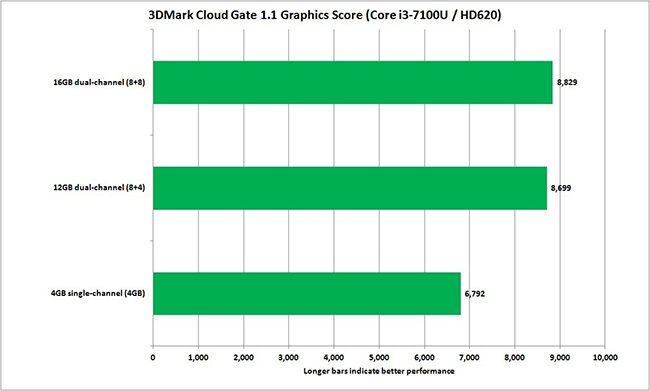
Changing single-channel to dual-channel on a laptop with a Core i3-7100U processor and Intel HD620 integrated graphics shows a 28% increase in graphics performance.
Conclusion
In this article, we tried to provide a comprehensive guide for the correct choice to increase the RAM of a laptop or replace the RAM of different laptops. In conclusion, it should be said that, in principle, it is possible to upgrade laptop RAM in most of the products available in the market. Still, the most important step in this way is first to know the features of your device’s motherboard to proceed with replacing or upgrading the laptop RAM.
By upgrading the RAM of the laptop, its overall performance can be significantly improved, including the speed of access and execution of software, as well as the processing and graphics performance, but you must estimate the cost of upgrading the RAM of the laptop according to your needs.

Manufacturers of commercial products usually produce their devices so that it is easy for the user to access the relevant part to add RAM to the laptop, replace it, or generally make changes related to this part. Still, in any case, precautions should be taken to prevent Consider damage to the computer.
Be careful that it is possible to increase the laptop’s RAM with a virtual hard disk or flash drive. Although this method cannot compete with upgrading laptop RAM with a dedicated module piece, it can be a good solution when there are limitations, such as the old or non-availability of the RAM module. This solution is possible using the Windows ReadyBoost feature. Of course, in this context, the external memory becomes a kind of external RAM for your laptop, and naturally, it should never be disconnected from the system during use.

If you need advice on upgrading the RAM of your laptop, you can get advice from the experts of Hardware City in the comment section of this article.
Frequently Asked Questions
In this article section, we have addressed some frequently asked questions about laptop RAM and its upgrade.
Is laptop RAM upgradeable?
As mentioned in this article, it is possible to upgrade and increase the laptop’s RAM; this work needs to be done by experts. Of course, before doing this, paying attention to several points discussed in this article is essential.
Where is the laptop RAM?
Like any other computer system, the laptop’s RAM is also installed on its motherboard, and to access it, it is necessary to open the screws on the back of the computer.
How do we know if the laptop RAM is upgradeable?
The best and easiest way is to physically open the laptop lids and objectively observe the condition of the RAM slots, which will probably cause problems. Of course, you can also check the motherboard’s specifications by visiting the laptop manufacturer’s website and searching for its model.
How to connect the RAM to the laptop?
For this, you need first to open the back cover of the laptop and then install the memory module in its place. For complete explanations regarding the laptop RAM replacement training, refer to the “Where is the laptop RAM” section in this article and follow the steps.
What is the effect of upgrading laptop RAM?
It depends on your laptop’s current amount of RAM; however, upgrading the amount of RAM and increasing it to at least 8 GB will help you use software such as Photoshop and many games and run multiple programs simultaneously. I don’t have any problems (at least in terms of RAM).











