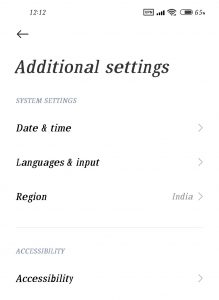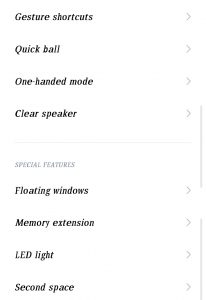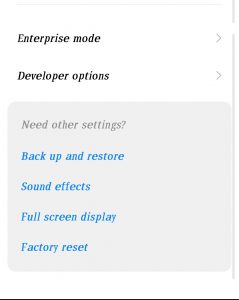Xiaomi phone settings guide 3
Additional settings or Additional settings
Go to phone settings and click on Additional settings. On this page, you will be shown many options, which we will mention below.Xiaomi
Data & Time
You must refer to this section to set the Xiaomi phone clock. In this section, the date settings can also be changed and adjusted.
Language & input
Through this option, you can access the phone language and keyboard language settings.
Region
When you turn on the phone for the first time, the device will ask you to enter your living area, and probably all of us will choose Iran, if choosing Iran, some of the features of Xiaomi phones, including the theme program, will be disabled.
Also, setting the region of Xiaomi phones to Iran will cause you to receive updates later or even some updates will not be offered to you, if choosing the region of India completely solves this problem.
So, if you have set this region to Iran, follow the steps and change it to India
(apart from India, other regions such as China also work correctly and you can select them, but the problem with choosing the region China comes up is that unused Chinese apps are installed on your phone).
To access these settings, select the region option to display the names of all regions. Now it is enough to search for the name of India from the top of the page and select it (if the language of the phone is Farsi, search for India and otherwise look for the name of India).
When you change the region correctly to India, the theme program will be fully accessible and you can download new themes or even change the font of the phone by visiting the settings and then the Theme section (keep in mind that in The new phones of this section have undergone changes and are not available for some models.
Accessibility
This part of the settings of this page is related to people with physical problems. For example, in this section you can follow the related settings for blind people or follow the desired settings for hearing impaired people.
Gesture shortcuts
Through this option, you can activate different gestures on the phone. In the following, we will discuss the various options of this section.

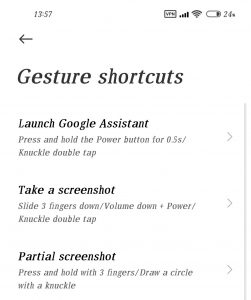
Launch Google assistant
Through this option, you can specify that by holding down the power button, the Google voice assistant will be called.
Take a screenshot
Through this option, you can specify different motion gestures to record the screenshot. By default, if you drag your three fingers simultaneously from top to bottom on the screen, a screenshot will be recorded. In this section, you can see other methods and activate them if needed.
Partial screenshot
With the help of the settings in this section, you can specify the methods to record a screenshot of a part of the page.
Launch camera
In this section, you can specify to open the phone’s camera by pressing the power button twice. If the phone is locked, just press the volume down button twice.
Turn on the torch
Through this section, you can specify shortcuts to turn on the phone’s flashlight.
Adjust brightness
You can easily and quickly change the brightness of the screen through available gestures. This setting is available in this option.
Quick ball
If you have ever used iPhones, especially models with a home button, you must know that different users activate a function ball and place it in the corner of the screen so that they can easily access existing shortcuts through it. .
In Android phones as well as in the settings of Xiaomi phones, there is exactly the same feature and you can activate this magic ball for your phone. To access this feature, you need to go to settings and then Additional settings and click on the Quick ball option.
On this page, the first option is Turn on quick ball, which activates this ball for you. In the Select shortcuts section, you can select the shortcuts you want to use in this menu and also choose the order of their placement.
The Preferred gesture option allows you to choose whether to open the orb by tapping or by swiping from the corner of the screen. In the Hide automatically option, you can choose programs that will disappear when you open them.
Other options in this section are completely for personalizing this feature. For example, in the Wake-up areas section, you can specify where this orb opens on the screen, or in the Stick to the edge after 3 seconds of inactivity section, you can specify that this feature closes automatically after 3 seconds of inactivity.
One-handed mode
In the last few years, the screen size of smartphones has become much larger than before, and this makes it impossible to work with these products with one hand. But in the settings of Android phones such as Samsung and Xiaomi, there is a feature that by turning it on, you can reduce the screen size for a while so that it is possible to work with the phone with one hand.
To access this feature, just go to your phone’s settings and select Additional settings. Now click on the One-handed Mode option to open the desired window. At this stage, simply turn on this feature and select the screen size for when you use this feature.
Keep in mind that you must use the traditional back and home keys to use the “one-handed operation” function, and it is not possible to use this function if you select motion gestures. For the final activation, just drag your hand from the home button to the right or left so that the screen is the size you have chosen.Xiaomi
Clear speaker
Over time, the output of the phone’s speakers will absorb a lot of dust and dirt, and this will reduce the quality and volume of the output sound. Through this option, the phone creates a special sound so that dirt is removed from the speaker output. This sound is very loud and do not put the phone near your ear at all.Xiaomi
Floating windows
The floating windows feature is a feature in Android phones and in MIUI that displays notifications or programs in the form of a floating window. This feature is exactly like when you open a program in half in Windows. Through this section, you will access the settings of this feature.
Memory extension
Ever heard of virtual RAM? When you buy your smartphone, this product comes with a certain amount of RAM. This number can be 2, 3, 4, 6, 8, 12 or even 16 GB in today’s phones. On the other hand, smartphones have a certain amount of internal memory, which for current phones is 32, 64, 128, 256, 512 or even 1 TB.
This feature, which is known as virtual RAM, occupies a certain amount of your internal memory and adds this memory to the RAM space. This feature will be very useful for phones with RAM 4 or less. For example, if you set this option to 5 GB, 5 GB will be subtracted from your internal memory and RAM memory will be available if needed.