Xiaomi phone settings guide 2
The next option on this page is Refresh Rate or Male
It is called renovation, which depending on the phone model, you can set it to 60, 90, 120 or automatic mode (adaptable depending on use). In the continuation of the settings of the display section, the Font and Text size option will help you to increase or decrease the font size of the phone according to your taste (for the elderly, it is better to increase this option so that they can better read the texts inside the phone). (Xiaomi phone settings guide 2)
Passwords & security section settings
You can choose different methods to unlock the screen by going to the settings and then the Password & security section. Set screen lock to pattern, pin or password (for example when the fingerprint sensor doesn’t work).
In the Fingerprint unlock section, you can register up to 5 fingers for your Xiaomi phone (we suggest scanning the finger that is most used to unlock the screen twice to increase the speed and accuracy of the sensor). At the bottom of this section, you can determine which sections this fingerprint sensor can be used for. For example, can you use it to open App lock or not?
The Face unlock section is also for unlocking the screen with your face. By entering this section, the phone scans your face and uses it every time to unlock the screen.
The last option is called Unlock whit Bluetooth, which helps you unlock the screen with smart bracelets or other products connected to the phone.
Battery section settings
When you enter the battery section in the settings, you will be shown the percentage of charge left and probably how long the phone will last. Under this rectangular box, you can see three options: Save Battery, Balanced and Performance. By default, the phone is set to Balanced mode. In this case, a balance is established between battery consumption and hardware power. If you set this section to the Save Battery option, the phone’s priority will change to better charging, and if you set this option to Performance, the phone’s priority will change to more hardware power and better performance.
In this section, an option called Ultra battery saver can be seen. If this option is selected, turning on the phone is limited to doing simple and basic tasks so that it can charge for a much longer time. For example, when you have gone on a camping trip and you just want to call and send SMS, this option will be very useful and will increase the charging capacity several times.
In the following page, you will be shown which programs have consumed the most amount of charge. If there is a program at the beginning of this list that you don’t use very much, we suggest you delete it or limit the program’s access to the background (we will explain how to do this later).
At the top of this page, you can see an option called Battery.
Click on this option. At the top of the new page, you will be shown the number of times the phone has been charged during the day and of course the temperature of the phone. One of the most important options in this section is App battery saver. Click on this option. By choosing this option, the list of all the programs available on the phone will be displayed to you. Next, you have to click on each program and specify the level of access of the program to the battery and the background.
By selecting each program, four options will be displayed to you. The first option is (No restrictions) and by choosing it, the phone will not close the desired program in any way and will allow it to operate constantly in the background. This will cause the charge consumption to increase and also involve more RAM, so we do not recommend putting any program in this section.
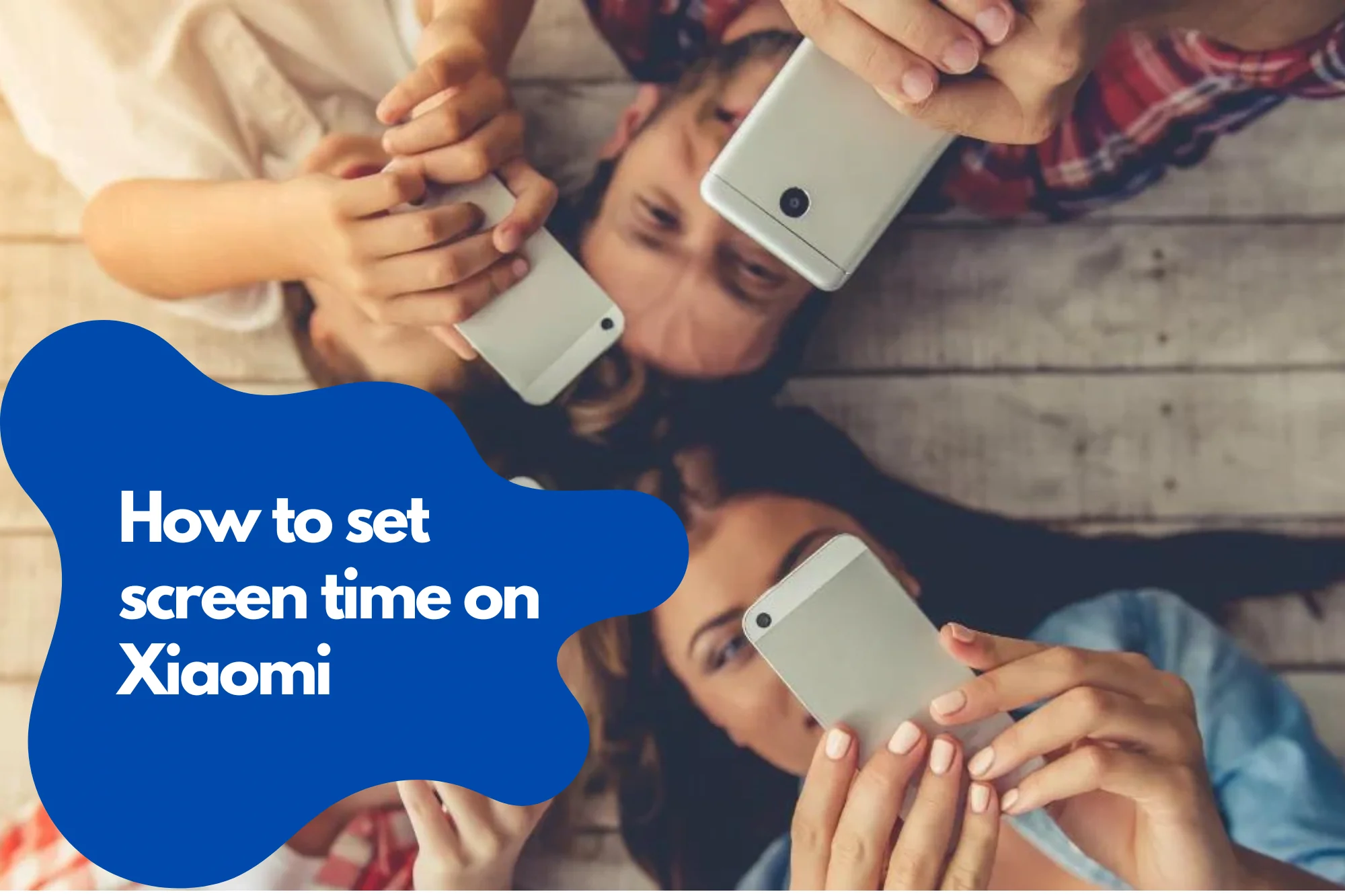
(unless you have a phone with RAM 8 or higher and on the other hand, the program is too important to you) have)
The second option is (Battery saver). All programs default to this option. This mode tries to strike a balance between keeping apps open when needed and closing them after use. Set messenger programs such as WhatsApp, Telegram, Instagram, etc., whose notifications are important to you, to this option.
The third option is called (restrict background apps). The apps you put in this section are no longer allowed to run fully in the background, and the phone monitors them more seriously. Placing programs in this section will sometimes cause you to not receive notifications completely correctly, so we suggest placing programs in this option that are important, but receiving their notifications is not so important.
The last option is (restrict background activity). This option completely disables the app’s access to the background and doesn’t allow the app to run automatically in the background. We all have many programs that we use once in a while. Be sure to put these programs in this section.
Apps section settings
Many of the settings of the Xiaomi Note 11 and other Xiaomi phones that have many uses can be seen in this section. In the following, we explain each option in this section. So, if you want to know the meaning of apps in a Xiaomi phone, be sure to read this section to the end.
System program settings
The first option in this section is called System app settings. Through this option, you can access the settings of system programs. System apps are the default apps of a phone such as camera, call, messenger, gallery and so on.
Program management
The second option of this section is called Manage apps. Through this option, you will have access to all the programs available on the phone and you can change the settings related to them.
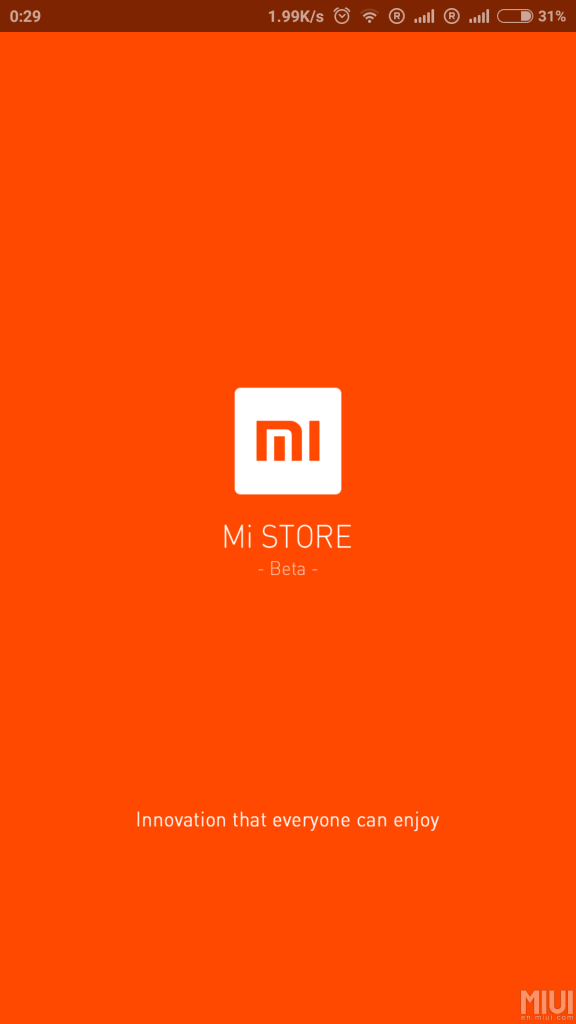
Manage home page shortcuts
This option allows you to manage and personalize the home screen shortcuts.
Dual apps
For various reasons, each user may need to install two different versions of WhatsApp on the same phone; Because a group of users use their WhatsApp for business management and need a second WhatsApp for personal and non-business issues.
If you also need dual messengers in Xiaomi phones, such as two WhatsApp or two Telegrams, you can easily do this through the settings, and the Xiaomi user interface has this feature in mind for you. So you don’t need to look for programs to do this or even install, for example, a WhatsApp Business.
What’s more interesting is that in Samsung phones, this feature allows you to have two different versions of your messengers, but in Xiaomi phones, you can have two different versions of any desired program and use it.
In fact, Samsung phones provide you with a list of available messengers, and you can use any of them you like in two separate versions, but in Xiaomi phones, the list of all programs opens in this section, and it doesn’t matter which program you want. Be it your messenger or anything else.
To access this feature in Xiaomi phones, go to the settings and then the Apps section and click on the Dual apps option. Now, you can create a new and separate version of any program you like by turning on the tick in front of it.
Access or Permissions
Through this option, you can specify which parts of your phone each program has access to. For example, you can cut off Instagram access to sound or any other access through this section.
App lock or app lock
Programs such as WhatsApp or Telegram have the ability to enter a password or even get help from the fingerprint sensor. But what should we do if we want to lock our notes program or our Instagram, for example?
Naturally, you need to download a third-party program to encrypt notes and… These programs usually do not work very accurately and well, and you cannot be 100% sure of them.
Fortunately, Xiaomi’s user interface has put the application lock in its user interface by default so that you don’t need to download another application. To use this feature, go to Settings and then Apps.
In this section, click on the App lock option. At this point, the phone asks you to consider a pattern for the program. After this step, the phone asks you to place your finger on the sensor once to use this feature with the fingerprint sensor.
As simple as that, now you can lock favorite apps like gallery, messages, Instagram, notes, etc. For example, from now on, when you want to enter the gallery, you have to put your finger on the sensor to open the app completely.
This feature brings great privacy to your phone and we all are always looking for such an app to lock our personal apps.











