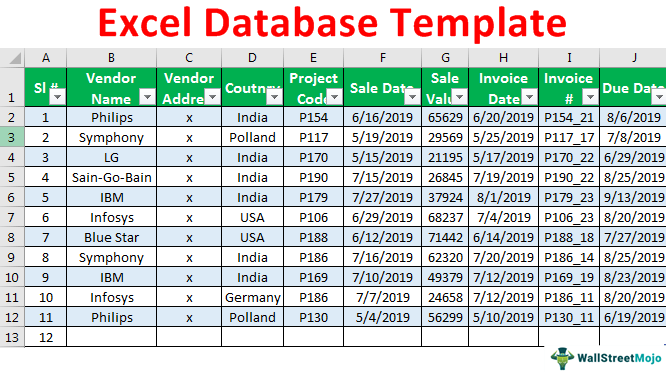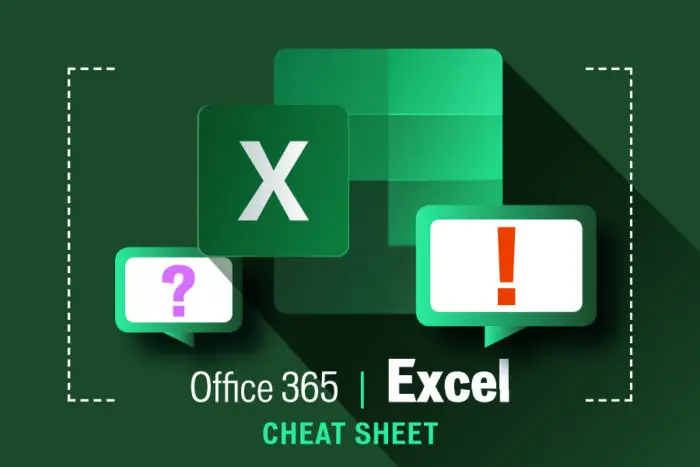Types of errors in Excel and how to fix them
Types of errors in Excel and how to fix them
Excel is a widely used software, but when working with it, if you do not follow the rules, you will encounter an error message. Therefore, all types of errors in Excel are caused by user error, so fixing them is not a difficult task.
Errors in Excel
Various errors occur in Excel, each of which has a reason and a way must be found to fix it. In the following, we will examine the errors of this software separately.
1. #Name error? in Excel
One of the types of errors in Excel, #NAME? Is. This error occurs when Excel does not find a named range, Excel assumes that any unspecified string is not a function name and treats it as a named range. So you get this error when you forget to properly introduce a string or cell reference.
2. #div/0 error in Excel
This happens whenever we cannot enter a mathematical equation correctly in Excel. I must be careful to follow the mathematical rules correctly. This error occurs when we divide a number by zero. There is no division by zero in mathematics.
3. #NULL error in Excel
Such an error occurs when Excel is unable to find the range specified in the cell. For example, when there is no intersection between two existing ranges, Excel shows this error.
4. N/A error in Excel
This happens when Excel cannot find the requested function. For example, when a function such as MATCH or VLOOKUP cannot find the required value, it shows this error.
5. #Value error! in Excel
Another type of error in Excel #Value! Is. This happens when the data type in Word Excel does not match what Excel expects. For example, when you enter a number along with a letter, it will show you this error.
6. #NUM error in Excel
This error can occur for the following two reasons:
1- When the result of a formula or function is not within the range of numbers we have defined. For example, the obtained value is either too small or too large, or the square root of a negative number, in which case the number is out of range. As you know, negative numbers do not have roots, so if the input of the SQRT function is a negative number, #NUM error! will be.
2- When a formula uses functions that are repeated and has a periodicity, in this situation we do not have a definite answer in the output and Excel is not able to find the final number. Some financial functions such as IRR and RATE are affected by these conditions. In order to fix this error, the number of times to repeat the calculation of the formula should be specified in the Excel settings.
7. #REF error! in Excel
As its name suggests, this error refers to a reference, that is, a part of the formula that refers to a cell that has a problem. You encounter this error when you delete a part of the cells or a cell where the formula is used in a row or column, and instead of the part of the formula that you deleted, #REF! Written.
Types of errors caused by wrong formatting
Sometimes some errors that are displayed in Excel software are not errors and are actually the result of a wrong formatting. In the following, we will get to know some of these problems.
1. Error ##### in Excel
When you encounter this error, you should know that it is actually not an error, but a mistake in formatting. There are two reasons for this error to appear. This error occurs when the width of a cell is not enough to show all the digits of the number written in that cell. In this case, just increase the width of the desired column or use a smaller font to display the number. Also, if a cell has a date or time format and a negative value is assigned to it. You will see this message.
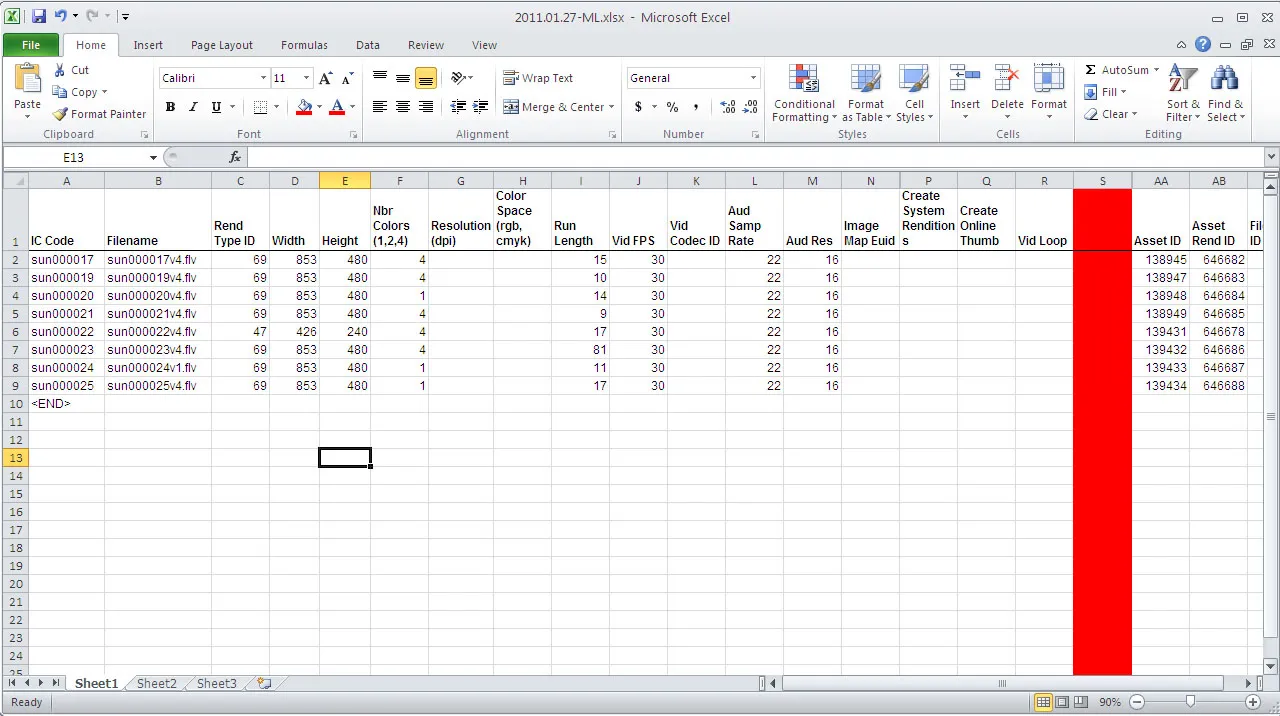
Types of errors in Excel
2. Circular error in Excel
Circular error in Excel occurs when you refer to the address of the same cell in the formula for an Excel cell, for example, you write a formula in a cell and sum the value of the same cell with a fixed number. By default, it is not allowed to do this in Excel. That’s why you get an error.
3. GETTING_DATA error in Excel
Basically, it should be said that this is a message, not an error, and you see it in Excel when a complex or extensive sheet with a lot of information is being calculated. When the calculations are still being processed, you will encounter the GETTING_DATA message in the unfinished cells, and since this message is temporary and you will no longer see it when the calculations are completed, it can be said that this is not a real error.
How to solve the common problem of writing functions in Excel?
When we make a mistake in entering a formula in an Excel cell, Excel warns us by placing a series of symbols in the cell that there is an error in the formula. Having information about the formula writing error in Excel helps us to fix the problem more easily. Now we will check some formula writing errors in Excel together.
Solving the problem of formula writing error in Excel
Microsoft Excel
There is a problem with this formula.
Not trying to type a formula? When the first character is an equal (“=”) or minus (- -) sign, Excel thinks it’s a formula:
you type: = 1+1, cell shows: 2 To get around this, type an apostrophe (‘) first: you type: ‘=1+1, cell shows: =1+1
OK Help
Formula writing error in Excel
For example #value error! It means that the wrong data type was used as input in the formula. For example, if our function is of a type that accepts a cell as input and we have entered a range as input for it, we will get an error.
Error #name? It occurs when the function name is written incorrectly in the formula, or the text values are not placed inside the ” sign” or parentheses are left.
Also #num error! Occurs when there is a very large or very small number in your formula.
Formula writing problems in Excel
Another common error in Excel is div/0!#.
This error shows that your formula divides a number by zero. In this case, you must change the value or use the if function to avoid this error.
The error REF!# means that the formula refers to a cell that does not exist. If you have deleted cells and it is referred to in a formula, this error occurs.
#N/A error! You will be shown when the value you are looking for does not exist, for example, you are looking for a cell with a search function that does not actually exist.
NULL error! # indicates that you should have used mathematical symbols in the formula, but you used a space, which means you left the mathematical symbol.
What is a pseudo-error in Excel?
at the end
The errors that generally occur in Excel are not caused by inefficiency or mistakes in the program, often in these errors, users have made mistakes in entering data or want Excel to perform an operation that is not available in its capabilities. So, when we see that Excel has an error, instead of touching the Excel functions, try to solve the error through the data. The errors that occur in Excel are not simple errors, they give us information about the operation and the message we want from Excel.
Working with any software has its own terms and conditions. If you decide to work with Excel, you should pay attention to all its points so as not to face the problem of displaying errors. Of course, note that none of the displayed errors are related to Excel, and in general, users make mistakes when entering data, forcing Excel to display an error for them. Therefore, it might be better to revise your information about formula writing.