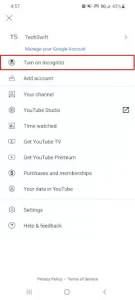How to Delete YouTube Searches? (On windows and phones)
Like other social media platforms, YouTube keeps a history of searching and watching videos while in use. The platform uses this data based on what you are looking for and videos you have already watched to suggest other videos.
This search history is very useful when you want to find a video you have already watched, but sometimes it can be not very pleasant. Fortunately, YouTube lets you control your video browsing history and even delete it.
How to view and delete videos from YouTube while watching History
You can view your YouTube viewing history by going to the History page on the Youtube website or the app of your Android or iOS device. After you go there, you can view the videos you watched and choose which one you want to delete.
This section explains how to reach this page and delete videos from watching History on a personal computer or smartphone:
In Windows
1- Open Youtube.com in your web browser and log in to your account.
2. If the left menu is not already open, click on the hamburger menu icon in the upper left corner and select History.
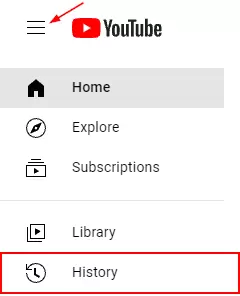
3- Videos you have watched; They appear in the center of a page like the one below.
4. You can delete videos from your viewing history by holding down the marker on the video and clicking the X marker in the upper right corner.
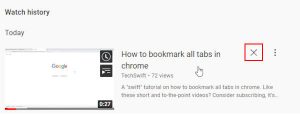
Mobile
1. Open it mobile application and log in to your account.
2. Tap Library at the bottom right and select History on a page like the one below.
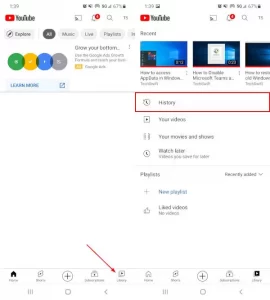
3. Videos that you have already watched are listed here.
4. You can delete it by tapping the three-dot button in the upper right corner of the video and selecting Remove from watch history.
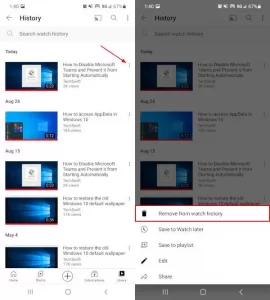
How to clear your YouTube watch history?
Fortunately, It lets you delete your entire watch history at once, so you don’t have to go through them one by one. You can also do this on the desktop website or through the YouTube app. In the next section, we will show you how.
Remember that It collects this data to give you better suggestions. When you clear your watch history, these suggestions are re-adjusted based on what you see, and you may see videos that you do not like for a while. This mode applies to any device you sign in with the same YouTube or Google account.
In Windows
1- Open Youtube.com in your web browser and log in to your account.
2. If the left menu is not already open, click on the hamburger menu icon in the upper left corner and select History.
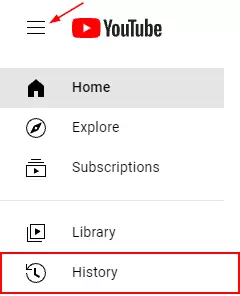
3. On the right side of the menu, click Clear all Watch History.

4. Click Clear Watch History in the confirmation box that appears.

Mobile
1. Open the YouTube mobile application and log in to your account.
2. Tap your avatar or profile picture in the upper right corner and select Settings.
![]()
Tap History and Privacy, then select Clear watch history.
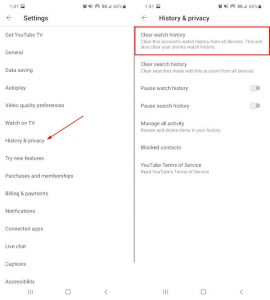
4. In the confirmation box that appears, tap Clear watch history again.
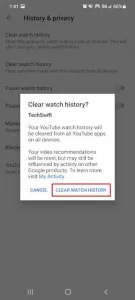
Temporarily stop watching YouTube.
If you do not want YouTube to track the videos you watch, you are in luck because there are settings for it! All you have to do; is stop watching History in your YouTube account settings. Although the video history has stopped, YouTube does not track the next videos you watch to offer something based on.
Like deleting a video history on It, stopping it applies to any YouTube account and device you sign in to. So the tracking history will stop on all YouTube or Google accounts.
To pause the History of watching YouTube on the computer:
1- Open Youtube.com in your web browser and log in to your account.
2. Click on History on the left side of the menu. You may first need to click on the hamburger menu icon in the upper left corner for this option to appear.
3. Now, click on Pause Watch History on the right side of the menu on the History page.
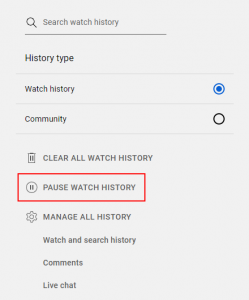
4. Click the Pause option in the confirmation box that appears.
To pause the History of watching It on Android or iPhone devices:
1. Open the YouTube mobile application and log in to your account.
2. Tap your avatar or profile picture in the upper right corner and select Settings.
![]()
3. Tap History and Privacy, then tap Pause watch history to activate it.
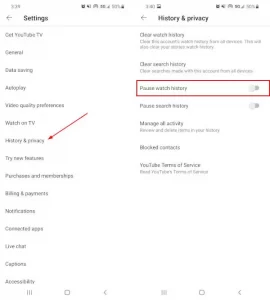
4. In the confirmation box that appears, tap Pause.
Use incognito mode on YouTube.
YouTube, like Google Chrome, has an incognito mode that you can use.
When you anonymously start watching a video on It, the platform acts as if you are a new visitor and do not have an account. Anything you search or watch while working in incognito mode will not be displayed on the YouTube account you logged in with. When done, all anonymous searches and account history will be automatically deleted.
You can also enable incognito mode on your Android device in the YouTube app. Very comfortable on your profile picture in the right corner; Tap the YouTube app and select Turn on Incognito.