CSR production training in cPanel
Website security is one of the most important things that webmasters should pay attention to. Because if a website cannot provide the necessary security, it is very easy to become the target of hacker attacks and endangers its security. For this reason, many websites activate SSL on their website. But the prerequisite for installing SSL is generating CSR in cPanel or any other user panel. But what is CSR? How to produce CSR? Why use this certificate to install SSL? These are the questions you may have. In this article, from the knowledge base of Fa Host, we have decided to with training on generating CSR in cPanel and training on creating a certificate.
The topics covered in this article are as follows:
- What is the meaning of generating CSR in CPanel?
- How to generate CSR in cPanel?
What is the meaning of generating CSR in CPanel?
A very important question must be answered at the beginning and before examining the reason for the need to generate CSR in cPanel. What is CSR? CSR stands for, Request, meaning Certificate Signing block an of encrypted text that must be given to the company providing the certificate when requesting SSL activation. The CSR is generated on the server where the SSL certificate is installed and contains information such as company name, domain name and company location.
- The first key is inserted in the displayed certificate, and the private key that is usually created during CSR generation in cPanel is used as the pairing key.
- Remember that the company providing the SSL activation service needs your encrypted text file to generate this certificate. But it needs to send the generated private key .
- After generating the CSR and Private key, keep this key with you in a safe place.
- The generated CSR code will only work with the generated private key. So if you lose this key for any reason, your certificate will no longer work. Because after generating the CSR in cPanel, the information that enters or exits your website will be encrypted, which is done by SSL enabled.
- The decryption of data is also the responsibility of the private key. That’s why you need to store it in a safe place.
How to generate CSR in cPanel?
- In the first step, you must enter your user panel in cPanel.
Teaching how to enter the control panel of the CPanel host, teaching how to install and activate free ssl in CPanel - Then select “SSL/TLS” from the “Security” sub-menu.
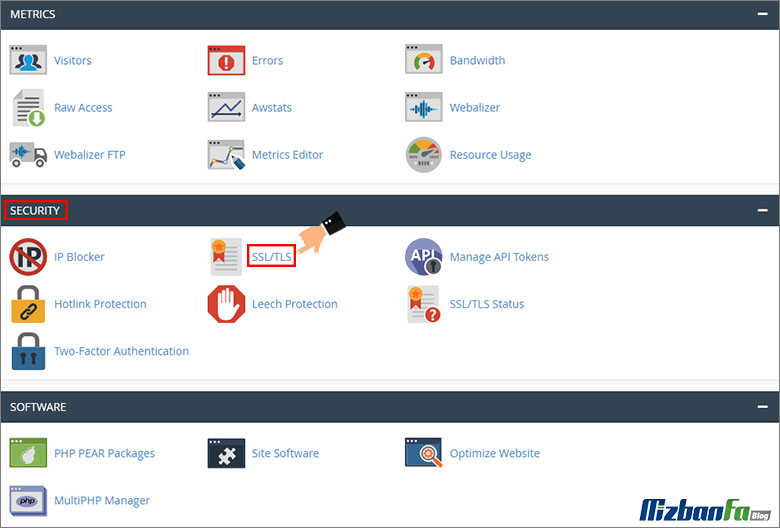
- On the page that opens, select “Certificate Signing Requests”.
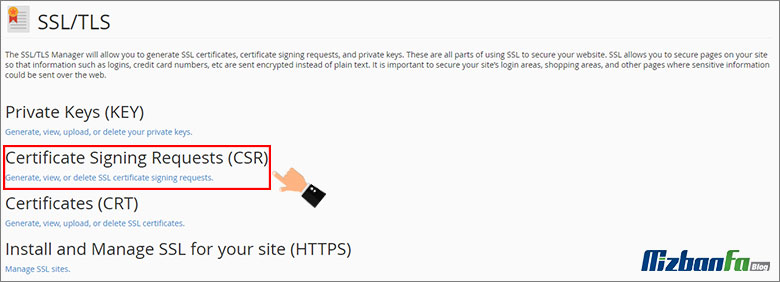
- On the next page, you must fill in the blank fields one by one.
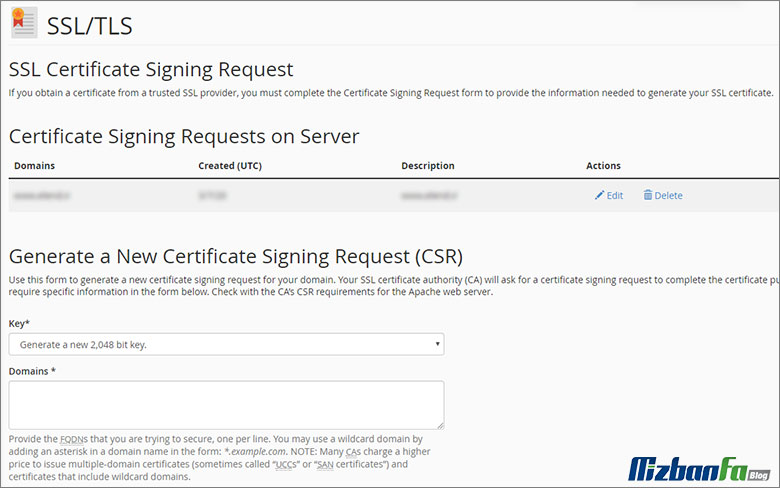
These fields are:
- Key: In this section, you must choose the standard 2048. This option is selected by default.
- Domain: In this section, you must enter the domain name for which you want to enable SSL. Enter each domain on a new line to activate the code for several domains.
- City: Enter the name of your city or workplace in full, and do not use abbreviations.
- State: In this section, you must enter the full name of your state or region.
- Country: This part of the CSR production in cPanel is done by entering the name of your country. Select your country name from the default drop-down list.
Please note that entering information in the fields marked with an asterisk is mandatory. This information should be the same as what you entered in the Whois field of your domain.
- Company: Enter your officially registered brand name in this section.
- Company Division: Enter the name of the division or department in the company mentioned in the above section that requests the production of CSR in CPanel in this section. You can leave this section blank.
- E-mail: Enter your e-mail address in this field. The email generated to generate the is not used to validate the domain control or obtain the certificate. You can leave this section blank.
- Passphrase: This part is used as another validation parameter to verify the requester’s identity to generate. This section can also be left blank.
- Description: Enter your desired keywords in this section so that the corresponding list can be easily identified.
-
In this step, you must click on the “Generate” button.
- On the next page, you can see the code generated in cPanel. At this stage, you must first save the generated CSR placed in the Encoded Certificate Signing Request section as well as the text file in the Encoded Key section somewhere. Then copy the generated and send it to the company to provide your SSL.
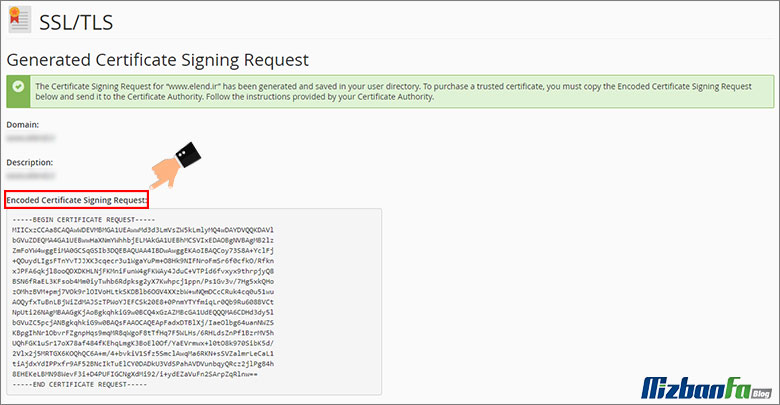
Generating a in cPanel is one of the first steps you must take to enable SSL in cPanel. Because the company providing SSL services can install and activate this certificate for you according to the CSR code. In this article, we have tried to teach you how to generate in cPanel.










