How to use cpanel?
To start the site, you need to purchase hosting and domain. In this series of articles from the FA host knowledge base, we intend to provide complete training on working with cPanel hosting. You should know the methods to enter the Cattrell Panel and the special ports of CPanel. After that, upload the site to the host, create a database, and import it. In the next step, install and activate your host’s SSL to achieve the desired level of security. You can also use the cPanel toolbar to manage hosting files. These video training courses will fully cover how to manage and edit the site on the host, create an email, connect the host to the FTP account, manage the database, etc. Finally, we will learn how to work with cPanel. So stay with us. 🙂

Complete training for working with cPanel
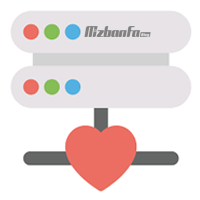 As mentioned before, you should upload the site and database information after purchasing the host and then implement your desired configurations. Popular and different control panels are provided according to the types of hosts. We can refer to the CPanel control panel and Direct Admin. Now the challenge for a person who has just started his work is how to work with cPanel. So, to work with the cPanel host, you must follow the following steps:
As mentioned before, you should upload the site and database information after purchasing the host and then implement your desired configurations. Popular and different control panels are provided according to the types of hosts. We can refer to the CPanel control panel and Direct Admin. Now the challenge for a person who has just started his work is how to work with cPanel. So, to work with the cPanel host, you must follow the following steps:
- In the first step, you need to know how to enter cPanel.
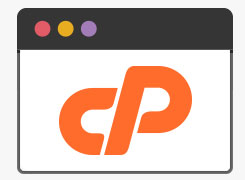 Get familiar with the general environment of cPanel and the tools provided in this section.
Get familiar with the general environment of cPanel and the tools provided in this section. - Define the domain, subdomain, or subdomains you want.
- Please get to know the features of cPanel and its toolbar completely.
- Upload your site to the host using the CPanel toolbar.
- Create database, import database, and manage it.
- Improve the security level of your website. For this purpose, you can activate SSL hosting.
- If necessary, define FTP accounts for ease of access so that you can easily and quickly access information on the host, and download or upload files.
- The urgent need of every website is information and site correspondence through email! So creating an email account or even defining email info is one of your basic steps.
- We assume that your website has been launched. For stability and to prevent possible incidents, you should take backup of your hosting at regular intervals. This can be implemented with the tools provided in cPanel.
- It is also necessary to check the resources used and the site’s performance with metric tools or quality measurements.
- And…
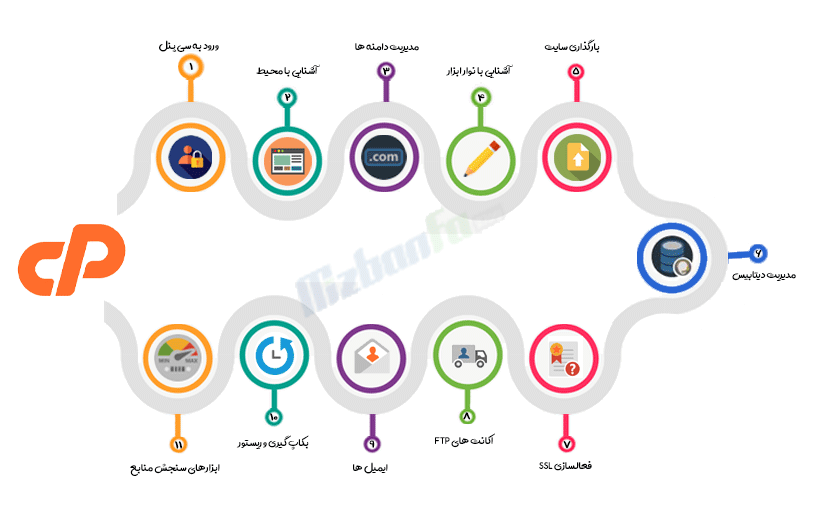
We suggest that you read the following series of trainings prepared by FA host experts to get a deeper understanding of your host in order to get better acquainted with the host, control panel and understand the relevant concepts.
- 58 terms that you should be familiar with before shopping (Part 1)
- 58 terms that you should know before shopping (part two)
Since most of today’s websites are under PHP and need a Linux host, we tried to provide categorized trainings for popular Linux control panels, including full CPanel and full Direct Admin training.
- In the following, all parts of the cPanel host will be analyzed and each tool will be taught separately.
- If you want to see a video tutorial, refer to the article of your desired tool.
![]() After buying a host, sure to prepare a technical checklist of it. In this way, you will be informed about the volume and traffic, the facilities, the restrictions applied, whether the IP server is spam, etc. In this way, you will be informed that:
After buying a host, sure to prepare a technical checklist of it. In this way, you will be informed about the volume and traffic, the facilities, the restrictions applied, whether the IP server is spam, etc. In this way, you will be informed that:
- What are your hosting specifications?
- Check the volume and traffic.
- What is the share of hardware and software resources?
- What is a web server used?
- Where is the location? (with server IP)
- Is my server IP spam?
- Ping the server?
You must be asking how to do the above actions. Don’t worry, with the help of the following tutorial, you can get answers to all the above questions and prepare a technical and completely professional checklist of your hosting. We strongly recommend this










