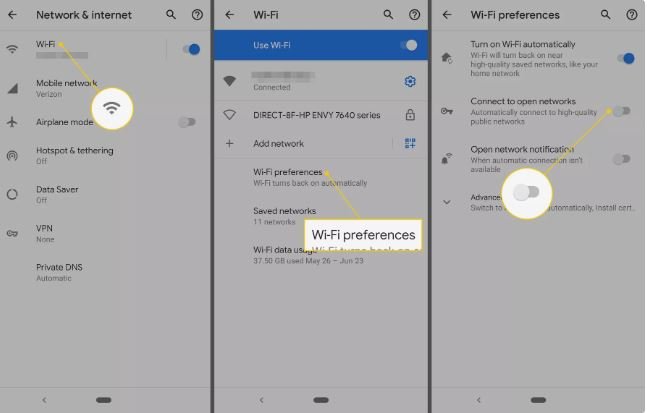Be Careful Connecting To Open Networks, How To Prevent Automatic Connection To A Wifi Network
Connecting To An Open WiFi Network Such As Free Wireless Hotspots Exposes Your Computer Or Mobile Device To Security Risks.
To increase the level of security on your computer, phone, or tablet, you should check your device’s wireless network settings and see if these settings are enabled. An automatic WiFi connection should only use in temporary situations.
Forget WiFi networks
Another thing to keep in mind about open networks is that your device may be configured to remember the connections you have used in the past, whether it is available or private. And be personal. Network information storage is a feature that eliminates the need to enter information about a network each time you connect to it.
But if you want to have complete control over the networks you connect to, you have to forget about networks. Most devices give you an option to delete a connection profile.
How to disable automatic connection to a WiFi network
In Windows
Step 1 In Windows 10, click on the Action Center icon in the lower right corner of the screen and select All Settings.
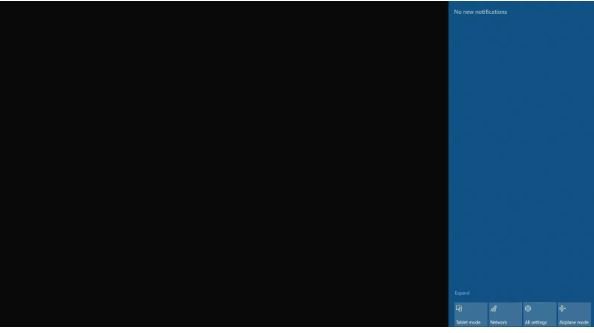
Step 2 Now select Network & Internet in Windows Settings.
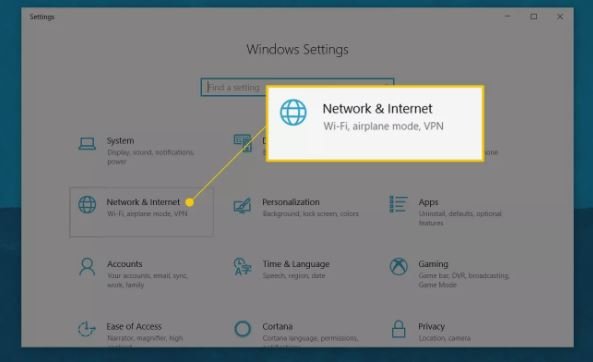
Step 3 Select WiFi from the left options, and then in the right panel under the Related Settings section, select Change Adapter Options to open the Network Connections window.
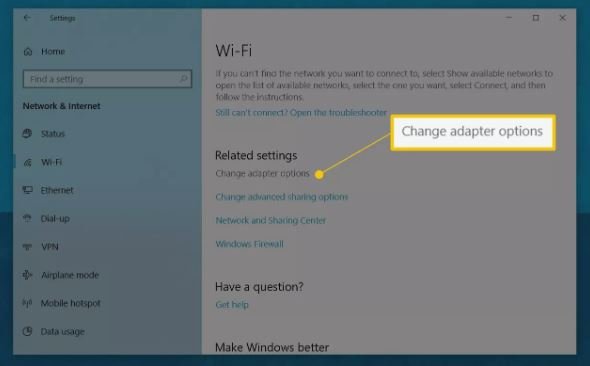
Step 4 Double-click the WiFi connection on your network (or right-click and select Properties) to open the WiFi Status window.
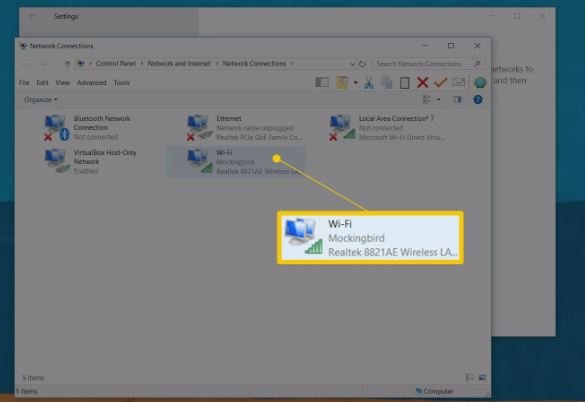
Step 5 On the General tab, click the Wireless Properties button to open the Wireless Network Properties page. Then on this page, under the Connection tab, uncheck Connect Automatically When This Network is in Range to disable it.
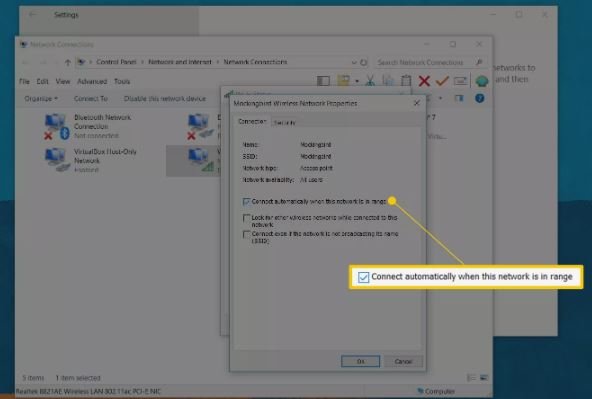
In iOS
There is an option called Auto-Join for each WiFi profile on iPhone and iPad devices, which automatically connects to your device when active within the Range of the network.
Go to Settings> WiFi and tap the small I next to the network name to find the Auto-Join button to prevent this from happening. Please disable it to disconnect from this network automatically.
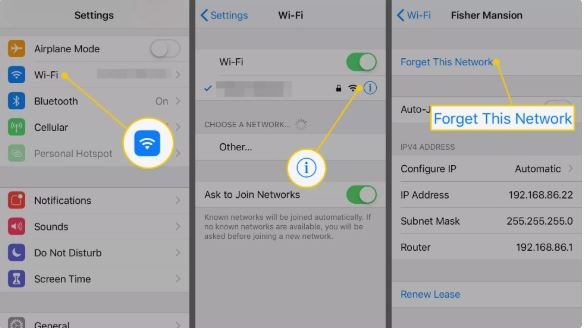
On Android
To stop Android devices from connecting to open networks, go to your phone’s settings and select Network & Internet> WiFi> WiFi preferences. Then turn on the Connect to open the networks button.