How To Monitor Our Activity On Instagram And Limit Its Use?
To Avoid Wasting Too Much Time On Instagram, In This Article, We Will Learn How To Make The Most Of Instagram By Monitoring Activity And Setting Limitation Options.
With the increasing popularity of Instagram and Instagram businesses, the use of this app is increasing unbridled. Instagram has become a social network these days, which leads to a lot of dependence, and if we do not control our activity in it, we may spend a lot of time in this program and not notice the passage of time.
Instagram has been offering a feature that allows users to monitor their activity by observing the time spent in the app and limiting its use. After creating a new Instagram account, personalizing and securing it, it’s time to manage our activity in this colorful app.
View activity on Instagram
In the upper right corner of your profile page, tap the settings icon and select Your activity. Select the Time Spent option to view how active you are on Instagram and how much time you have spent on the app.
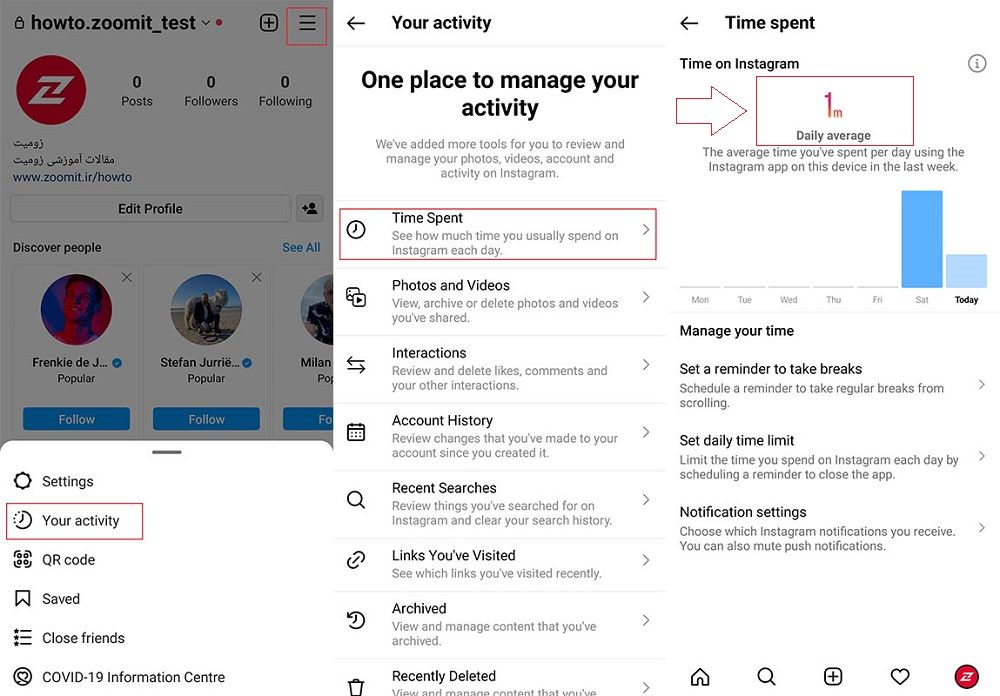
In the top center of the Time Spent page, you can see your average daily consumption of Instagram. Below this section, a graph shows how much the user uses the Instagram app on different days. At the bottom of this page, there are three options for managing the consumption of the app available to the user, which we will explain in the following.
Restrict activity on Instagram

By selecting the first option, Set a reminder to take breaks, the user can manage the amount of usage and browse Instagram with intervals of the desired length. So, for example, if you select the 20-minute option, after 20 minutes of use, Instagram will notify you that it is time to take a break.
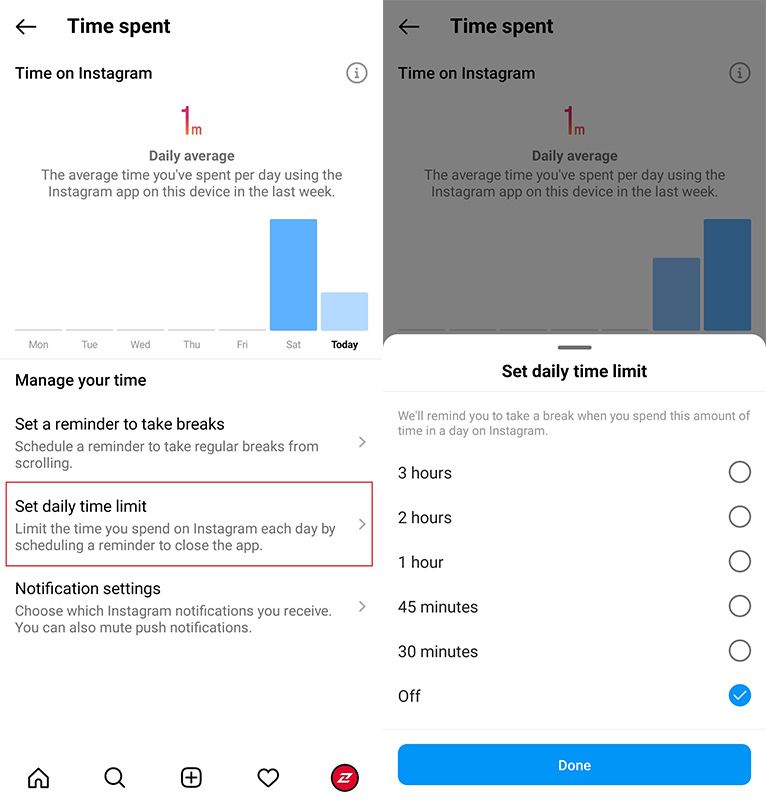
By selecting and setting the second option, Set daily Time limit, the user can schedule and limit the Time of using Instagram in one day. After setting this option, Instagram will remind you that it is time to leave the program after the selected period has elapsed.
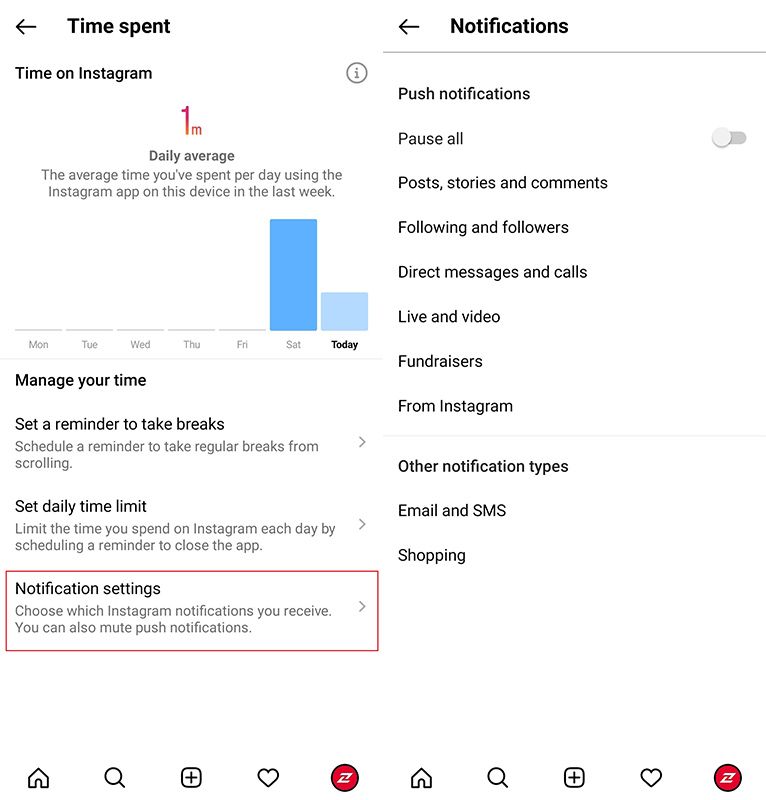
By setting the last Notification settings option, you can choose which notifications Instagram will send you. You can also mute Instagram notifications. To do this, after entering the Notification settings page, stop sending all messages by activating the Pause all option.
The other options on this page, to personalize and manage the announcement of each section and features of Instagram, are considered separately, which we will explain more about in future tutorials.
***
As you can see, monitoring Instagram activity is easy, and with just a few taps and activating the management options to use this app, you can make the most of your favorite app and save your time.











