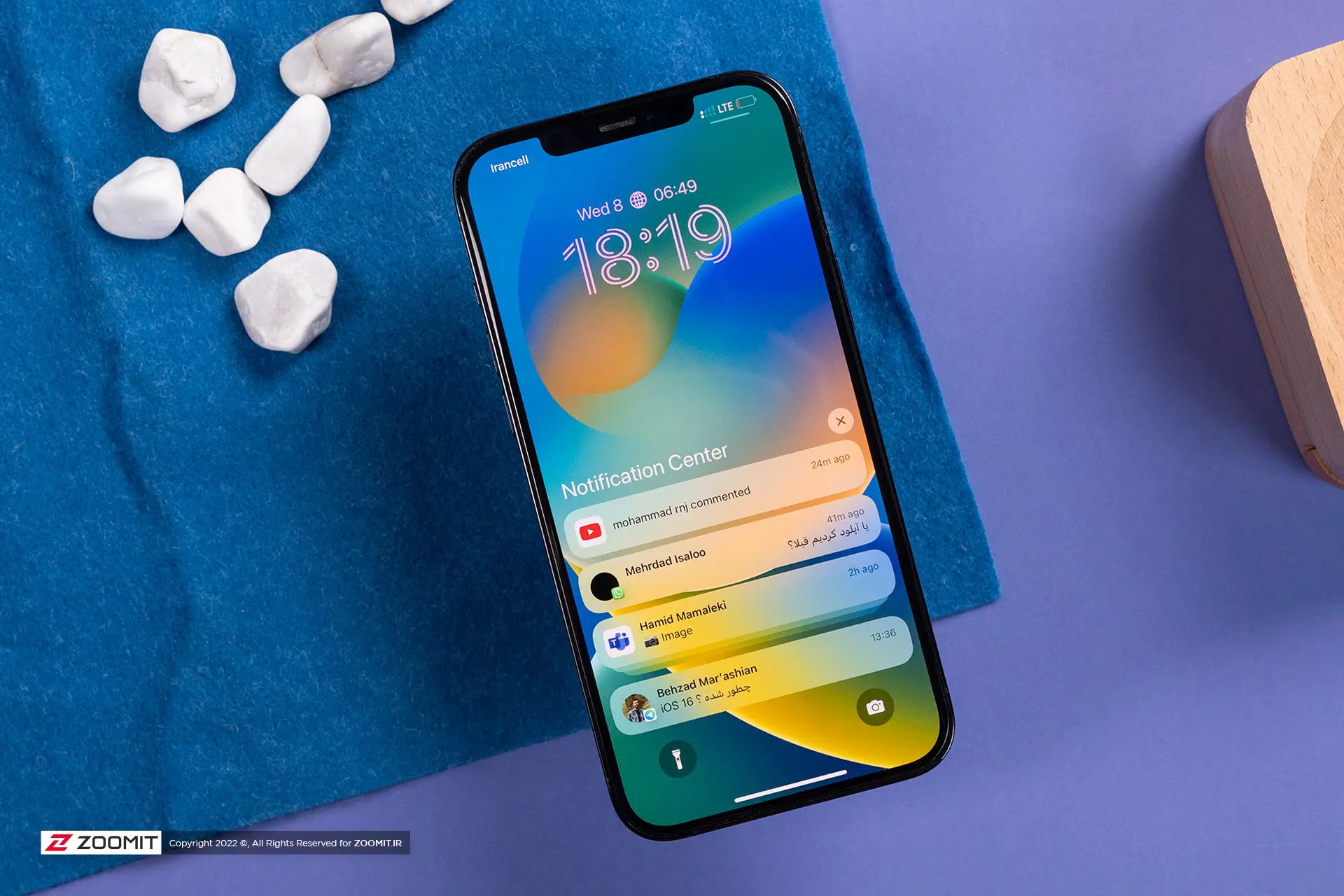Automatically Change Background Image On iPhone
Thanks To The Latest iOS Updates, Automatically Changing Your iPhone Wallpaper Is A Simple Matter Of Just A Few Steps.
When using an iPhone, the first thing you come across is the wallpaper. Some users always use the same wallpaper, But using different wallpapers makes your phone more diverse.
iPhone, like Android phones, has an exciting feature, thanks to which you can activate the automatic change of the device’s wallpaper. Before the unveiling of iOS 16, the automatic change of the iPhone wallpaper was done through the shortcut section and with difficulty; But now this is easily possible.
Change iPhone background with Photo Shuffle.
Apple’s iOS 16 operating system hosts a new feature called Photo Shuffle, which helps you change the lock screen wallpaper and automatically change the home screen wallpaper.
Automatically Change Background Image On iPhone.
To activate the ability to change the iPhone wallpaper automatically, follow the steps below:
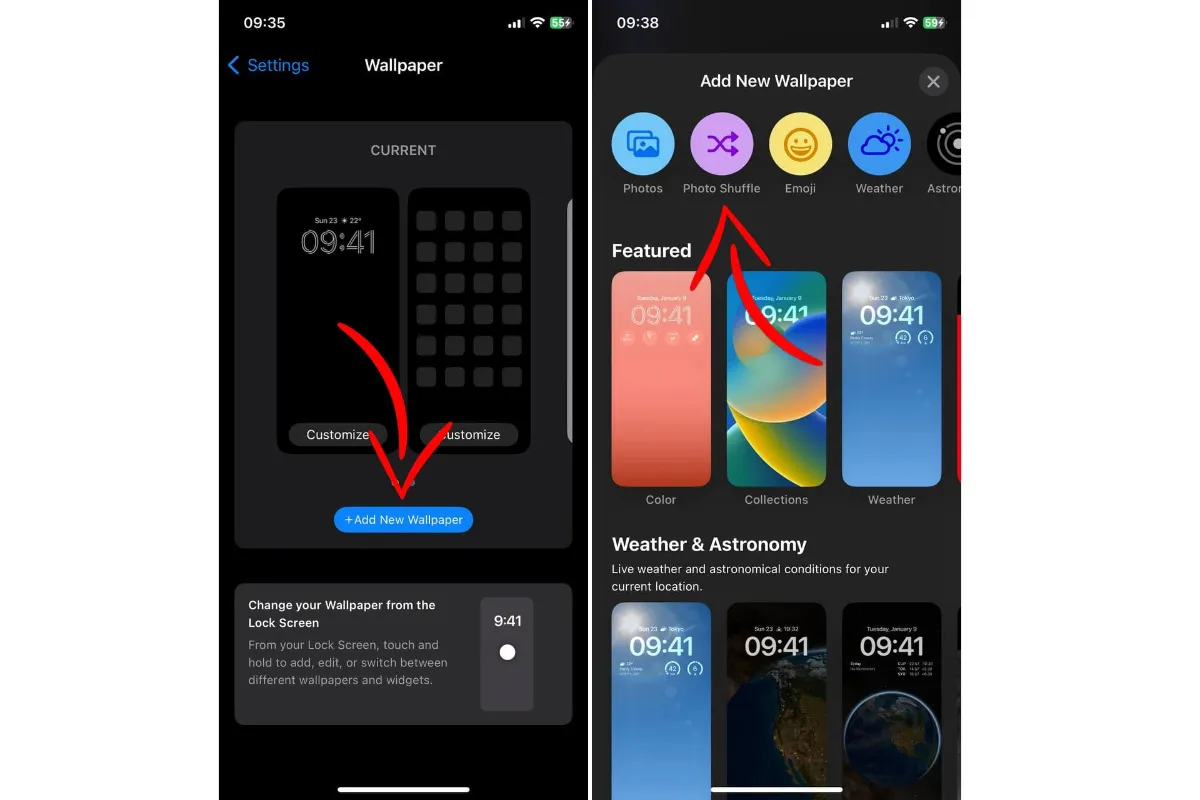
- Go to the settings menu and open the Wallpaper section. On this page, click on Add New Wallpaper option.
- Tap the Photo Shuffle option.
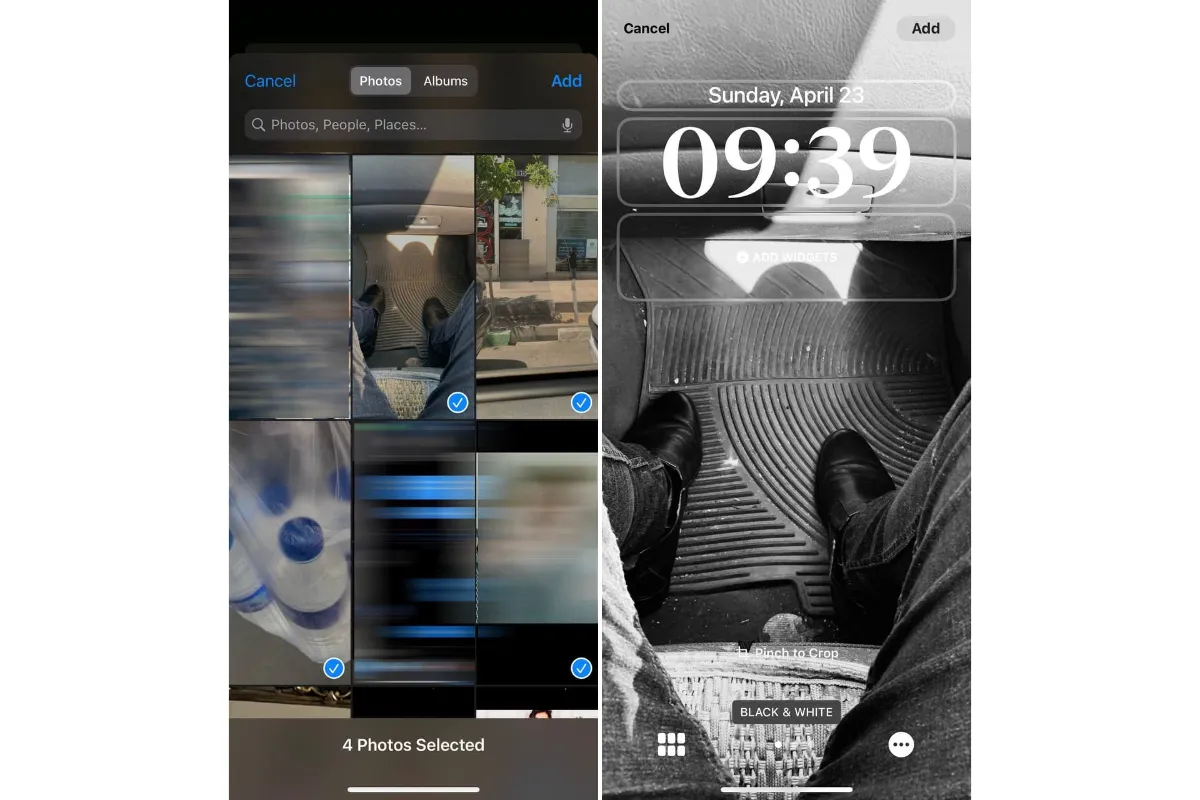
- Choose the images you want and click on Add option.
- Next, you can personalize each wallpaper according to your taste and use different effects. Also, by tapping on the three-dot option at the bottom of the screen, you can set the time to automatically change the iPhone wallpaper (daily, hourly, etc.).
- After editing the wallpapers, tap the Add option at the top of the screen.
Change iPhone background with Focus mode.
Another way to automatically change the iPhone wallpaper is to associate one of the focus modes with the phone’s lock screen. Thus, the related lock screen will also be activated whenever the focus mode is activated. If you want, you can schedule the focus modes. For this purpose, follow the steps below:
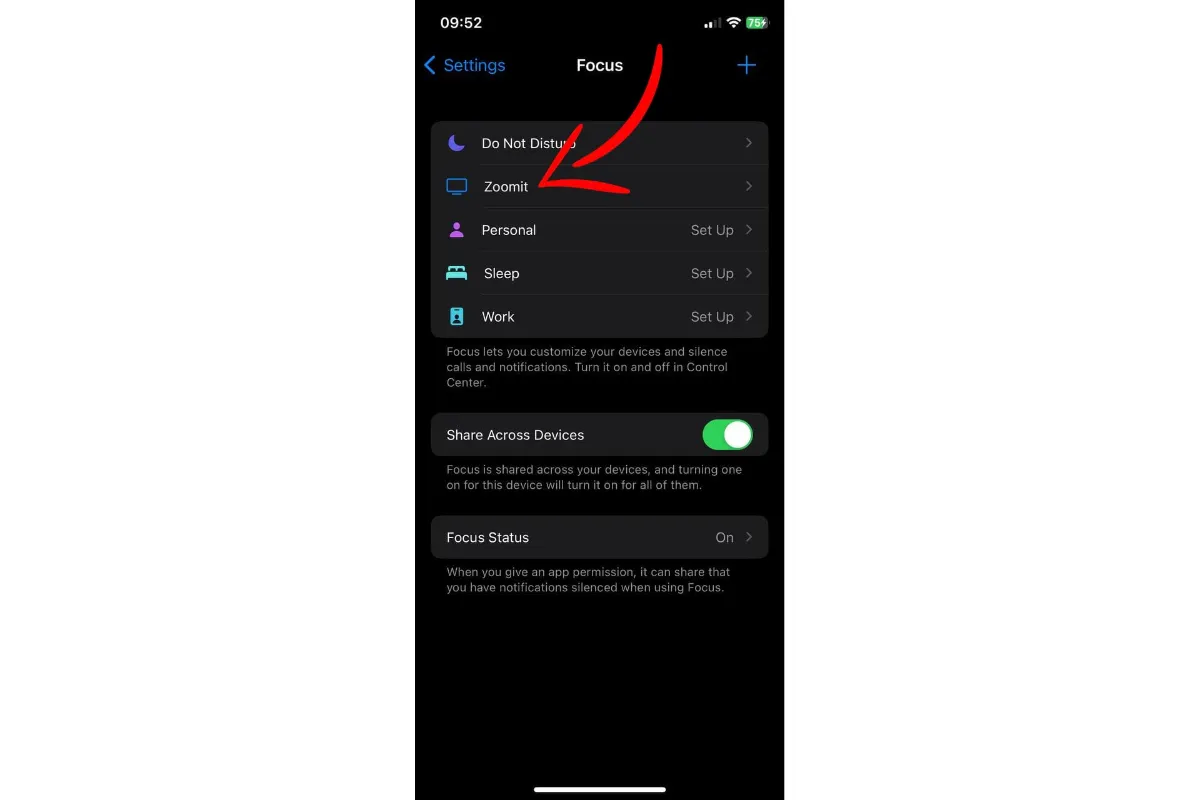
- Enter the settings menu and go to the Focus section. On this screen, tap one of your focuses. Also, if you want, you can create a new focus by tapping the “+” option at the top of the screen.
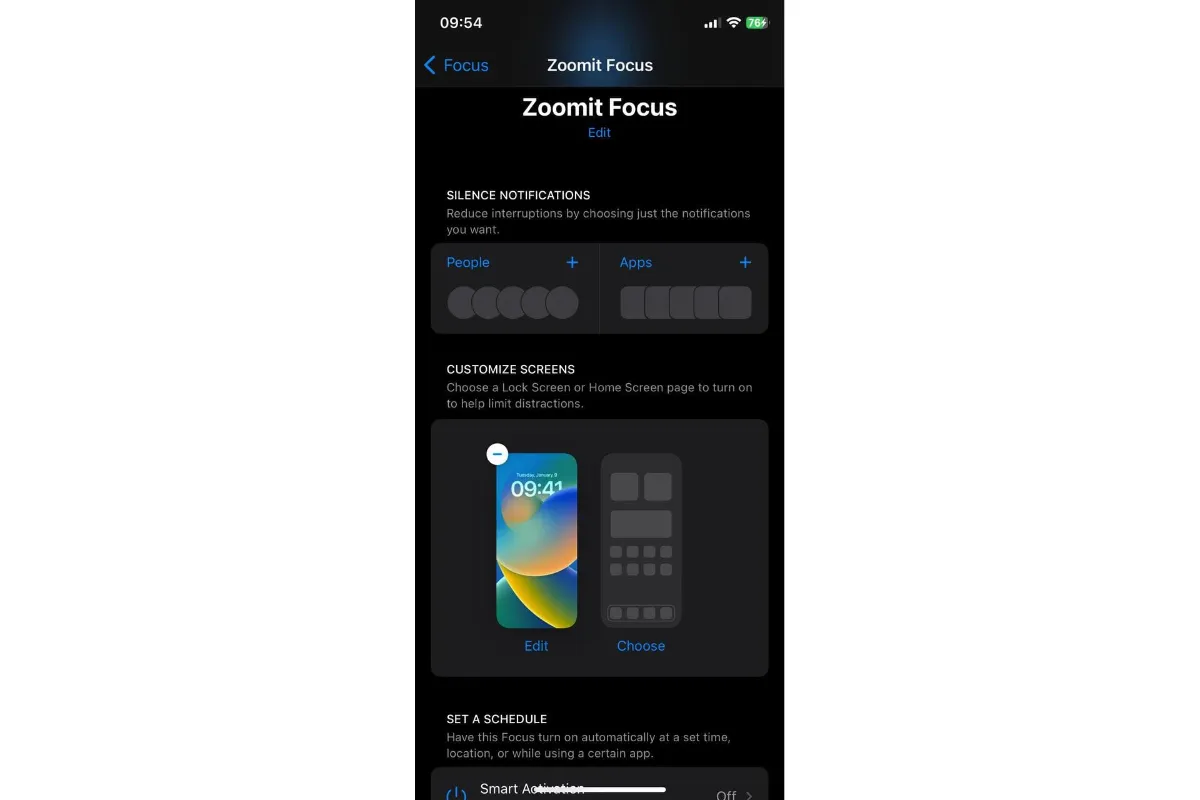
- On the Focus screen, go to Customize Screens and select Chose under Lock screen preview. Then choose one of the lock pages and click Done.