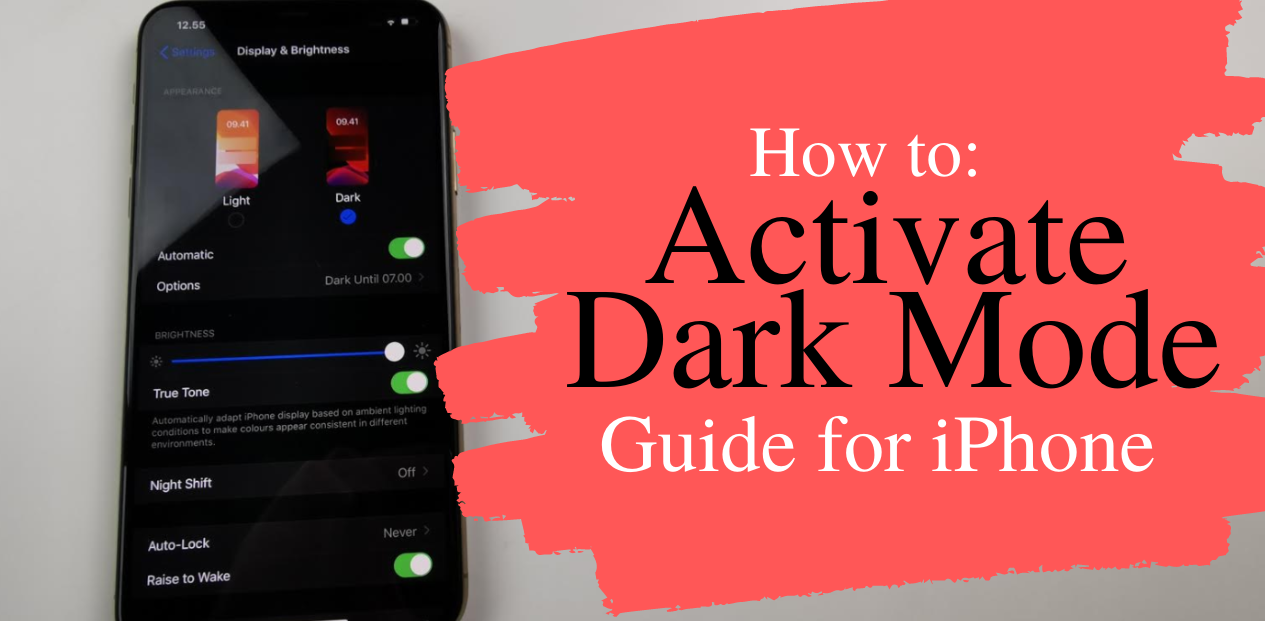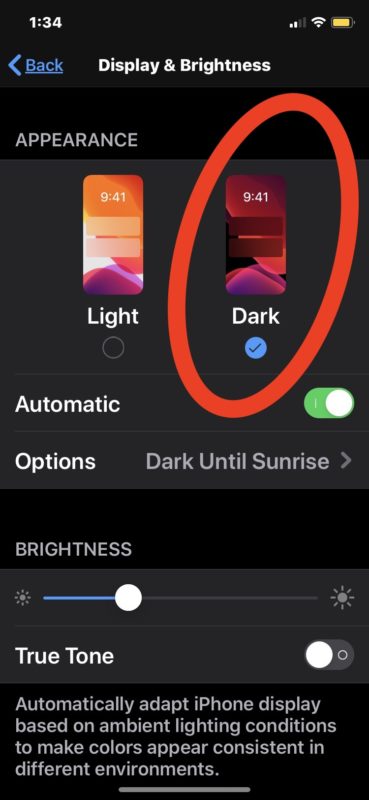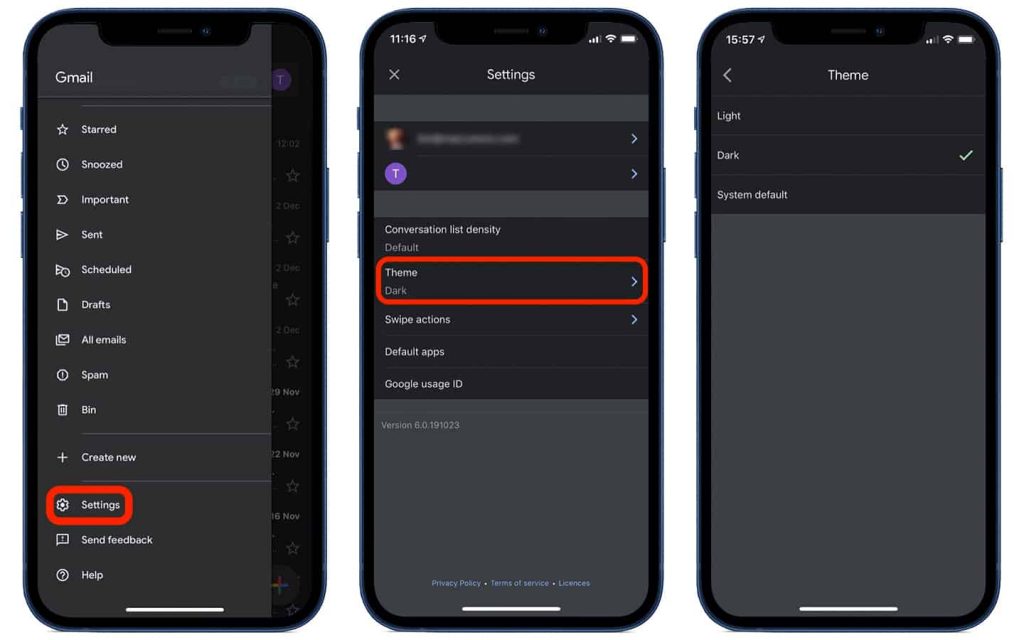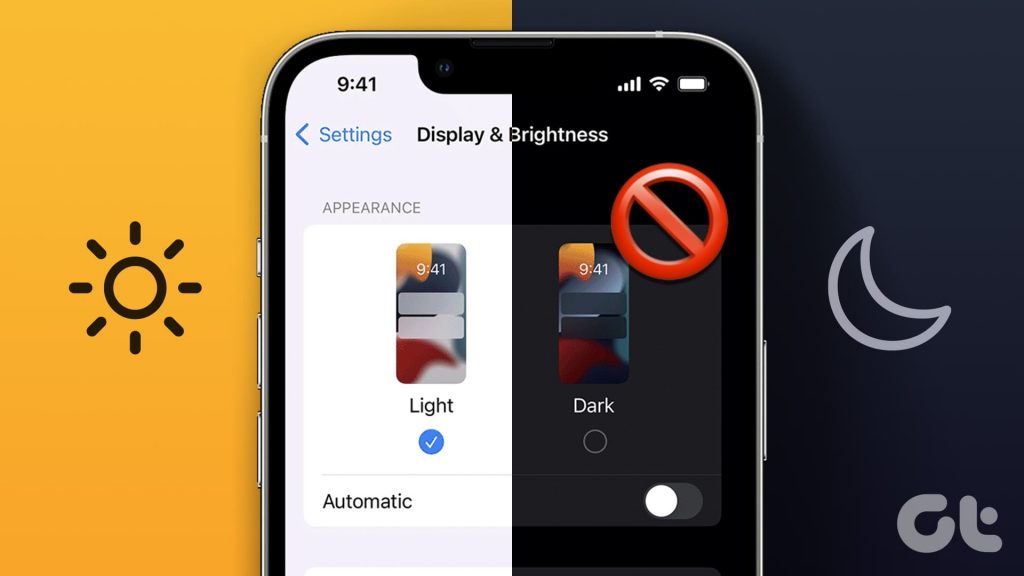Activating the dark mode on iPhone phones
Activating the dark mode on iPhone phones
With the unveiling of iOS 13, Apple equipped iPhones with Dark Mode. By activating the dark mode in iPhone phones, in dark places, the eyes suffer less damage and fatigue, and the battery consumption of the iPhone phone is deficient due to not using white color, which requires more energy. In this article, we will teach you how to activate dark mode on iPhone phones and set the automatic dark mode on your iPhone. We will also teach you how to start the automatic mode of adjusting the screen brightness of the iPhone.
What is dark mode?
Due to the increase in the number of users working with smartphones, the damage to the eyes is increasing day by day, which causes eye fatigue and drooping. And this caused the manufacturing companies to think of a new feature to reduce these damages, called dark mode.
The promise of dark mode in ios12 was one of Apple’s promises,
but this feature entered iPhone phones from ios13 onwards, and this has caused users to use other side programs to activate dark mode on iPhone 6. Also, dark mode was added to its software in Android phones after the arrival of Android 10. In addition to these cases, after the introduction of a dark mode on the iPhone, some applications sought to support this mode in their user space, the first of which is Instagram.
By activating the dark mode of the iPhone,
users will enter a more pleasant user environment because when they work with the phone, bright and white colors cause eye fatigue, and the screen’s light radiation is reduced to a very significant amount, even though it is the best mode for reading. The light background is dark with black text, but in this case, your eyes will be less tired while reading.
Activating iPhone dark mode:
There are two ways to activate dark mode on iPhone phones
1. Activating the dark mode of the iPhone through the Control Center: To activate the dark mode in this way, pull up the control center of the iPhone and hold your finger on the iPhone for a few seconds and select the dark mode option on the new screen. To be activated on your iPhone.
Activating the iPhone’s dark mode through the settings
1. Open your iPhone settings.
2. Select the Display & Brightness option.
3. Select the Dark option on the new page.
4. If you want the dark mode of your iPhone to be activated and deactivated automatically with the sunrise and sunset, you should start the Automatic option, at the bottom of the Dark option.
5. you will see the Options option at the bottom when you activate the automatic option. By tapping on it, you will see two options:
Sunset to Sunrise: By selecting this option, your iPhone will automatically check the time of sunrise and sunset in your area and turn dark mode on and off.
Custom Schedule: In this option, you can manually set the activation and deactivation time of your iPhone’s dark mode (Custom).
Light Appearance option: the time to deactivate the dark mode of the iPhone
Dark Appearance option: When the dark mode of the iPhone is activated
Activating the automatic way of adjusting the brightness of the iPhone screen
By activating the iPhone’s screen brightness setting, the brightness is adjusted to the light around you; for example, in dark places, the brightness is reduced so as not to harm your eyes. Follow the steps below to activate the automatic adjustment of the screen brightness of the iPhone.
1. Go to iPhone settings.
2. Select the Accessibility option.
3. Tab on Display & Text Size option.
4. When the new screen opens, you will see the Auto-Brightness option at the end; tick it until it turns green; now, your iPhone adjusts its screen brightness according to the light of the surrounding space.
Activating the dark mode of iPhone phones
With the unveiling of iOS 13, Apple equipped iPhones with Dark Mode. By activating the dark mode in iPhone phones, in dark places, the eyes suffer less damage and fatigue. The battery consumption of the iPhone phone is deficient due to not using white color, which requires more energy. In this article, we will teach you how to activate dark mode on iPhone phones and set the automatic dark mode on your iPhone. We will also teach you how to start the automatic mode of adjusting the screen brightness of the iPhone.
What is dark mode?
When did dark mode enter Android and iOS phones?
Dark mode, as its name suggests, is one of the modes of smartphones whose task is to reduce the amount of damage to the eyes caused by working with the phone too much and to create a different environment for working with the phone. The promise of dark mode in iOS 12 was one of Apple’s promises, but this feature entered iPhone phones from iOS 13 onwards, and this has caused users to use other side programs to activate dark mode on iPhone 6. Also, in Android phones, a dark mode was added to its software after the arrival of Android 10.
In addition to these cases, after introducing a dark mode on the iPhone, some applications sought to support this mode in their user space, the first of which is Instagram.
By activating the dark mode of the iPhone, users will enter a more pleasant user environment because when they work with the phone, bright and white colors cause eye fatigue. The screen’s light radiation is reduced significantly, and even though it is the best mode for reading,, The light background is dark with black text, but in this case, your eyes will be less tired while reading.
Activating iPhone dark mode:
There are two ways to activate dark mode on iPhones phones
1. Activating the dark mode of the iPhones through the Control Center: To activate the dark mode in this way, pull up the control center of the iPhone and hold your finger on the iPhone for a few seconds and select the dark mode option on the new screen. To be activated on your iPhone.
2. Activating the iPhone’s dark mode through the settings
1. Open your iPhone settings.
2. Select the Display & Brightness option.
3. Select the Dark option on the new page.
4. Suppose you want the dark mode of your iPhone to be activated and deactivated automatically with the sunrise and sunset. In that case, you should start the Automatic option at the bottom of the Dark option.
5. you will see the Options option at the bottom when you activate the automatic option. By tapping on it, you will see two options:
Sunset to Sunrise: By selecting this option, your iPhone will automatically check the time of sunrise and sunset in your area and turn dark mode on and off.
Custom Schedule: In this option, you can manually set the activation and deactivation time of your iPhone’s dark mode (Custom).
Light Appearance option: the time to deactivate the dark mode of the iPhones
Dark Appearance option: When the dark mode of the iPhones is activated
Activating the automatic way of adjusting the brightness of the iPhones screen
By activating the iPhone’s screen brightness setting, the brightness is adjusted to the light around you; for example, in dark places, the brightness is reduced so as not to harm your eyes. Follow the steps below to activate the automatic adjustment of the screen brightness of the iPhone.
1. Go to iPhone settings.
2. Select the Accessibility option.
3. Tab on Display & Text Size option.
4. When the new screen opens, you will see the Auto-Brightness option at the end; tick it until it turns green; now, your iPhone adjusts its screen brightness according to the light of the surrounding space.