Actions required after purchasing C Panel host
To buy the best hosts for our site, we must pay attention to several points. An article entitled Principles of Hosting Selection taught that now that we have purchased the hosts, we need to take many steps. In this article, we will fully discuss the set of actions required after purchasing a C-Panel host. These measures include a specialized review of the structure and specifications of the host, which will ensure the purchase. If there is a discrepancy or problem, it can be raised with the hosting company and resolved. If the problem is not resolved, you can use the possibility of a 7-day money-back to cancel the service and receive payment.
Profile checklist
First, we need to compare the delivered hosts’ specifications with those mentioned for the purchased plan. This issue can be addressed under the following checklist:
- Check volume and traffic
- Number of subdomains, domain names, domain park, database, email account and
- Investigate the share of hardware and software resources
- Check the allowable volume for the database
- Check the web server used for the host
- Check support for SNI capability and free SSL certificate
- Check to host positions with IP server
Check volume and traffic
After entering the C panel, view the Disk Usage and Bandwidth options to check the volume and traffic and compare them with the amount announced in the ordered plan. Host traffic is usually calculated every month and is initially zero each month. Thus, if you have purchased a hosting service with 100 GB of traffic, you are allowed to have 100 GB of traffic on your host in one month. Note that anything like uploading, downloading, visiting, and سرویس uses the bandwidth of your service, or more accurately, your host traffic.
Regarding the above case, if your bandwidth usage is high or your website’s upload and download rate exceeds normal, we suggest you use download hosting services with unlimited bandwidth, thus in addition to more professional performance. You will see the positive effects on the speed of your website. 🙂
Check the number of subdomains, domain names, and domain parks
To check these items, you can easily enter the C panel. In the Statistics section, you can see the allowed number of items such as subdomain, domain, park domain, and… If you see a discrepancy, inform your host company to correct it according to the specifications in the plan.
Check the number of databases, email accounts, and…
The allowed number of these items can also be seen in the Statistics section, and you can easily see the allowed number and the number consumed and remaining. For many options, the phrase is a link that you can click to access more complete and accurate details.
Investigate the share of hardware and software resources
If the hosting company has used the CloudLinux operating system, it is possible to provide specific hardware and software resources to each host. This operating system provides justice and fairness to a high degree for all accounts on the server. To view specific sources, you can check the following in the Statistics section:
- CPU Usage: View the amount used by the amount of CPU allocated to the host
- Entry Processes: View the number of simultaneous visits allowed and running
- Physical Memory Usage: View the amount of dedicated RAM and the amount used
- IOPS: View the allowed value and Input / Output consumption per unit number per second
- I / O Usage: View the allowable amount and consumption of Input / Output per unit volume per second
- Number of Processes: View the allowed number and number of running processes
Check the allowable volume for the database
The allowed and used value of this item can also be seen in the Statistics section of MySQL® Disk Usage. Given that high-volume databases usually impose a heavy processing load on the server, it can be said that hosts that support high-volume databases are also more expensive.
Check the web server used for the host.
There are various ways to investigate this issue, which are mentioned here in two ways:
- Detects the web server when the site has no content
- Detect the web server when the site has content
Method 1: In this case, usually by entering the site address, the name of the web server is displayed on the page. For example, if the web server is Litespeed, the message Proudly powered by LiteSpeed Web Server is usually visible at the bottom of the page.
Method 2: To do this, you can get an analyzer on your browser. This plugin gives you complete information about the site where the web server user can also be viewed on this link.
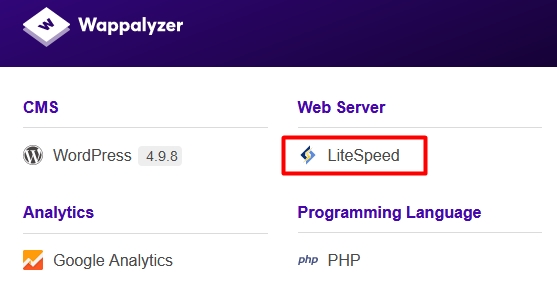
Check support for SNI capability and free SSL certificate
Activation of this feature can be seen in the SSL / TLS section of the Panel. This feature allows you to install an SSL certificate without needing a dedicated IP. If you need SNI enabled on your host, it is recommended that you make sure of this before purchasing a host.
Check to host positions with IP server.
There are several ways to do this. One of the best ways is to ping your site and check the IP identity in IP detection services. One of these services is whois.domaintools.com, where you can enter your site’s IP and know its location. Note that this is also possible by entering the site address, but because the information displayed on this site is delayed, you may be confused and misdiagnosed.
Technical checklist for more professional review
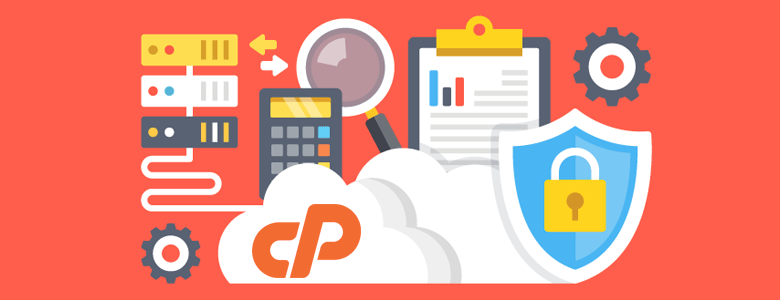
After reviewing the specifications of the hosts, it is time to examine the structure and status of the hosts professionally. Items such as security, compatibility, no spam, and… that can be checked under the following checklist:
- Check that the IP server is not spam
- Check the security provided for the host from the hosting side
- Check the ability to change the supported language version
- Check the ping value of the IP server
Check that the IP server is not spam
To do this, enter your IP server or domain in the review field of the following sites and check the result:
- https://www.spamhaus.org/lookup/
- https://mxtoolbox.com/blacklists.aspx
If the IP is spammed, it will be mentioned in the results.
Check the security provided for the host from the hosting side
This is not completely recognizable, but knowing the following can be helpful:
- Use of Linux cloud operating system
- Use of hardware and software firewall
- Use of protection and security systems
- Professional server configuration following security principles
Check the ability to change the PHP language version
This feature allows the host to be more compatible with content management systems. This tool is available in the SOFTWARE section of the C panel called Select PHP Version.
Check the ping value of the IP server.
Normally, the lower the average ping number, the better, but it should be noted that the number obtained for Iranian hosts is usually less due to the distance between the user and the server. Usually, a number between 30 and 60 is acceptable for Iran and 100 to 250 for abroad. You can enter the cmd value with the Win + R key combination and OK to get the ping. Enter ping domain.com in the box that opens. Enter your domain name instead of domain.com. The results are displayed in 4 rows, the average visible as Average.











