6 Simple Ways To Increase The Security Of Android Devices
There Are Ways Through Which Users Can Create More Security For Their Android Devices. These Methods Prevent Hackers From Infiltrating Or Stealing Information.
Security Of Android Devices, Many dangers threaten mobile phones, including thieves and malware. Malicious people are always trying new methods and techniques to enter the user’s device and control it. But in the meantime, some procedures make access to the device more complicated and are somewhat preventive measures. It is better to know that there is no completely secure way to keep Android phones safe from hackers and profiteers.
There are several ways to keep Android phones safe from conventional threats. Putting a password on the phone prevents thieves from entering the device. All these measures are a safeguard to prevent accidental hazards.
In contrast to applying some security settings on the smartphone, it also contains the malicious actions of some applications. Six ways to keep Android smartphones safe are mentioned; by doing them, you can protect your mobile phone from common risks.
1- Putting a lock on the device
Maybe this option seems somewhat normal and obvious, But many users have not put any lock on their Android devices and don’t want to have to enter a password or swipe a pattern to unlock the phone. We also agree that putting a PIN on the phone is a bit of a pain, and you can’t get into the device as quickly as possible.
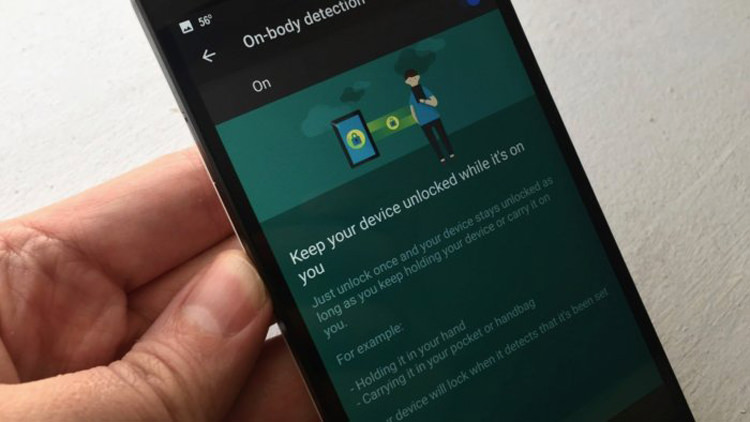
The Smart Lock feature on Android devices is handy for people who don’t want to access the password and PIN.
If there are people among your acquaintances who have not put any lock on their smartphones, it is better to ask them to imagine the situation where they left their mobile phone in a taxi, and there is no lock on it. There are similar conditions regarding phone theft; if the device is not locked, the thief can easily access the phone’s information. So, all users should go to the Screen lock section from the Security section and install a lock for their mobile by referring to the settings section. The device is more spartan in mobile phones equipped with a fingerprint sensor; users can open the mobile by placing their finger on the corresponding part.
One of the best ways to lock the device is to use the innovative lock feature. This feature helps users to lock the device based on their face or location. So that there is no lock on the device when you are at home, you can even set the innovative lock feature to unlock the device when near NFC tags or to automatically open the phone if it’s in the hands of its original owner.
2- Locating and erasing mobile data remotely
So far, we have considered a lock for our smartphones. But it is possible to steal the device at any time. What actions should be taken in such a situation? Fortunately, thanks to Android Device Manager, it is possible to locate the stolen mobile phone or delete the information. Of course, to do this, you need to apply the necessary settings first.
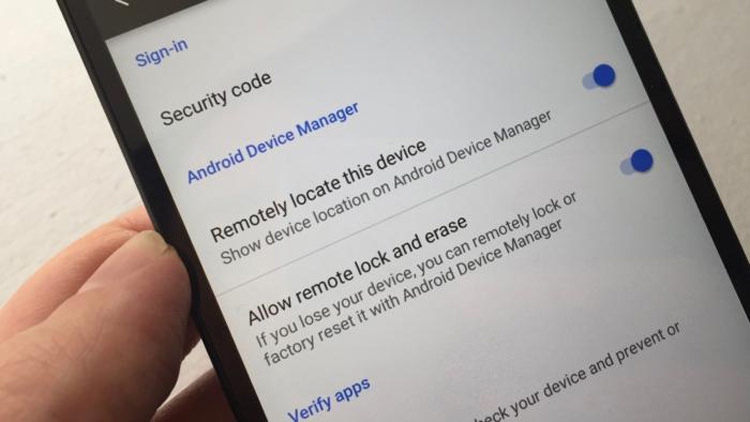
To apply these settings, go to the Settings section on your mobile and the Google and Security sections, respectively. In this section, you need to enable two options: Remotely locate this device and Allow remote lock and erase.
By applying these settings, you can locate your mobile phone if it is lost or stolen. Of course, this can be done when the mobile phone is connected to the Internet and has a battery. It is also possible to clear the device’s memory and remove all sensitive information remotely through the Google user panel.
3- Make sure that the settings of unknown sources are disabled
So far, we have prevented physical threats by taking some measures. Now it is better to move on to more significant threats and deal with them. Let’s start with malicious applications.
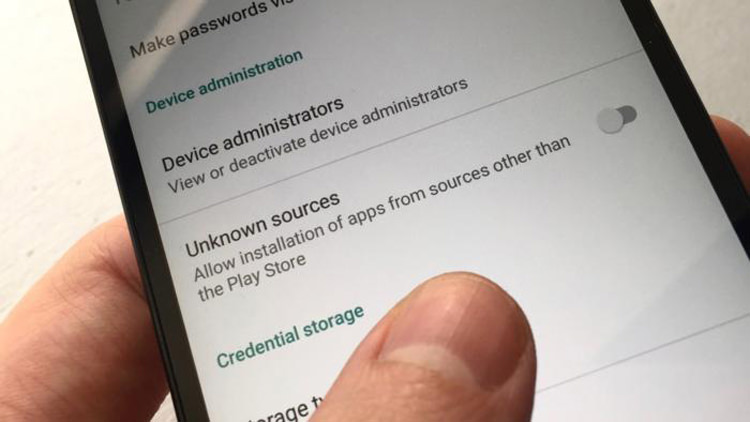
When the Unknown Sources option is disabled, malicious third-party apps cannot be installed on your device.
Google has declared that all applications in Google Play are safe. But this issue cannot keep the user’s device safe from the risks related to the applications available in third-party stores and websites. Currently, there are many software stores for Android devices, one of which is the Amazon software store. Of course, other software stores can be very insecure. Of course, there are worse conditions. Some websites try to install an application on the gadget without the user’s permission.
Fortunately, Android has a feature that prevents installing any program whose source is other than Google Play. To do this, you need to go to the device settings section and disable the Unknown sources option in the Security section. Of course, if you need to install an application from the Amazon software store or any other store, you can activate this option and install the desired application. Of course, remember to disable this option after installation. Cafe Bazaar and other domestic markets are also considered unknown sources. If the Unknown sources option is enabled on your device, you will not be able to install the program from Cafe Bazaar and Iranian software stores.
4- Allow the applications in the phone to be scanned and checked by Android
Even though Google checks all the apps in the Play Store, a malicious app is still possible. If you have applied proper settings on your phone, then the device’s operating system checks all the applications installed on the phone at regular intervals to ensure their health.
4- Allow the applications in the phone to be scanned and checked by Android
Even though Google contains all the apps in the Play Store, a malicious app is still possible. If you have applied proper settings on your phone, then the device’s operating system checks all the applications installed on the phone at regular intervals to ensure their health.
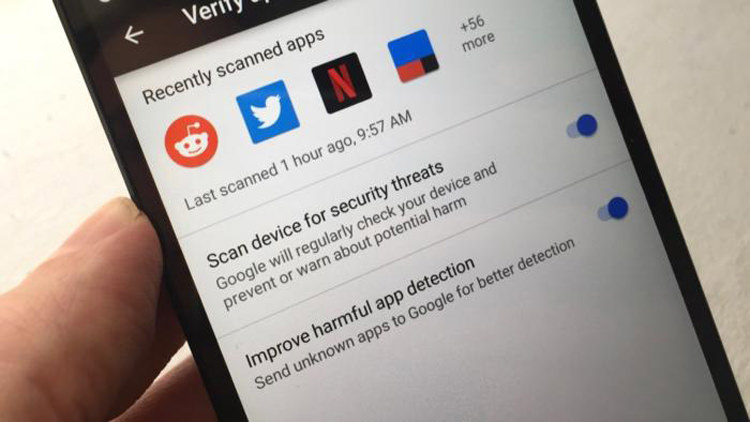
The Android operating system can monitor the activity of various applications to know about suspicious functions.
For the Android operating system to check the applications installed on the phone, you must go to the settings section of your mobile phone and then enter the Verify apps option from the Google section and the Security section. You must enable the Scan device on this page for security threats. By doing this, the Android operating system will focus on the performance of various applications and report any inappropriate or suspicious performance.
5- Keep your mobile up to date
Hackers are constantly changing their strategies to get into different devices, which stems from Android’s security gaps. From time to time, Google releases security updates to address the latest identified vulnerabilities.
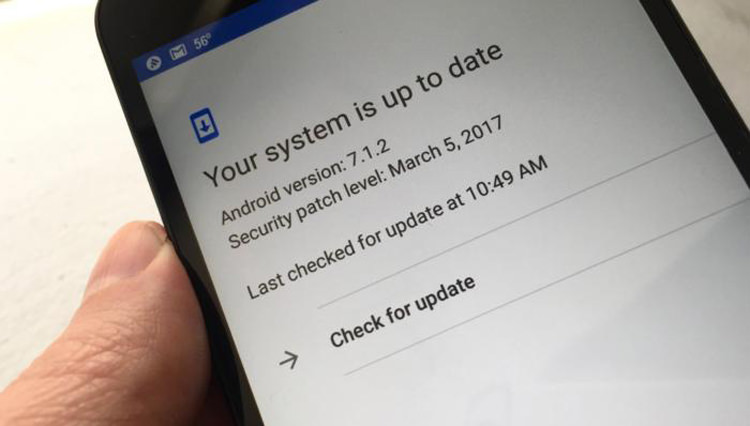
Updating Android devices to the latest security update is one of the easiest and best ways to protect your device from hacking and intrusion.
Security holes are a good reason to update smartphones to the latest security package. Having said that, if you do not update your device, you have left its security holes open to hackers. When Android devices receive a new update, they notify the user through a notification. But if you want to know if there is an update for your smartphone, you should go to the settings section and then about the phone (About phone) and select the System updates option to check the available updates.
6- Enable safe browsing in the Chrome browser
Malicious apps are not the only threat to smartphones. The Internet is full of websites that try to steal users’ personal information through phishing attacks. Of course, some websites also secretly try downloading an application on your device.
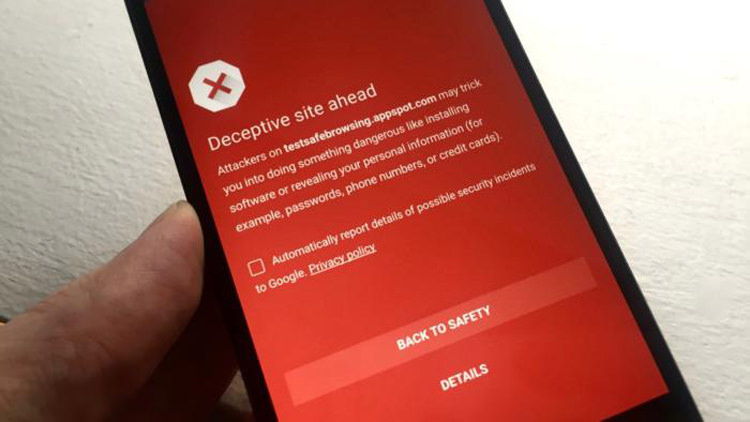
The Safe Browsing function in Chrome browser warns when the user is on suspicious websites so that the user closes the site and the device remains secure.
The mentioned feature of the Chrome browser is available on all Android devices and can be a good option for staying safe while surfing the web. The warning that this browser displays when entering malicious websites prevents malicious actions on the site and forces the user to leave the suspicious website.
To activate the Safe Browsing function in Chrome, you need to run the Chrome browser on your Android device and touch the button located in the website’s upper corner in the form of three dots. Then go to the Settings option and activate the Safe Browsing option in the Privacy section.











