How To Transfer WhatsApp Messages From Android To iPhone?
If You Have Been Working With Android Phones For A While And You Are Looking For A Little Change And You Want To Experience iPhone This Time.
Transfer WhatsApp Messages, You should keep in mind that when you change your mobile phone (Android to iPhone), Say goodbye to all the essential chats and media you have on your Android device.
Now, to transfer WhatsApp chats from Android to iPhone, you need to restore the backups of the discussion to restore your old conversations.
If you follow the news of smartphones, you have surely noticed that flagship smartphones are introduced to the market one after another. A few days ago, Apple launched its three new smartphones, the iPhone 11, iPhone 11 Pro, and iPhone 11 Pro Max.
Many Android users have gone to the new series of iPhone 11 smartphones; in other words, they are leaving the Android ecosystem.
However, switching smartphones has never been easier, mainly if you use many instant messaging apps like WhatsApp. WhatsApp conversations often contain information that we would not usually want to lose. If we take WhatsApp as an example, it is because WhatsApp is one of the best instant messaging apps among Android and iOS users.
How to transfer WhatsApp chats from Android to iPhone
In this article, we will share some of the best ways to transfer WhatsApp chats from Android to iPhone. So join us.
1- Email WhatsApp chats
This method does not transfer your WhatsApp chats from Android to iPhone but instead allows users to read their previous chats. Another point is that you should use the email app to read WhatsApp conversations. You can transfer your WhatsApp chats from Android to iPhone by following these simple steps.
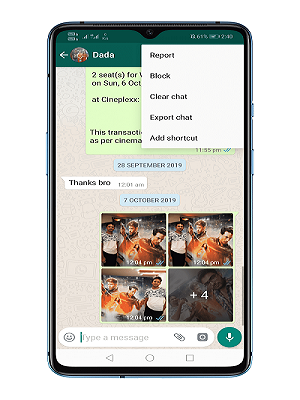
First, open WhatsApp settings.
Go to Chat Setting and then Chat History.
Select the ‘Export Chat’ option there.
Next, you need to specify where you want your chats to go, such as email, WhatsApp contacts, etc.
You need a text reader app or text reader to read all your previous conversations. However, you can not read messages in WhatsApp Messenger.
2- Using iCareFone-iOs WhatsApp Transfer, Backup & Restore
iCareFone-iOs WhatsApp Transfer, Backup & Restore is one of the best and easiest ways to transfer WhatsApp messages from Android to iPhone. How about using iCareFone-iOs WhatsApp Transfer, Backup & Restore to transfer WhatsApp messages from Android to iPhone?
Step one. First, download and install iCareFone-iOs WhatsApp Transfer on your Windows PC.
Step two. Now connect both smartphones to the computer and open iCareFone-iOs WhatsApp Transfer.
Step three. Select ‘WhatsApp Transfer’ on your computer and select ‘Source’ and ‘Destination.’ The source device will be your Android device, and the destination device of your iPhone.
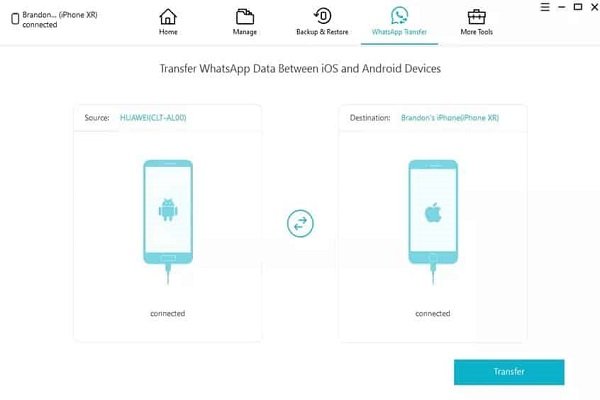
Step Four. Then, click the ‘Transfer’ button to begin the transfer process.
Step Five. When done, you will see a page like this.
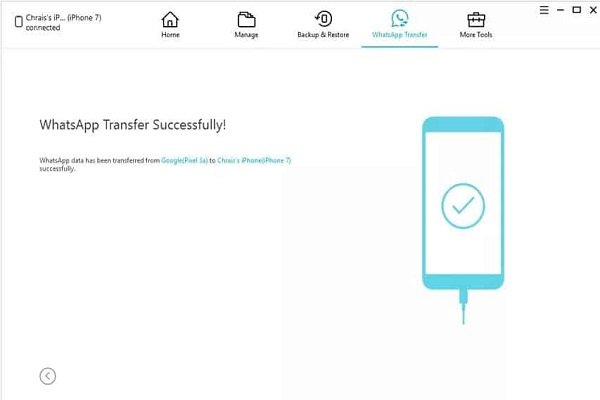
You did well. In this way, you were able to transfer your WhatsApp chats to your iPhone using iCareFone – iOS WhatsApp Transfer, Backup & Restore.











