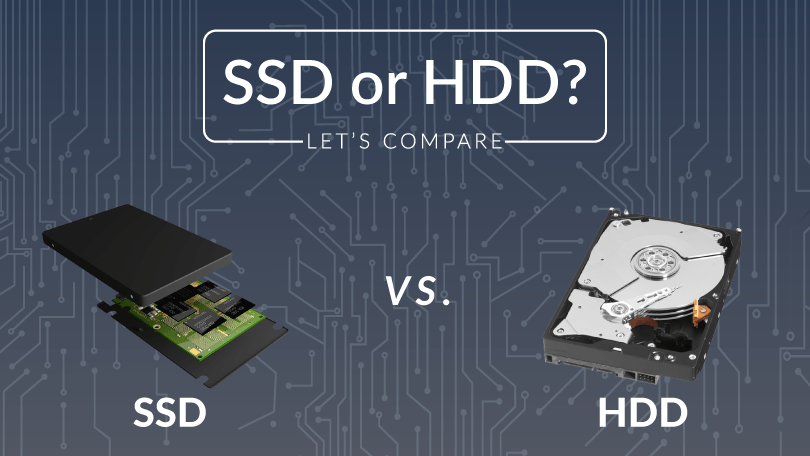SSD vs HDD
SSD vs. HDD: What’s the Difference?
HDD and SSD Explained
SSD vs HDD The traditional spinning hard drive is the basic non-volatile storage on a computer. That is, information on it doesn’t “go away” when you turn off the system, unlike data stored in RAM. A hard drive is essentially a metal platter with a magnetic coating that stores your data, whether weather reports from the last century, a high-definition copy of the original Star Wars trilogy, or your digital music collection. A read/write head on an arm accesses the data while the platters are spinning.
An SSD performs the same basic function as a hard drive, but data is instead stored on interconnected flash-memory chips that retain the data even when there’s no power flowing through them. These flash chips (often dubbed “NAND”) are of a different type than the kind used in USB thumb drives, and are typically faster and more reliable. SSDs are consequently more expensive than USB thumb drives of the same capacities.
A History of HDDs and SSDs
Hard drive technology is relatively ancient (in terms of computer history, anyway). There are well-known photos of the IBM 650 RAMAC hard drive from 1956 that used 50 24-inch-wide platters to hold a whopping 3.75MB of storage space. This, of course, is the size of an average 128Kbps MP3 file today, stored in the physical space. That could hold two commercial refrigerators. The RAMAC 350 was limited to government and industrial uses, and it was obsolete by 1969. How far we’ve come!
The PC hard drive form factor standardized at 5.25 inches in the early 1980s. With the now-familiar 3.5-inch desktop-class and 2.5-inch notebook-class drives coming soon thereafter. The internal cable interface has changed over the years from serial to IDE (now frequently called Parallel ATA, or PATA) to SCSI to Serial ATA (SATA). But each essentially does the same thing: connect the hard drive to the PC’s motherboard so your data can be shuttled to and fro.
Today’s 2.5- and 3.5-inch drives mainly use SATA interfaces (at least on most PCs and Macs), though many high-speed internal SSDs now use the faster PCI Express interface instead. Capacities have grown from multiple megabytes to multiple terabytes, more than a million-fold increase. Current 3.5-inch hard drives are now available in capacities exceeding.
So Lets Understand whats the Difference between SSD and HDD in different fields?
- SSD vs. HDD Pricing
- SSD vs. HDD Maximum and Common Capacities
- SSD vs. HDD Speed
- SSD vs. HDD Reliability and Durability
- SSD vs. HDD Form Factors
- SSD vs. HDD Noise, Power, and Lifespan
- SSD vs HDD : Having an SSD for your boot drive is crucial
- HDD vs : SSD performance gains in games aren’t that staggering
- HDD vs SSD: Network consideration
- SSD vs HDD: The hybrid storage solution
SSD vs. HDD Pricing
SSDs are more expensive than hard drives in terms of dollar per gigabyte. A 1TB internal 2.5-inch hard drive costs between $40 and $60, but as of this writing, the very cheapest SSDs of the same capacity and form factor start at around $100. That translates into 4 to 6 cents per gigabyte for the hard drive versus 10 cents per gigabyte for the SSD. The differences are more drastic if you look at high-capacity 3.5-inch hard drives. For example, a 12TB 3.5-inch hard drive that sells for around $300 to $350 can push the per-gigabyte cost below 3 cents.
Since hard drives use older, more established technology, they will likely remain less expensive for the foreseeable future. Though the per-gig price gap is closing between hard drives and low-end SSDs, those extra bucks for the SSD may push your system price over budget.
SSD vs. HDD Maximum and Common Capacities
Consumer SSDs are rarely found in capacities greater than 2TB, and those are expensive. You’re more likely to find 500GB to 1TB units as primary drives in systems. While 500GB is considered a “base” hard drive capacity for premium laptops these days, pricing concerns can push that down to 128GB or 256GB for lower-priced SSD-based systems. Users with big media collections or who work in content creation will require even more, with 1TB to 8TB drives available in high-end systems. Basically, the more storage capacity, the more stuff you can keep on your PC. Cloud-based storage may be good for housing files you plan to share among your smartphone, tablet, and PC, but local storage is less expensive, and you have to buy it only once, not subscribe to it.
SSD vs. HDD Speed
This is where SSDs shine. An SSD-equipped PC will boot in far less than a minute, often in just seconds. A hard drive requires time to speed up to operating specs, and it will continue to be slower than an SSD during normal use. A PC or Mac with an SSD boots faster, launches and runs apps faster, and transfers files faster. Whether you’re using your computer for fun, school, or business, the extra speed may be the difference between finishing on time and being late.
A secondary issue to this: fragmentation. Because of their rotary recording surfaces, hard drives work best with larger files that are laid down in contiguous blocks. That way, the drive head can start and end its read in one continuous motion. When hard drives start to fill up, bits of large files end up scattered around the disk platter, causing the drive to suffer from what’s called “fragmentation.” While read/write algorithms have improved to the point that the effect is minimized, hard drives can still become fragmented to the point of affecting performance. SSDs can’t, however, because the lack of a physical read head means data can be stored anywhere without penalty. This contributes to SSDs’ inherently faster nature.
SSD vs. HDD Reliability and Durability
An SSD has no moving parts, so it is more likely to keep your data safe in the event you drop your laptop bag or your system gets shaken while it’s operating. Most hard drives park their read/write heads when the system is off, but when they are working, the heads are flying over the drive platter at a distance of a few nanometers. Besides, even parking brakes have limits. If you’re rough on your equipment, an SSD is recommended.
SSD vs. HDD Form Factors
Because hard drives rely on spinning platters, there is a limit to how small they can be manufactured. Years back, there was an initiative to make smaller 1.8-inch spinning hard drives, but that stalled at about 320GB, and smartphone manufacturers only use flash memory for their primary storage.
SSDs have no such limitation, so they can continue to shrink as time goes on. SSDs are available in 2.5-inch laptop-drive sizes, but that’s only for convenience in fitting within established drive bays. They are increasingly moving, though, to the M.2 form factor discussed above, and these drives come in 42mm, 60mm, 80mm, and 120mm lengths.
SSD vs. HDD Noise, Power, and Lifespan
Even the quietest hard drive will emit a bit of noise when it is in use. (The drive platters spin and the read arm ticks back and forth.) Faster hard drives will tend to make more noise than those that are slower. SSDs make no noise at all; they’re non-mechanical.
Plus, an SSD doesn’t have to expend electricity spinning up a platter from a standstill. Consequently, none of the energy consume by the SSD is waste as friction or noise, rendering them more efficient. On a desktop or in a server, that will lead to a lower energy bill. On a laptop or tablet, you’ll be able to eke out more minutes (or hours) of battery life.
HDD vs SSD: Having an SSD for your boot drive is essential
There are multiple reasons SSDs are faster than HDDs. There are no moving parts or spinning platters, making access times substantially quicker, almost instantaneous in some cases. That means SSDs don’t suffer from degraded performance due to file fragmentation (where a file gets place in non-sequential sectors).
On a hard drive, the heads have to reposition the correct sector to read each fragment and then wait for the right part of the platter to spin under the drive head. As files get written, edited, and deleted, over time, this can slow down access to data on hard drives, especially for things like booting Windows.
With a clean Windows 10 build and a fast WD Black 4TB HDD, boot times (from the end of the BIOS POST sequence to being at the Windows 10 desktop) can take 20-30 seconds. On a slower WD Blue 2TB HDD, under the same circumstances, boot times are typically 30-40 seconds. And for just about any good SSD, booting in well under 10 seconds is typical.
Using an SSD for your boot drive is one of the most noticeable upgrades you can make on an older PC. Many people (including most of us at PC Gamer) refuse to use a PC that doesn’t have an SSD boot drive. It’s just not cricket.
HDD vs SSD: SSD performance gains in games aren’t that staggering
Windows boot times are one thing, but games tend to behave differently. There’s a lot of sequential data to read. And usually, you’re not running a ton of other stuff in the background that’s hitting your storage. The practical difference for gamers between SSDs and HDDs isn’t as mind-blowing as the hyperbolic marketing copy from manufacturers would have you believe. It’s undoubtedly not imperceptible, but we’re talking in terms of seconds rather than minutes.
Testing a range of top SSDs, including add-in cards, NVMe, and SATA drives, against the best of a crop of 7200 RPM HDDs in Metro Exodus produced some significant results. Using the RDY ELIBG205 as a testbed (packed with a powerful Geforce RTX 2080 Ti and Core i9-9900K) and loading into the Taiga section of the primary campaign, the slowest of the HDDs (a Western Digital Blue 1TB) took just over 48 seconds to get us in-game, with the most fleet of the HDD pack (Western Digital’s 2TB Black) loading game play in 40 seconds. On the SSD side, the top-performing 480GB Intel Optane 900P add-in card delivered Taiga in just over 22 seconds. While the slowest of the SSDs we tested. The 500GB Western Digital Blue 3D SATA, took just clear of 33 seconds.
Those results might look pretty stark if you’re considering the best effect against the worst. However, a high-end Optane AIC is ridiculously expensive. And we’d stick with something more reasonable, like the XPG SX8200 Pro, which is nearly as fast. Contrast that with the WD Black 2TB: 16 seconds longer to load Metro Exodus, with twice the storage capacity and a lower price.
Obviously, if you have the cash and want top-performing hardware. SSDs will always be the better solution, especially if you don’t want to keep your friends waiting in the lobby. But if you’re more interested in value. HDDs look pretty attractive, even with TLC and QLC flash storage continuing to slip in price.
HDD vs SSD: Network considerations
If you’re living under the tyranny of a data cap, this decision has likely already been made for you. Having to constantly redownload games in the shuffle that’s inevitable with just a single, limited capacity SSD vastly expands the value of capacious HDDs if you’re working with finite bandwidth. The same is true if you live in an area with poor internet connectivity. If a single AAA title takes an entire night to download .It can be a real deterrent to jumping back into older titles or taking a chance on new ones when it means having to clear drive space.
Even if you live somewhere with sturdy, reliable, blindingly fast internet, when you compare the length of time it takes to download titles against the slender moments you save in terms of load times, there’s not much difference, particularly in shorter or well-optimized games. Naturally, you may weigh that time differently, doing something else while a game downloads compared to the time you’re restlessly sitting, controller/mouse in hand while you’re waiting to play. Still, in terms of raw time saved, there’s not a tremendous overall difference.
HDD vs SSD: The hybrid storage solution
Budget will always be a major consideration when you’re choosing whether or not it’s time to shift completely to an SSD lifestyle—in a world where you have access to unlimited discretionary income, of course, SSDs are the obvious option, as you can afford to stack them in multiples and surround them with the hardware to support them. But for the financial mortals among us, HDDs still have a place.
Even if you want an SSD for your boot drive (and you should), nabbing a cheap and capacious HDD for secondary or tertiary storage is arguably the best approach to a sometimes complex discussion. Use it for mass storage, most of your games library, videos, backups, and more. You can still put a few games on your SSD as well, but there are plenty of files that don’t need SSD speeds. We’ll be the first to welcome the solid-state future with open arms, but keeping a large HDD handy still makes sense.
There are other alternatives to just a pure HDD or SSD setup. Intel Optane Memory Provides a fast SSD cache that supplements your HDD, and you don’t need to worry about which data gets to reside on the faster cache—the software and drivers take care of that for you. AMD’s StoreMI (a branded variant of Emotus FuzeDrive) takes a slightly different approach, with tiered storage. You get the full capacity of the HDD+SSD, with the drivers and software managing where data is located.
In short, the debate over HDD vs. SSD storage isn’t over just yet. SSD capacities are increasing, and enterprise solutions can store up to 100TB on a single drive. That’s five times larger than the current top HDDs. However, the price for such drives isn’t even worth mentioning (*cough* $50,000 *cough*). We’re still a long way off from SSDs actually beating HDDs at a price per GB, and until that happens, HDDs will remain a viable option for many people and businesses.
Therefore in this article we discussed the SSD vs HHD and we hope you enjoy of reading that.