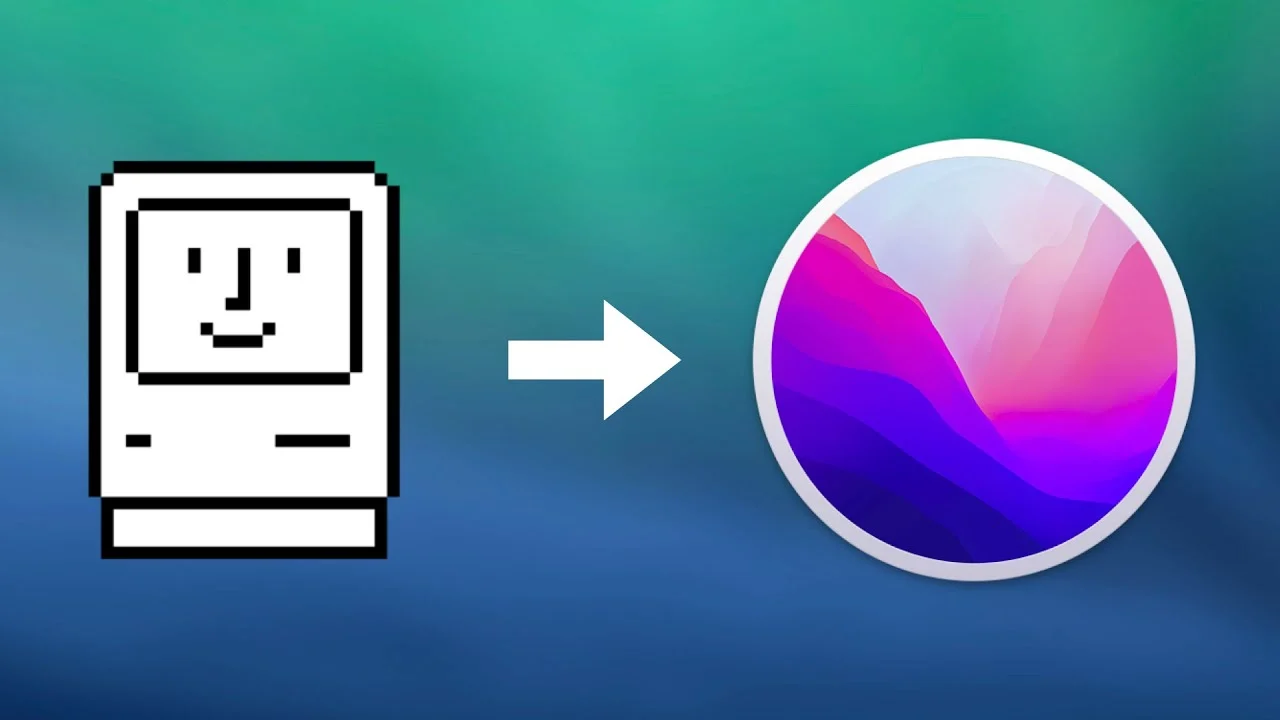Macintosh Operating System
What does Mac OS X mean?
Mac OS X is a set of Apple operating systems (OS) in every modern Macintosh (Mac) computer. It is the successor to Mac OS 9 Classic. In March 2001, Apple released the first Mac OS X operating system: Mac OS X 10.0 Cheetah. The Mac OS X operating system is based on Unix.

The origins of Mac OS X can be traced back to the NeXTSTEP operating system launched by NeXT – the company founded by Steve Jobs. Since its hardware was not as commercially successful as expected, it turned to its software. Like OS X, NeXTSTEP was an object-oriented, multitasking operating system. Jobs took the NeXTSTEP model with him when he returned to Apple, which eventually bought NeXT.
As recently as Mac OS X 6 Snow Leopard, NeXTSTEP symbols were used in OS X. For example, when you press command+shift+4 and the space bar, the NeXTSTEP camera image appears.
What Does Macintosh Operating System Mean?
The Macintosh Operating System (Mac OS) is an operating system (OS) designed by Apple Inc. to be installed and operated on the Apple Macintosh series of computers. Introduced in 1984, it is a graphical user interface (GUI) based OS that has since been released in multiple versions.
Initially, Mac OS was known as System Software.
Mac OS is considered the pioneer of GUI-based operating systems, as it was launched when MS-DOS was the industry standard. Mac OS is a completely capable OS that provides functionality and services similar to Windows or Linux. Some of the code base and features of Lisa OS have been incorporated into Mac OS.
Mac OS is designed to operate on Apple-manufactured PCs and, by default, does not support x86 architecture.
As of 2012, Mac OS released several versions, including Macintosh 128k, Mac OS 7, Mac OS X, and Mac Mountain Lion.
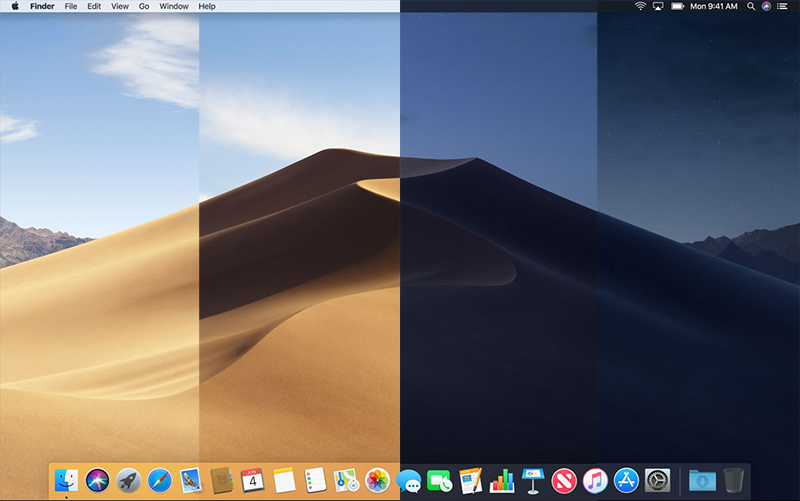
OS X Server
What Does OS X Server Mean?
OS X Server is a server operating system designed specifically to be installed and used on Apple-based server machines.
It is an Apple proprietary server OS. Apple has released several versions of the OS X server, including Cheetah Server (version 10.0), Puma Server (version 10.1), and Mavericks Server (version 10.9, released Oct 2013). OS X Server was initially released in 1999.
OS X Server was formerly known as Mac OS X Server. X Server’s user interface is similar to the desktop version of OS X. It supports popular open-source technologies such as UNIX, Java, Carbon, and other development and database technologies. OS X server incorporates the OS kernel and features from UNIX OS.
Mac Terminal
What Does Mac Terminal Mean?
MACINTOSH OS
The Mac Terminal is a command line interface (CLI) for the macOS operating system (OS).
Mac Terminal is typically used by network administrators and advanced technical users who want to initiate an action unsupported by the operating system’s graphical user interface (GUI).
Mac Terminal is similar to the Windows Command Prompt in its interface display and design. It can also be a gateway to the UNIX-compliant OS that underpins the macOS.
Professionals may refer to Mac Terminal as an emulator or UNIX shell. The Mac Terminal interface can accommodate multiple sessions, making some operating system tasks faster and easier for knowledgeable users.
Commands that may be executed from Mac Terminal include:
cd change directory rm remove files or directories chmod changes the access mode of a file or directory ping <host> ping a host and display its status curl -O <url/to/file> download a file by using HTTP, HTTPS, or FTP ssh <username>@<host> establish an SSH connection to <host> with user <username> ls -ld displays the default permission for a home directory ls -ld/<dir> display the read, write, and access permission of a particular folder
Business Insider calls Mac Terminal the “ultimate shortcut hub” for navigating to applications and opening files. It can be opened easily through Finder or Spotlight.
While a lot can be done with Mac Terminal, there’s a learning curve for this operating system interface — and it’s important to remember that there are syntax rules for using Terminal or any similar command line interface, and precisely, the ion is critical. Every keystroke matters, and any syntax errors will negatively affect successful execution.
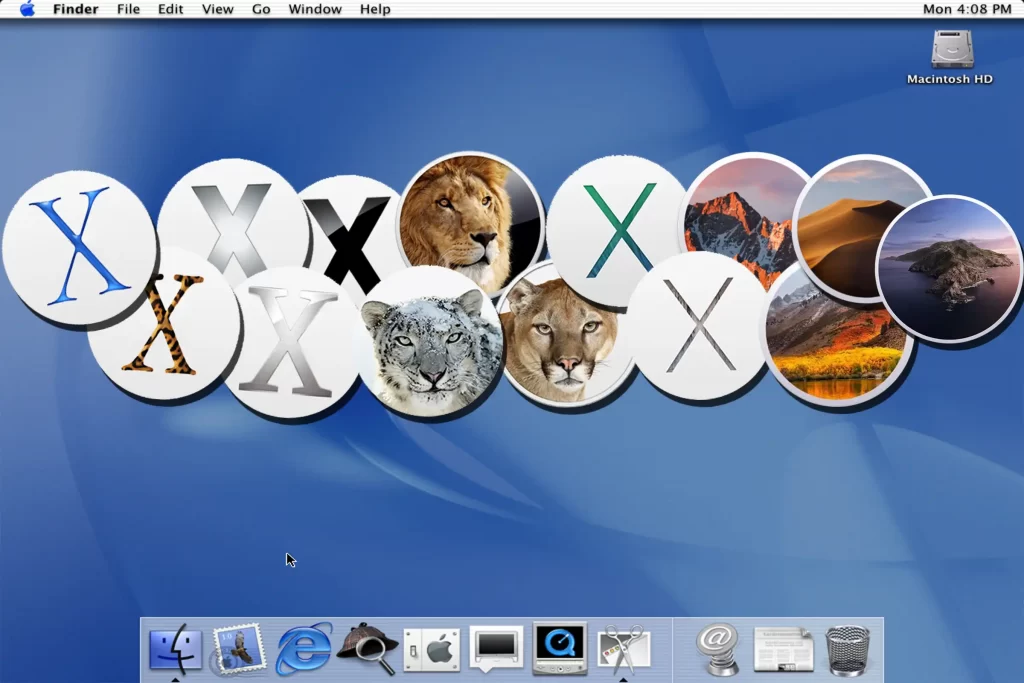
Mac OS X Lion
MACINTOSH OS
What Does Mac OS X Lion Mean?
Mac OS X 10.7 Lion is an operating system from Apple. It was notable for some significant new features related to the user interface, like Launchpad and Mission Control. The company also integrated some iOS functionality. Lion was an upgrade from Mac OS X 10.6 Snow Leopard and was followed by OS X 10.8 Mountain Lion, which Apple released on July 25, 2012.
Mac OS X
What Does Mac OS X Mean?
Mac OS X is a line of Apple operating systems (OS) in every modern Macintosh (Mac) computer. It is the successor to the classic Mac OS 9. In March 2001, Apple released the first Mac OS X operating system to hit the market: Mac OS X 10.0 Cheetah. Mac OS X operating systems are based on UNIX.
The origin of Mac OS X goes back to the NeXTSTEP OS, which NeXT launched – a company founded by Steve Jobs. Because its hardware was not as commercially successful as anticipated, the focus shifted to its software. Like OS X, NeXTSTEP was an object-oriented and multitasking OS. Jobs took the NeXTSTEP model with him when he returned to Apple, eventually acquiring NeXT.
As recently as Mac OS X 6 Snow Leopard, NeXTSTEP icons were used in OS X. For example, a NeXTSTEP camera icon appears when pressing command+shift+4 and the space bar.
List of macOS versions
Brief backstory. In 1996, Apple purchased NeXT, the company Steve Jobs built after he had left Apple. The same year, Jobs returned to Apple and helped build the first Mac OS that could compete with Windows. That’s when it became apparent Apple could grow to become a significant player.
The first ancestor of the macOS family was Mac OS X Public Beta, released in 2000, followed by a public release of Mac OS X 10.0 in 2001. Let’s recount the stories of all Mac OS X versions up to the current macOS.
1. Mac OS X 10.0 (Cheetah)
March 24, 2001: Aqua interface is born with Mac OS X Cheetah. It’s a big step in the evolution of graphical interfaces, with 2D and 3D graphics support, granting an all-new visual experience. Cheetahs featured a water theme, which, according to Steve Jobs, “one wanted to lick when they saw it.” Beauty comes at a cost, though. Graphics improvements slowed Cheetah, prompting Apple to shift focus from visual experience to performance in the next release.
source: Apple Wiki | Fandom
2. Mac OS X 10.1 (Puma)
September 25, 2001: As you might have noticed, the first generation of Apple’s operating systems was named after animals. Puma arrived with a solid performance boost and a few other functional improvements, such as simplified CD and DVD burning, new features in Finder, and more extensive printer support.
source: Apple Wiki | Fandom
3. Mac OS X 10.2 (Jaguar)
August 23, 2002: The third release of Mac OS X added search to Finder (can you imagine it? Finder used to exist without it!) Jaguar also brings MPEG-4 support for QuickTime, a range of privacy features, and, for the first time, Accessibility API called Universal Access. Some apps born with this release continue living on Mac today (for example, Address Book, now called Contacts).
source: VTII Technology
4. Mac OS X 10.3 (Panther)
October 24, 2003: Meet Safari! The first official web browser made by Apple replaced Internet Explorer on Mac. Safari was available on Jaguar, but it’s the first release where it becomes a default browser. Other than that, Panther adds 150+ new features, including Font Book, Xcode enhancements, and more.
Source: Cult of Mac
5. Mac OS X 10.4 (Tiger)
April 29, 2005: Did you think Apple TV is pretty new? Well, guess what? It was born in 2005, with the release of Apple’s fifth operating system! Tiger was a pretty big update. It featured Spotlight search, Automator, VoiceOver, and around 200 other improvements. During this time, Apple also switched to Intel’s processors, which made Tiger the first system operating on Macs with Intel chips.
source: Wikipedia
6. Mac OS X 10.5 (Leopard)
October 26, 2007: Here comes Leopard, one of the most Mac-changing systems. This time, Mac’s desktop changes significantly, with Dock, a new menu bar, and Stacks. Time Machine, Spotlight enhancements, and support for 64-bit apps arrive too. Leopard featured so much new stuff that Apple even delayed the initial release date to finish it all in time.
MACINTOSH OS
source: Apple Wiki | Fandom
7. Mac OS X 10.6 (Snow Leopard)
August 28, 2009: Leopard’s successor, Snow Leopard, focused on expanding 64-bit architecture. Most of the native applications were rewritten in 64-bit. Back then, experts used to say that was the first step to a complete transition, which, as we know it today, became true. Also, the App Store was born in the Snow Leopard era.
source: Wikipedia
8. Mac OS X 10.7 (Lion)
July 20, 2011: With Lion, Apple brings many valuable enhancements from iOS to Mac OS: Launchpad, multi-touch gestures, and more. Interestingly, many people criticized Mac OS X 10.7 for the so-called “natural scrolling,” which moved the content up when you scroll down. Back then, it seemed more natural to have the content move down — as Windows did.
source: iXBT
9. OS X 10.8 (Mountain Lion)
July 25, 2012: Major apps like Notes, Reminders, and Messages arrive from iOS, turning Mac into a more comfortable spot for managing your daily routine. The most significant update in Mountain Lion is Notification Center, with on-screen banners communicating updates.
source: iXBT
10. OS X 10.9 (Mavericks)
October 22, 2013: Operating system number 10 debuts various privacy features, focusing on password encryption and storage. This is when iCloud Keychain arrives. Also, OS X 10.9 features new Maps, iBooks, and Tags for the first time and upgrades Notification Center by allowing users to reply directly from notifications.
source: Apple Wiki | Fandom
11. OS X 10.10 (Yosemite)
October 16, 2014: Biggest redesign in years. From small things like thin fonts and new color schemes to the significant shift towards flat graphic design, which better matches the design of iOS. What’s more, Yosemite introduces Handoff and Continuity. This once again confirms Apple’s intention to craft a better cross-device experience in the future.
MACINTOSH OS
source: TechRadar
12. OS X 10.11 (El Capitan)
September 30, 2015: El Capitan is faster, better, and more robust than the previous operating system due to a significant performance boost. For example, it allows opening apps 40% faster than old systems. Also, this is the year when Split View’s dual-pane emerges, opening up new possibilities for managing Windows on Mac.
source: Softpedia
13. macOS 10.12 (Sierra)
September 20, 2016: Apple shifts to the “macOS” naming with Sierra. Again, more iOS perks arrive, such as unlocking a Mac with Apple Watch. There’s also a new Storage Optimization feature with a detailed overview of storage and suggestions for freeing up disk space. And, hey, Siri!
source: TechRadar
14. macOS 10.13 (High Sierra)
September 25, 2017: macOS High Sierra adds a new video standard called HEIC and a transition to Apple File System (APFS), an improved alternative to its predecessor file system HFS+. Apart from that, there are a few enhancements in Safari, Mail, and Photo — but nothing major.
source: Macworld
15. macOS 10.14 (Mojave)
September 24, 2018: That’s when things go dark. We mean Dark Mode! Thanks to the Dynamic Desktop feature, Mac users can now move through their day-and-night routine with the screen colors moving with them. More and more apps arrive from iOS, including Stocks, News, and Home.
source: apple.com
16. macOS 10.15 (Catalina)
October 7, 2019: macOS Catalina marks the death of iTunes, splitting Apple’s top destination for media content into three dedicated apps — Music, Podcasts, and Movies. Apple continues aligning iOS and macOS with Sidecar. This feature lets you connect an iPad screen to your Mac and allows developers to port iOS apps.
source: Mobile Review
17. macOS 11 (Big Sur)
November 19, 2020: There’s no macOS 10.16 because Big Sur deserves a more epic version name — 11.0. Bringing a vast design change and transition to Apple’s M1 Macs, macOS Big Sur is one to remember. This is the first operating system that allows running iOS apps natively on Mac — the so-called Universal apps.
MACINTOSH OS
source: apple.com
18. macOS 12 (Monterey)
October 25, 2021: macOS Monterey brings Shortcuts — the ability to set up quick actions with different apps to automate your flow. Apart from that, there’s Universal Control, a natural transition across your Mac and iOS devices (for example, you can move your cursor between Mac and iPad), redesigned Safari with tab groups, and a range of cool FaceTime enhancements—more on macOS 12 Monterey here. Also, you can check our articles about how to upgrade to macOS Monterey and how to fix Monterey macOS problems.
19. macOS 13 (Ventura)
Fall 2022: macOS Ventura arrives with a significant interface change, the feature called Stage Manager. While it’s opt-in, many users will default to Stage Manager because it’s a great way to transition between tasks and workspaces. Stage Manager automatically organizes active windows into stacks on the screen’s left side. Other Ventura goodies? Continuity Camera, Undo Send in Mail, and more. If you’re just getting started with this macOS version, keep the list of common Ventura problems at hand.
How to update to the latest version of macOS
For older Mac OS X releases or the newest macOS, the process of updating operating systems follows the same logic:
- First, you backup your data to make it available on the latest macOS
- Second, make sure you have enough space on your Mac to install the new macOS
- Third, you download and install the latest update.
The first step is essential. You might lose access to the images, docs, and basic stuff stored on your Mac without securely backing up your disk. We recommend Get Backup Pro or ChronoSync Express to run a backup. The former can back up selected files, and the latter does a great job backing up folders.
So you don’t have to back up the whole disk with all the clutter stored on it.
- Click on the “+” button in Backups to create a new project
- Choose a destination for your backup
- Click File+ to add files for backup
- Press Start.
- Choose “Create a new synchronization task” on the right
- Name the project
- Choose folders for backup
- Choose your backup destination
- Hit the arrow button to start backing up.