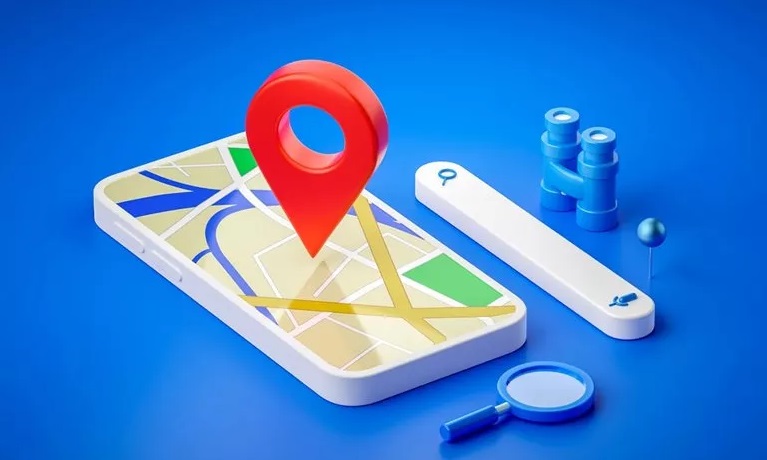How To Track And Control Samsung Phones?
One Of The Most Important Security Features Of Smartphones Is The Ability To Track And Control Them Remotely. The Importance Of This Section Is So Great That After Buying A Smartphone, You Should Always Be Well Acquainted With The Settings And Capabilities Of This Section And Configure It.
Samsung Phones, The primary purpose of tracking a smartphone is not to find it in case the phone is stolen; But in case it is lost; Because the thief can easily take it out of reach. It is new if all phone telecommunication and wireless communication are enabled to identify it.
However, we are not saying that if the phone is stolen, you should completely abandon this method to find it; Because in any case, there will be a chance to track it, while you must use all possible ways to follow it.
However, these different manufacturers are trying to expand the various features and solutions to provide the user with more options in case the phone is lost or stolen; Hence the tracking capabilities are different for different brands of mobile phones. This article will examine Samsung’s Find My mobile feature and explain how to activate various options and track Samsung phones.
Activate Find My Mobile on your Samsung phone
To use this feature, you must have a Samsung account, and you must be logged in to your account on your phone. Usually, the phone’s tracking feature is activated automatically after logging in. To check if this feature is enabled on your phone, open the settings and go to the Biometrics and security section. Then go to the Find My Mobile section. On this page, you will see the options and descriptions that we will describe.
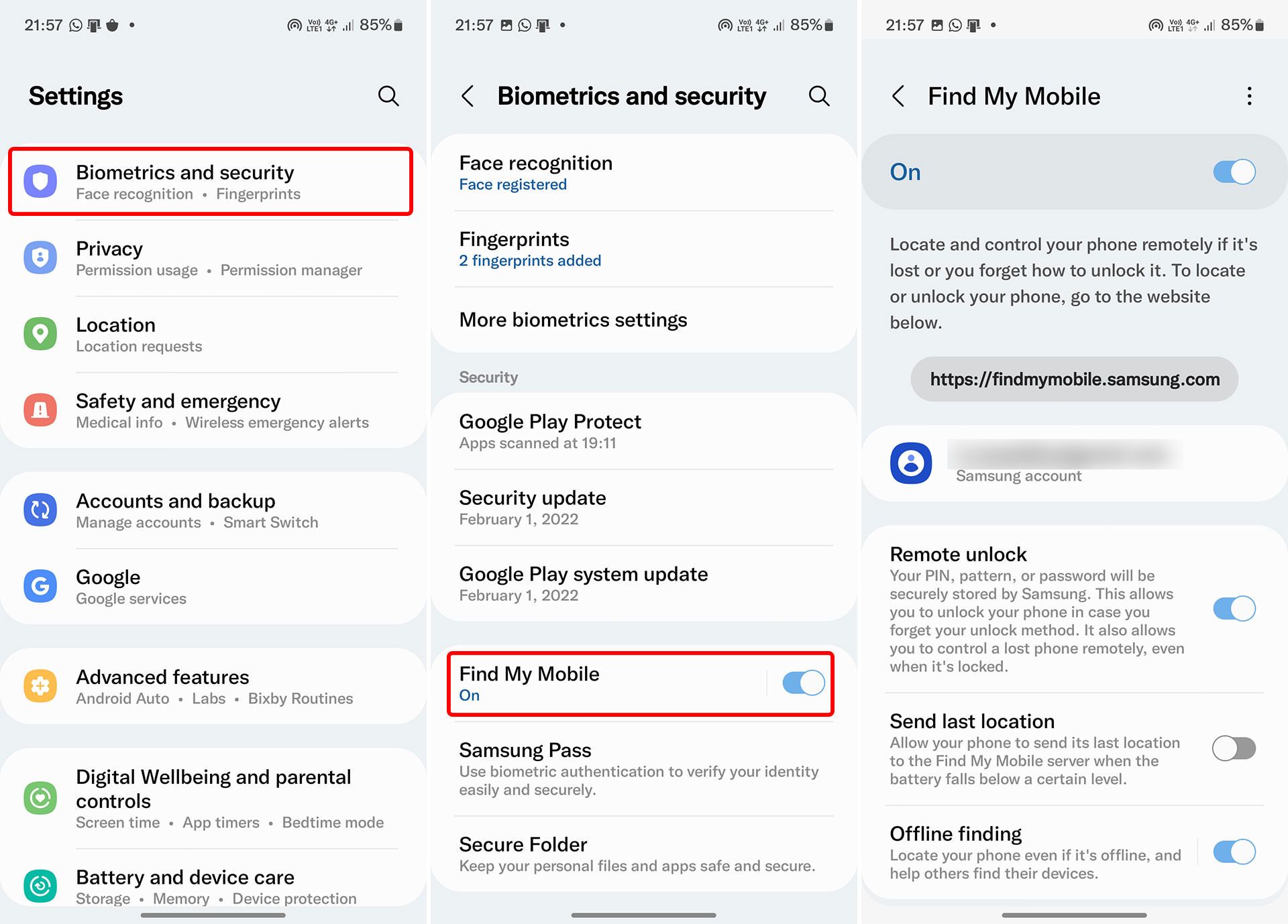
First of all, if the tracking option is turned off, you can log in to your account and use its features through the website that Samsung has dedicated to mobile recovery by turning it on at any time. At the bottom of the email with which you created the Samsung, account shows that you can only track your phone with this email.
Below you will find the following options:
- Remote Unlock: By activating this option, your phone’s lock screen pattern and password will be backed up securely and encrypted, and you will be able to delete the lock screen password if you forget it by entering the phone find panel. Do. It is recommended to enable this option.
- Send the last location: This option sends the previous location of your phone to Samsung servers before the phone shuts down, and as soon as the battery reaches a certain level, that increases the chance of the phone turning off. It lets you see where your phone was last when you turn off the phone and disconnect from the network.
- Offline finding: By activating this option, your phone will be traceable even when it is turned off; But tracking will only be possible if this option is enabled on Samsung Galaxy phones and smartphones around you. It is recommended to allow for this option; Because in addition to making your device detectable for off-tracking, it also helps to find other off-device devices.
It turns your phone or other people around you into a device detecting Bluetooth waves with low energy (BLE). Finally, the device that is on sends the location information of the received waves to the Samsung server and the location of other turned-off instruments on the map.
You will also be able to encrypt your location information by tapping Offline finding and activating the Encrypt offline location option on the next screen; This way, the phone’s location will not be traceable by anyone. Only you will be able to access it through the panel.
Samsung phone tracking remotely
After configuring the tracking settings, you must log in to Samsung’s Find my mobile site at least once from another device that is always available to you (laptop or PC); Because logging in to a Samsung account requires two-step authentication by sending a code to the device or mobile number. If your phone is lost, the only way left is to get the current SIM card on your device by visiting the disabled communication services offices and the new SIM card so that you can receive the authentication SMS.
You also need to enter the received code on the phone to use some of the features for validation. For this purpose, it is always recommended that you do this once after purchasing the phone and set it so that you are not asked for re-authentication on your current computer.
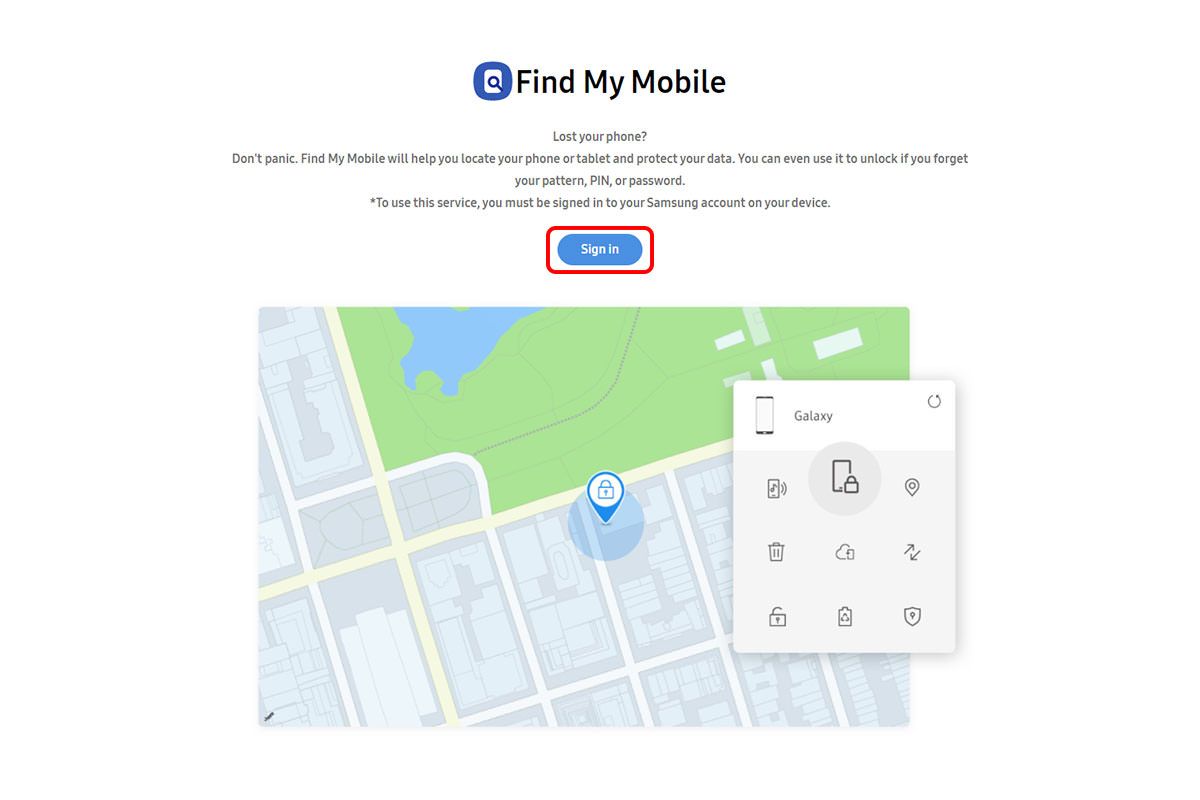
After entering this site, click on the Sign In option. On the next page, enter the email and password for your Samsung account. After selecting the Sign In option, you will see the following page asking you to enter the verification code sent to your phone.
The verification code is sent as a notification that someone is about to sign in to your account, you must select Yes, and then the code will be displayed. Enter this code in the Verification code field. At the bottom, select the Skip two-step verification option on this device next time so that no code is requested to re-enter.
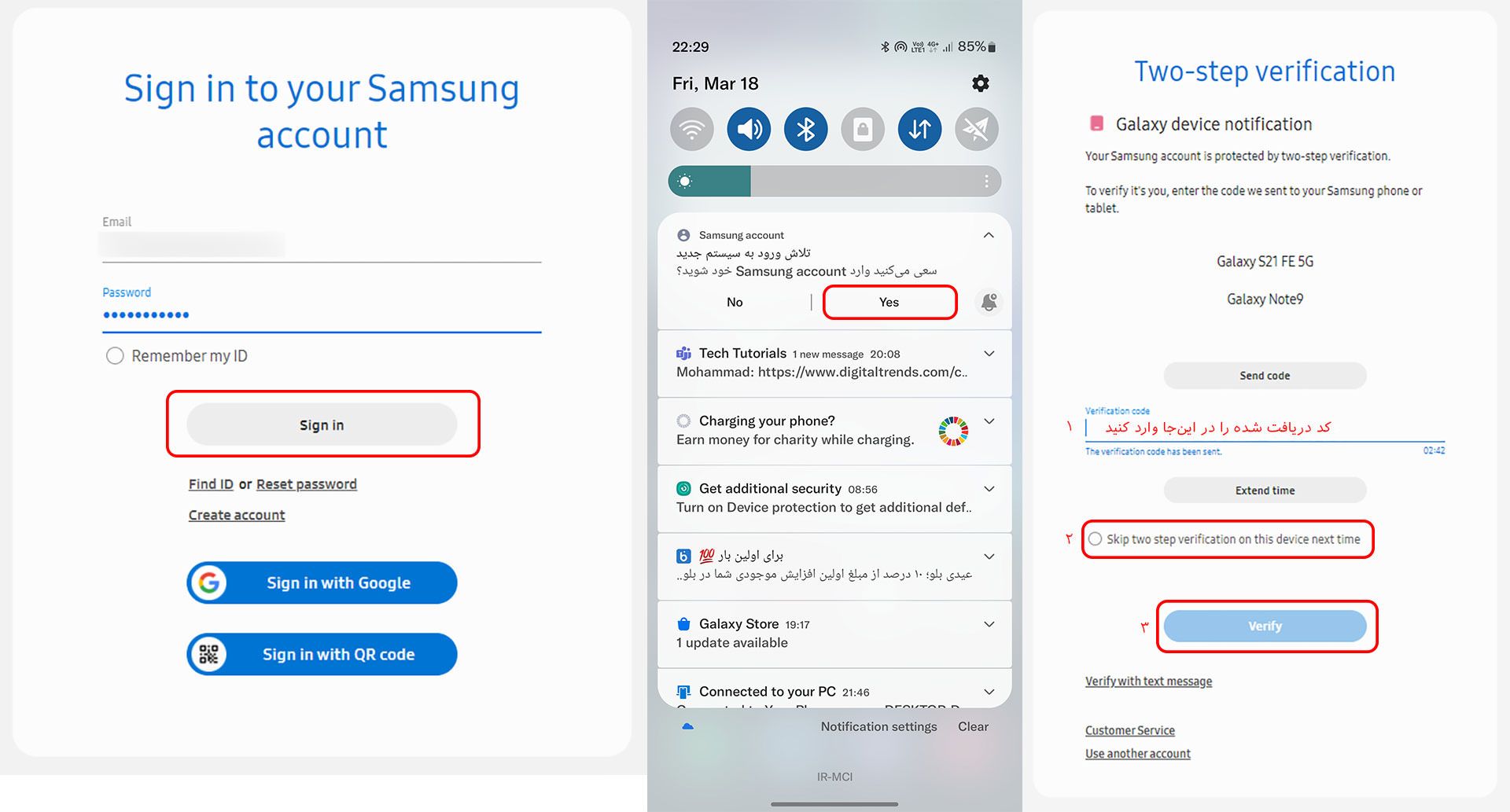
You can also log in without entering information through the Google Account you previously linked to your Gmail account to create a Samsung account, or use the QR Scan Login feature to scan the code with the camera and tap Open Link. On the screen that appears on the phone, tap Sign in and selects OK.
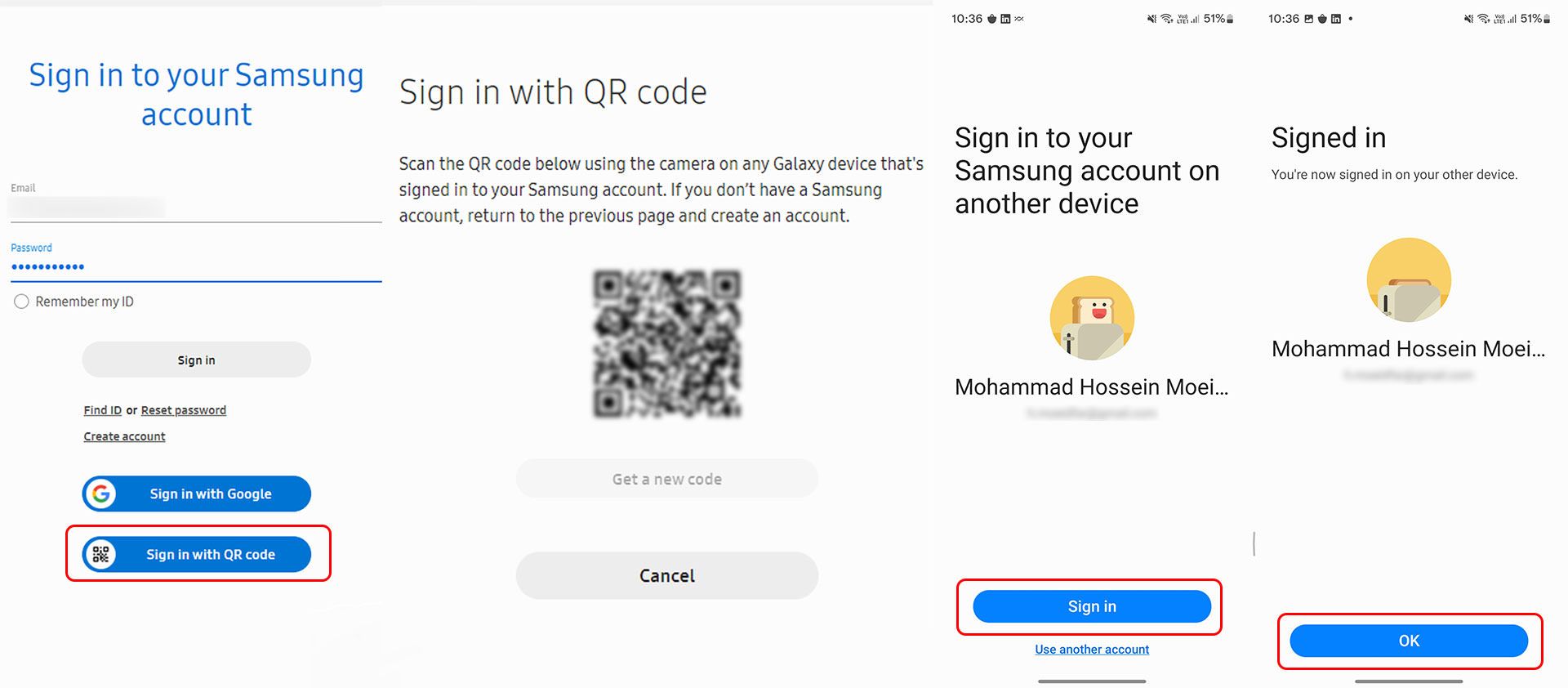
Finally, you will take to a page that determines its position on the map after connecting to your phone. Turn on your phone with the Internet beforehand.
Sometimes identifying a situation can take several minutes. The point here is that at first, you do not see the map and the reason is the HERE map service which does not provide services in Iran. So you have to change the map provider from the Switch map option at the bottom of the page. You can then view the exact location of your phone.
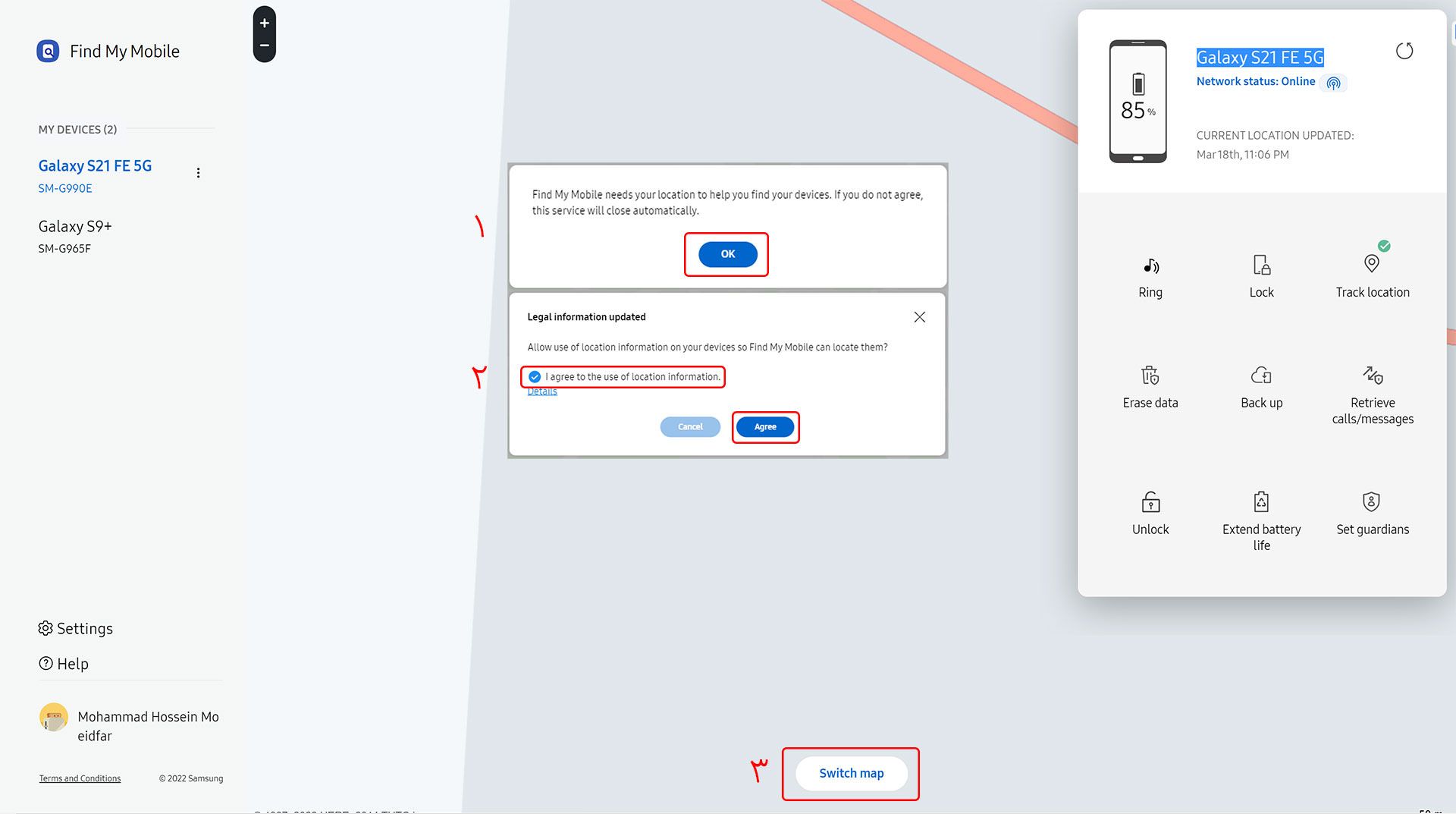
There are two sections on the front page. On the left, there is a list of devices that are connected to your Samsung account, and you can click on them to see the location of each. Also, click the three-dot option next to the device name, edit it, delete the device, or view the serial number (IMEI). The serial number of the phone is the essential thing that you should know in case of theft of the phone so that by announcing it in the theft and tracking system of the phone, you can track it with the help of related authorities and prevent any abuse.
The right pane shows the general status of the phone, battery, and internet connection.
There are also various options and features in this window that the user can take control of the phone remotely as much as possible, change some settings for more protection or find the phone, and back up their essential data.
![]()
1. Current status of the phone
In this section, you can see the battery level of your phone. It can also see whether the phone is connected to WiFi or uses mobile Internet. If you click on the blue antenna icon, you can see the surrounding WiFi networks even when WiFi is off. It is displayed at the bottom of the clock and when the tracked phone. Therefore, the status of the phone and the location are not updated automatically, and to do this, you must select the flash icon at the top right.
2. Ring the phone
By selecting this option, your phone will ring for one minute, even if it is silent or vibrating. This option can alert people and find the phone when they find it left in a specific location. It is also helpful when you do not know where you put your phone, and you may not be able to tell the phone’s location by calling it.
3. Lock
By selecting this option, if your phone is unlocked, you will notify that it is opened, and you can quickly define a password for your phone and lock it from here. BYoucan enters a numeric code between 4 and 8 digits. by selecting the Lock option; next, In the second part, enter an emergency number that the phone finder can notify you as soon as possible. Finally, write a custom text that you want the finder to see; For example, “I lost my phone, call this number,” “then click Lock.
4. Tracking location
The phone’s position is not updated instantly to conserve more battery; However, it is possible to update the status automatically at 15-minute intervals. Just use this option to see the new functions of the phone when it is moved.
Also, all locations are marked on the map and are connected by a line by specifying the time and date, which can help determine the direction of the phone on the map. Records of location tracking are kept for up to seven days or until a new tracking request is made, and you can view the documents by selecting this option again.
5. Erase data
No one likes to lose their data and information to an anonymous person when they lose their phone. Therefore, one of the most critical steps in stealing a phone is to clear its data. Therefore, the ability to erase data remotely is one of the most important and prominent features that all remote phone tracking and control platforms should have. By selecting this option, your phone will return to the factory settings, and all its data will delete. Also, if you have a Google account on your phone, the thief will not be able to use the phone because you do not have your Google account information.
6. Data Backup
If you have critical data on your phone, you certainly do not want to lose it, especially when you have to reset your phone to prevent access to your data. Fortunately, you can back up some of your data before resetting. This information includes text messages, call history, contacts, phone settings, and applications, But it does not include images and files in the phone memory.
This information is synchronized with the Microsoft OneDrive cloud, and you must have synced this type of data on your phone beforehand. Still, data related to Samsung applications are backed up in Samsung Could. After doing this, you can recover your data on another Samsung phone and transfer it to your desired phone.
7. Receive reports of recent calls and text messages ( Retrieve calls/messages)
If you want to know what calls and messages have been received by your phone when you do not have access to your phone, by selecting this option, you can see up to 50 of the latest call history and text messages exchanged on the phone.
8. Extend battery life
One of the worries that arise when a phone goes missing is that it turns off. If the phone is turned off, the chances of tracking the phone are meager, so this option helps users to be able to control the phone longer until their phone is found. This option activates the Maximum power-saving mode of the phone, limiting or disabling many phone features and stopping the applications in the background to reduce battery consumption as much as possible.
9. More phone protection (Guardian mode)
This feature is a combination of the essential options we mentioned. By selecting this option, many phone functions are disabled and limited, and the Emergency mode feature is activated, which immediately sends the phone’s location to the emergency audience. The phone slows down the processor and disables many functions to reduce battery consumption. He does. In this case, the phone also starts ringing.
Unlock the screen of your Samsung phone if you forget the password without deleting the data
One of the advantages of Find my mobile on Samsung phones is the ability to unlock the screen if you have forgotten your password or pattern or your phone does not respond to biometric inputs. In this case, you can quickly delete your phone password. Note that the Remote Unlock feature, which we described above, must be enabled on the phone beforehand.
This method works when your phone is connected to the Internet. Therefore, this will not be possible if WiFi or mobile Internet is off. Of course, there is a way to activate the phone’s wireless communications, including WiFi, location, and mobile Internet, if the phone is locked, which we will explain in future tutorials. Also, at least you need to remember your Samsung email and account password to be able to access the Samsung tracking panel and unlock your phone.
First, enter the tracking panel according to the previous step, and after your phone is detected, select the Unlock option from the right window. The phone lock and biometric information such as fingerprints and registered faces are entirely erased, and you have to adjust them from the beginning.
Essential points about smartphone tracking
- It is recommended that when leaving the house, especially in crowded places, you turn on the location and the Internet with your phone and set the volume of the phone to ring and vibrate to the maximum.
- Be sure to disable the ability to turn mobile Internet on and off and location if the device is locked from the security settings.