How To Root All Android Phones
Rooting The Phone Will Add A Lot Of Interesting And Useful Features To Android Phones, And There Are Different Ways To Root Devices.
Android is known for its many features and high customization capabilities, but these definitions only find their true meaning when you root Android. Samsung, Huawei, Xiaomi, LG, and other brand phones can be embedded using solutions. The permission to access and change system files will multiply the applications and features of Android, and you can use your phone more professionally by doing this.
First, we will answer some basic questions so that you can learn more about rooting an Android device.
What is Root?
Root in Android means allowing the user to access the Android system files and make changes.
What are the advantages of rooting the phone?
Rooting the phone provides you with a lot of new features and facilities, and it can be said that Android’s open source will make sense only if the Android phone is rooted because special software made for Android, such as Xposed Installer and… need Rooting the phone and system file changes. Almost everything will be possible in the Android operating system with the phone being rooted. From simple features such as coloring the status bar to changing the phone’s system animations when browsing a list or opening windows, these will make the phone very necessary.
The most important feature is the installation of custom ROMs, which allows you to install different ROMs like Cyanogen on your phone and upgrade to a newer or older version of your current ROM whenever you want. For example, if your phone does not receive the official Candy Stick update, you can experience this ROM by rooting and installing Cyanogen 12 ROM. Rooting the phone has many specialized benefits, including Bloatware, OverClock and full CPU control, which is not covered in this article.
What are the disadvantages of rooting the phone?
It is safe to say that rooting in “normal mode” will not cause any risk or harm to your phone. Because the act of rooting, contrary to its name and complicated methods, is simply changing the option “Does the user have access to system files” from no to yes. This! This will not harm your phone.
But we emphasized “normal mode” at the beginning of the sentence because this action does not harm the phone. Still, if you are not careful in installing applications and installing malware on the phone by mistake since this malware can access It has system files, It can easily cause problems with your phone’s ROM.
Of course, there is no reason to worry because if you don’t download an application from unreliable markets, the probability of installing malware on your phone is very low.
Will root slow down the device?
No Rooting will allow you to use SpeedBooster apps and help your phone become faster. Of course, you should note that some CPU management applications, etc., due to the lack of standard settings, will unnecessarily involve your processor and, in this case, will slow down the phone. The solution to this issue is not to use unknown and anonymous applications.
What should I do if I regret rooting?
Generally, there will be no reason that will make you regret rooting your phone, but if one day you give up on your decision and intend to remove root access, it is enough to unroot your phone with one click using the UnRoot application. Of course, it should be emphasized that reinstalling the phone’s ROM is considered the best method for this. We will continue to teach it.
Prerequisites:
- Having an internet connection
- Enable USB debugging in the Developer options section for rooting through the computer (to activate this section, touch the Build Number option in the About section of the phone seven times)
Important notes and reminders:
- In these methods and all the ways that root the phone with one click, your phone will only be rooted. You must install them separately for more specialized uses that require SuperUser and the recovery menu (such as installing a custom ROM). Of course, don’t worry because most users will not need the recovery menu and superuser; only rooting the phone will be enough for them. Moreover, if you wish, you can manually download and install SuperUser from the links at the end of the article.
- Most HTC and Sony phones require the phone’s bootloader to be unlocked to be rooted and may not be embedded with “one-click root” methods. If you cannot root your phone with these programs, you must first unlock the bootloader with the processes related to the phone model and then start rooting the phone.
- The fourth and fifth methods require custom recovery and CFroot; use only files specific to your phone model. Otherwise, the risk of breaking the phone will be very high.
The first method is kingroot.
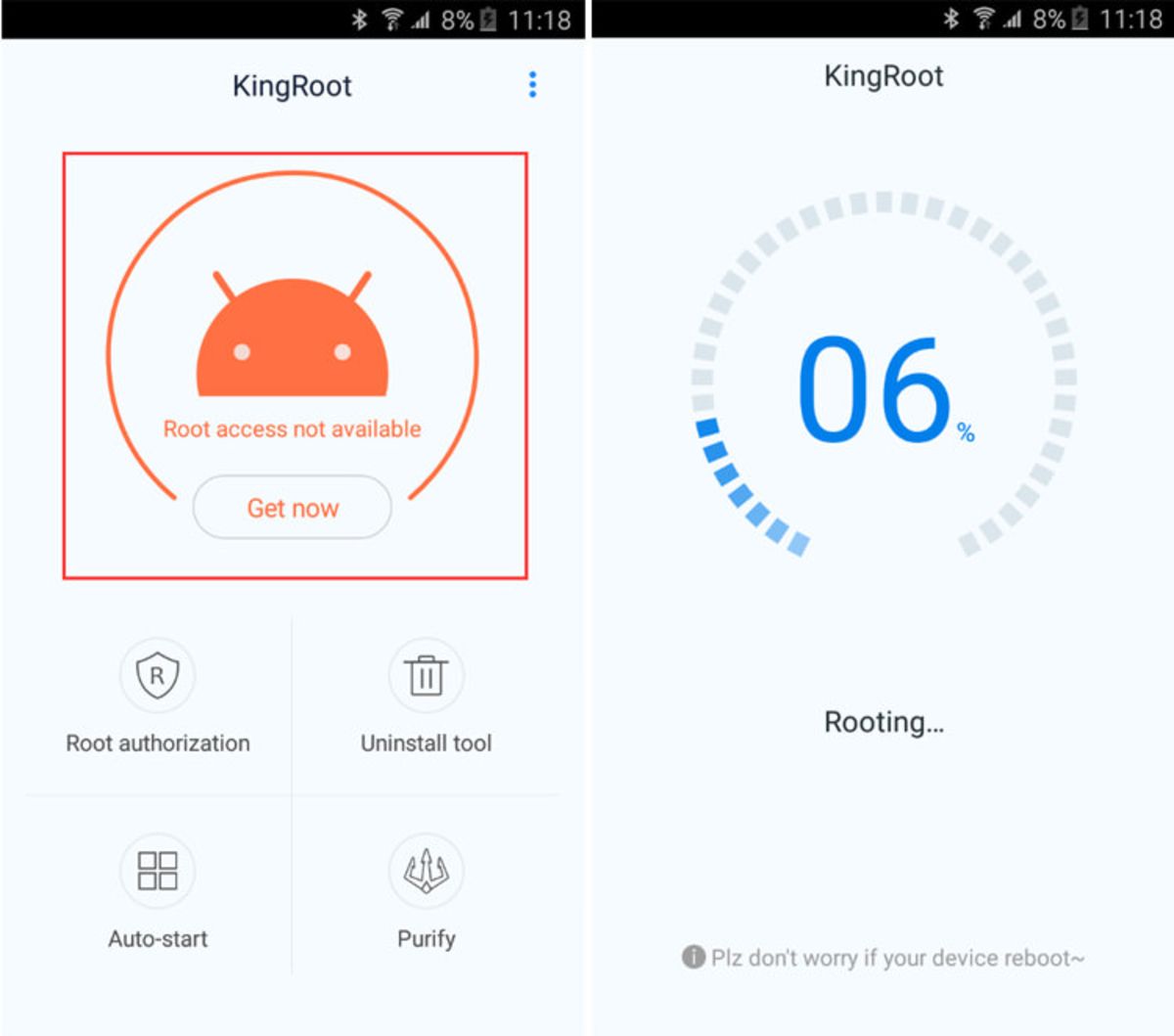
Kingroot is considered one of the best options available for rooting the phone. This program, released in two versions for Android and Windows, can root your phone through the computer and inside the mobile phone. Android versions that this program will be able to successfully Root include Android 2.2 / 2.3 / 4 / 4.3 / 4.4 / 5, and 5.1, which consists of a wide range of mobile phones. The kingroot application can only be installed and run on Android version 4 or higher; therefore, if you intend to root phones with Android 2.2 or 2.3, you must use the computer version of this program. Otherwise, you can root your phone with one touch by installing this app on your phone and connecting to the internet.
- To use the computer version of this program, as mentioned in the prerequisites section, you must first ensure that USB debugging is enabled in the Developer options section.
- Then connect your phone to the computer with a cable and run the KINGROOT software after installing the drivers.
- Now, wait for this program to recognize the model and brand of your phone.
- After this step, it is enough to start the automatic root operation with one click. The Windows version of this program is published in Chinese, but fortunately, its user interface is designed so that you can understand the steps and go through them even in Chinese. This program is also equipped with a built-in Root Checker, and after performing the root operation, you can use this tool to find out whether the phone’s root operation is successful.
Possible problems: 1- If your phone is not recognized or nothing happens after clicking on the root option, change your IP, and after making sure it is active, perform the above operation once more. 2- Repeat the process if you see an error message before reaching 100%. The application’s servers may encounter problems due to congestion or any other reason, so we suggest you allow the application to go through the root process at least three times before getting frustrated.
Download the Android version | Download the Windows version
The second method of Root Genius
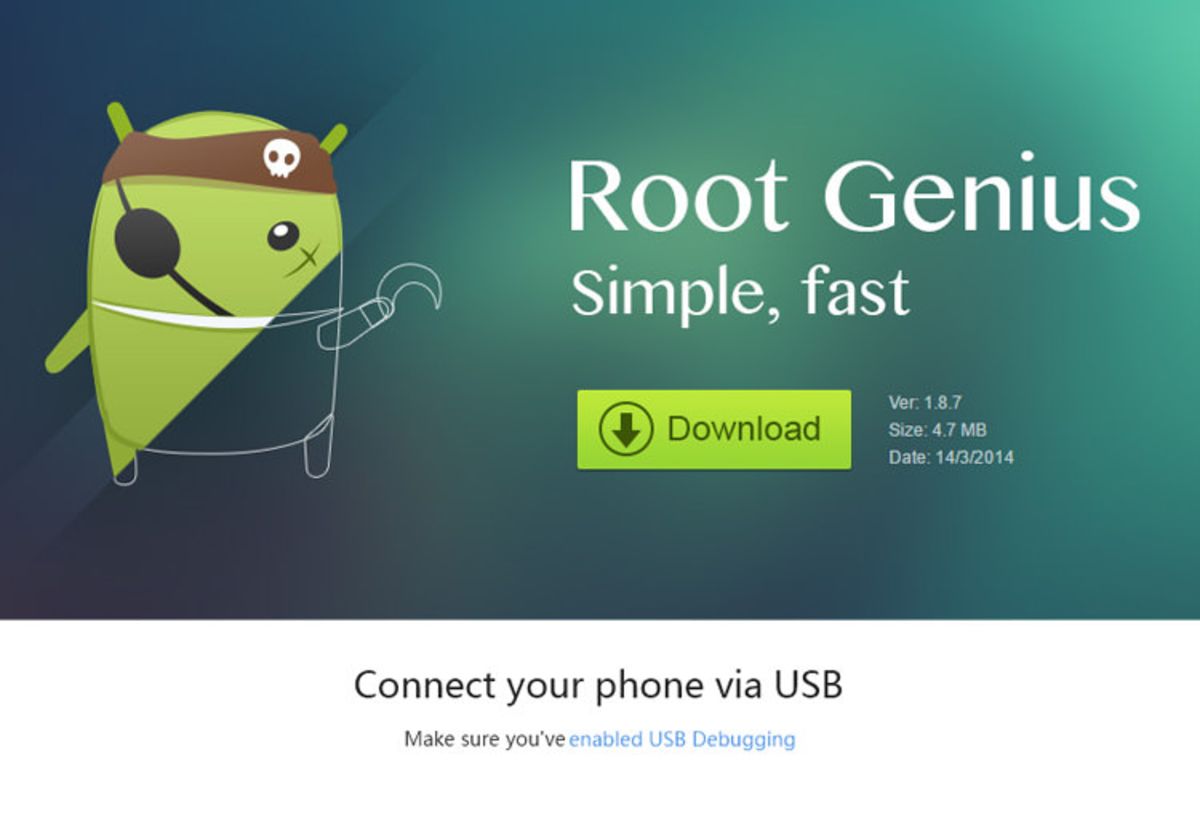
The second application by which you can root your phone with just one touch is called Root Genius. An advantage of this program over KingRoot is that it displays a definitive list of supported phones. Usually, in root applications, we only see different versions of Android whose root support is confirmed. Still, this issue is other than Root Genius, and the tested devices are listed on the site of this program by mentioning the name and version of Android. From well-known phones such as Samsung and Sony to lesser-known brands such as Oppo or Lenovo, they are all included in this list. You can check the functionality of this program for rooting your device by referring to this link and viewing the tested phones.
Of course, the absence of a phone in this list does not mean it is not supported, and this list will only show tested phones to users. When rooting from within the application, if your phone model is not recognized or nothing happens after clicking on the root option, run an IP change application, and after making sure that it is active, operate it once more.
- To use the computer version of this program, as mentioned in the prerequisites section, you must first ensure that USB debugging is enabled in the Developer options section.
- Then connect your phone to the computer with a cable and run the Root Genius software after installing the drivers.
- Now, wait for this program to recognize the model and brand of your phone.
- After this step, it is enough to start the automatic root operation with one click.
- If you see the Success message, reboot your phone once and then download and install the root checker application from this link, and after opening it and clicking the Verify button, make sure your phone is rooted. But if the message shown to you informs you that the operation failed, go to the third method.
Download the Android version | Download the Windows version
The third method is One Click Root.
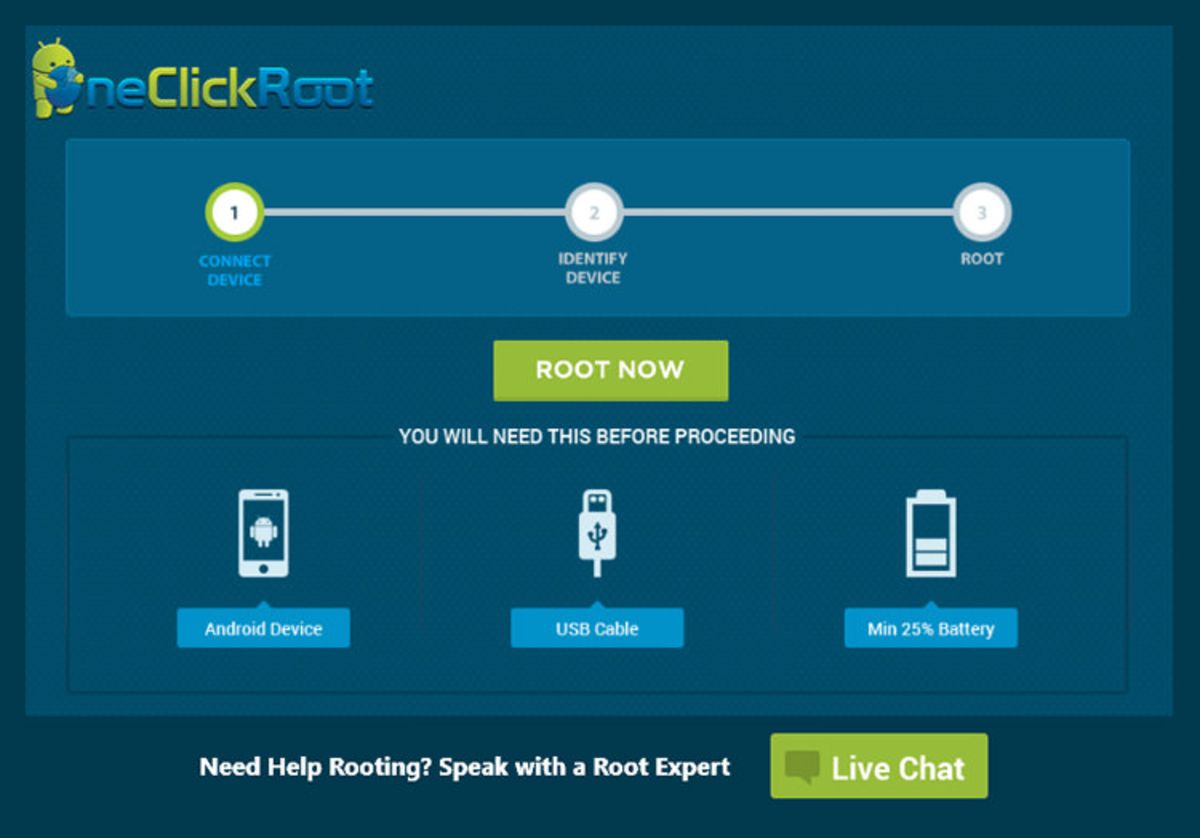
The third tool we will introduce in this post is One Click Root, a Windows software that will come in handy if you plan to root your phone using a computer. This program cannot embed any of the HTC phones, but according to the developer’s statements, most phones of other brands can be rooted with this software.
First, download this program from the link below and after installation, connect the phone to the computer with a cable.
- Ensure USB debugging is enabled in the Developer options section, and run the software after installing the drivers.
- Now, wait for this program to recognize the model and brand of your phone. b
- After this step, it is enough to start the automatic root operation with one click.
- If you see the Success message, reboot your phone and then download and install the root checker application from this link, and after opening it and clicking the Verify button, make sure your phone is rooted.
The fourth method of TWRP custom recovery (requires unlocking the bootloader in some phones)
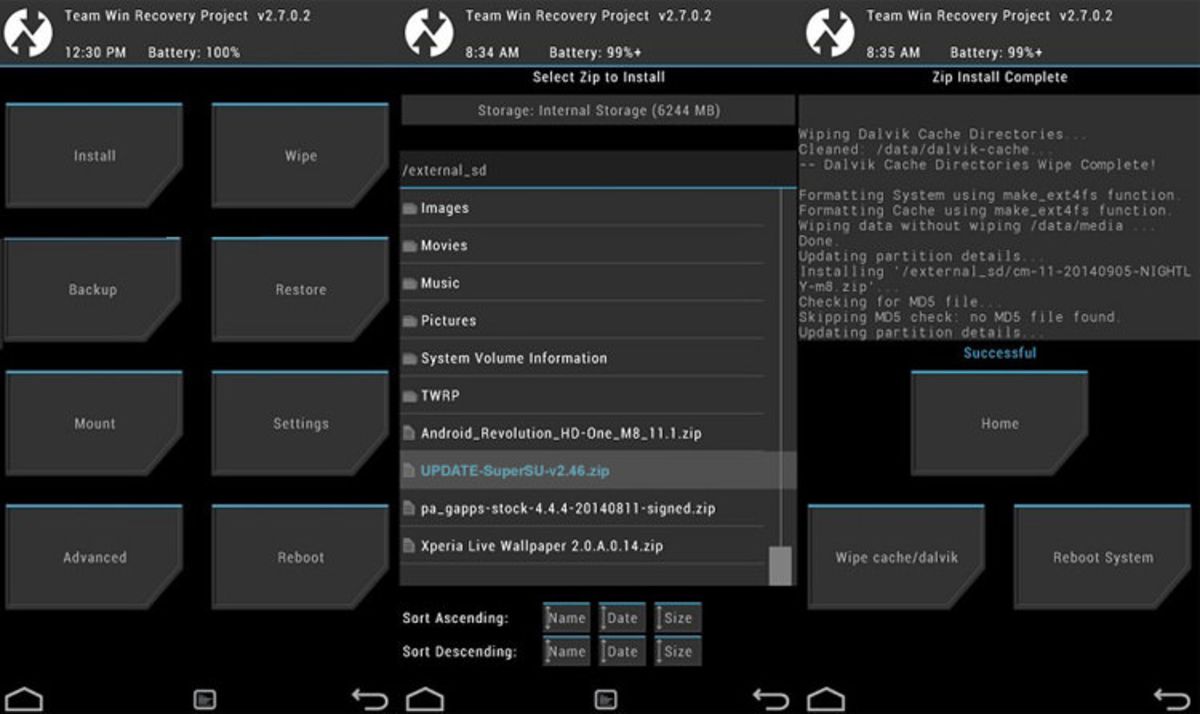
The methods introduced above are considered the easiest to root a phone and can embed more than half of the phones on the market. If none of the above automatic methods succeed in rooting your phone, you can continue to learn more comprehensive strategies for rooting your phone.
Custom recovery is considered a handy tool for rooting the phone directly or indirectly because the phone can be rooted independently by TWRP custom recovery. Installing custom recovery is not difficult or time-consuming as it seems. The following methods do not require special knowledge, but it requires a little patience and precision.
First, go to the download page on the TWRP website and download the version specific to your phone. If you do not find the name of your phone in this list, unfortunately, you will not be able to use this method to root the phone. After downloading the custom recovery for your phone, put your phone in Downloading mode.
-
Connect your phone to the computer with a cable after going to Downloading Mode.
-
Then unzip the custom TWRP recovery file you downloaded and enter its folder so that the .img file is in it. Rename it to twrp.img, hold the Shift key on the keyboard, and right-click on the white space of the folder.
-
Now you will see an option called open command window here. Click on it to open the CMD window. In the opened window, type fastboot flash recovery TWRP: IMG command and press Enter.
-
Then wait for the operation to finish and then reboot your phone.
-
TWRP custom recovery is now installed on your phone, and you can enter it by following commands.
Now, to root the phone, it is enough to download the particular ChainFire file for this purpose, which is published as SuperSu.zip, and install it using this custom recovery. Download this file from this link, which is the same for all brands and does not have different versions, and transfer it to the phone’s memory. Turn off the phone and go to recovery mode.
- After running TWRP, you will access the phone’s file manager by selecting the Install option, from which you must choose the SuperSu.zip file to start installing.
- After that, go to the Reboot section in the recovery environment and reboot the phone system (if you see a message related to Root Lost during the reboot, select No).
Your phone is rooted, and you can download and install the root checker application from this link. After opening it and clicking the Verify button, ensure your phone is rooted.
The fifth CF auto root method for Samsung phones
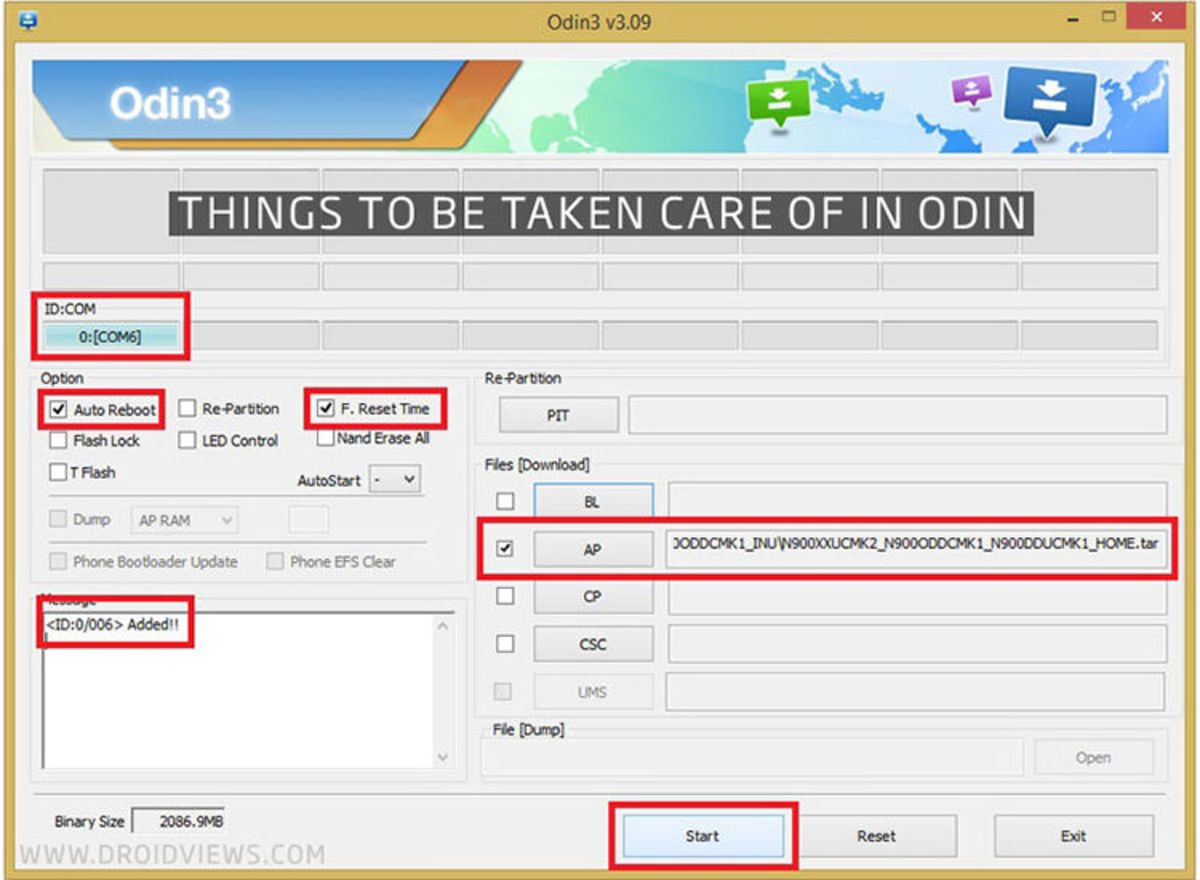
Using a Samsung phone, you can easily root your phone using CF auto root. You will need to install phone drivers and ODIN v3.09 software to do this. Since performing this method requires the phone to be connected to the computer, you must also enable USB debugging in the Developer options section of the phone.
Important note: In some mobile brands, there is a virtual folder called EFS, which contains vital information about the phone and its operation. In Samsung phones, it has been observed that after operating, such as changing the ROM or even rooting the phone, the contents of this folder are deleted, and the phone’s antenna is lost. Therefore, as the first step, you should back up this file folder.
Since the only way to do this without needing Root is to use TWRP custom recovery, if you don’t have this custom recovery, first download and install it using the previous section mentioned above. Then, after entering the custom TWRP recovery environment, go to the Backup section and select EFS to create a backup file from this folder (the way to restore will be the same, with the difference that instead of the Backup section, you should refer to the Restore section).
-
First, download and install the ODIN v3.09 software from this link.
-
Now it’s time to download the CFRoot file for the phone. First, go to the About section of the phone and write the Android version and model number. Then go to the CFRoot archive and find and download the version corresponding to your phone model and Android version.
-
Run Odin and put your phone into downloading mode by pressing the Home + Power + Volume Down button. If the phone drivers are installed correctly, Odin will detect it, and the bottom box of ID: COM will turn blue, which is a sign of the successful connection of the phone to the computer.
-
Now decompress the downloaded root file and call the output file, which is usually in md5 format, in the AP section of Odin software. Ensure that only the Auto-Reboot and F. Reset Time options are checked in the Options section, and none of the other options are active.
-
Now it is enough to click on the Start option to start rooting the phone.
-
After the steps are done, disconnect the phone from the cable, reboot once, and ensure that your phone is rooted through external programs.
Unroot Android
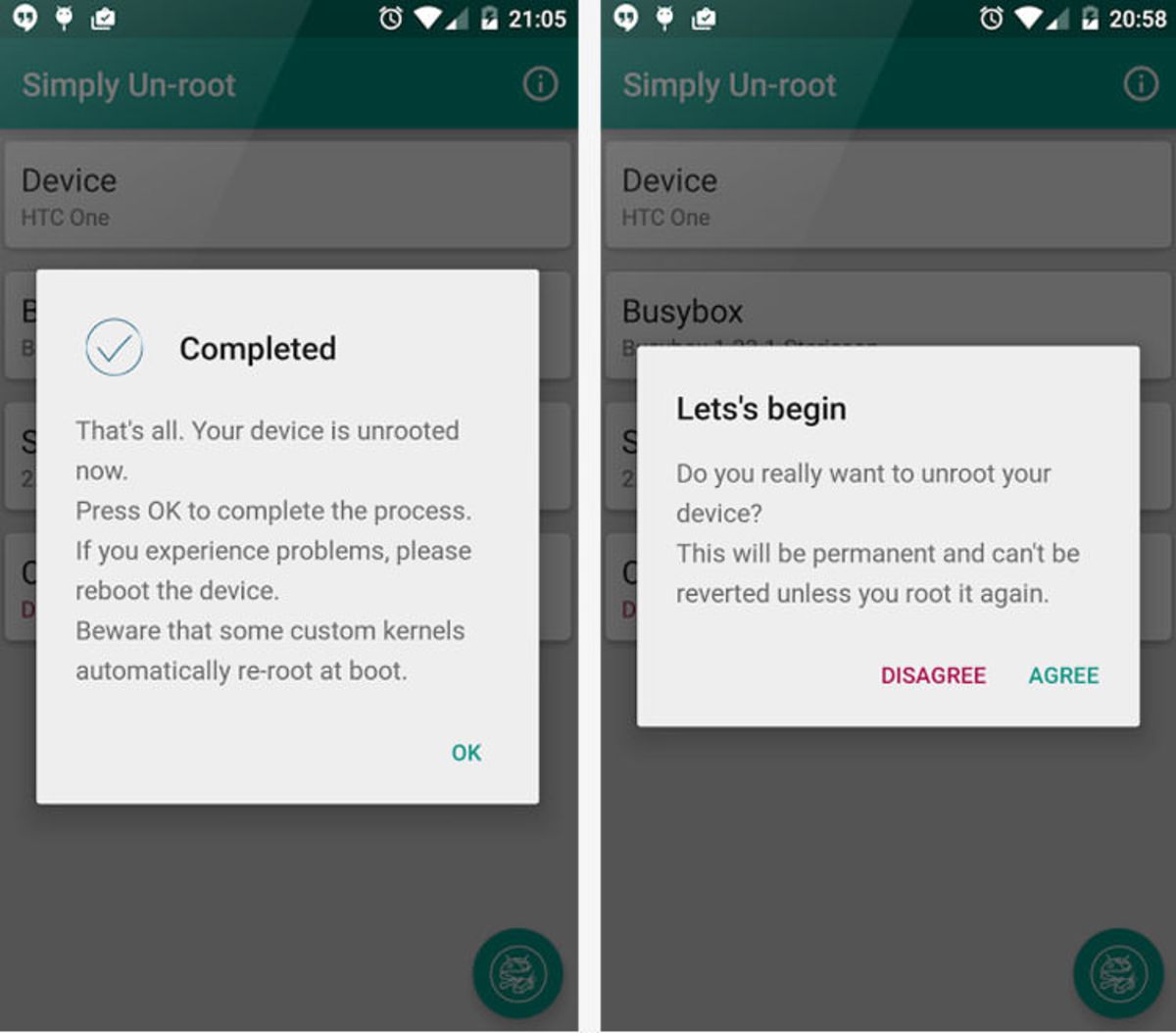
It is possible that some users, after rooting their phone, give up on the action for various reasons and want to return everything to normal and remove root access. Simply Unroot is a suitable application for these people; by installing it on your phone and running it, you can restore everything to its original state and unroot your phone without losing any information.
Of course, you should note that this application only performs the UnRoot operation. In some root methods, an application called SuperUser or SuperSu is added to the phone at the same time as the phone is rooted, which will remain installed when the phone is unrooted. Suppose you intend to use your warranty in addition to unrooting the phone with Simply Unroot. In that case, you must also remove the applications added to the telephone during rooting. If you have rooted your phone with the tutorial, the only added application will be SuperUser; other methods may have added other applications to the phone.
You can download this application through the link below and start unrooting your phone after installing it. This operation will not affect the phone’s function, settings, and performance, and no files will be deleted. This method may not work on all phones. If your phone is not among the supported ones, it is better to look for the whole way to remove root access: reinstall the ROM and flash the phone’s ROM again.
Android root without computer
If you plan to root your Android device without using a computer, you will be introduced to some applications that can do this.
KingoRoot
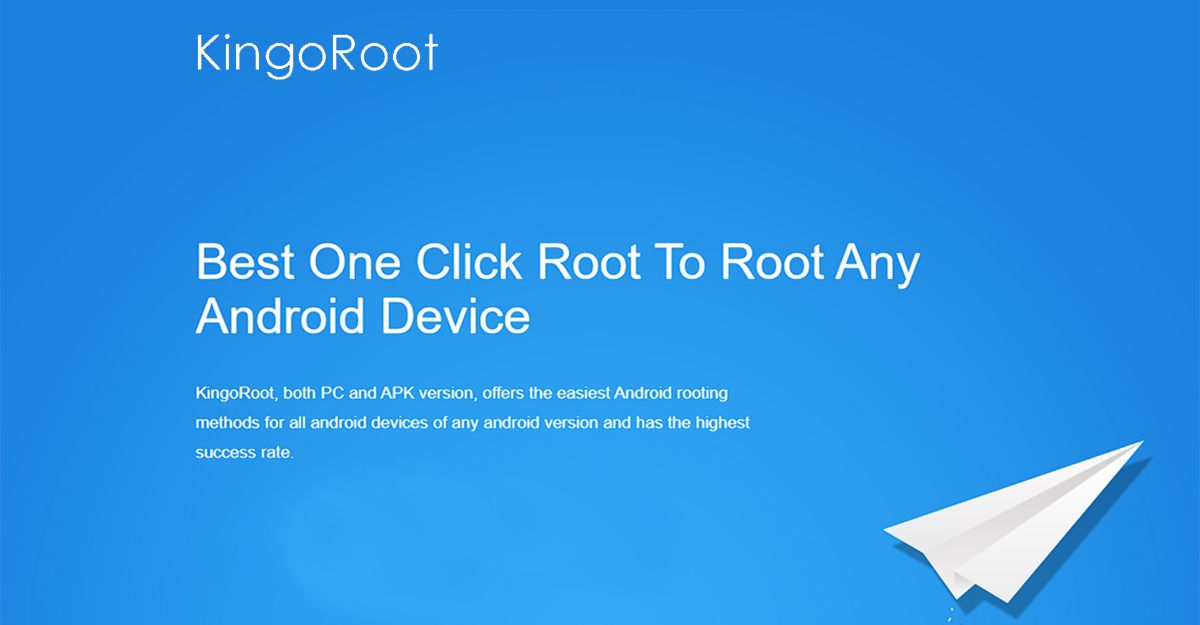
First, don’t confuse KingoRoot with KingRoot. This lightweight app option is easy to use and can root your device with a few clicks.
Some advantages of Kingo Root are a fast rooting process, the option to use a PC in case of failure, support for many Android models and versions, minimal risk of device bricking, and ease of use.
To root Android without a computer using Kingo Root, follow the steps below:
- Charge the device to at least 50%.
- Connect your phone to a good internet connection.
- Download KingoRoot APK and allow installation of apps from unknown sources in settings.
- Run the app and tap on the One Click Root tab at the bottom of the screen.
- This will start the rooting process and show progress on your screen.
- You will receive a message after the process is complete. Then you can reboot your phone and use it with root access.
FramaRoot

FramaRoot is an application that can root most Android devices with a single click.
The FramaRoot app supports a wide range of popular Android models and has the same built-in rooting feature as the previous methods, so it’s not difficult to work with. The free program allows you to root your device with a few clicks.
To root Android without a computer using FramaRoot, follow the steps below:
- Download and install FramaRoot.
- Run the program and install SuperSu.
- Click the option related to rooting the device.
- Wait for the rooting process to complete. Finally, you will see a message on your screen indicating that your phone has been successfully rooted.
Now you can reboot your device and use it as a rooted phone.
TowelRoot
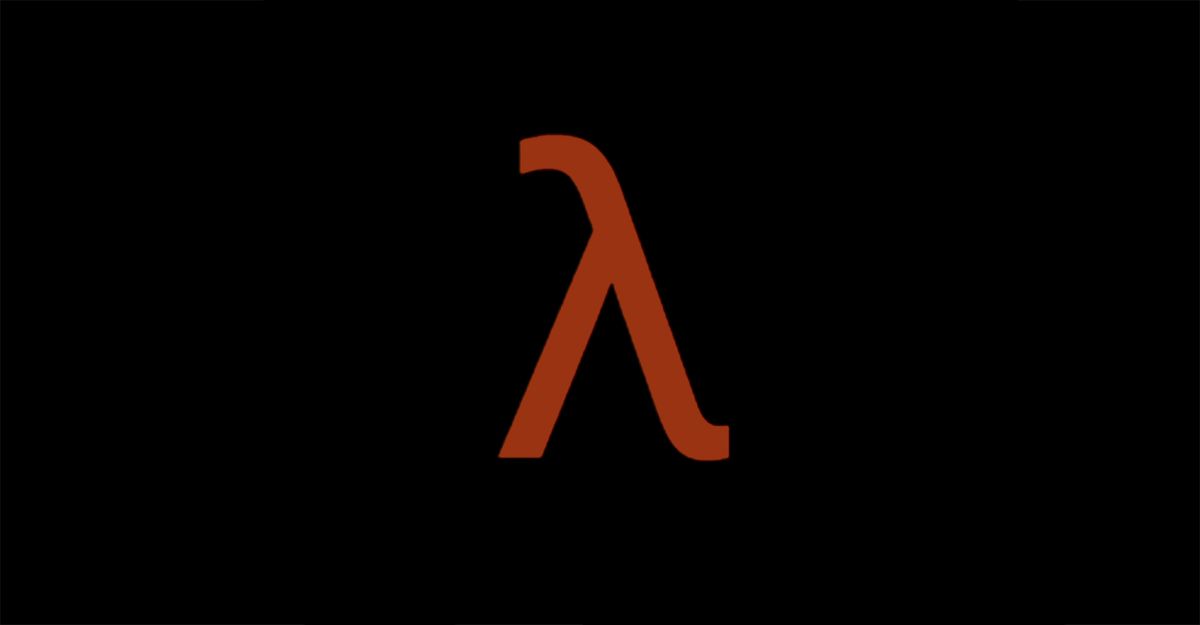
Now let’s move on to TowelRoot, developed by George GeoHot. One of its positive features is its easy operation, lightweight, and ability to root without needing a computer.
( Note: TowelRoot does not support Samsung and HTC)
- To root Android without a computer using TowelRoot, follow the steps below:
- Download and install TowelRoot on your device. Then allow installing apps from unknown sources.
- Run the app and click on the “Make it Rain” option.
- Then you need to install the SuperSu app from Google Play.
- This will start rooting the device immediately. Wait for a little.
So quickly, your Android device was rooted with the help of TowelRoot, and now you can use it.
How to root Xiaomi phones
If you are a user of Xiaomi phones, you don’t need to do any extra work to root your device compared to the owners of devices of other brands. You can easily choose any of the introduced Android applications or Windows software and use it to root your device. Kingoroot is one of the best apps to do this.
How to root Huawei phones
In this part of the article, we have gone to Huawei phones and intend to teach you how to root them. To do this, you can use the following method.
- Download the magisk zip file and save it in your phone’s internal memory.
- Now activate the Recovery Mode of your Huawei device by pressing the Volume UP + Power button simultaneously.
- You will see the TWRP screen.
- Enter the installation page and select the magisk zip file.
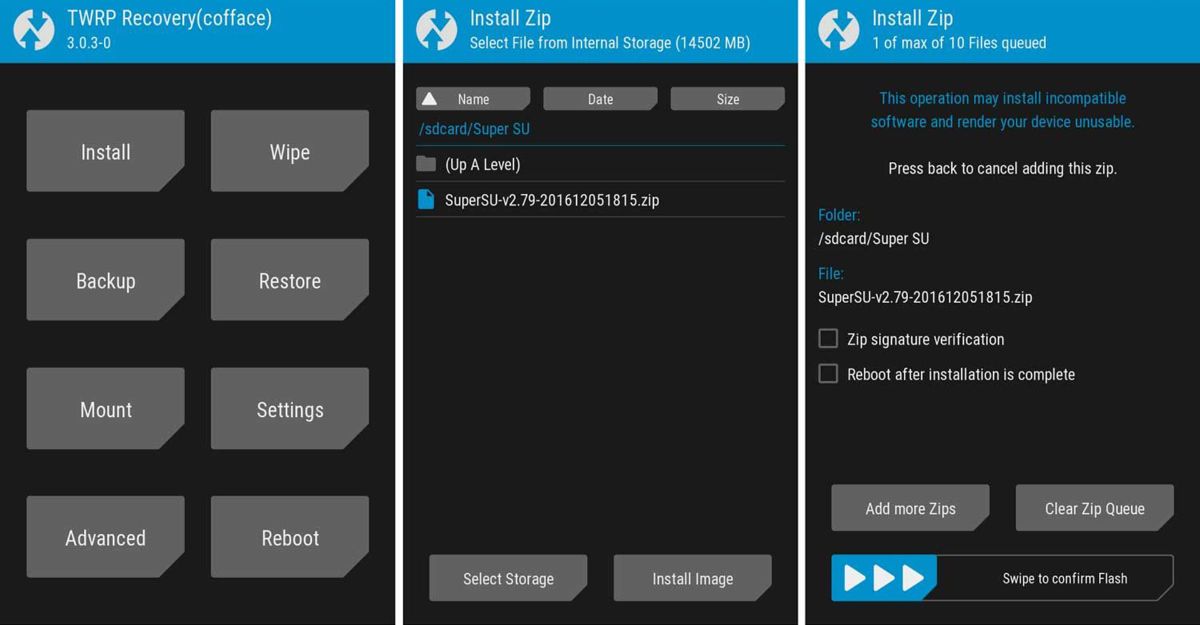
- Wait for the process to complete.
- After that, restart your device.
Just like that, your Huawei smartphone has successfully been booted.
After the device boots, you will see the Magisk app in the apps menu. This app is excellent for managing related licenses, installing modules, and updating apps.
Frequently asked questions
Now we will answer a few questions stuck in many users’ minds about rooting an Android phone.
Will rooting void the warranty?
Almost! Rooting the phone in the products of many manufacturers will invalidate the warranty. However, there is no need to worry because, with UnRoot applications, everything will return to the original state in your phone. However, some phones make changes in themselves when rooted by hardware, and even by unrooting the phone, you cannot return to the original state.
Will rooting remove the OTA update?
Yes! Phones that are rooted will no longer receive the Android update in the System Update section and cannot be updated as OTA.
Will rooting wipe my phone data?
No, As mentioned, rooting, contrary to its name and complicated methods, only allows access to system files and does not erase user data.
How to root my phone without a computer?
Various applications have been developed to root the phone without needing a computer. Some of them have been mentioned in this article.
Does rooting damage the phone?
Rooting can compromise the security of your mobile phone. Because if you make a mistake along the way, the phone’s software can become so damaged that it essentially renders your device unusable.
Conclusion
Chances are meager that any of the above methods will not root your phone. However, if none of these methods work on your phone or tablet, you will need complex and specialized forms. You can download the instructions for your phone by referring to the XDA forum and proceeding to root your phone.
In addition to the methods introduced above, you can also refer to the previous series of Root training to have three other ways at your disposal. If you failed in rooting by any of the above methods, we suggest you also read the previous article.
Find the daily price of the phone, technical specifications, and any other information needed to buy a cheap and informed mobile phone in the products section. In this section, in addition to detailed technical requirements and answers to your questions, it will be possible to compare two or more products alongside the official image gallery of available products. Also, you can use the product section to find out the latest prices of Samsung, Xiaomi, Huawei, and Apple phones.











