How to rename a drive in Windows 10 and 11?
How to change the letter of a drive in Windows 10 and 11 is very easy; here, you will learn about it.
In the Windows operating system, English alphabet letters are used to name the drives, and at the beginning, this is usually done with the letter C. If you have a drive that you want to change its name, it is better to change its name before you try to install a program on it. Because if you install a program on a drive and then change it, the program’s path will have a problem.
The Windows operating system is very smart about changing the path of shortcuts, and it does this quickly after changing the drive’s name. But unfortunately, it does not have this intelligence regarding updating the path of the files after changing the drive’s name.
How to rename your drive
Changing the drive letter is very simple, click the Start button and type Disk Management in the search bar, and then enter it.
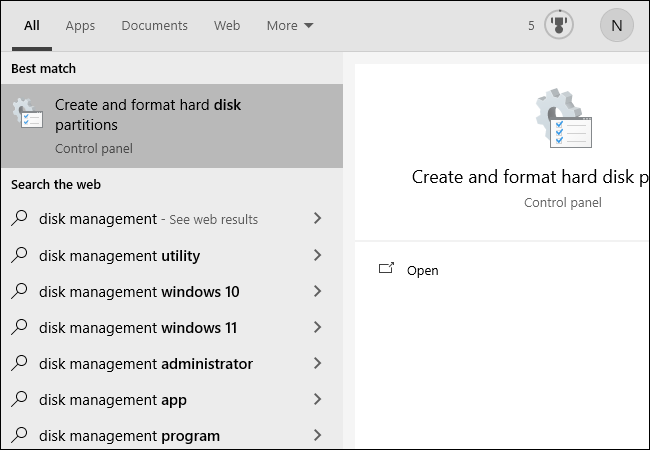
You can also right-click the start button and select Disk Management from the opened menu.
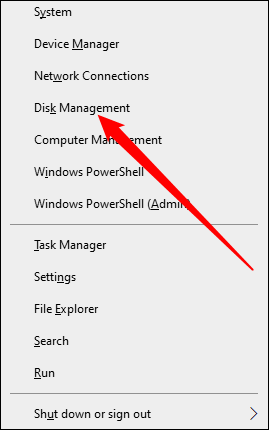
After entering the Disk Management window, you want to change the drive letter D as shown in the image below. Place on it and right click.
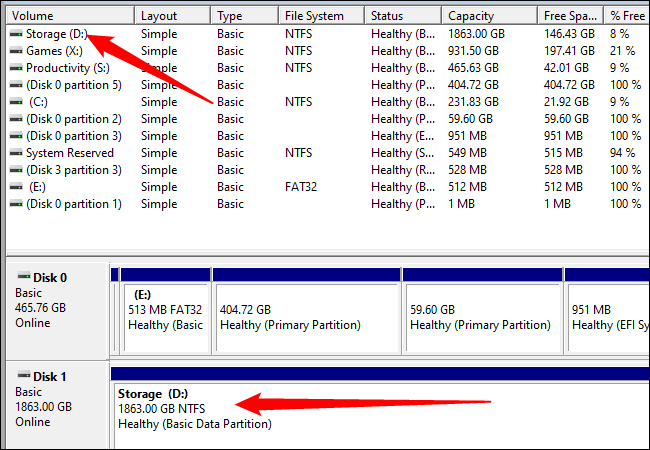
Select Change Drive Letter and Paths option from the opened window.
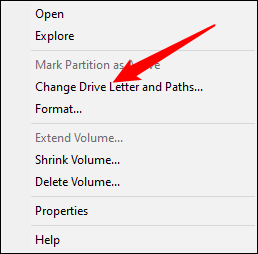
Then click on Change
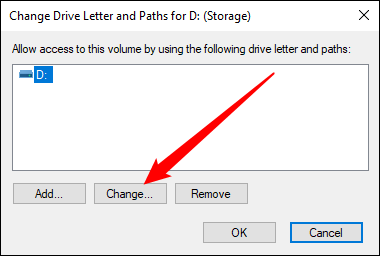
In the new window, select the new letter you want to replace and click OK.

Warning Windows 10 will open for this; click Yes to confirm. As you can see, your drive name has changed.
Windows 10 is a major release of Microsoft’s Windows NT operating system. It is the direct successor to Windows 8.1, released nearly two years earlier. It was released to manufacturing on July 15, 2015, and later to retail on July 29, 2015.[18] Windows 10 was made available for download via MSDN and TechNet as a free upgrade for retail copies of Windows 8.










