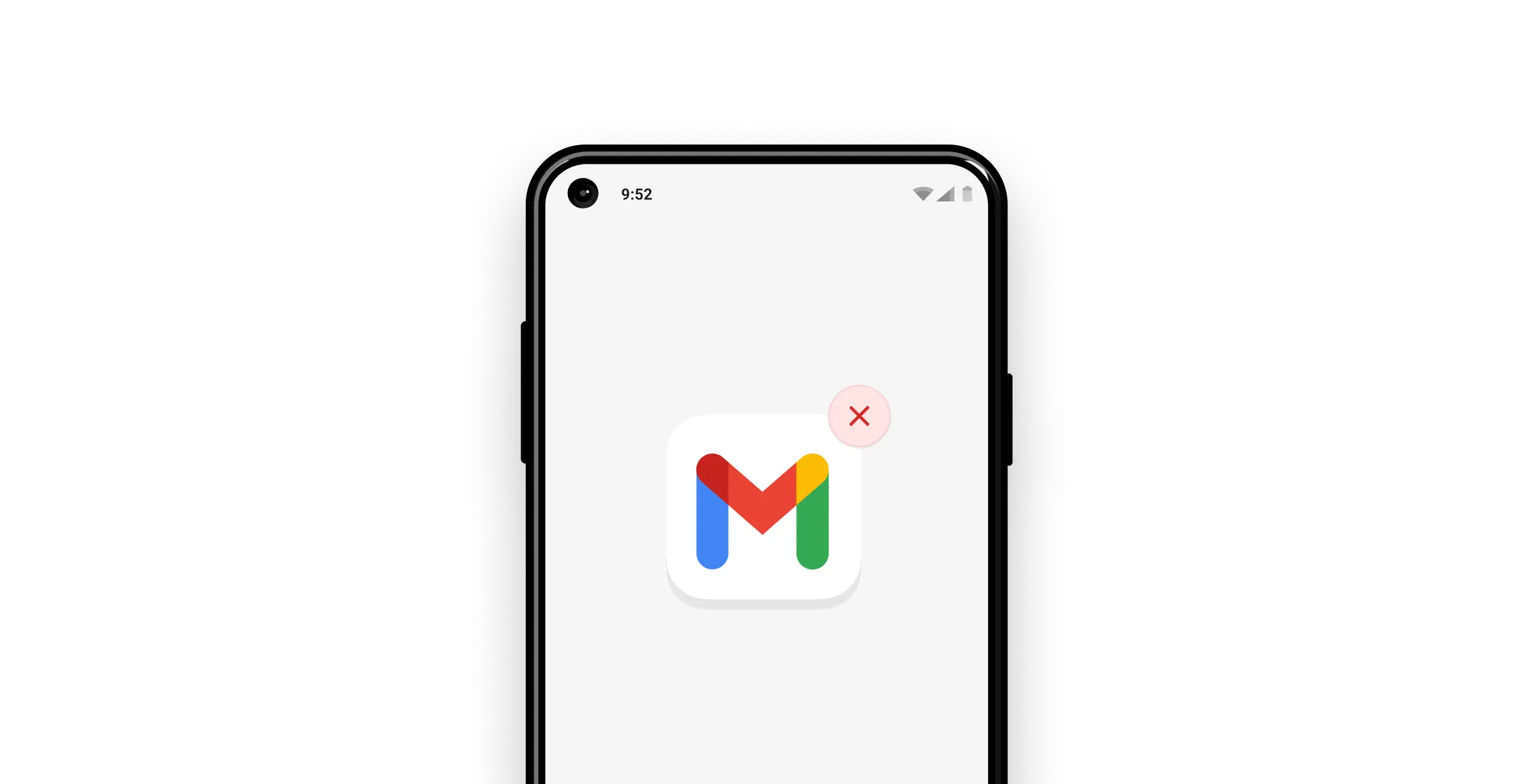How to Remove Gmail Account From Your Samsung Phone
How to Remove Gmail Account From Your Samsung Phone
Maybe many of you don’t pay attention to the amount of data you are going to store on your device when buying a smartphone. Many people only download personal contacts, photos, and music onto their phones.
But some others also store other information such as Gmail user account, which may be a problem for them when selling the phone.
How to Remove a Google Account from Samsung
1- First, go to the Settings menu and select Accounts.
2- Then press the Google button.
3- Select the account you want to delete.
4- Select Options from the drop-down menu and then select Remove account.
5- When the dialog box appears, select Remove account.
Before you delete your Google account, there are a few things you should know
It is recommended to delete your Google account carefully.
Before starting, you should know that by deleting this account, you will face these restrictions:
- When you delete your Google account from your Android phone, you will no longer be able to access Google Play services.
Google services like YouTube and other Google products will have similar restrictions. - In addition, it will affect the synchronization of Gmail on your phone, which means that you will no longer receive Gmail notifications. But you have the possibility to add the account to your phone again whenever you want.
- Disabling Syncing for the Gmail App keeps the Google account on your phone, which means it makes it possible to use other Google services like Google Play, YouTube, and the like. However, you will no longer receive email notifications of this change.
- Google account cannot be recovered if it is disabled. This means that the account will be immediately removed from Google services. You will lose access to your Google account and everything else associated with it.
What is the problem of deleting the Google account on the Samsung phone?
Before starting, there are some tips that you should know about deleting Google accounts from Samsung smartphones and Android in general.
Google Play Store, Google Music, YouTube and all other Google services will not be available during this time.
Synchronization of contacts will be interrupted as well as synchronization of all other services.
This means that any information stored on Google accounts, such as emails, contacts, settings, and the like, will be deleted from the device.
Additionally, you will no longer have access to the app you purchased from the Google Play Store.
Therefore, make sure that you have a backup of all important data.
How to delete a Google account?
Samsung phone allows you to add or remove accounts.
You can also add accounts to your phone to access email, contacts, and calendars, and download apps from the Google Play Store.
When you add a Google account, the information connected to the Google account is immediately synced to your phone.
When you delete an account from your phone, everything associated with that account is also deleted from your device. Among the important things can be email, contacts and settings.
Note: Some of these instructions are applicable only on Android 9 and higher versions.
First method:
1- If your Samsung phone is old, open the App drawer by swiping on the home screen or tapping on apps to delete or clear Google account data.
2- Go to the bottom of the screen and select the Settings app.
3- On old Samsung devices, choose Cloud & Accounts or Accounts & Backup or Google from the drop-down menu.
4- After selecting the Accounts option, a list of all Google accounts associated with the phone will appear.
Then select the Google account you want to deactivate.
5- Finally, select Remove account from the drop-down menu.
6- Google account as well as all other Samsung phone data such as saved passwords, Google, notes information, Google Drive data, phone number, and the like will be deleted from your phone.
Don’t worry, if you’ve enabled cloud sync or backup, you’ll still be able to access your files online.
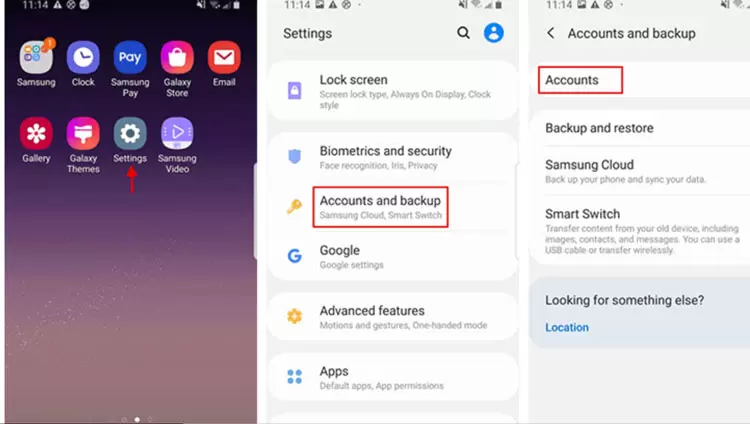
How to clear temporary memory and cache of Samsung phone
Second method: Use the password to remove the Google account from your phone
If you know your account password, you can remove the Google account from your phone.
But keep in mind that your phone must be connected to the internet for it to work.
The following steps can help you:
1- Go to the Settings app on your Samsung phone and select General.
2- In the same way, scroll down to reach the Accounts option. (In addition, you may see Users & accounts, in which case you should click on it.)
3- Select Accounts from the drop-down menu.
4- Find the Google account you want to delete and click on it to go to the next step.
5- Select the Remove account option.
6-When prompted, click on the Remove account option a second time to confirm the removal process.
(If this is the only Google account associated with your phone, you’ll be prompted to enter your phone’s password, PIN, or pattern to complete the process.)