How To Reduce Video Volume On iPhone With 2 Methods
By Reducing The Size Of Videos On the iPhone, You Can Share Them Faster And Easier And Save On Phone Storage Space.
iPhone phones, especially their flagship versions, allow you to record fantastic quality videos that are eventually stored in the device with a large volume. In this situation, if you shoot a lot with your phone, the phone’s memory will occupy quickly, and you will have to transfer the videos from the phone to external hard drives or cloud drives regularly.
Also, most social media services limit the file size for sharing, and assuming you don’t want to lose a lot of your data to sharing these videos, and you should look for a way to reduce the size of videos on your iPhone. In this article, you will learn how to reduce the volume of videos on the iPhone.
Reduce video volume in iPhone settings
The easiest way to record and save videos with a smaller size on iPhone is to choose a lower resolution or frame rate. In many cases, you don’t need to shoot at maximum quality and answer; if you shoot at a lower resolution, your file size will be smaller. To do this, follow the steps below:
- Click on Camera in Settings
- Go to Record Video settings. You will see the active resolution and frame rate for filming. By choosing 720p resolution with a rate of 30 frames per second, the video is recorded in the smallest possible size and saves space.
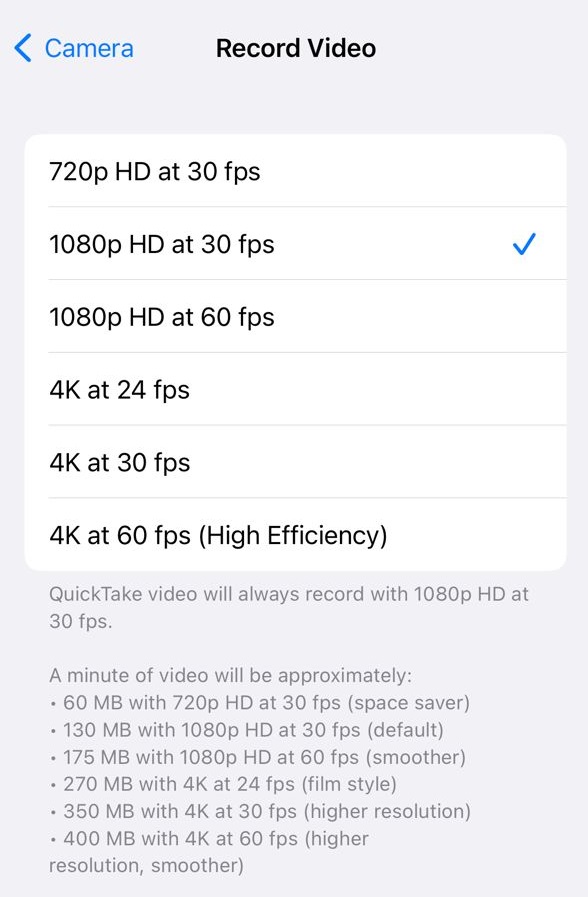
At the end of this section, Apple specified how much a minute of video would be with each option. For example, a one-minute movie recorded at 720p resolution at 30 frames per second will be 60MB. If you need to shoot with a higher resolution, refer to this section again and select more qualities.
Compressing the volume of videos on the iPhone with the application
As always, apps are another way to do what you want. Regarding this issue, applications have been made to reduce the volume of videos on your phone. With the help of some of them, you can compress your videos without losing quality. In the following, we have introduced some of these programs.
Video Compress
- Download and open the Video Compress app from the App Store. Tap the gear icon in the upper right corner.
- Choose a format for video output from the Export File Type section to save the compressed video in the format you want.
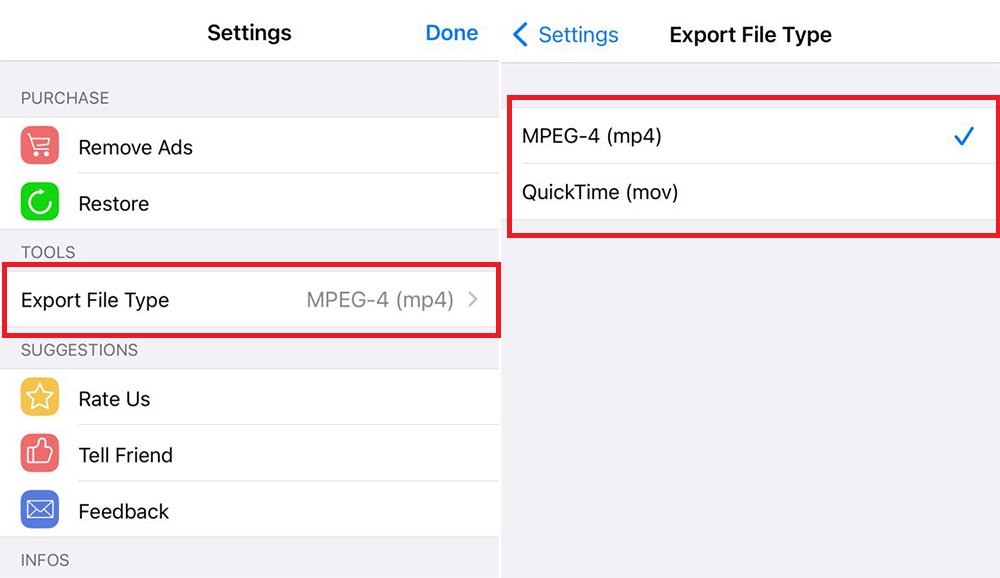
- Go back to the home screen and tap on the single icon on the net. Allow the app to access all videos and photos.
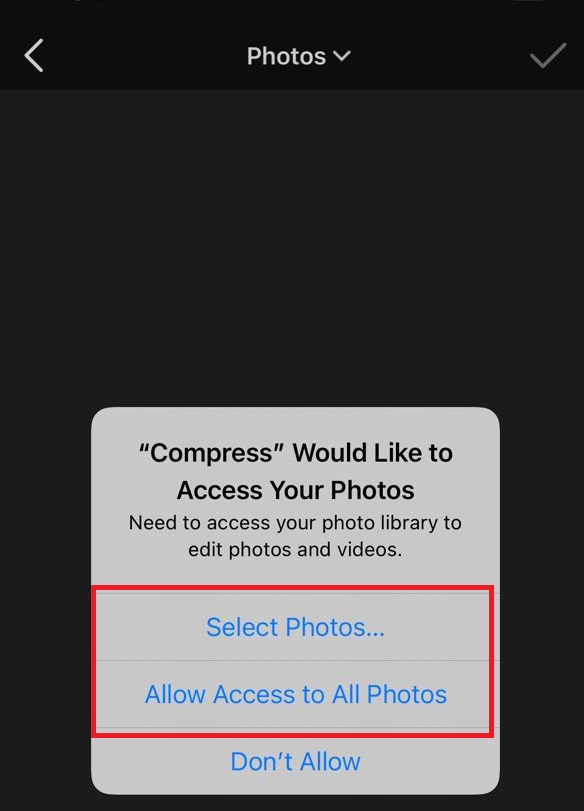
- Select the video you want to compress from the gallery.
- On the next page, you’ll see a slider that lets you adjust how much your video is compressed. When you’re happy with the size, tap the Save icon at the top.
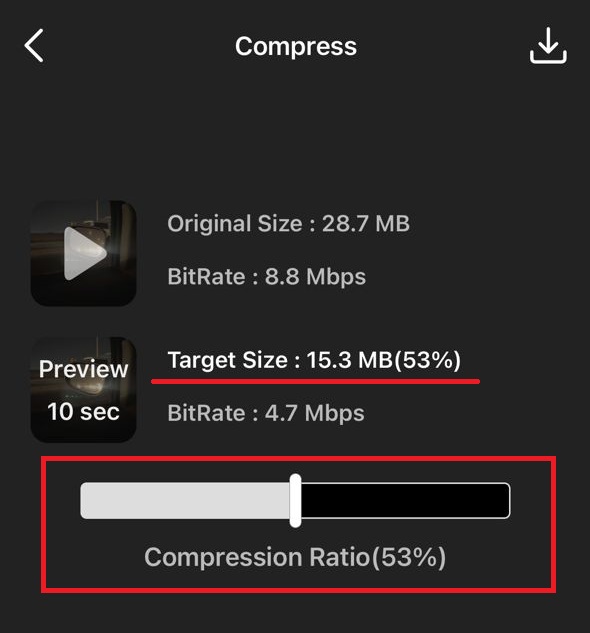
- Wait for your video to be compressed. The program automatically saves the video. Once the compression is done on the final screen, you can delete the original video by tapping the Delete Original icon.
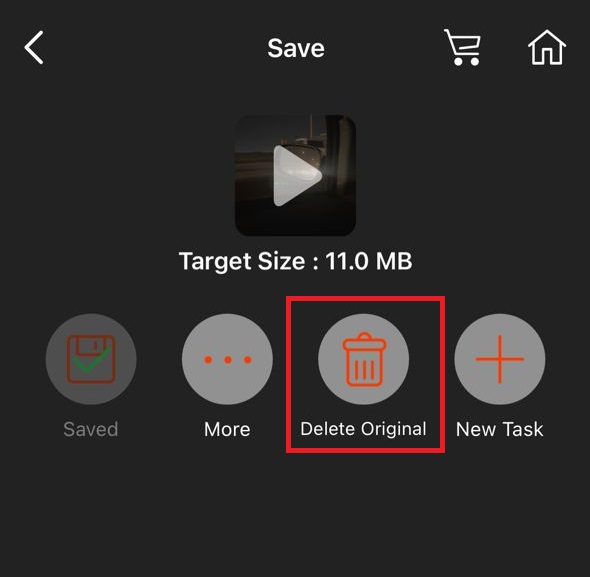 InVideo (Film)
InVideo (Film)
This application is one of the professional tools for editing videos on iPhone phones. By importing your videos into the environment of this program, you can output them in different qualities to reduce the final size of the videos.
- Download and open the InVideo app on your iPhone. The first time you run the program, click on Import media, select the video you want to compress, and touch the Action button. If it’s not the first time you open the app, you should click on the Camera Roll from the bottom and click on the Import button after selecting the video.
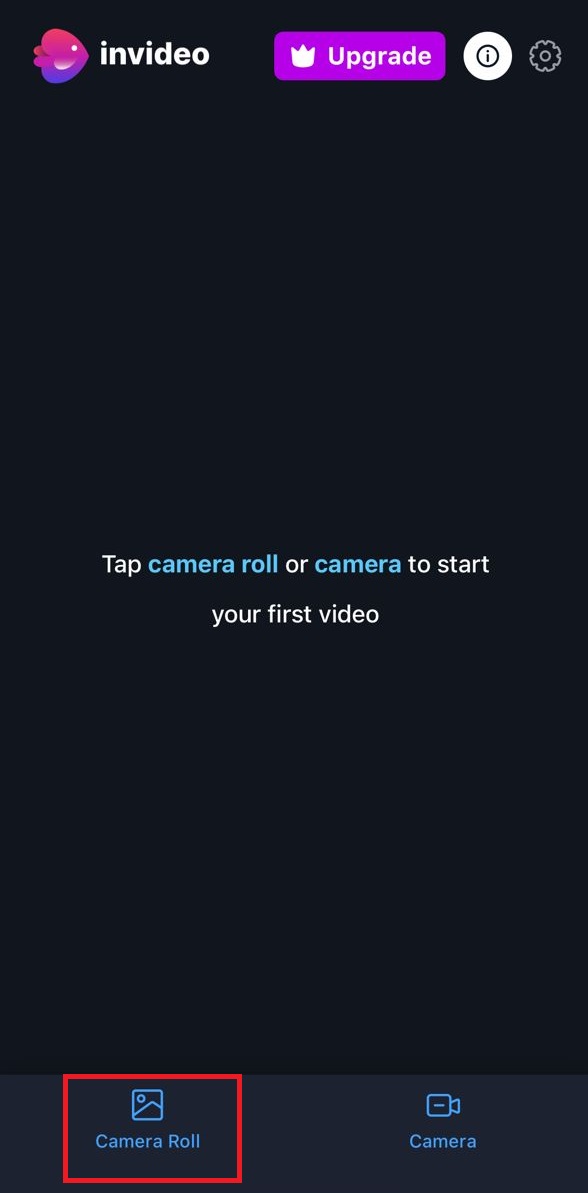
- Click the share icon on the video editing page in the upper right corner.
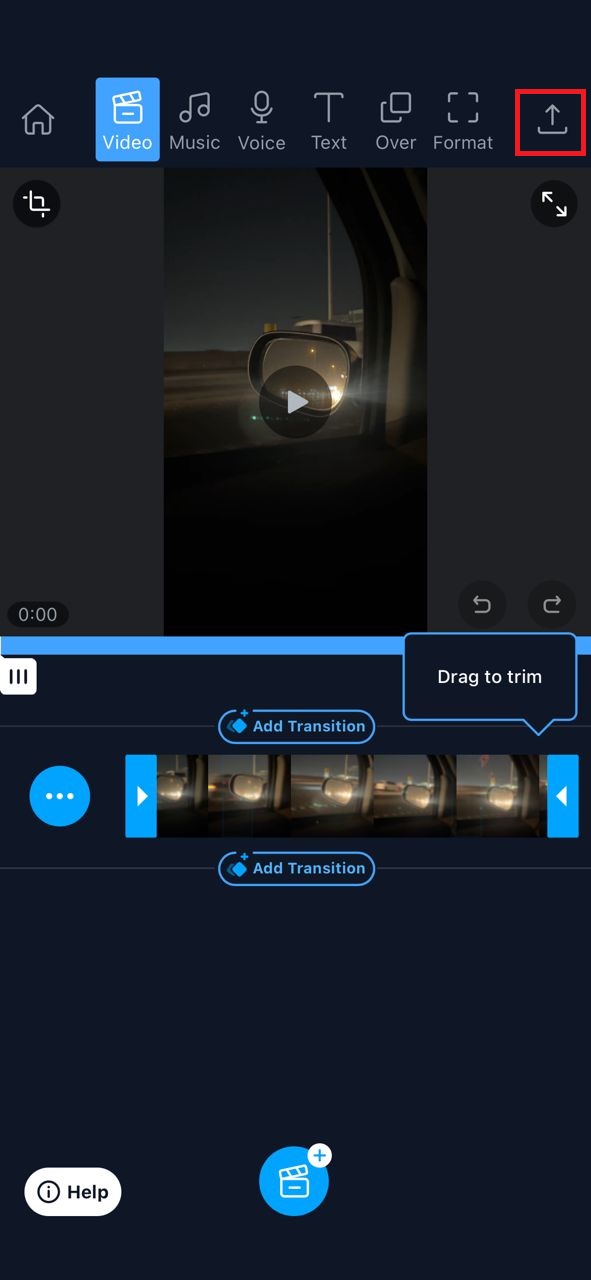
- Click on Save.
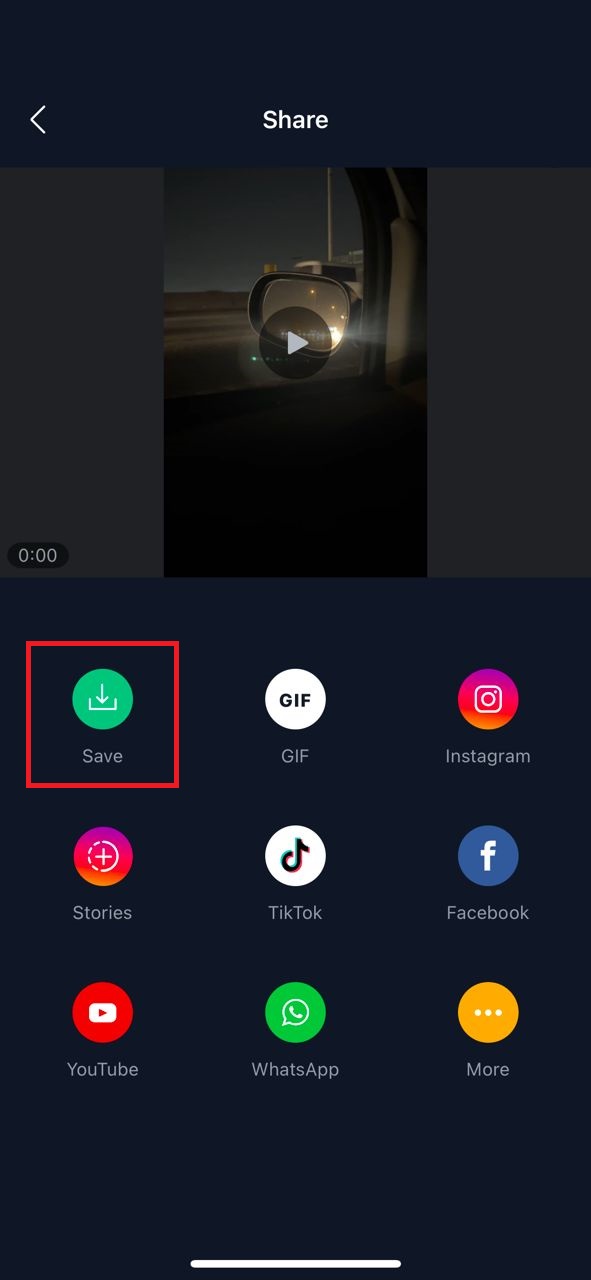
- Select the desired resolution and tap the Export button to save.
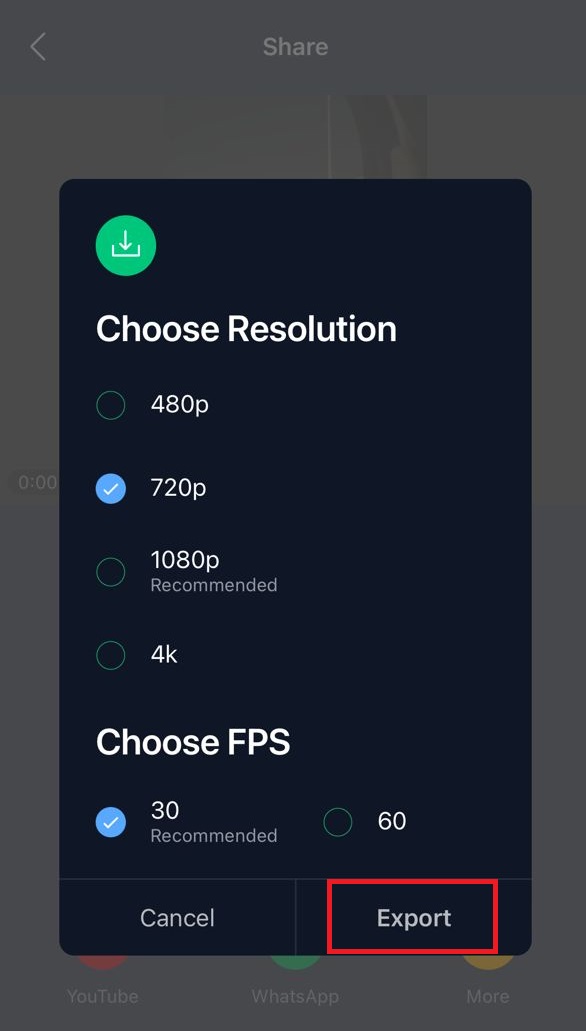 Compress Videos & Resize Video
Compress Videos & Resize Video
Another third-party app for changing the quality of videos on iPhone is Compress Videos & Resize video. This program dramatically reduces the size of your iPhone videos and helps you share your videos wherever there is a size limit.
- Tap Select Videos to Compress to add videos to compress.
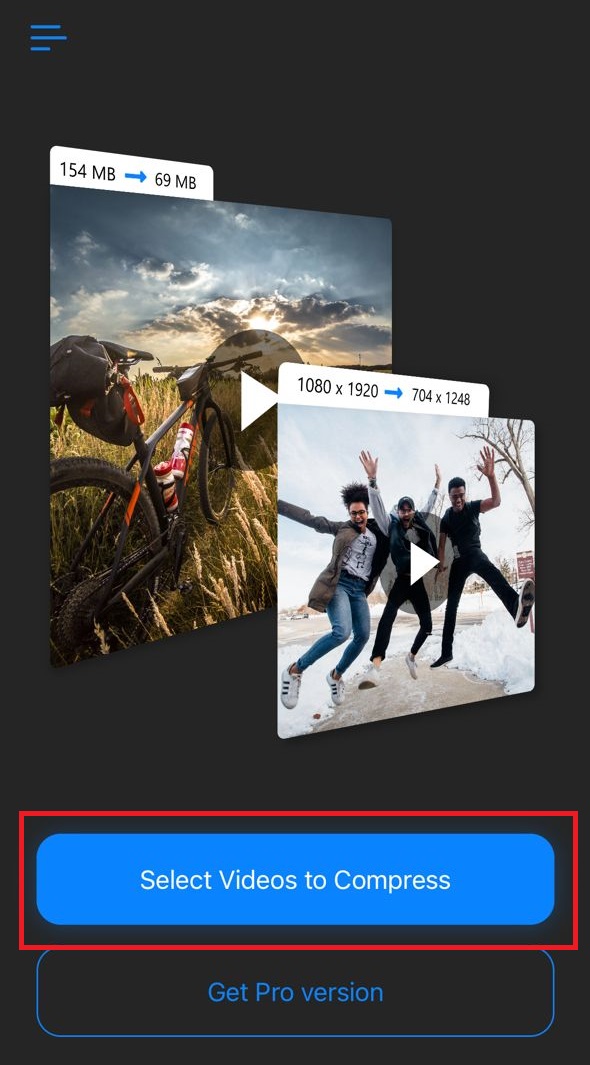
- Select a video and tap Next.
- On the given screen, specify the Frame Rate and Video Dimensions for the resulting video file. The smaller the numbers you choose here, the smaller your video file will be.
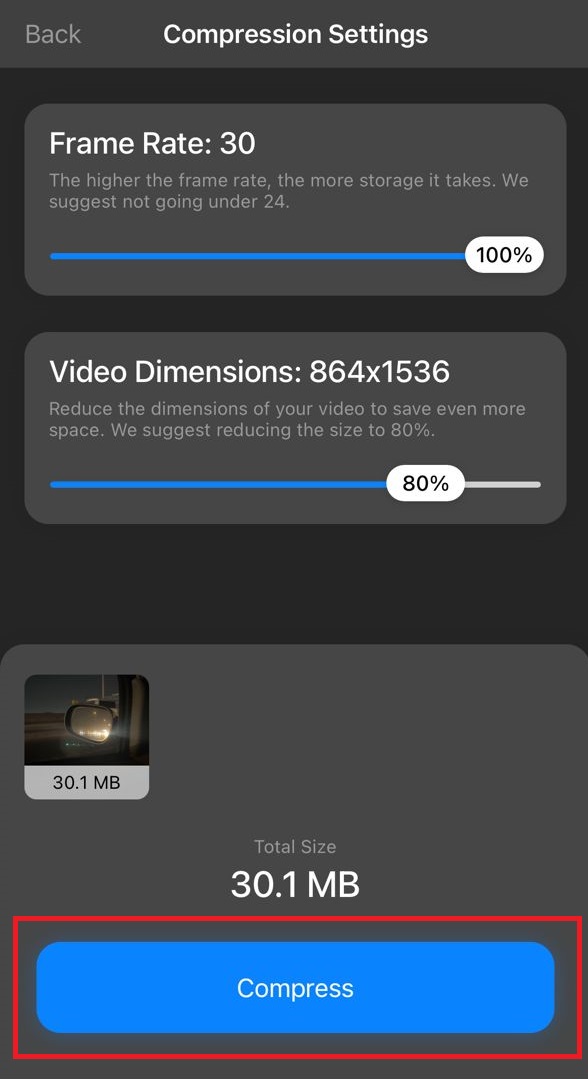
- Tap the Compress button and wait for the program to compress your video.
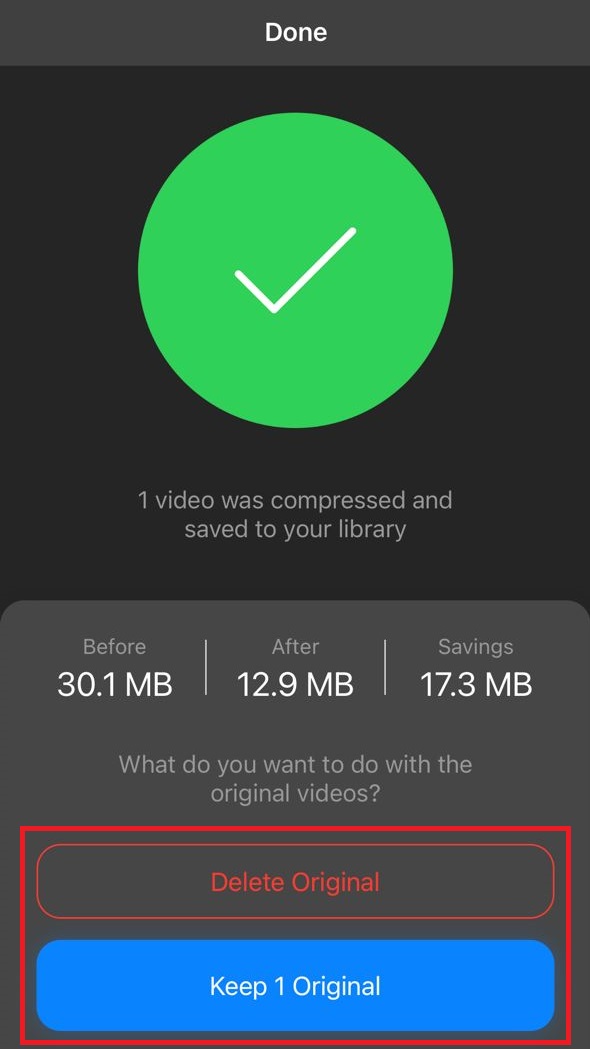
- Once your video is compressed, you will see the old and new sizes of your video. To delete the original video, tap on the Delete Original option; Otherwise, select the Keep 1 initial option to keep both original and compressed video on your phone.
***
We hope this article has helped you reduce the size of iPhone videos. If you have any questions in this field, share them with users and us.
Common Questions
How to set the iPhone camera to record video with the lowest volume?
Open the settings and go to the Camera section. Set the video recording quality from the Record video section to 720p HD or 1080p HD.
How do you compress videos without losing quality?
You can use the Video Compress application on your iPhone to compress videos without losing quality.











