How to install WordPress on a cPanel domain
Have you ever thought about having multiple sites on one host? Since WordPress has become one of the main choices of users as a popular content management system, you must know how to install WordPress on a domain name. Creating two sites on one host is an action that can be very valuable for website owners. Because they can optimally manage their websites after buying a host with suitable space, we have introduced you to how to install WordPress on a cPanel domain in this article from the Fa host knowledge base.
- Setting up multiple sites on one host
- Training to create a database in cPanel
- WordPress installation settings on this cPanel domain
- The global popularity of WordPress content management system
Thanks to the domain management feature of CPanel, you can launch several sites with separate content on one host. For this purpose, you should define the desired domains as addon domains, then implement your desired content management system on each one.
How to set up multiple sites on one host
In this tutorial, we will check the installation of WordPress on the Edan domain; in this way, you will have several sites with different content. In order to install WordPress on a cPanel domain, you must follow the following steps step by step:
- In the first step, you need to download the WordPress installation file from the website https://fa.wordpress.org and save the compressed file on your system.
- help of the tutorial on how to enter the control panel of your host by entering your username and password with the
- The new domain you want to install WordPress on must be defined by you in cPanel. If you haven’t done this yet, you should first define your desired domain through CPanel.
Very important point: Before installing WordPress on your CPanel domain, check that the half-host servers are set up and published on the domain you want, otherwise you will face problems.
How to add a new domain or add a domain to the cPanel host, how to change the dns of the domain in the fa host - After defining the desired domain name, then it’s time to select Fle Manager from the Files menu.
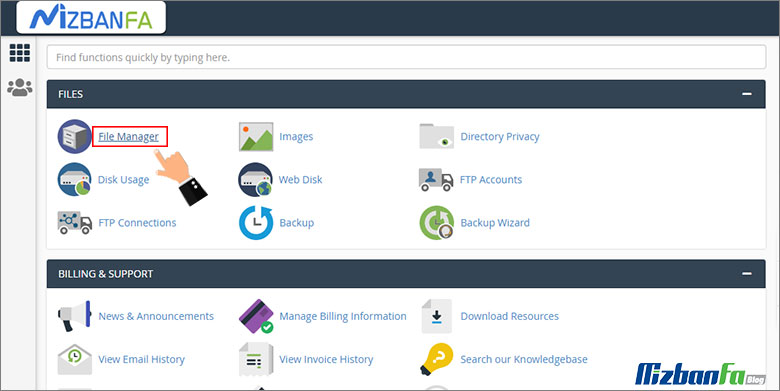
- In the following, you should select the folder that is automatically created with the title of Edan domain through the home path.
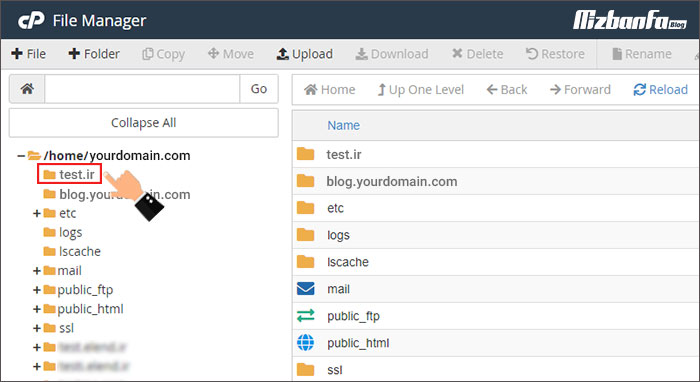
- Then click on the “upload” option in the toolbar at the top of the page.
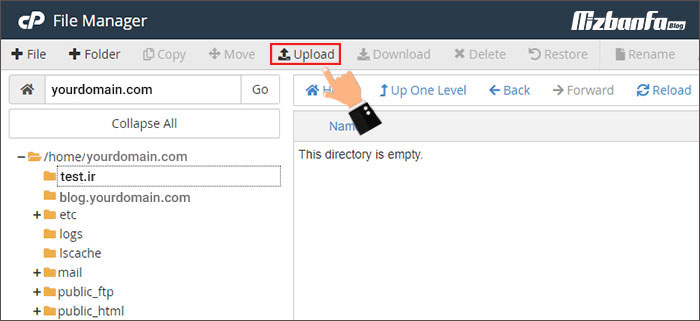
- On the upload page, select the Zip file containing the WordPress installation package that you downloaded from the official WordPress website through the “Select File” button and wait for it to be uploaded.
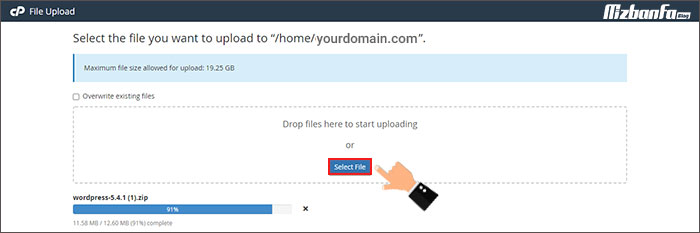
-
After uploading the file, select it and click on Extract from the toolbar at the top of the page to extract its content in the public_html path.
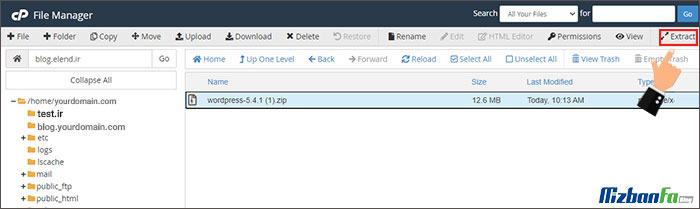 Note : Keep in mind that you should pay attention to the extraction path of the WordPress file. This path will be visible in the specified field as shown in the image below. After ensuring that the specified path is exactly the path of the desired domain folder, click on the “Extract File” button.
Note : Keep in mind that you should pay attention to the extraction path of the WordPress file. This path will be visible in the specified field as shown in the image below. After ensuring that the specified path is exactly the path of the desired domain folder, click on the “Extract File” button.
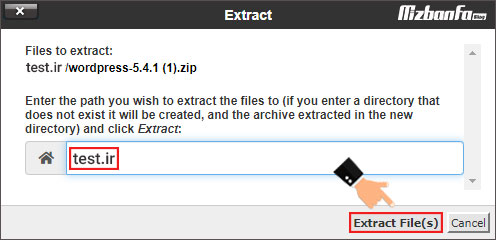 Remember that after extracting the WordPress file, you must copy all the files in this folder and place them in the main path of the desired domain, a test. Ir here. Otherwise, you will not be able to install WordPress.
Remember that after extracting the WordPress file, you must copy all the files in this folder and place them in the main path of the desired domain, a test. Ir here. Otherwise, you will not be able to install WordPress. - For this purpose, you must copy the files in the WordPress folder as shown in the image below.
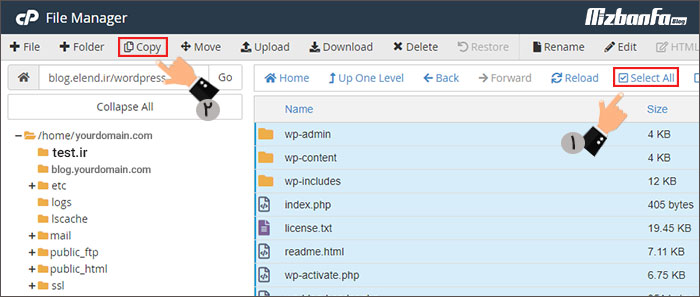
- After selecting the Copy option, the following image will be displayed as a popup. By default, the displayed path is the same as the WordPress folder path, which should be changed to the main domain folder path by removing WordPress placed at the end.
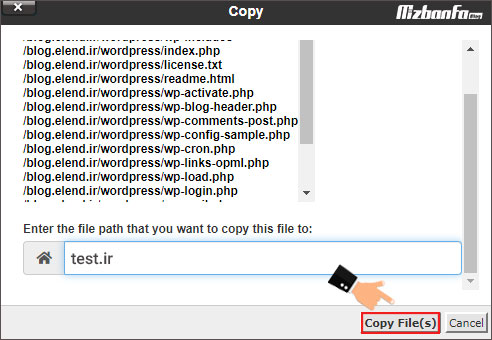
Training to create a database in cPanel
After extracting the files, you need to create a database for WordPress so that you can install WordPress on your CPanel domain.
Video tutorial on creating a database in cPanel
- To create a database in CPanel, you must go back to the main page of CPanel and select Database Wizard under the Databases menu.

- Enter the name of your database in the New Database field and click Next Step.
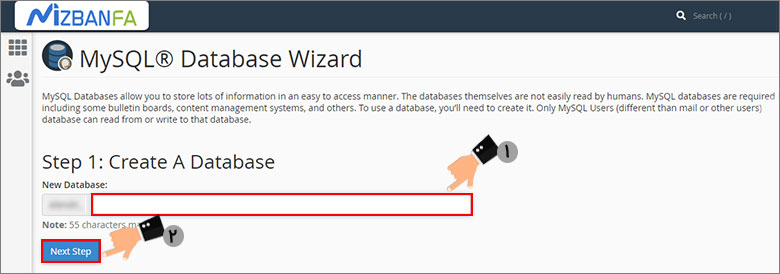
- Enter your database user name in the Username field.
- Then enter a suitable password in the “Password” field. You can use the Password Generator .
- Next, click on the “Create User” button.
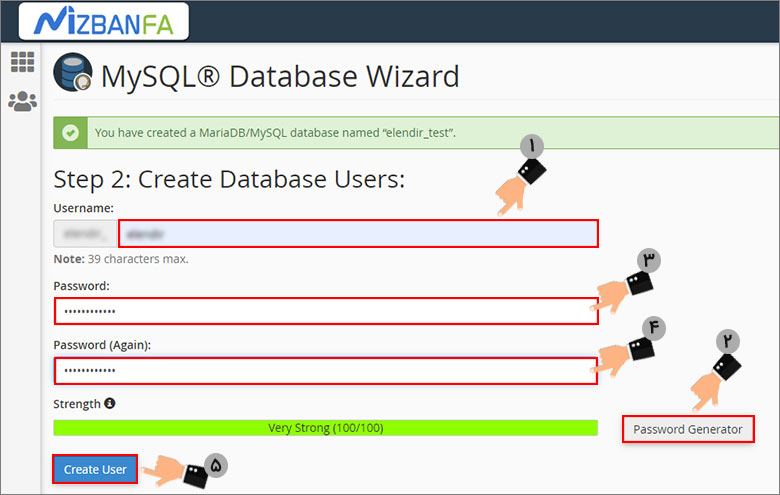
- In the last step, activate the check mark related to all Privileges or database user accesses and click on Next Step. (You can click on the All Privileges option to select all items.)
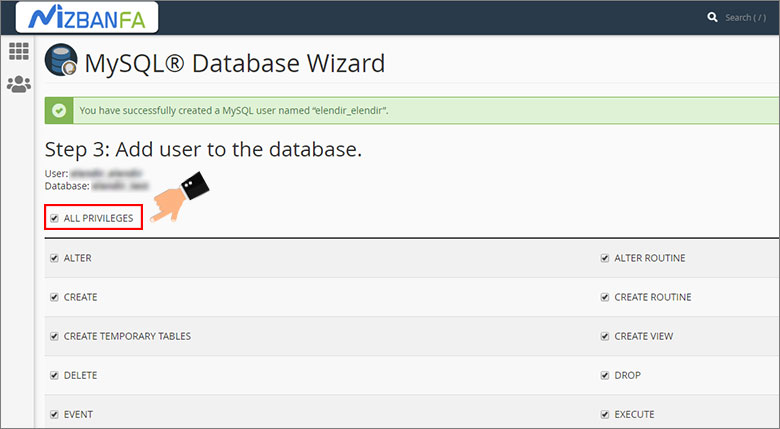
- After the database is ready, we can now install WordPress. In this tutorial, we use the latest version of Persian WordPress.
Setting up WordPress on a cPanel domain.
Type the site’s domain name in the browser and open the site. Now the WordPress installation page will appear for you. In the first step, we need to enter the information about the database we have created so that WordPress can connect to our database.
- In the first step, choose the language you want for WordPress settings.
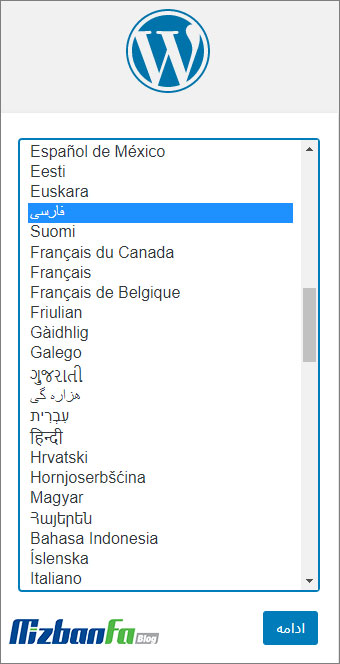
- Complete the database name, username, and password with the information related to the created database and leave the rest of the fields unchanged. Then click on the “Send” button.










