How To Increase The Security Of Our Instagram Page?
To Protect Privacy And Security On Instagram, Securing Your Account Is One Of The Most Important Things To Do After Creating An Instagram Account.
Instagram Page is a great way to share photos and videos with friends, family, and others. Along with all the advantages and attractions that Instagram offers, if you cannot maintain your privacy and ensure the Security of your user account, this space can bring you risks in the field of Privacy and Security.
The issue of Security and Privacy is related to the way people use social networks and their knowledge. Users should increase their knowledge in this field because this issue is of great importance and should not be ignored for any reason or left to the hands of people who use the same minimal knowledge and tips as the social networks themselves to increase the Security of the user account. They warn users, make the security issue a technical and unteachable issue, and introduce themselves as page security experts.
If you are one of those users who do not pay much attention to the methods of securing the user account, we recommend you read and follow the tips mentioned in this article.
Ways to prevent Instagram account hacking
Some of the tips mentioned about how to prevent Instagram account hacking. At the same time, simple can be remarkably effective. Still, we must not forget that as long as we do not follow the basic principles of Security in using intelligent tools at any time, there are circumstances where your account may be exposed to theft and hacking.
The incident often heard under the title of “hacking” these days happens in many cases due to the non-observance of these tips. The attacker does not do something extraordinary. we said that 60% of people use the same password for several accounts or settle for simple passwords such as date of birth and 123456 and this category of basic and predictable passwords.
Fortunately, protecting your Instagram account is not difficult, and by following a few simple tips, you can safely continue using this social media. After getting familiar with the steps of creating an account on Instagram and personalizing the Instagram page, it is time for the most critical stage of creating an account, i.e., securing it.
Make your Instagram account private.
As we emphasized in the previous article, personalizing the Instagram account is one of the essential factors in maintaining Security, especially for those who want to share their personal life with a particular group of acquaintances.
If you want your Instagram account to be a private account where only certain people with your approval can see its content, you need to tap on the settings icon in the upper right corner of your profile page, tap on Settings, and tap on Privacy. Then, activate the Private account option on the next page by touching the Switch to the private button.
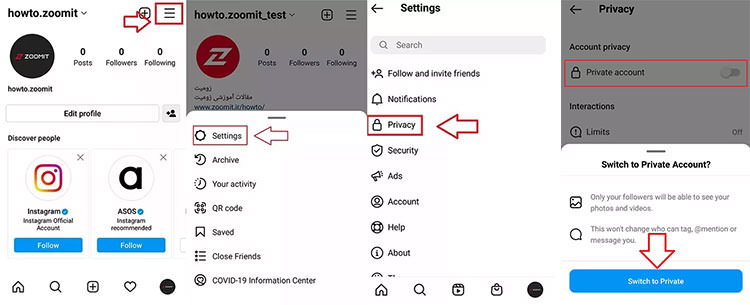
Choose a strong password.
The essential step to secure your account is to choose a long and strong password. A strong password consists of at least six numbers, upper and lower case English letters, and various characters (*, !, and…) arranged in no order. To avoid forgetting passwords, you can use password management apps.
Note that the password you choose must differ from the other passwords you use on your other accounts. Thus, if someone manages to access the password of one of your accounts, they cannot take control of your other accounts.
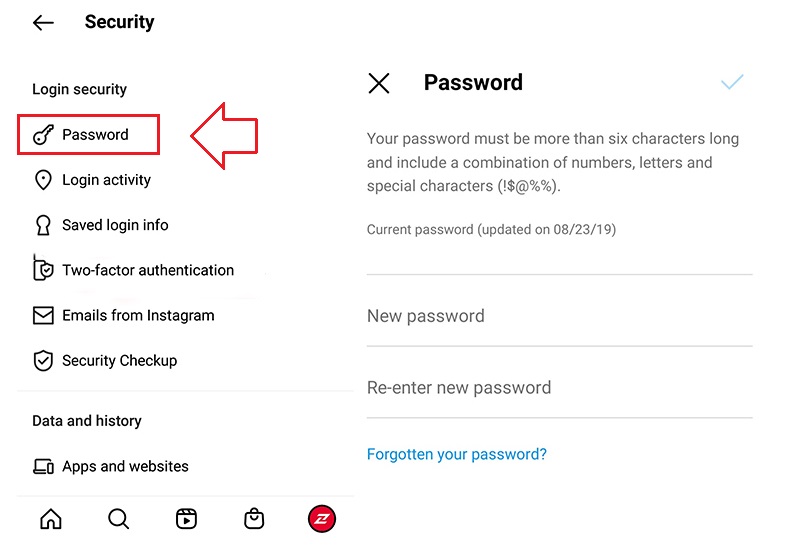
To change your Instagram password, go to Settings, Security, and select Password. Enter your current password in the Current password box. Please enter your new password in the New password box and repeat it in the last box. Finally, save the changes by tapping the tick icon in the upper right corner.
To maintain and increase the Security of its users, Instagram advises them to change their passwords regularly. This is especially necessary if you saw a message from Instagram asking you to do this. During automated security checks, Instagram sometimes recovers login information stolen from other sites and notifies you if it detects that your password may have been stolen.
In these cases, changing your password will help keep your account secure and prevent you from being hacked in the future. Also, ensure you never share your password with someone you don’t know or trust.
Add email or mobile number to Instagram account.
If you created your account with your mobile phone number, it is better to introduce an email to Instagram so that you will face fewer problems when entering the program or forgetting your password. Also, if you created your account using email, add a mobile phone number to it.
For better control over your Instagram account and for others to find you more easily, it is better to fill in both the email and contact number sections on the Personal information page.
To add an email or phone number to your Instagram account, on your profile page, tap the settings icon in the upper right corner and select Settings. In the settings menu, select the Account option and then enter the Personal information section.
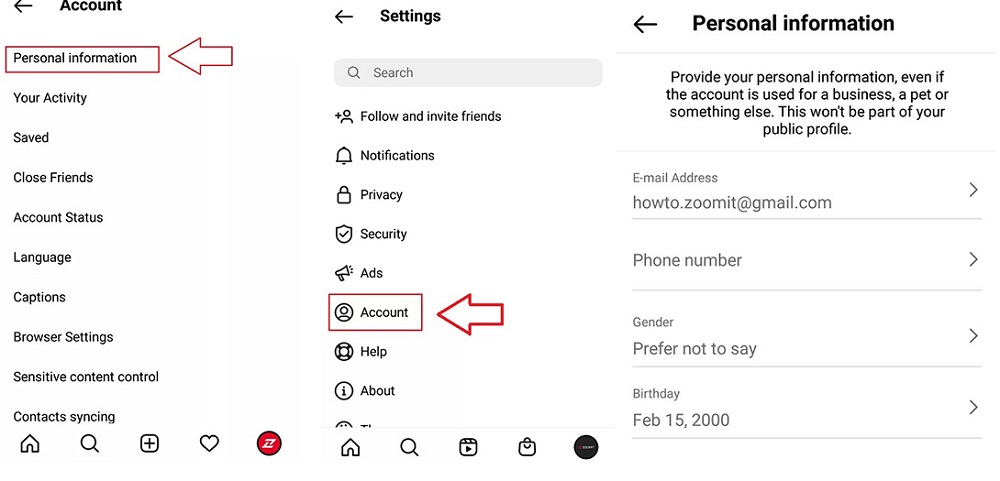
You can add your mobile number or email to your profile on this page. After adding each one, you need to enter the verification code that Instagram sends to the mobile phone number or email so that the mobile phone number or email is finally registered in your account.
Enable two-step authentication
Two-step authentication is the process by which your identity is verified when you log into your Instagram account. Two-factor authentication (2FA) is considered one of the best ways to secure your Instagram account. This feature is now available on almost all social networking platforms.
By activating 2FA, every time you log into your Instagram account with a new device, a text message containing an authentication code will be sent to you, which you must type in to log into your account; So, if someone can’t access this sent code, they won’t be able to hack your account. Follow the steps below to enable 2FA:
- On your profile page, tap the icon in the upper right corner—select Settings and then Security.
- In the next step, touch the Two-Factor Authentication option.
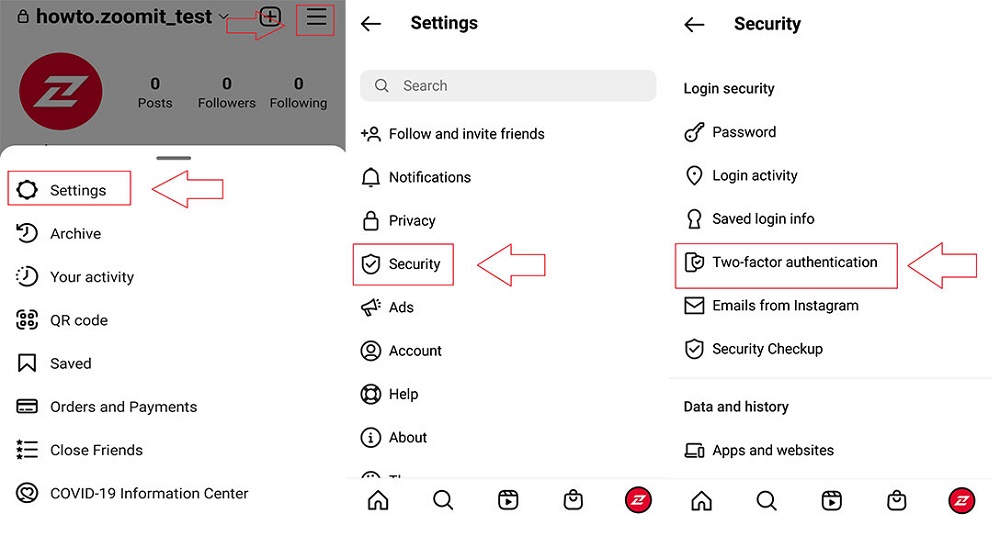
- Tap the blue Get Started button to enter the security method selection screen, which specifies how the security code will be sent to you. On this page, you will have three options:
1- Authentication App: In this method, one-time passwords for entering Instagram are generated with encryption programs. Several programs have been developed to create one-time passwords, including Google Authenticator, Duo Mobile, and Microsoft Authenticator. You must first install one of these programs and then add a unique code that is unique to your account and generated by Instagram in these programs. Then, when Instagram asks for a one-time password, go to these apps and enter the generated password in Instagram.
2- WhatsApp: You can receive one-time passwords through your WhatsApp account using this method. All you have to do is enter the number you registered with on WhatsApp, and after receiving the verification code, you will receive a one-time password as a personal message on WhatsApp.
3- Text Message: The simplest and most common way to receive one-time passwords. Using this method, you can use any desired number to activate two-step authentication. It is enough to confirm your desired mobile number and receive past password SMS messages through it. In this method, SMS may not be sent or sent with a long delay due to operators’ disturbances, So pay attention to this point when choosing this method.
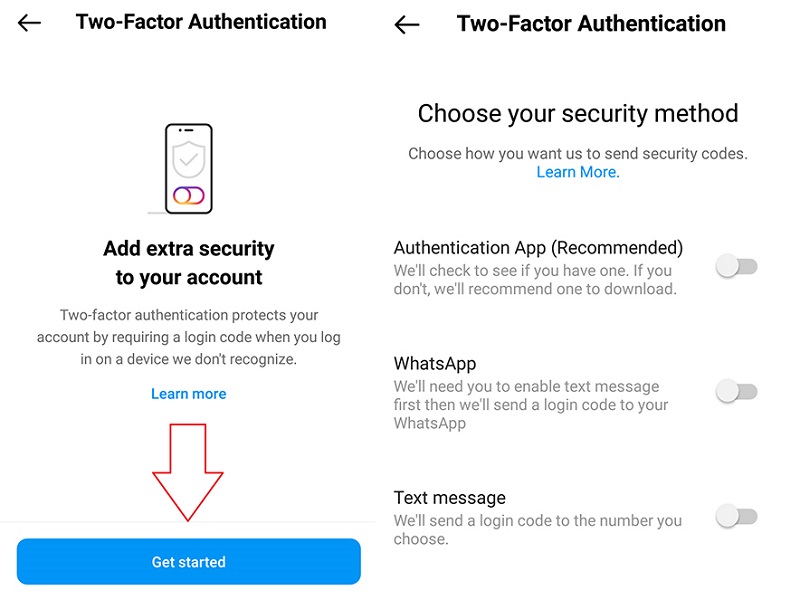
How to activate two-step authentication through Authentication App
By choosing this option, Instagram will first check if you have an authentication app installed on your device. Instagram itself offers Google Authenticator and Duo Mobile apps for this. We recommend using the Google Authenticator app for this. For this purpose, you have to download the mentioned application from the App Store or Google Play or click on the Next option on Instagram to direct you to the download page of this application.
- After installing the application, you will be transferred to the Google Authenticator application by selecting the Next option. A pop-up message stating that the key specific to your account has been saved in this application, and you must click on OK.
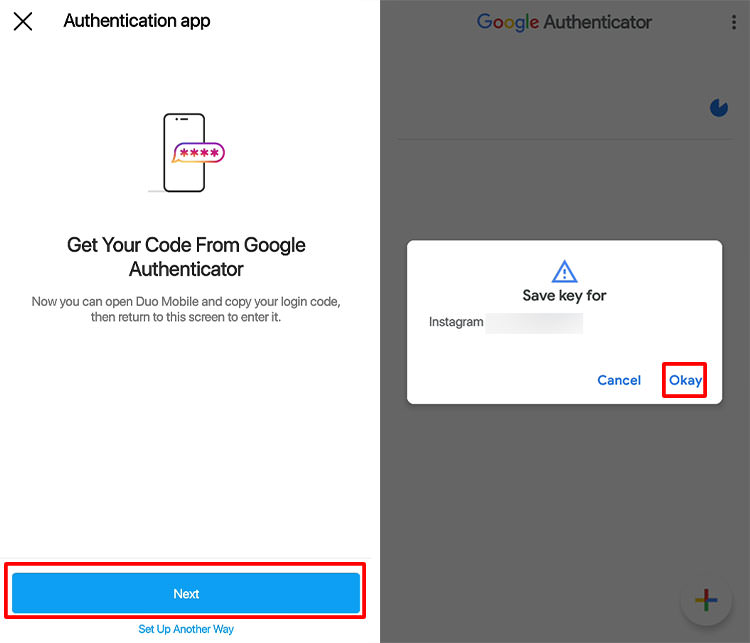
- If saving the code in the app doesn’t happen automatically, or you’re using another app that doesn’t direct you to the app to generate the code, you’ll need to do it manually. For this purpose, click on Set Up Another Way at the bottom of the Next option. You will be shown a code you need to copy on the next page.
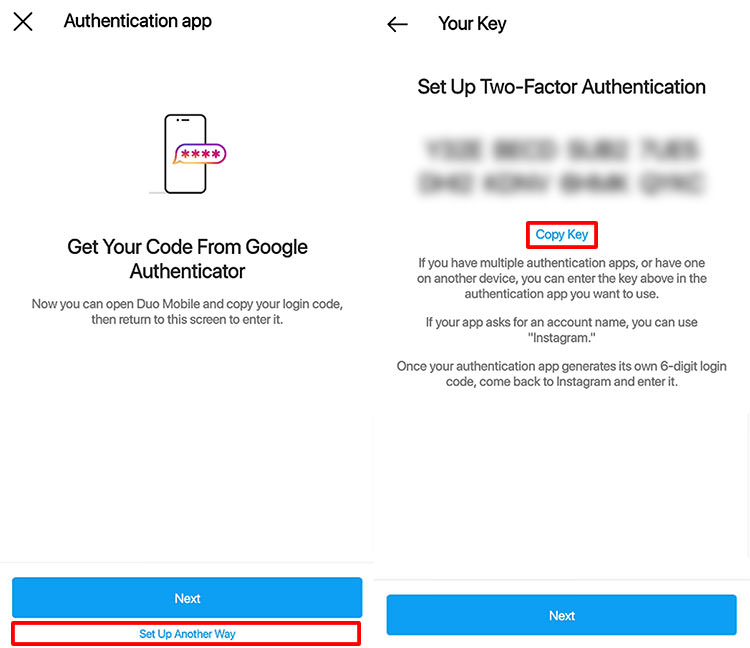
- Next, enter the copied code in the Authenticator program from the Enter a setup Key section in the Your Key area. In the Account name field, write Instagram, set the type of password (Type of key) according to time (Time based), and add it by selecting Add.
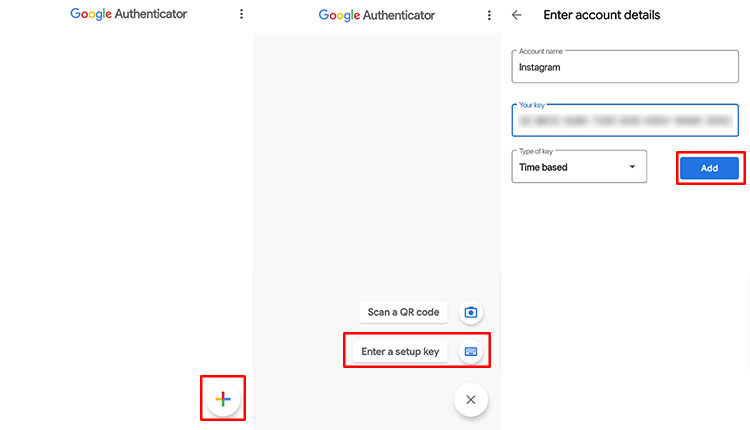
- Then enter the generated one-time code on the page that Instagram asks for.
- Now, the two-step authentication system is activated for you. In the end, Instagram will give you some recovery codes so that whenever you don’t have access to your mobile phone or lose it, you can enter your account with the help of these codes.
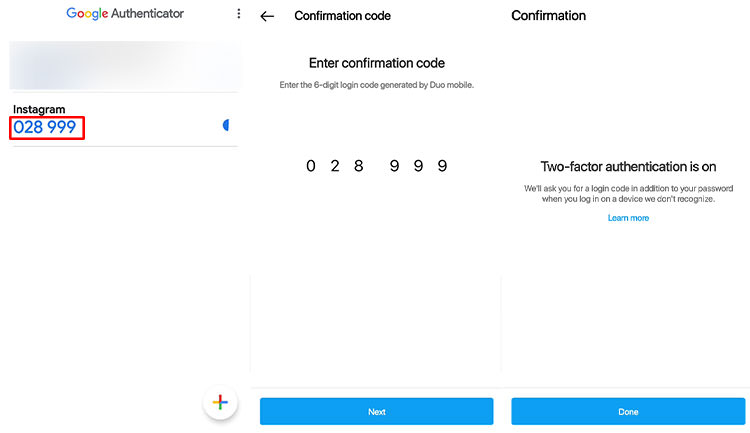
It is better to store these codes safely than the current phone. Each code can be used once; So, so if you use all the codes or suspect they have been stolen, you can get new codes. To get recovery codes:
- Go to Settings and then Security, and next step, touch the Two-Factor Authentication option.
- At the bottom of the page, select Additional methods and then enter Backup codes.
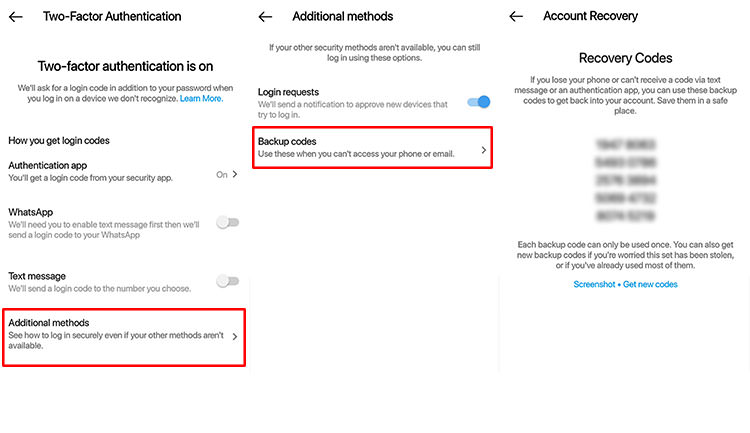
Note that in this method, as long as the two-step verification of your account is active, you must have these applications installed on your phone and not delete them. The validity of one-time passwords can be defined in terms of time or the number of times used.
In general, we recommend that you use this method for two-step verification; Because these codes are generated directly by encryption programs and are more secure in terms of Security. In the other two ways, one-time codes are generated and sent to you remotely through another system.
Other security tips
To keep its users safe, Instagram has shared some tips that you can read below.
Third-party applications
It is common to use third-party apps that offer great features like photo editor apps, profile analyzers, number of followers, etc. Usually, by installing and using these apps, they gain access to your private profile information. To protect your privacy and Security, it’s best to grant access to apps provided by reputable developers. Think carefully before giving access to third-party apps.
Use of public devices
To keep your Instagram account secure, log out of your Instagram account after using a computer or phone that you share with others. When logging into Instagram with a public computer, please do not check the Remember me box; even after closing the window, the browser will keep you in your account.
Turn off location sharing.
Sharing location is not a wise idea. When others can see your current location and susceptible areas like home or work, they can access your area and get its details. This can lead to identity theft by violating your Privacy. If you’ve already shared your site, review it and remove all your previous geotags from your photos.
Ensuring the Security of the email with which you entered Instagram
Since your Instagram account and many of your important accounts are connected to your email account, if someone gets access to your email, they can also access all your other accounts. So, change your email accounts’ passwords and ensure none are the same.
How to recover hacked Instagram account
If you think your account has been hacked, there are several steps you can take to secure your account. Some of these recovery steps may not be available to you depending on the type of account you’re trying to recover, but we recommend you try them all.
Check your email account.
If you received an email from security@mail.instagram.com notifying you that your email address has changed, you might be able to undo the change by selecting revert this change in the message. If additional information has also changed (e.g., password) and you can’t change your email address again, request a login link or security code from Instagram.
Request login link from Instagram
To help Instagram verify your account ownership, you can request that it send a login link to your email address or phone number. To request a login link:
- On the login screen, tap Get help logging in for Android and tap? Forgotten password.
- Enter the username, email address, or phone number associated with your account, then tap Next.
Note: If you don’t have access to the username, email address, or phone number associated with your account, enter the login information you used most recently, then tap Can’t reset your password under the Next button and follow the on-screen instructions. Do.
- Choose your email address or phone number, then tap Next.
- Click on the login link in your email or SMS and follow the instructions on the screen.
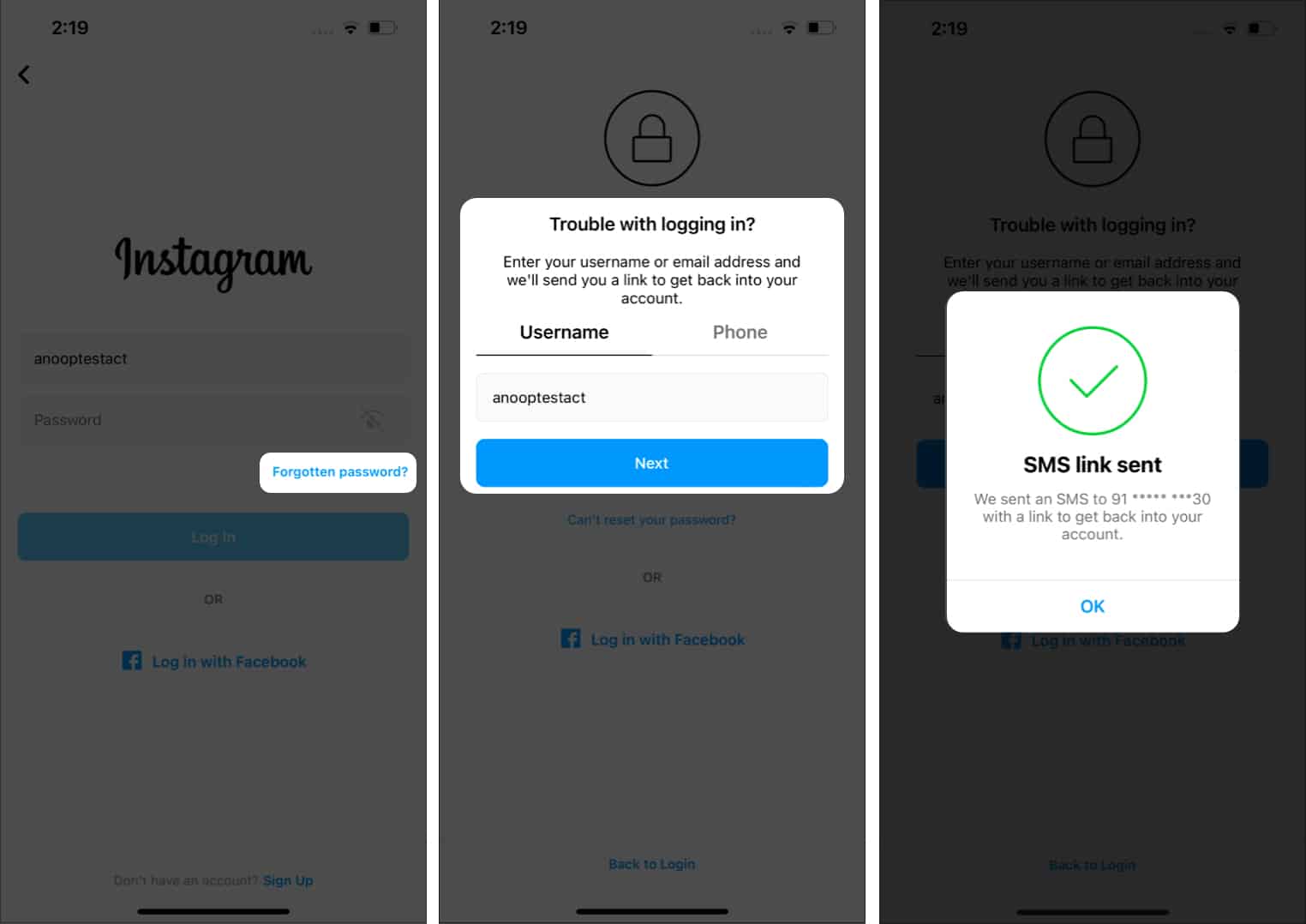
Request a security code or Instagram support
If you can’t recover your account with the login link that was sent to you, you may be able to request support from Instagram.
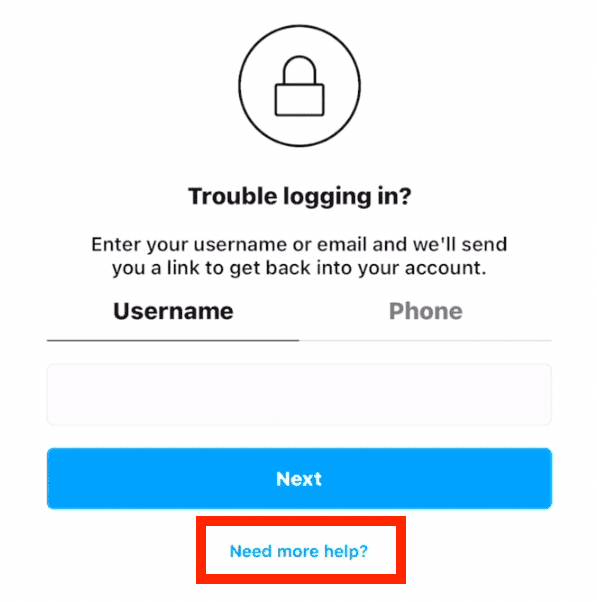
To request Instagram support on Android:
- On the login page, tap Get help logging in under login.
- Enter the username, email address, or phone number associated with your account, then tap? Tap Need more help. Note that if you have more than one Instagram account, you may need to select the tab you’re having trouble logging into first, then follow the on-screen instructions.
- Select your email address or phone number, then tap Send security code.
- If you don’t receive the security code, tap I can’t access this email address or phone number under Send security code, then follow the on-screen instructions.
To request Instagram support on iPhone:
- From the login link page, click on? Select your email address or phone number, then tap Send security code. Click on Send log-in the link under Need more help.
- If you don’t receive a security code, tap I can’t access this email address or phone number under Send security code, then follow the onscreen instructions.
Ensure you enter a secure email address to which only you have access. Once you have submitted your request, you should receive an email from Instagram.
Support requests or secret codes in the Instagram Android application
- Open the Instagram app and tap Get help logging in.
- Enter your username, email ID, or phone number, and tap Next.
- Select Can’t reset your password.
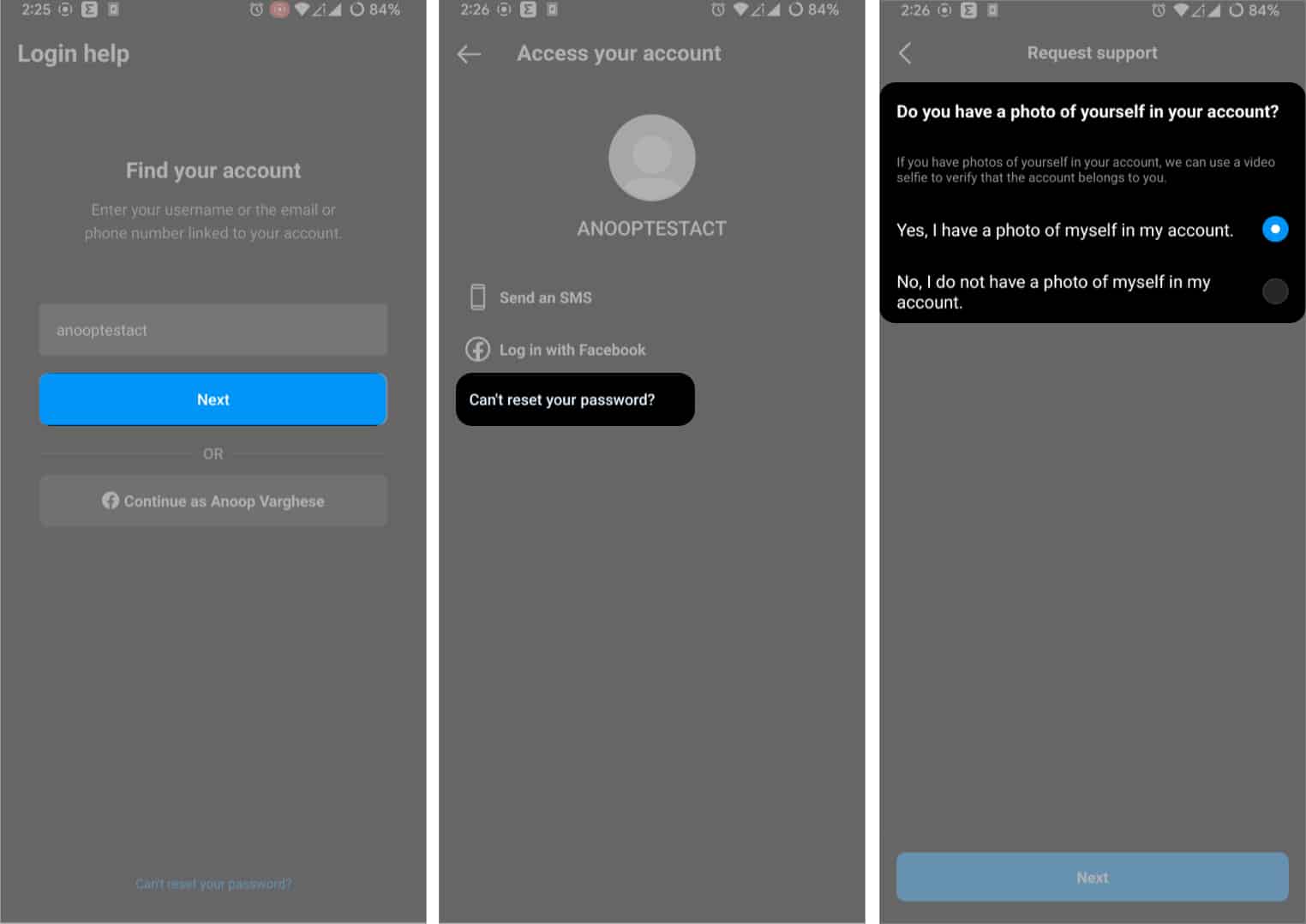
- Choose one of the following options here:
Yes, I have a photo of myself in my account:
- Tap Next.
- Enter your password and tap Next.
- Select a phone number or email and tap Next.
- A secret code will be sent to your phone number or email.
- Enter the code you received and tap Confirm.
- Wait a while for Instagram to verify your account.
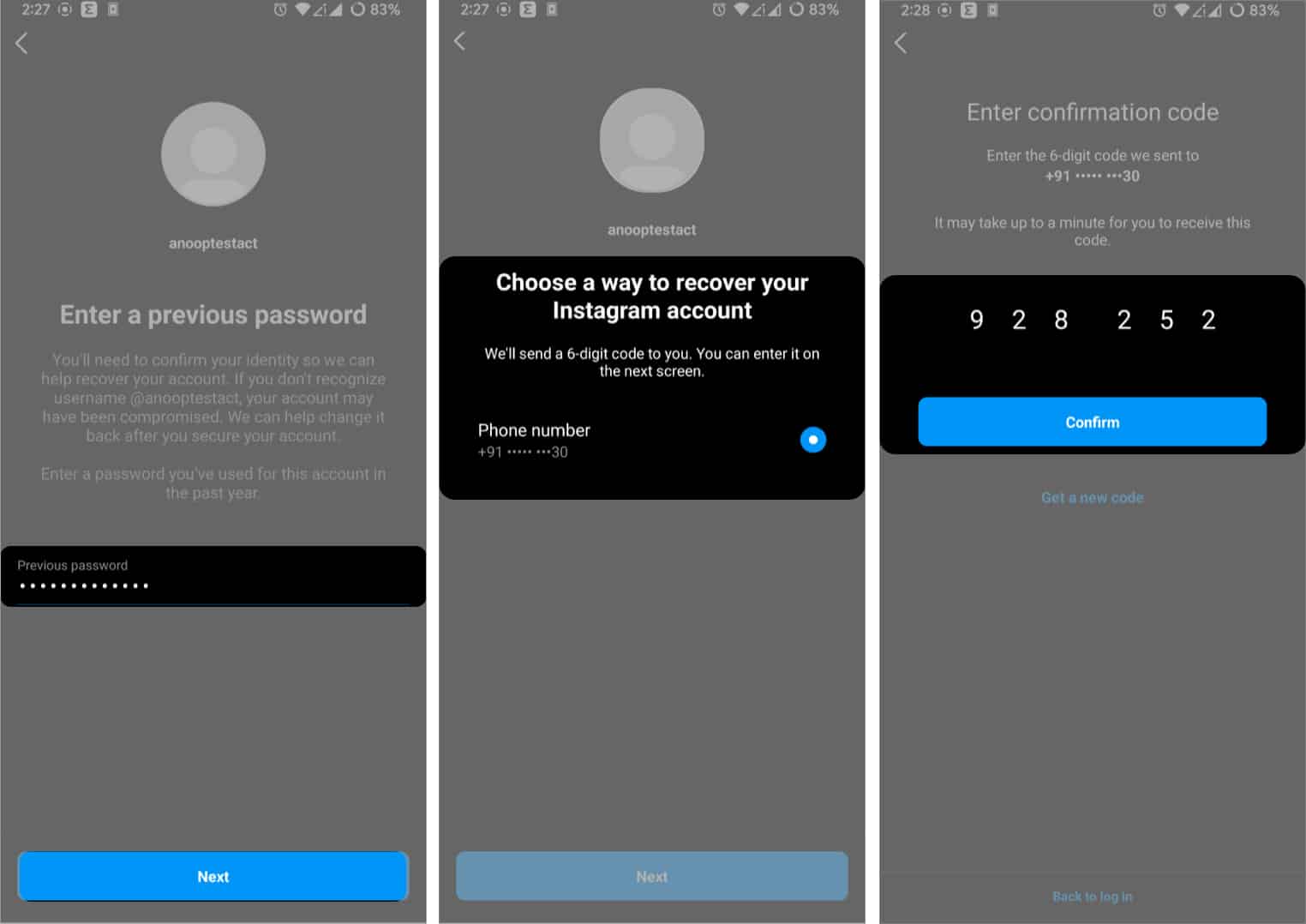
- Tap Next.
- You will be asked to hold your iPhone at eye level. Tap Next.
- Send the video selfie and then tap send.
No, I do not have a photo of myself in my account
- Tap Next.
- You will be taken to the Instagram Help Center.
- Choose your problem and proceed accordingly.
Confirm your identity
If you submitted a support request for an account without a photo of yourself, you should receive an auto-reply email from the support team at Meta. You will be asked to help Instagram verify your identity by providing the email address or phone number you registered with and the type of device you were using at the time of registration (i.e., iPhone, Android, iPad, etc.).
Suppose you’re making a support request for an account with your photos. In that case, you’ll be asked to take a video selfie and turn your head in different directions to verify that you’re a natural person and verify your identity. Once you’ve submitted a video selfie to help verify your identity, you’ll receive an email from Instagram at the secure email address you provided. Remember that the video you post will never be visible on Instagram and will be deleted within 30 days. If your identity is not verified from a video you’ve submitted, you can submit a new video to be reviewed again.
Unfortunately, this process can take days, weeks, and sometimes even months. Most of it is automated, meaning you can’t contact Instagram directly if you have a problem. Since this is the best process to recover a hacked Instagram account, even if it takes time, following these steps is far better than letting hackers take complete control of your account.
Reclaim an account you still have access to
If you can still enter your senses; But if you think your account has been hacked or an attempt has been made to hack your account, you can do the following to help keep your account secure:
Checking the phone number and email address in the account settings
Check your phone number and email address in your account settings. These login keys will allow you to reset your password and recover your account. Before you try to change your password, go to Settings > Account > Personal information and make sure a hacker hasn’t changed your email address or phone number. Active Instagram session
Log out of all active Instagram sessions.
Go to Settings > Security > Login Activity . Select the three dots next to each session and click on Log out to close all active sessions. Repeat this for each login session listed.
change Password
Change your Instagram password from Profile > Settings > Security > Password . Choose a unique and strong password that is at least eight characters long and includes a combination of letters, numbers, and symbols. The
Turn on two-factor authentication (2FA)
At the beginning of the article, it was mentioned that 2FA is an additional security measure requiring a unique one-time code and your password to log into your account. This means that even if hackers have your password, they won’t be able to get into your account. For added security, use an authentication app for 2FA instead of SMS; rs can hack or steal your phone and bypass this extra security measure.
Cancel access to apps and websites
Do you remember the app or website you permitted to link to your Instagram ID? It may come as a shock to you, but your actions are the reason why your account was hacked. Most of these apps and websites are untrustworthy, and after you give them access to your account, they try to hack your account with your permission. To cancel access to these apps and websites in the Instagram app for iPhone and Android:
- Open your profile and tap the three-line menu.
- Tap Settings and select Security.
- Then select Apps and Websites.
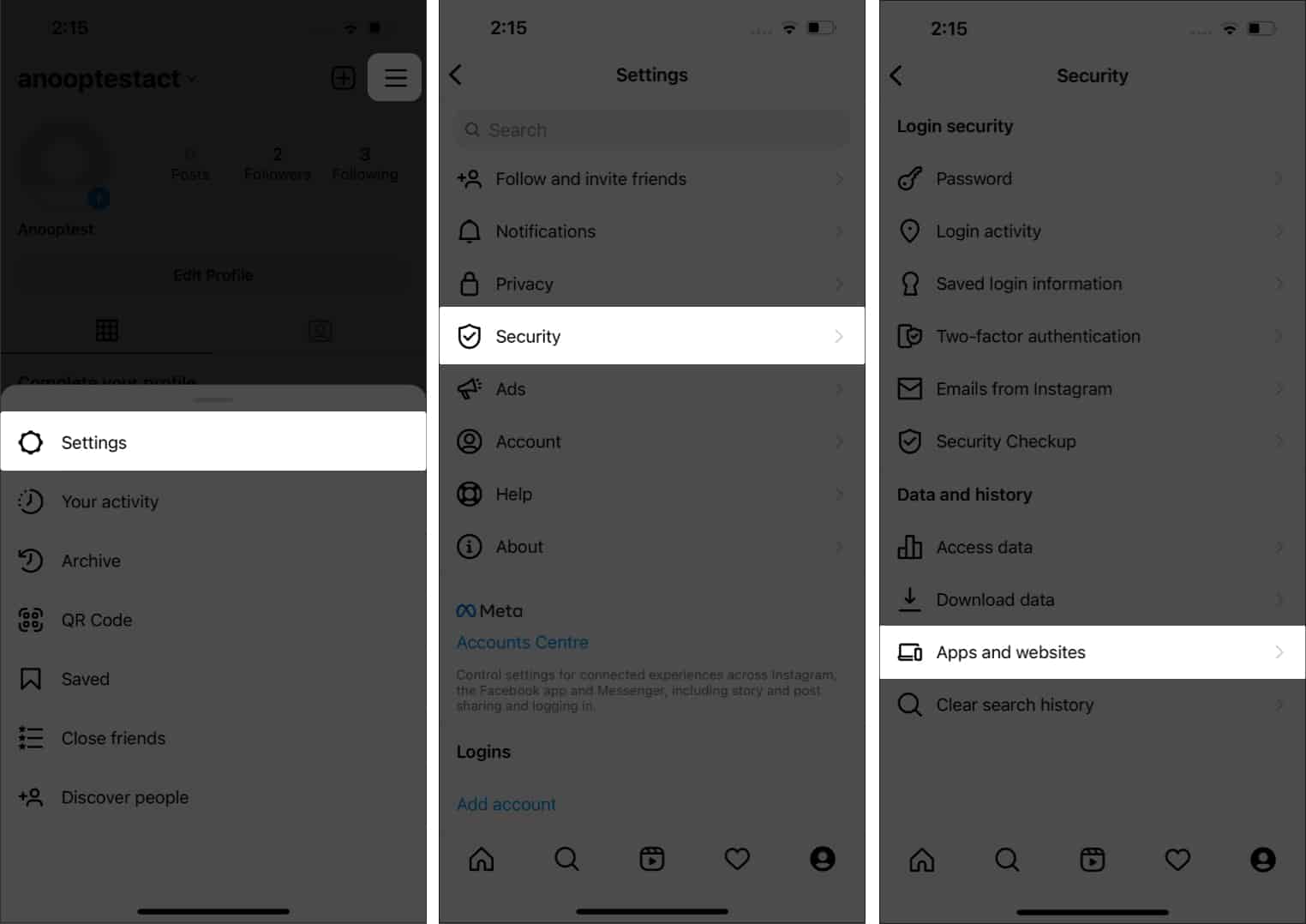
- Now tap on the apps and websites you want to revoke access and select Revoke access. You can also use this direct link to revoke access to apps and websites.
***
For a healthy activity on Instagram and to ensure the safety of your personal information and account on this social network, knowing the importance of increasing the Security of your account is the first step. By following the steps and paying attention to the points mentioned in this article, you can significantly increase the Security of your Instagram account.











