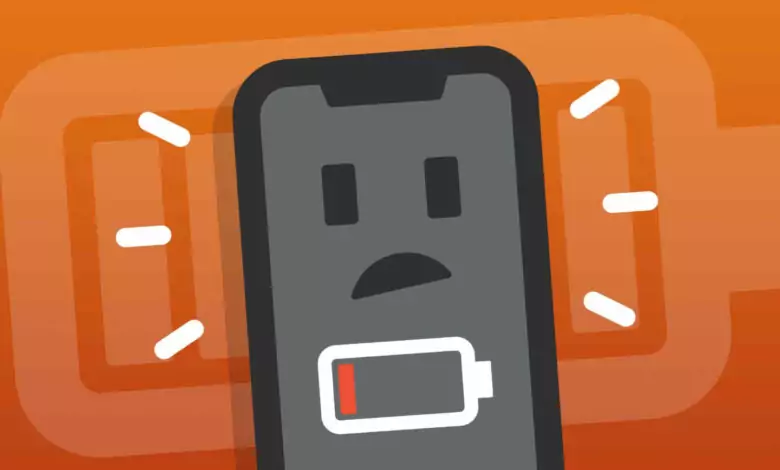How to find out which apps are draining the phone’s battery?
When comparing battery life , the best budget Android phones can’t hold a charge as well as the latest phones on the market. Given that some third-party apps drain your phone’s battery life, you need a way to slow down and monitor battery usage in the background. To avoid draining your battery, we’ve put together this guide; which shows you how to find mobile apps that are draining your battery.
How to check battery charging apps on Android
Most phones have an app that shows a list of apps that have used the phone’s battery over a certain period of time. Below, we’ve explored some examples of how to find this list or chart.
How to find the amount of battery consumption in a Samsung phone?
In the battery settings section, which usually takes the title of battery and device care, it shows a list of Android applications and the percentage of battery consumption associated with them in a certain period of time. In this example, we are using SAMSUNG GALAXY S23 with Android 13. You can use these steps for any other Samsung phone.
- Open the settings.
- Tap on battery and device care.
- Tap on the battery.
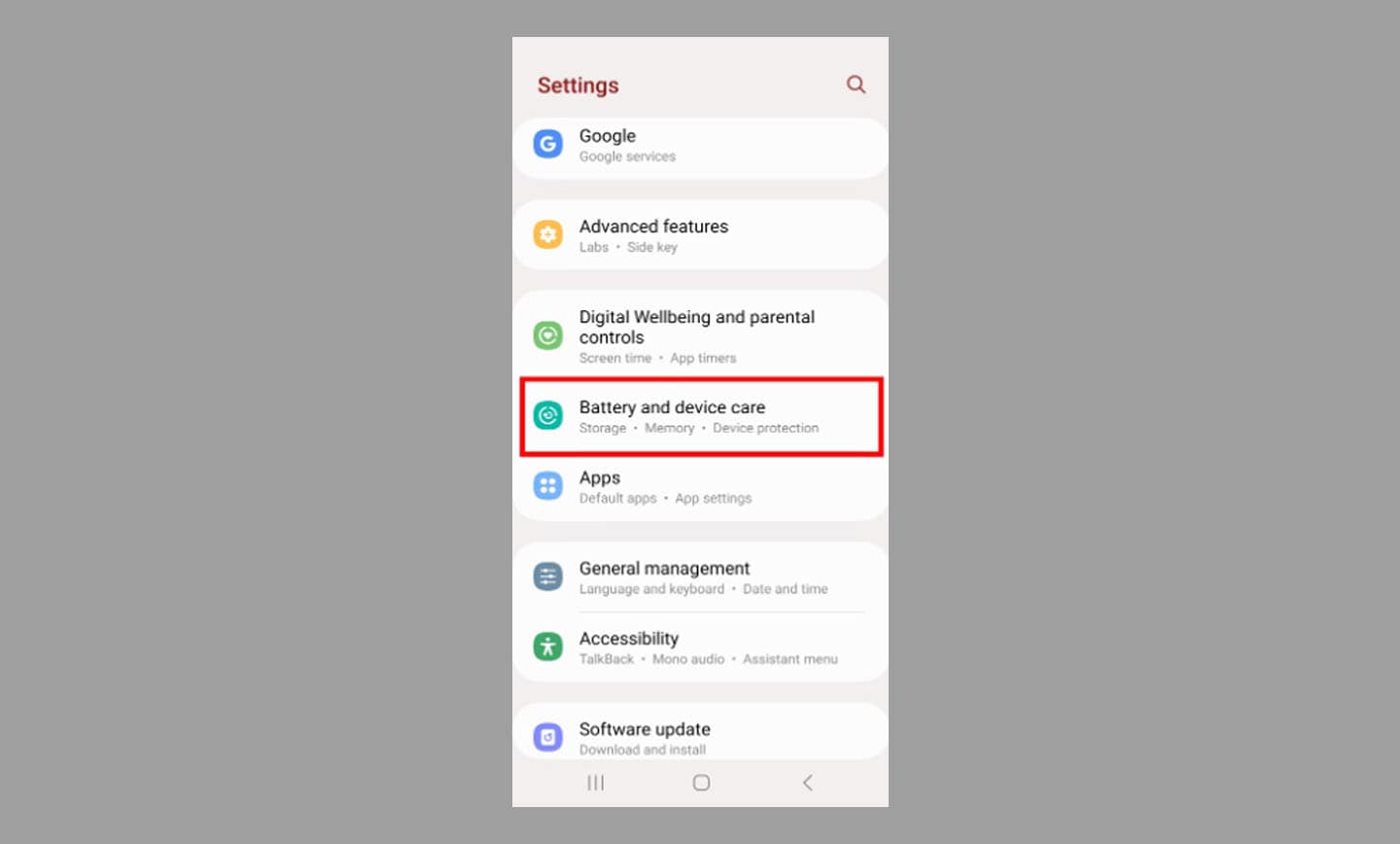
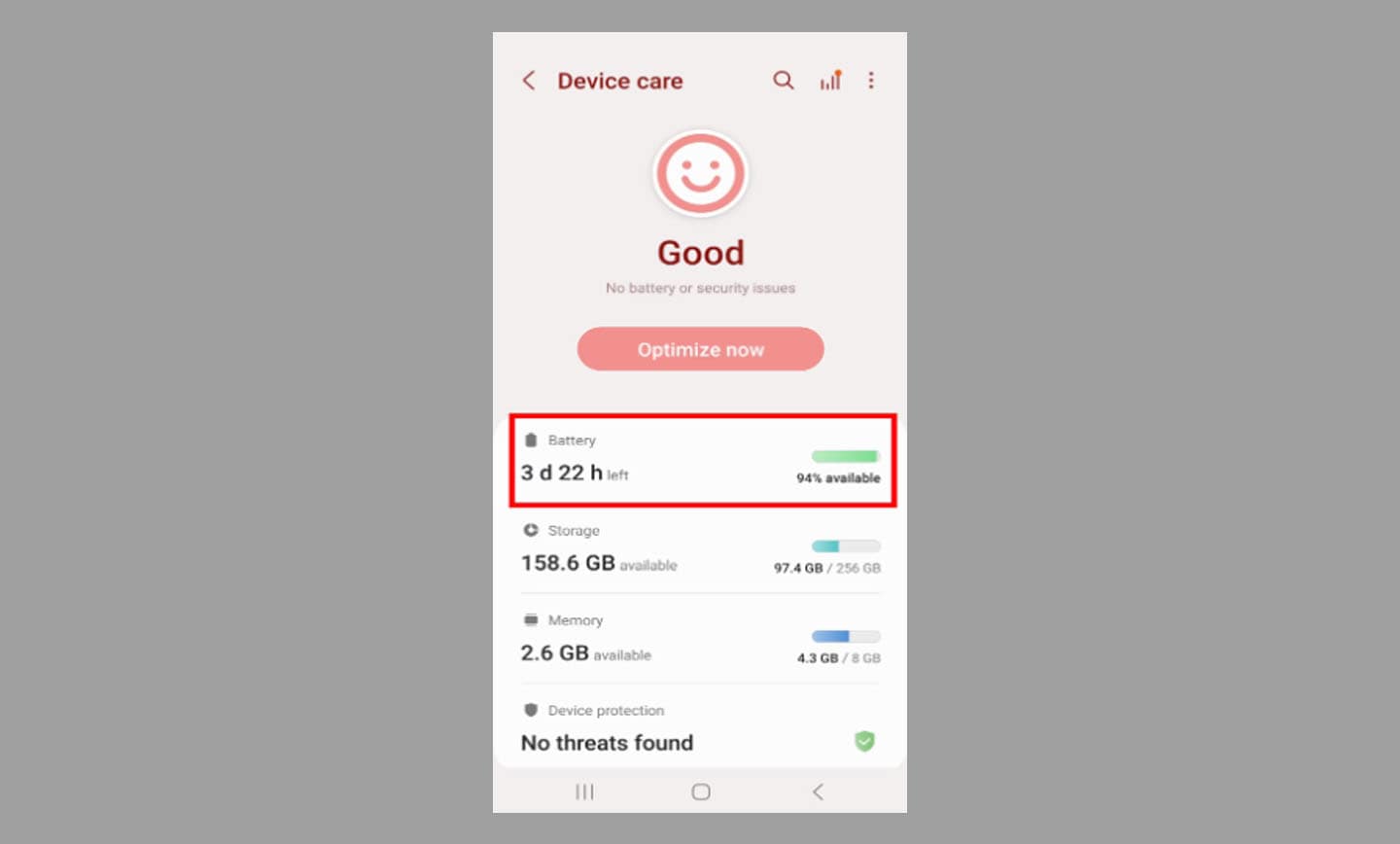
- Select the View details button.
- Tap the apps list below the battery usage graph.
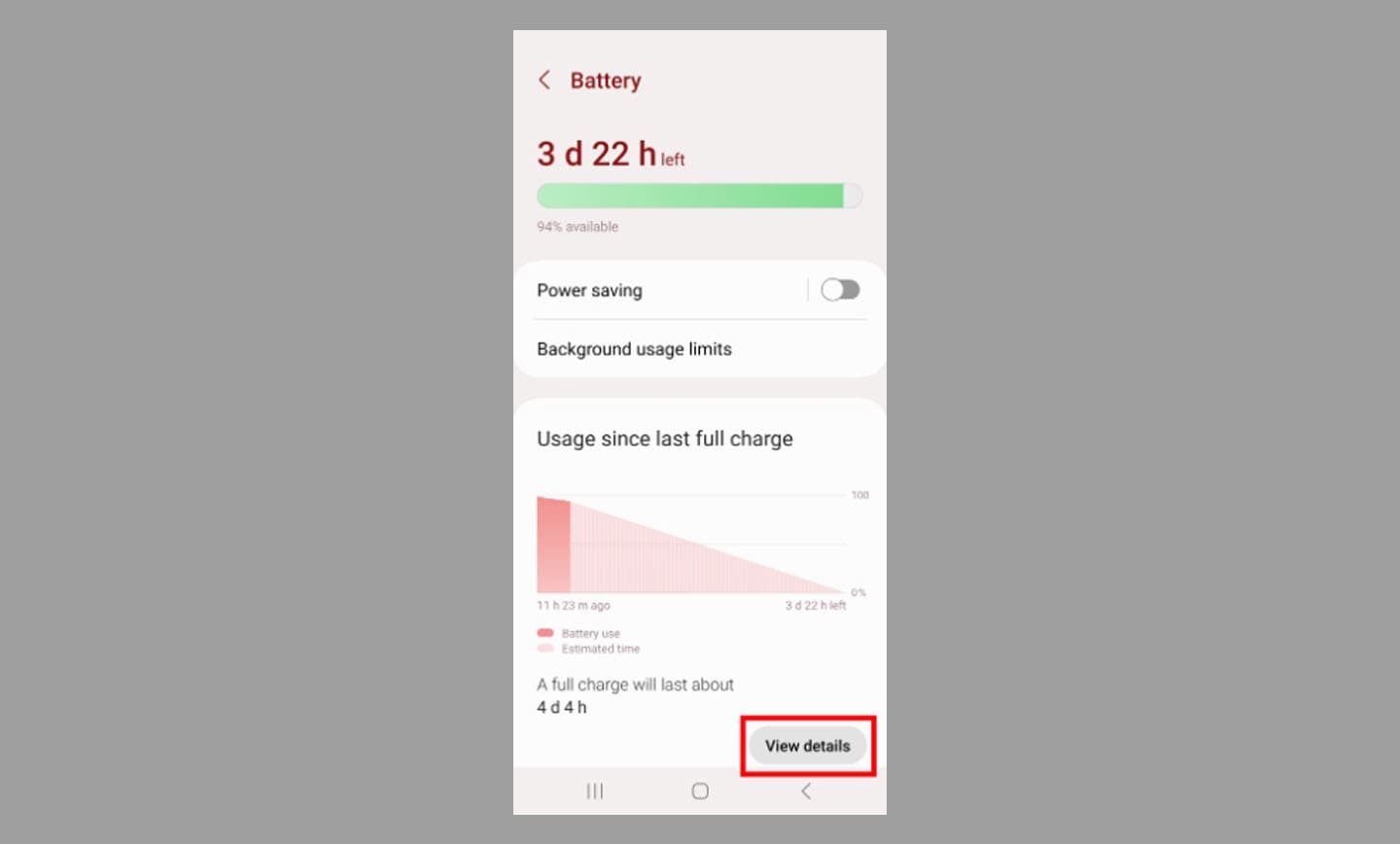
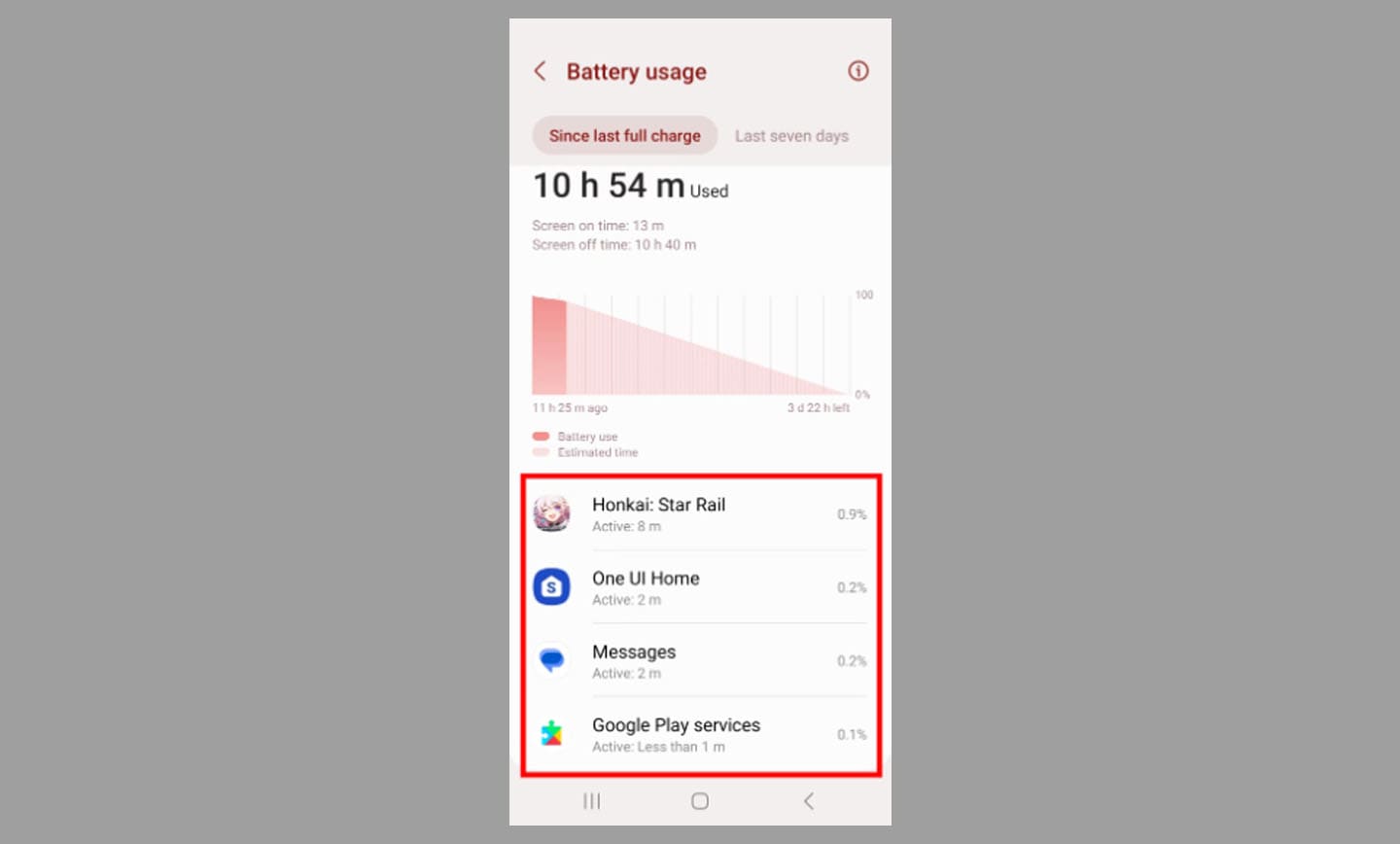
A graph shows the apps used since the last full charge or seven days. Tapping on Last 7 Days will display battery usage data from 12 AM to 12 PM for each day in the seven-day period. Usually, the pastel pink image in the graph shows the charging time of the device and the salmon pink shows how much the apps are using the battery.
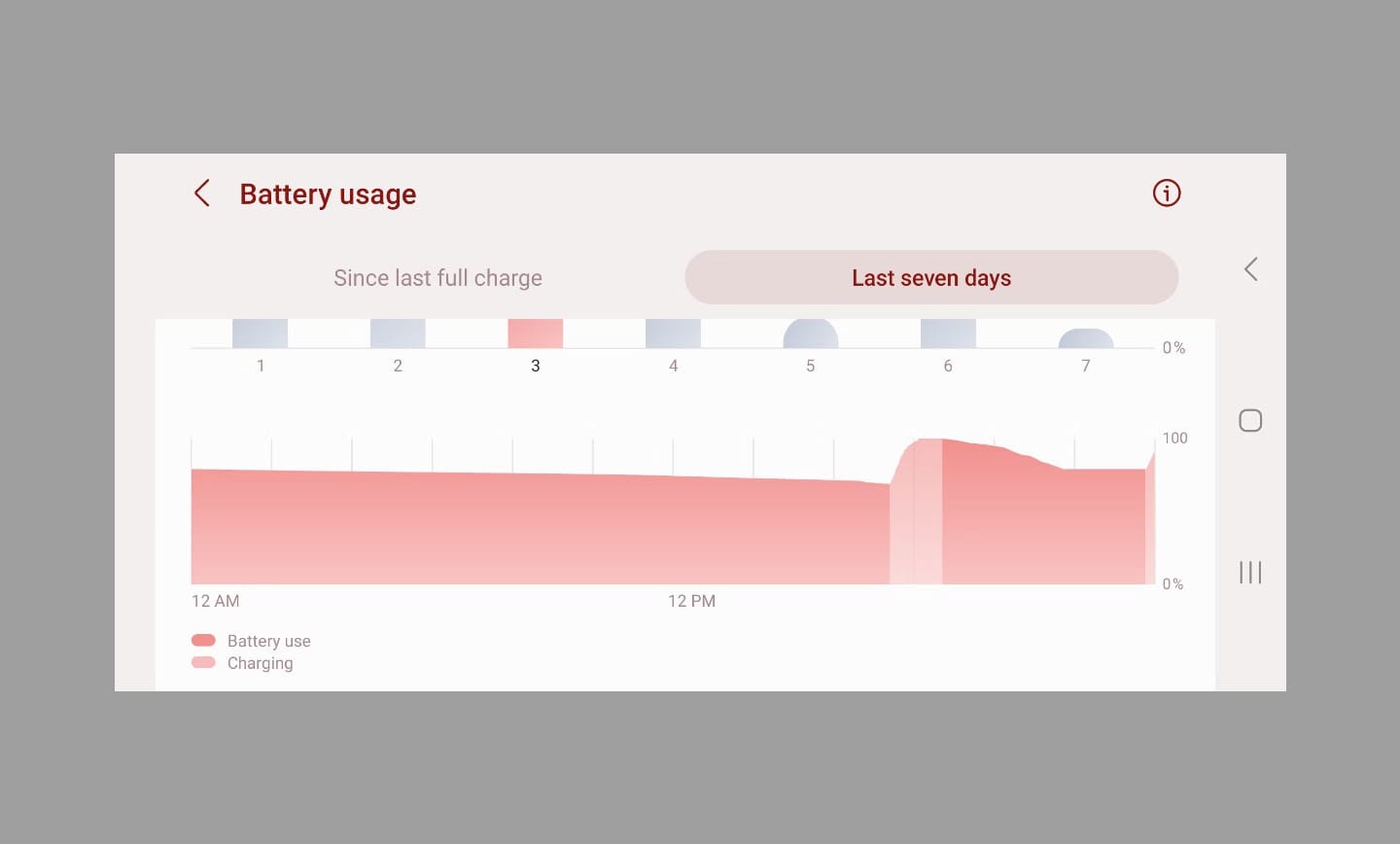
If you see an unusual drop in the chart; It may indicate an unusual update or installation on your phone; But in most cases, it is related to the activity level of the programs.
Note: The battery consumption graph does not record the amount of usage of apps when the phone is charging.
How to find battery usage on Google Pixel?
With any app installed on your Google Pixel, you can apply three battery usage options (unlimited, optimized, and limited). Next, we’ll show you how to find these settings. In this example, we followed the steps using the Google Pixel 7 on Android 13.
- Open Settings > Battery.
- Tap Battery usage.
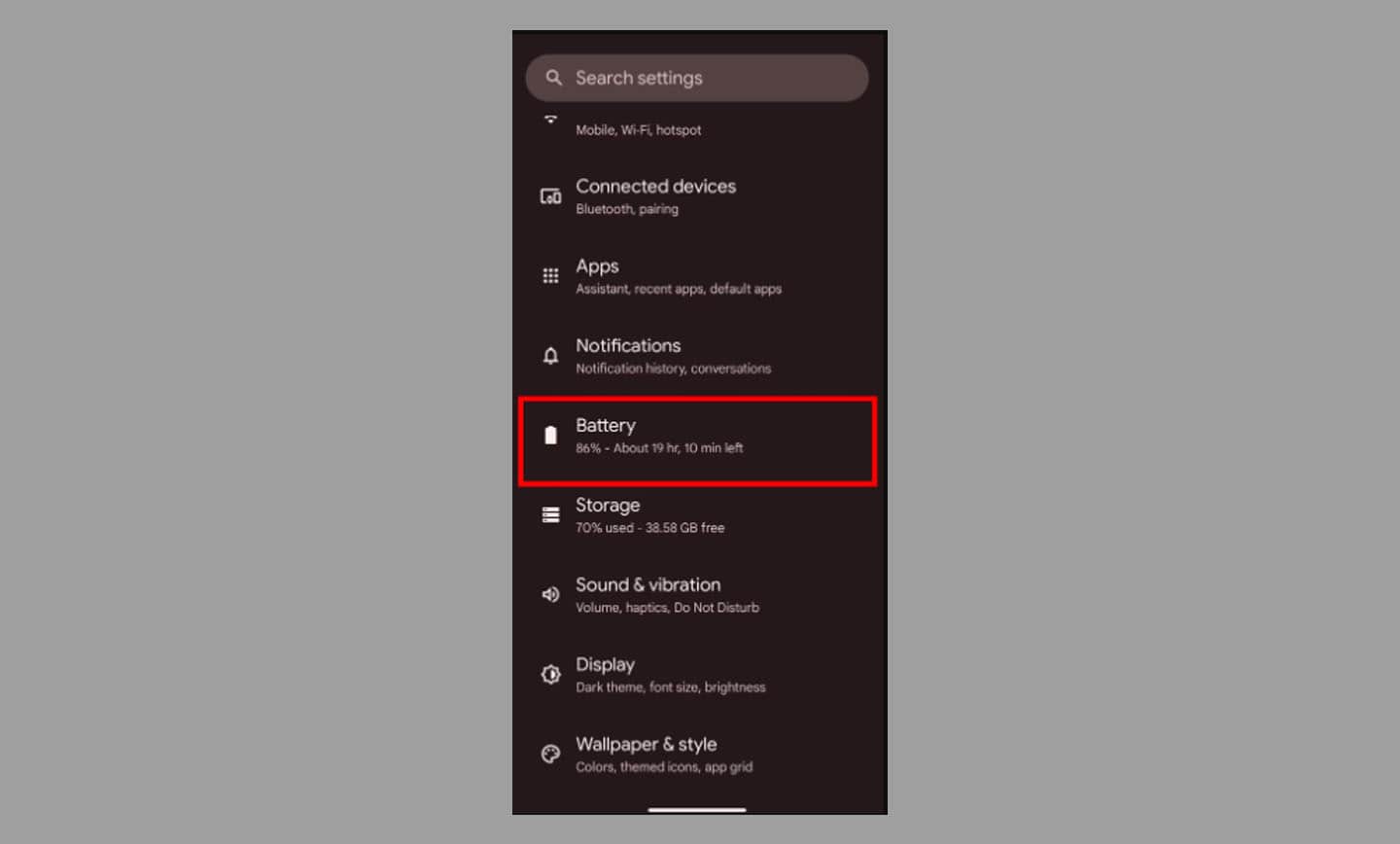
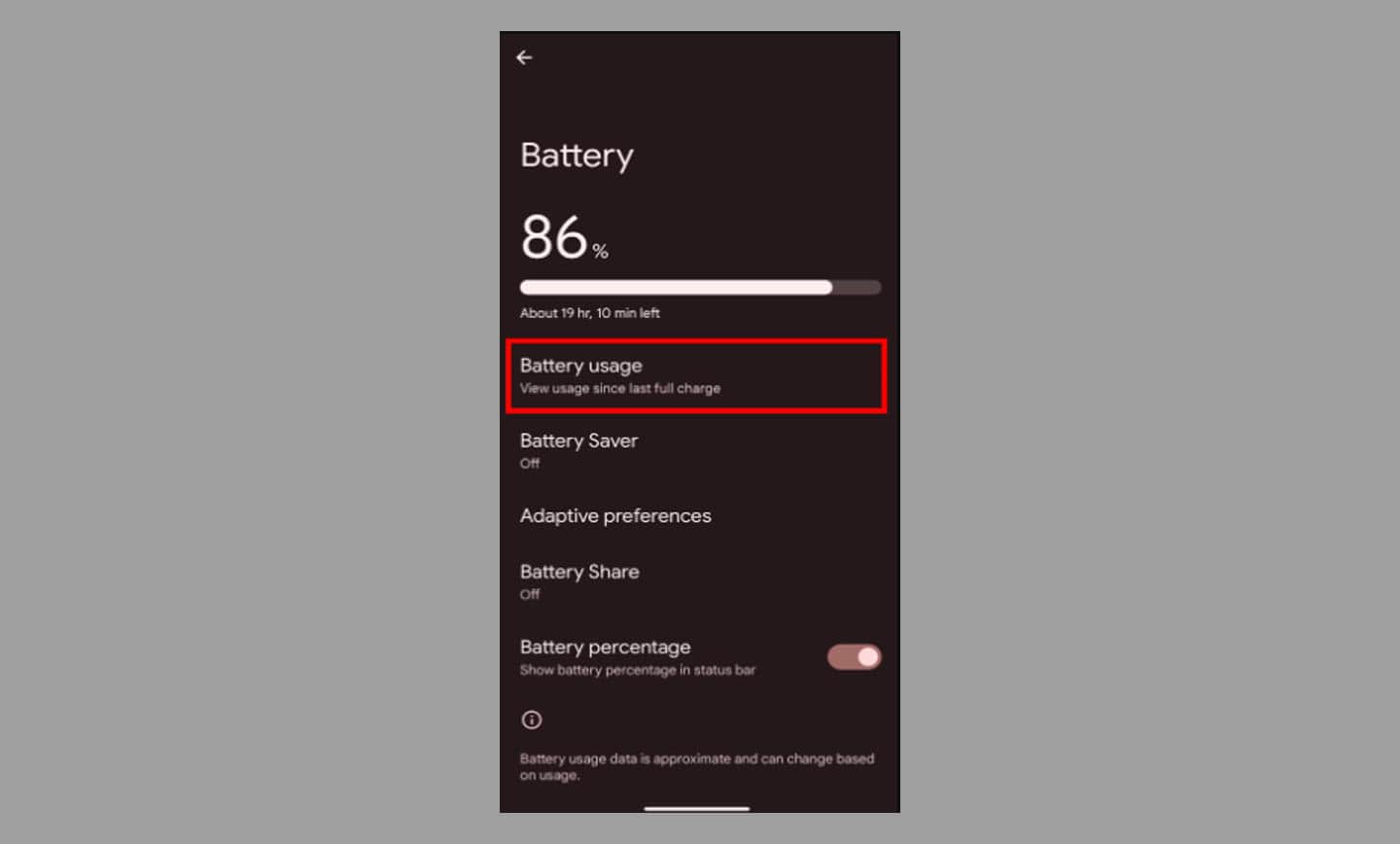
- Tap on any app under App usage since last full charge.
- Check the Use selected battery option for the listed app.
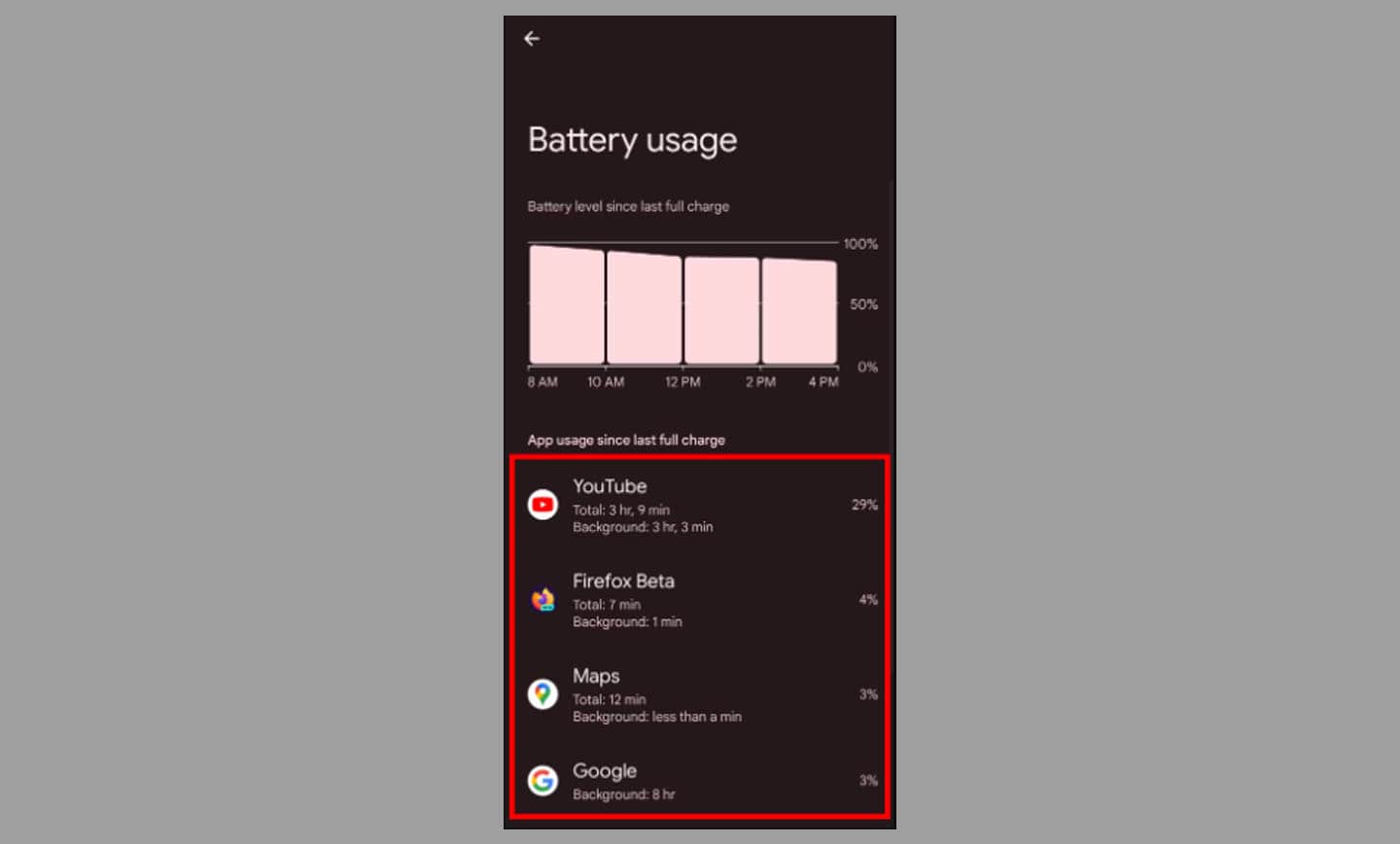
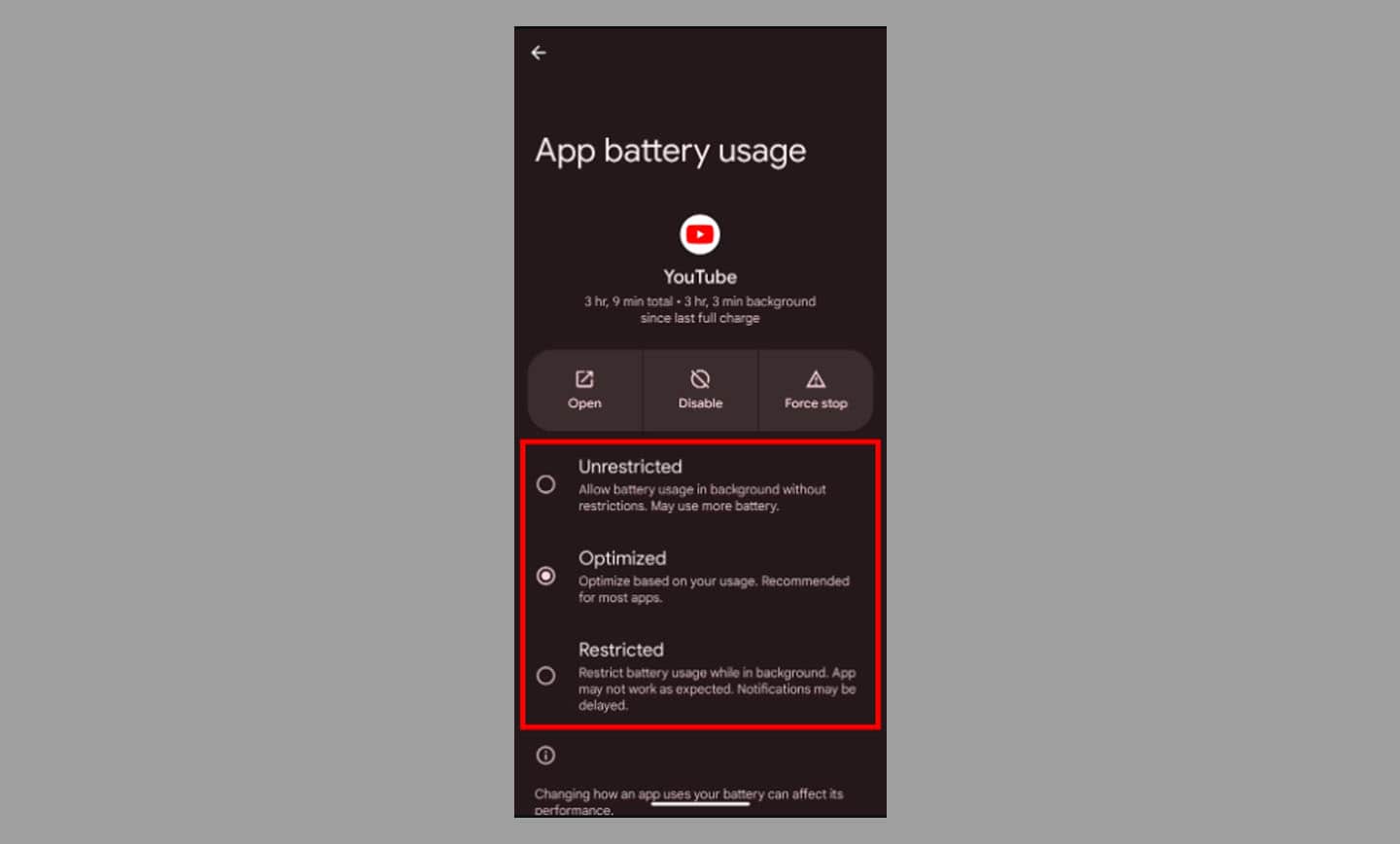
How to check iPhone battery charging apps?
Apple has a built-in function to see how much battery is being consumed by apps. We will go through the steps on how to get there on iPhone. We used the iPhone 11 (on iOS 16), but iPhone 8 and later also have this feature.
- Open Settings > Battery.
- Tap Battery usage by app.
- Tap Show Activity.
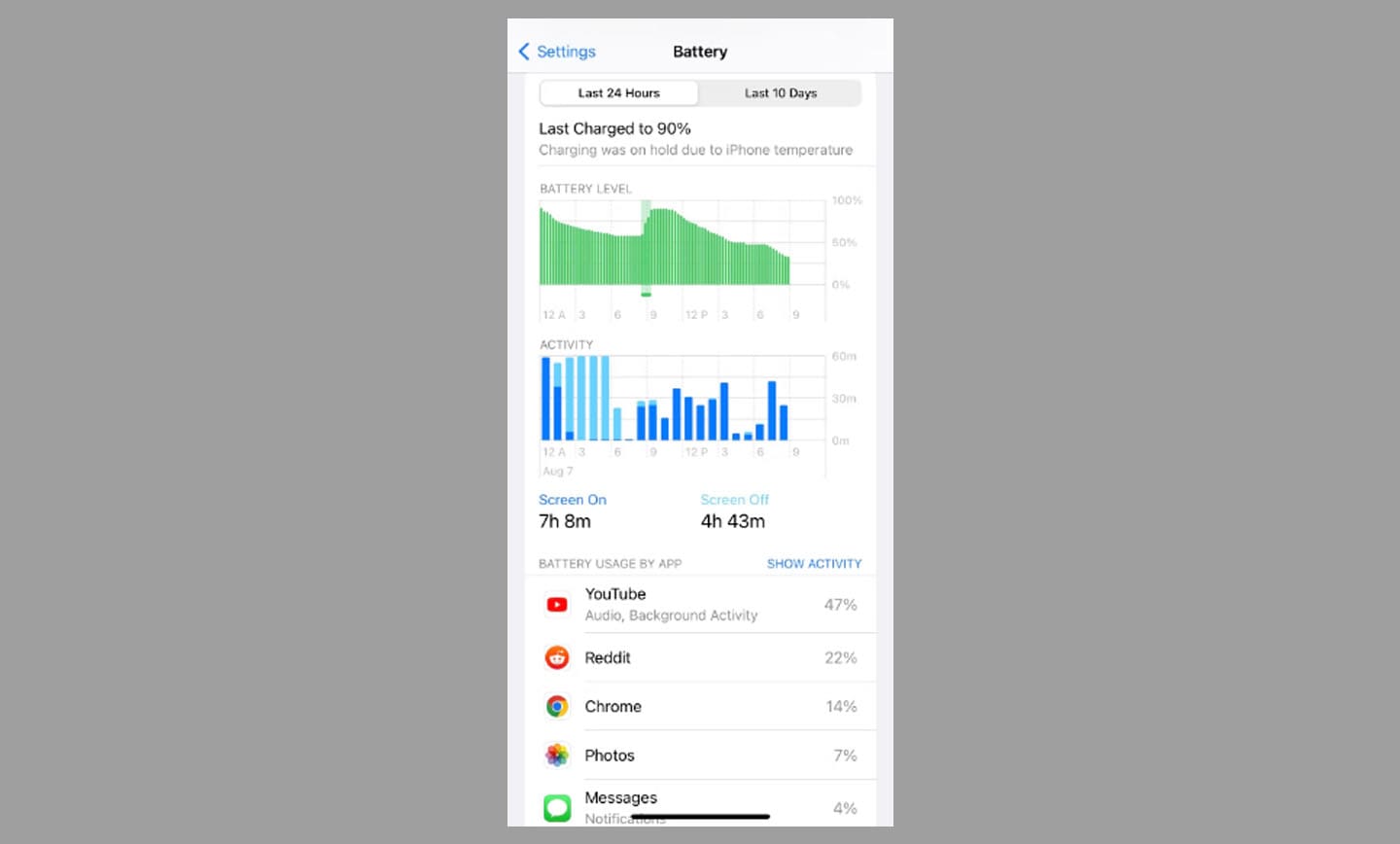
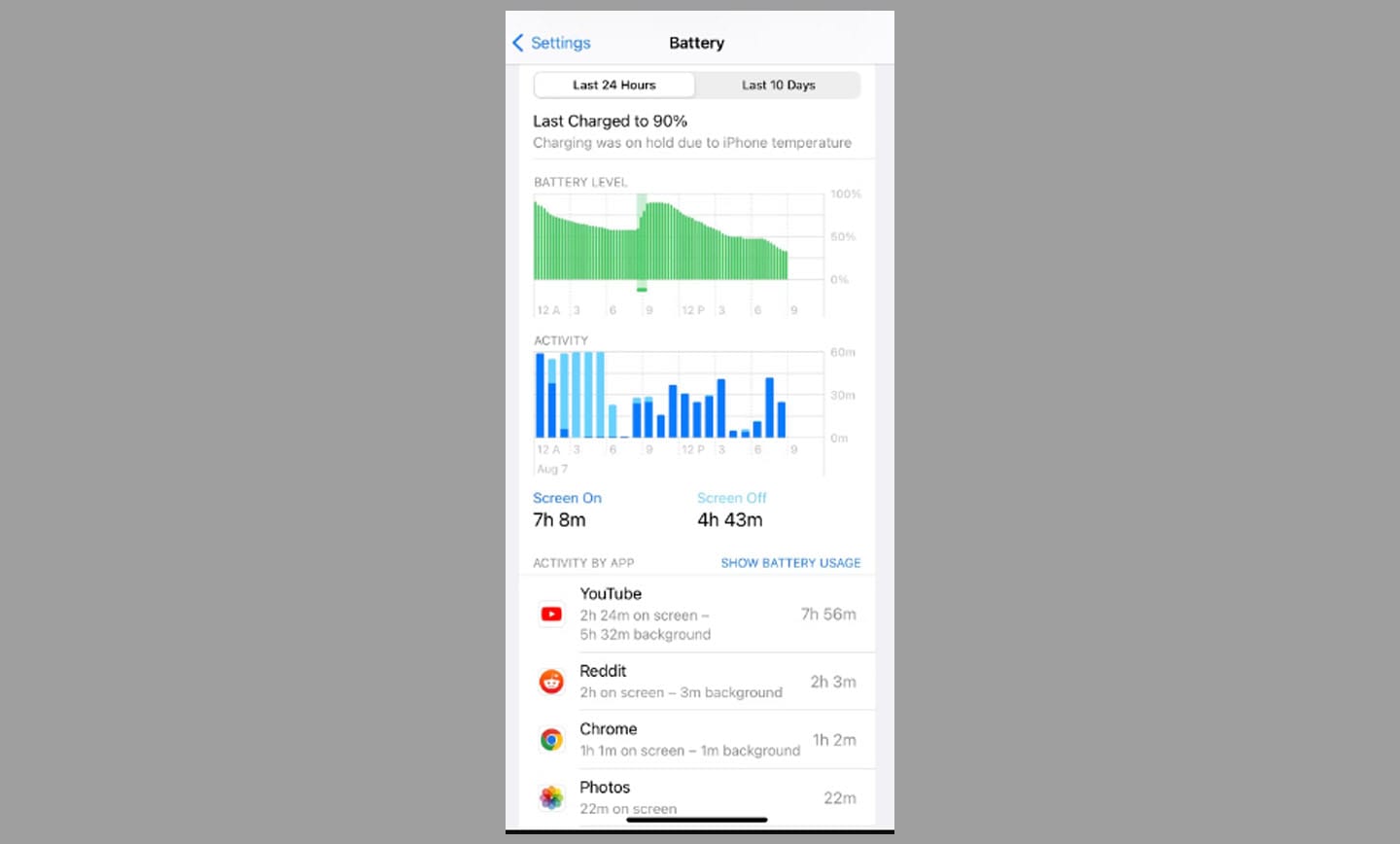
This is a common myth; The apps that run in the background are the reason why your cell phone battery gets damaged. But this is not true. Most apps are not running in the background. They are suspended after the application is closed or tasks such as synchronization are completed. It should be noted that loading the application takes more energy from your iPhone than resuming or unsuspending it.
How to save your battery in mobile?
Sometimes reducing the amount of battery usage allows you to perform other daily activities well. So it’s time to activate the power saving mode and force stop some programs; Stop them from running rogue on your Android phone and take matters into your own hands. To get started, stay with us.
How to force stop a program
third-party applications, which run in the background; They usually prevent the decrease of mobile phone battery. Sometimes, these apps are not well optimized for phones. If you constantly force close an app to avoid battery drain, uninstall those apps. Next, we’ll show you how to force quit an app to make sure your device stays safe.
- Open Settings, scroll down and enter Apps.
- Select a program.
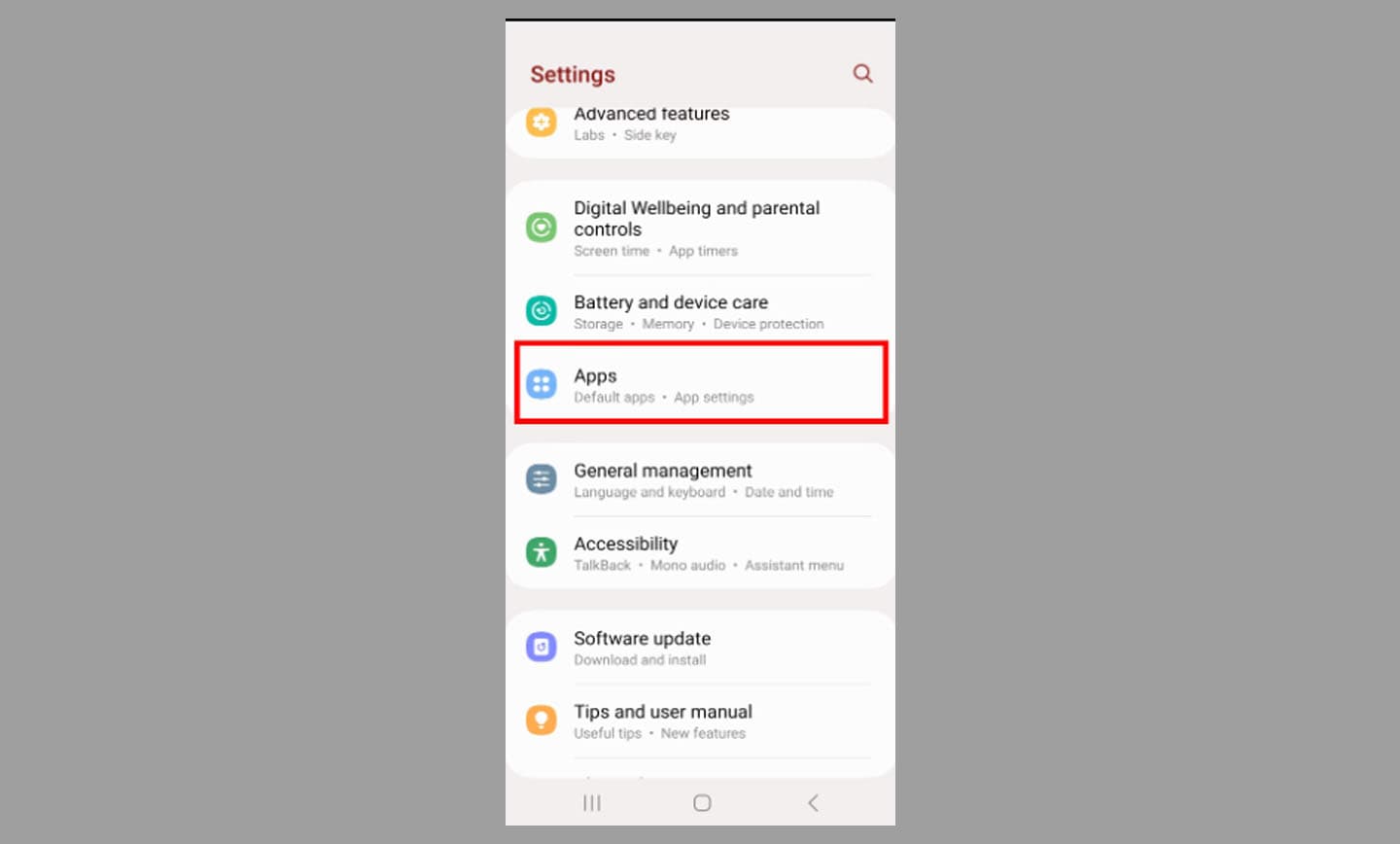
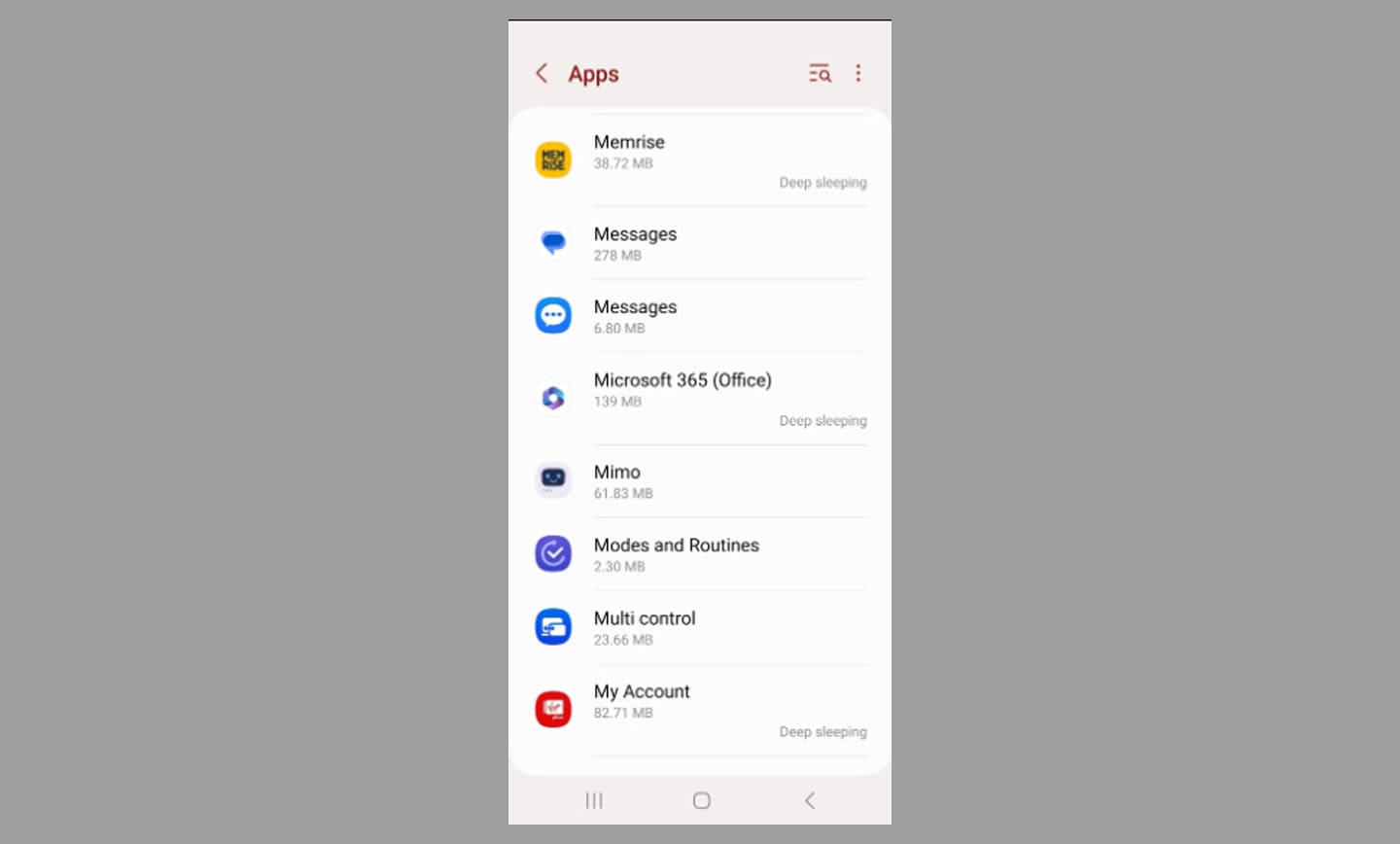
- Tap on Force Stop.
- Tap ok.
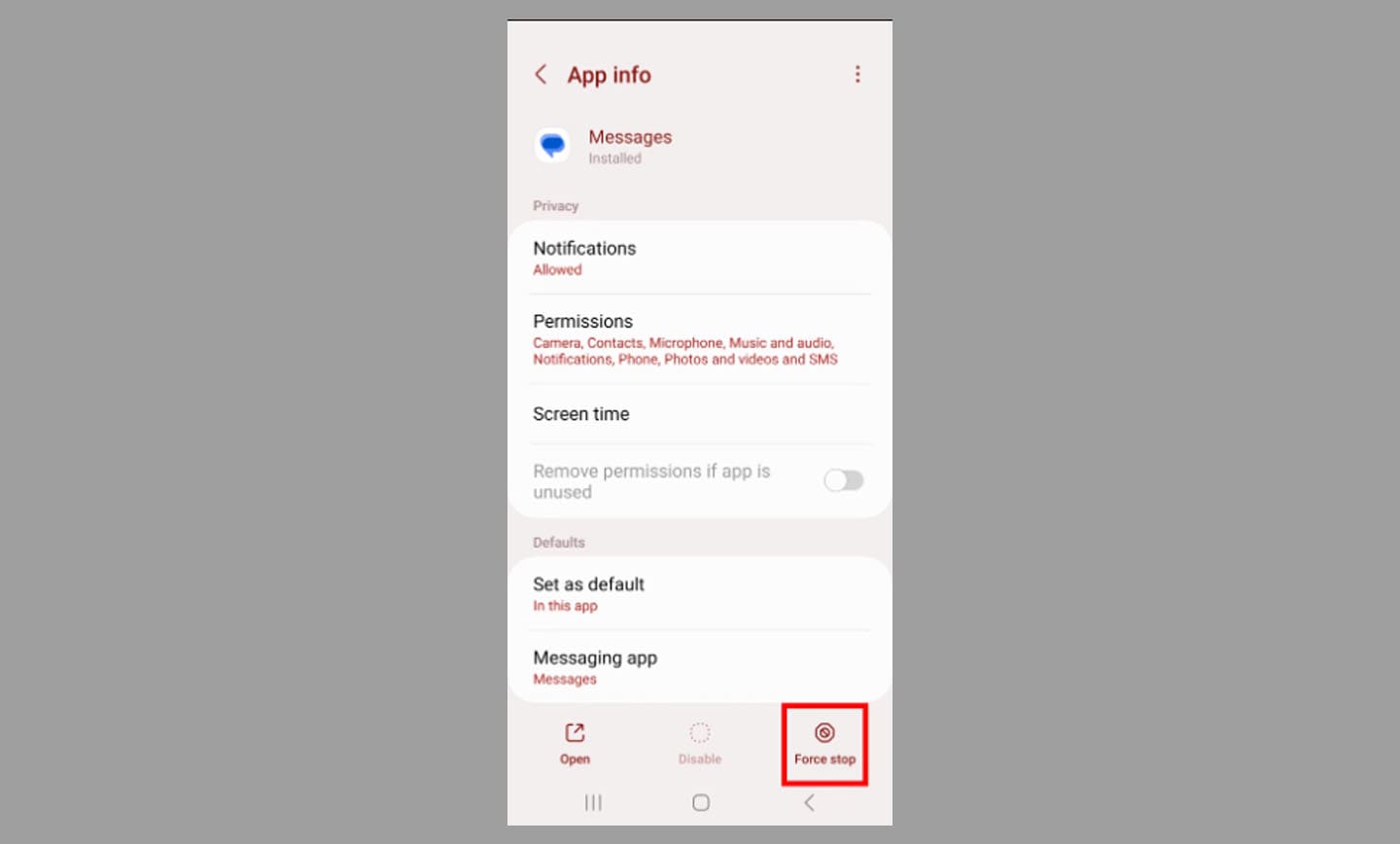
If nothing changes on the battery usage graph and force stopping an app doesn’t stop your phone reaching double digit numbers (according to battery usage), restart your cell phone. If you’re still having this problem, it’s probably time to retire that app and report the issue to the developer.
Enable low power mode or power saving mode
When you’re trying to save battery life, putting your device into power saving mode should be a last resort. Turning this mode on will reduce the power required by your device to run. This includes closing apps, turning off certain functions (like GPS and background sync), and dimming your phone. You’ll lose performance and activity, but you’ll get more battery life as long as you can charge it.
To turn on power saving mode, open Settings > Battery & device care > Battery. Then turn on the power saver.
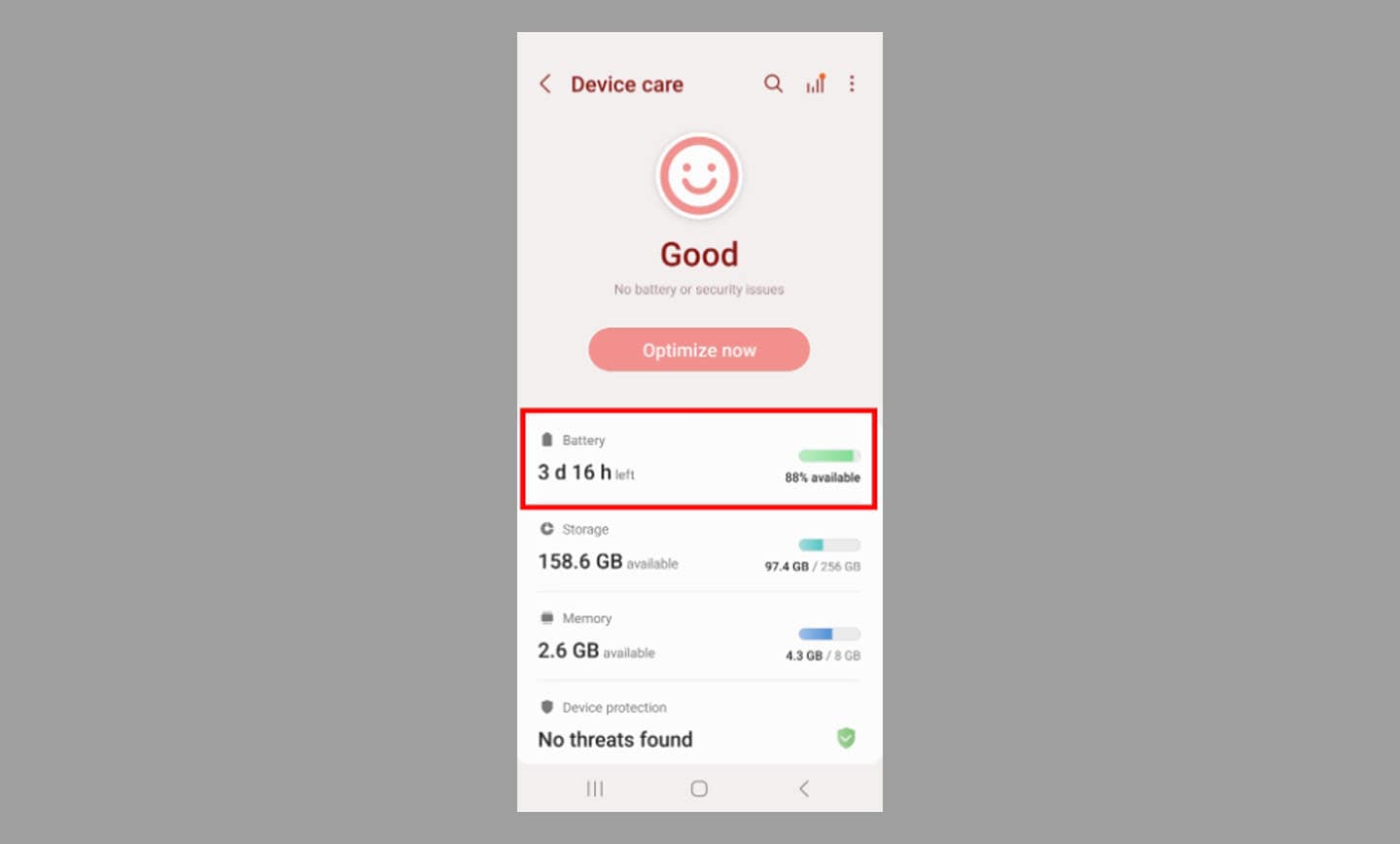
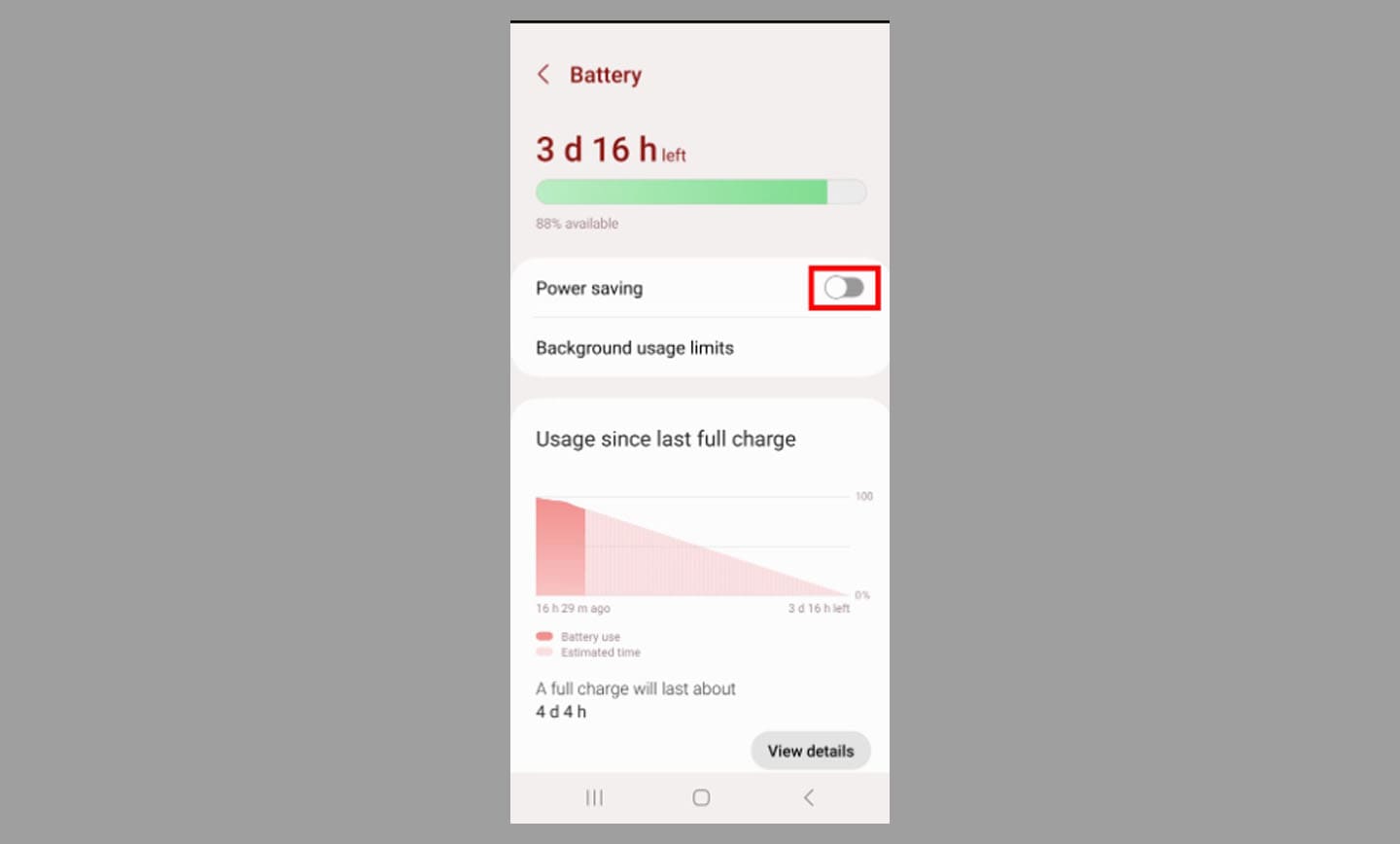
Fixing the health of the device’s battery
Monitoring how apps use your phone’s battery is just one step. Once you’ve figured out which apps are causing the problem, it’s time to take action. Most phones have good battery saving options. Whether you’re turning on power saving mode with Bixby routines or more complex settings using apps and battery, there are plenty of solutions to this problem. The only problem is finding the right one for your cell phone.