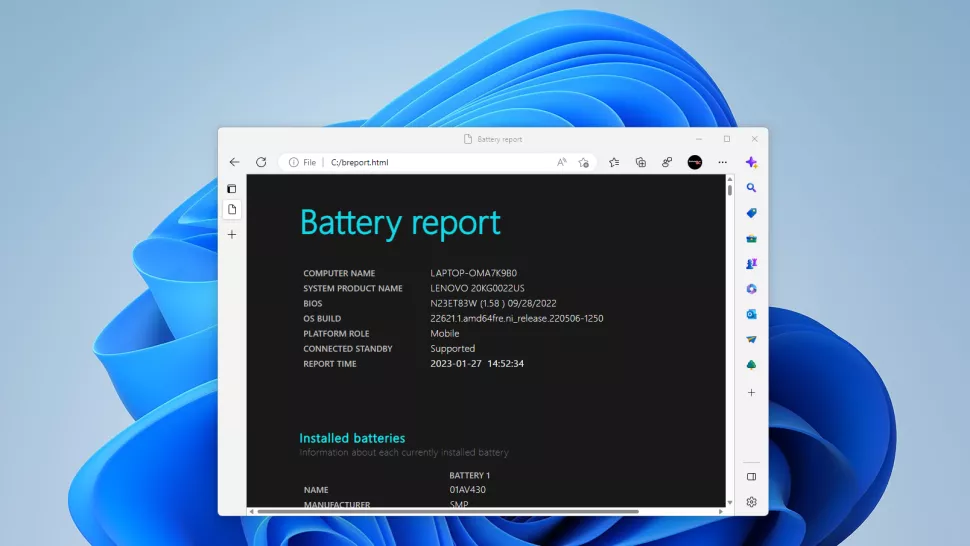How To Find Out About The Health Of The Laptop Battery?
The Older Your Laptop Is, The Shorter Its Battery Life Will Be. In Other Words, As Your Laptop Goes Through More Charge Cycles Over The Years, The Health Of Its Battery Decreases.
you can buy one of the best ultrabooks that can run for 12 to 14 hours without power, and after a few years of regular use, the battery may only last 9 hours or less.
Fortunately, for most laptops made in the last 5 to 10 years, replacement batteries are available at reasonable prices, and old batteries can easily be replaced with new ones. But before you decide on your old laptop battery replacement with a new battery, isn’t it better to make sure of the condition of your battery before that and know how much life is left?
In the following, we will show you how to get the laptop battery health status report in Windows 10 and Windows 11 (our images show Windows 11, but this process does not make a difference in Windows 10) to determine how many charge cycles are your battery has. Has experienced and how many milliwatt hours (mWh) it can hold.
Note that the charge, discharge, and full charge cycle of the battery is, therefore, many non-powered uses can constitute a single cycle. For example, if you use a laptop until its battery is at 75% capacity and charge it to 100%, that would be a quarter of a cycle.
How to get battery health report in Windows 10 or 11
- Open the command line as admin. The easiest way to do this is to search for cmd in Windows Search, right-click on the result and select run as admin.
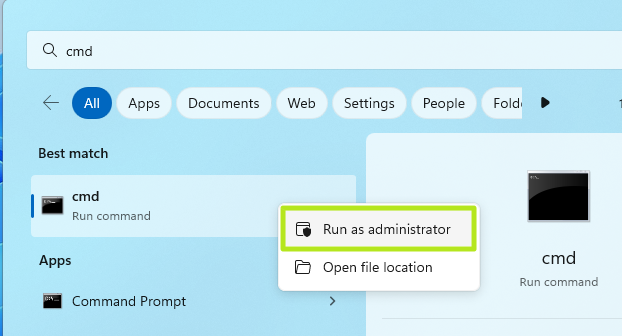
- Enter the following command in the command line and press Enter.
powercfg /batteryreport /output c:\breport.html
You can change the report output location (there breport.html ) and file name to whatever you want, but the file extension must end with html.
After entering this command, you will get a message about creating a battery health status report in Windows. 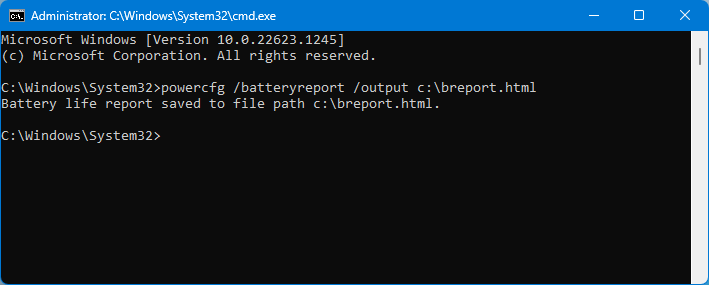
- Open the HTML file of the battery report (breport.html) in your browser. You will see a web page full of data.
- Scroll down to see the Design and Full Charge Capacity fields along with the Cycle Count number.
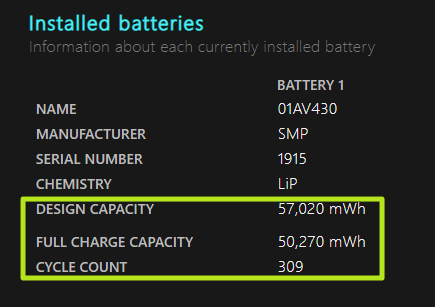
Design Capacity is the amount of milliwatt hours that the battery should have when it is new, and Full Charge Capacity is the amount that it can hold now with a 100% charge. In the case of the Lenovo ThinkPad X1 Carbon laptop used for this article, when the Windows 11 Battery Health Report was run, the difference between Design and Full Charge was about 12 percent. It has gone through 309 full charges since first use in September 2018.
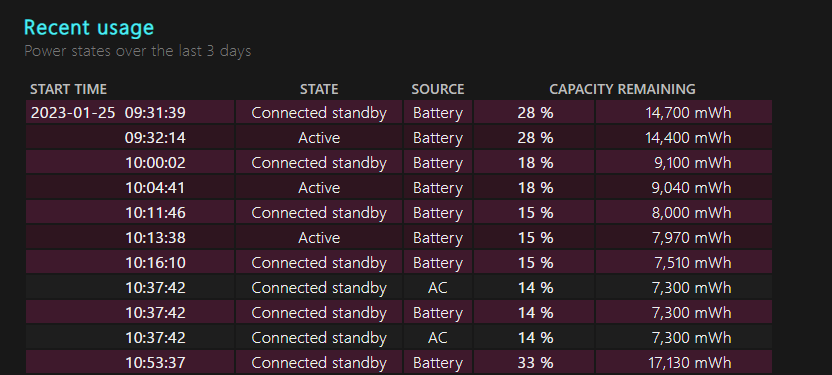
If you scroll further down, you can see a long history of all the times your laptop was running on battery and AC power.
Use BatteryInfoView to get battery reports
If you prefer to view your app’s battery health status report with a graphical user interface, you can try BatteryInfoView, a free software tool from NirSoft. Once you have downloaded and unzipped BatteryInfoView, just run it.
There are two main information tabs: Battery Information and Battery Report. Battery Info, the main view, shows most of the same information as the built-in Windows 10 or 11 battery health report. It has Design and “Full Charged” along with the number of battery charging cycles.
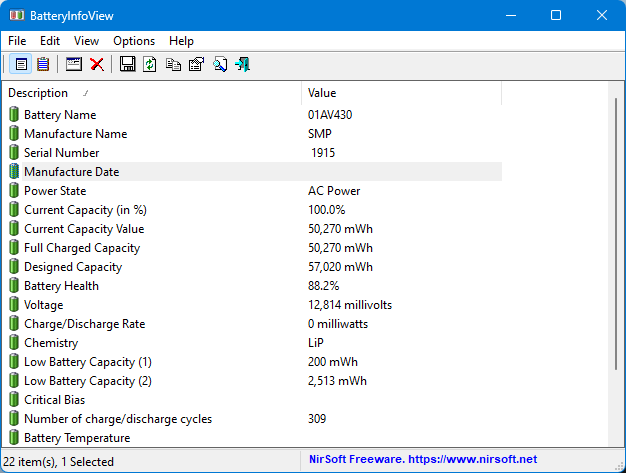
By pressing F8 or selecting it from the View menu, you can view the Battery Log view, which updates every minute (or at a different frequency if you choose) with what happens while BatteryInfoView is running.
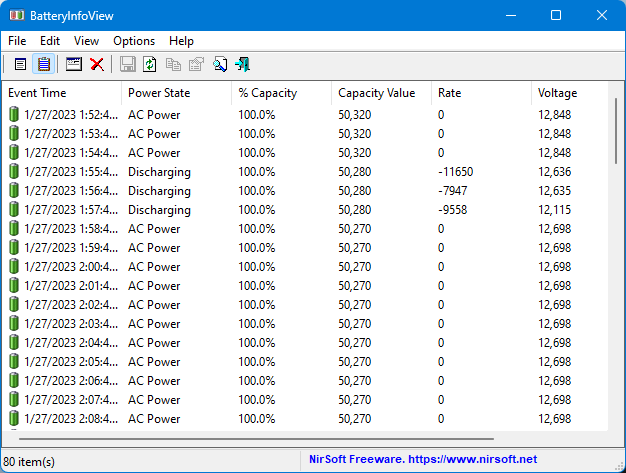
The BatteryInfoView report shows whether the laptop is plugged in or unplugged and exactly how much charge is left. You can select “HTML report” from the view menu and get your laptop battery health report in the form of an HTML file. You can also clear the report. However, unlike the Windows 10, 11 Battery Health report, this report only shows what happened while running.