How To Display The Screen Of An Android Phone On A Windows Computer
There Are Many Ways For Windows And Android To Work Together. One Method Of Screen Android Phone Or Mirror It In Windows.
Android phone on the computer screen, one of the interesting things that can be useful for many users. For example, some Samsung Android phones allow users to control applications with the mouse and keyboard in the Windows environment. The application and AirDroid for all Android phones are available, But they have poorer performance than Samsung’s Your Phone app.
In this article, we will teach you two ways to display the screen of Android phones on a computer in Windows. The first method is currently monopolized by some Samsung phones and allows users to control the phone applications in Windows via the mouse and keyboard. The second method is not as efficient as the Microsoft and Samsung methods, But it is easy to access and can be used for all Android phones.
Display phone screen on PC on Samsung phone
Some Samsung phones, such as the Galaxy A52, come with a special pre-installed version of the Your Phone app. By visiting this page, you can see which Samsung phones support this feature.
To use this feature on Samsung phones, you do not need to search for your Phone application in the list of applications; Because Samsung has integrated this application in the notification center. To get started, make sure your Phone Phone app is installed on your computer. If, after checking, notice that this program is not installed on your computer, you can use the Microsoft Store version to download and install it.
Enter the notification center of the Samsung phone and select the Link to Windows option.
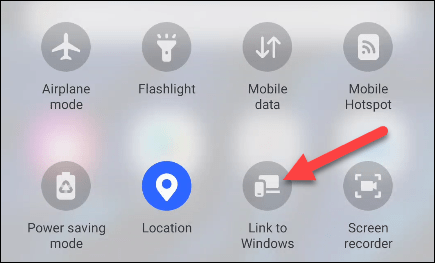
On the next screen, you will be asked to connect the phone to the computer. To start this step, select the Link Your Phone and PC option.
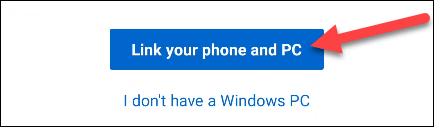
Next, you need to give the program permission to scan a QR paired with a computer.
Select the Continue option and allow the app to access the camera.
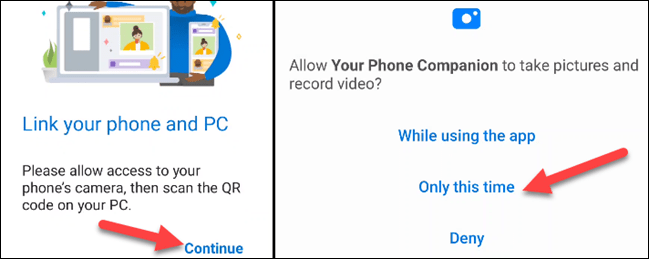
In the computer browser, go to aka. Ms/link phone so that the browser displays a request to open the Your Phone app.
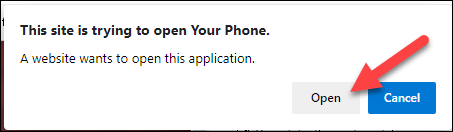
A QR code appears in the Your Phone app. Scan this code to pair the phone with the computer.
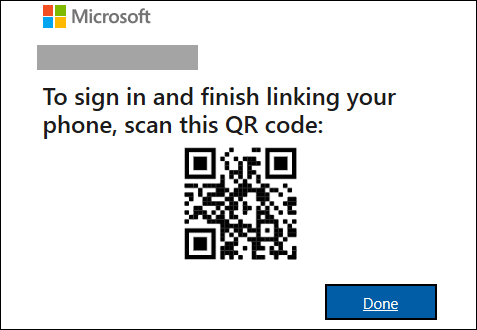
The next step is to issue multiple access permissions for the Your Phone app on the phone. Select Continue and access the requested permissions.
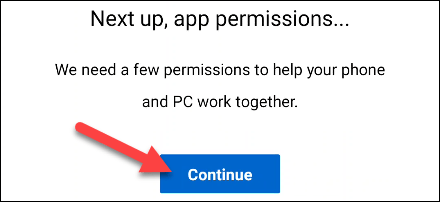
Your Phone application on the computer shows the success of the steps by displaying the message You’re Linked. Click Let’s Go to start using Your Phone.
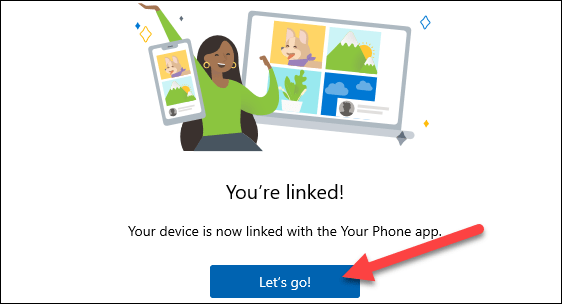
From the Your Phone app on Windows, select Apps.
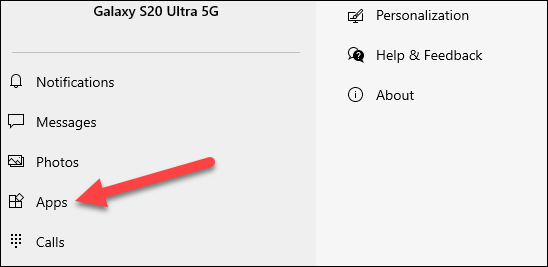
On the next screen, click the Open Phone Screen option.
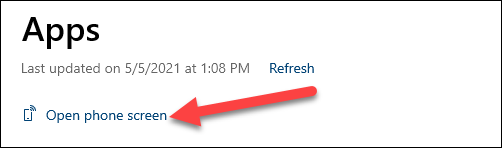
The list of phone applications will display for you, and you can run applications in Windows.
![]()
After opening the desired programs, you can control them with the mouse and keyboard.
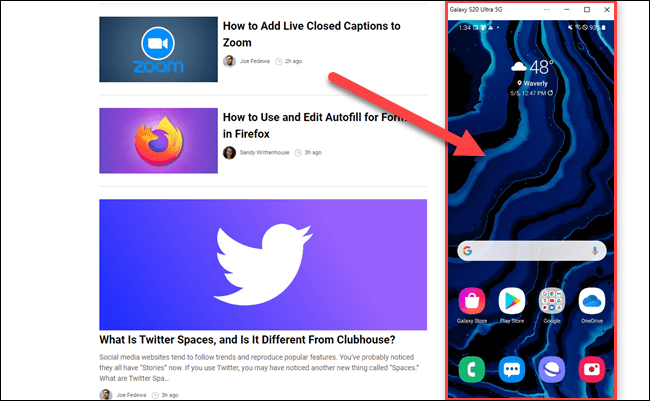
Display Android phone screen on Windows for all models
If you do not use Samsung smartphones, there is no need to worry. There are many applications available on Google Play to display the screen of an Android phone on Windows. AirDroid is one of those apps that has been around for a long time and has received positive reviews from users. AirDroid is completely free, and you do not need to install any programs on Windows to use it. Of course, this application has some limitations compared to Your Phone.
First, download the AirDroid app from Google Play.
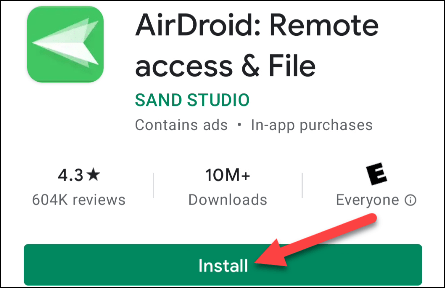
After downloading and installing the app, the first page you see will ask you to log in or register. If you want to transfer a file in addition to displaying the phone screen on your computer, you need to register; Otherwise, select Skip.
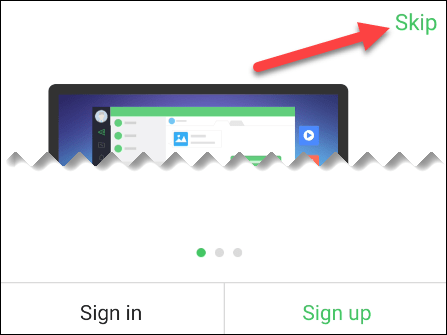
Next, you need to grant access to the phone memory for the AirDroid app. Select Continue and issue permits.
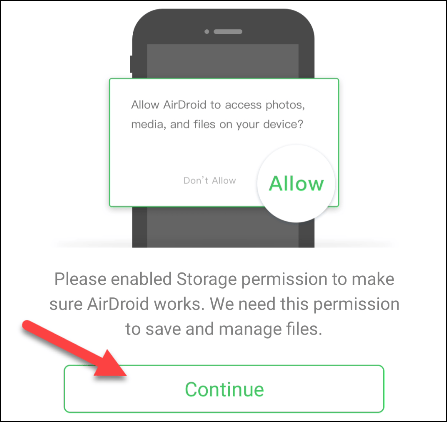
Select the AirDroid Web option to display the phone screen on the computer from within the AirDroid app.
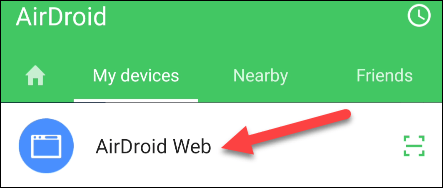
Visit web.airdroid.com in your computer browser. If you do not have an account, you can use the IP that is displayed to you.
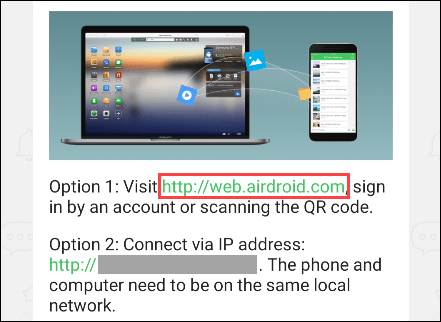
In the first method to enter, select the QR Code in the Android application and scan the code displayed on the computer. Finally, log in with your account.
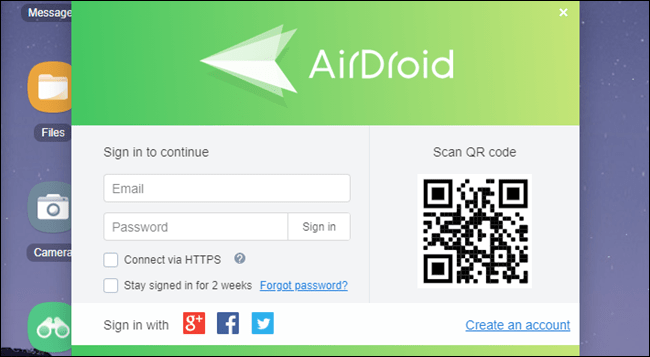
The second method is to use an IP address. In this method, after entering the IP, you can enter the program environment.
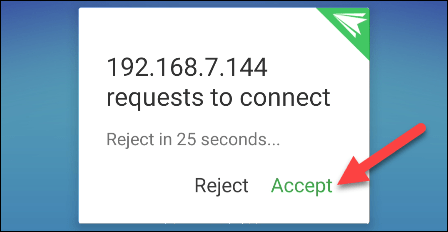
In the AirDroid Web user interface, click on the Mirroring option to start displaying the Android phone screen on the computer.
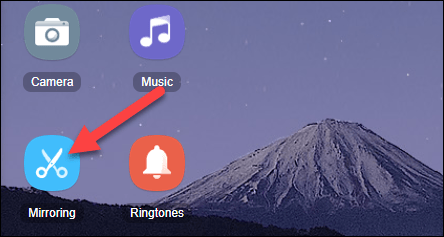
On your Android phone, a message will be displayed to start the process, and you must select the Start Now option.
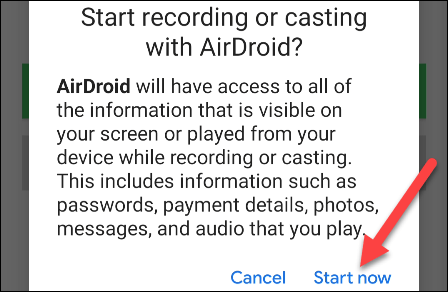
The screen of the Android phone starts displaying on the computer. Of course, like Samsung phones, you can not control applications with the mouse and keyboard; But everything you do on the phone can be seen on the computer.
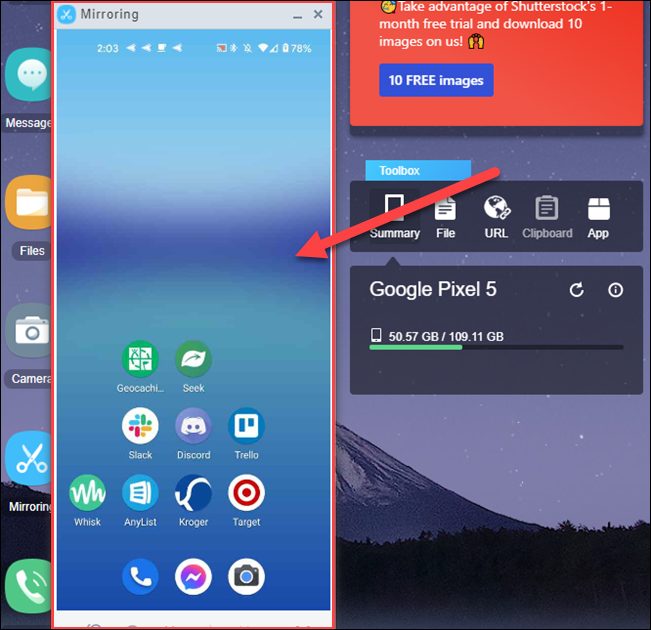
If you do a little searching in the AirDroid app settings, you can do many things like view photos and videos, access files, and send SMS.











