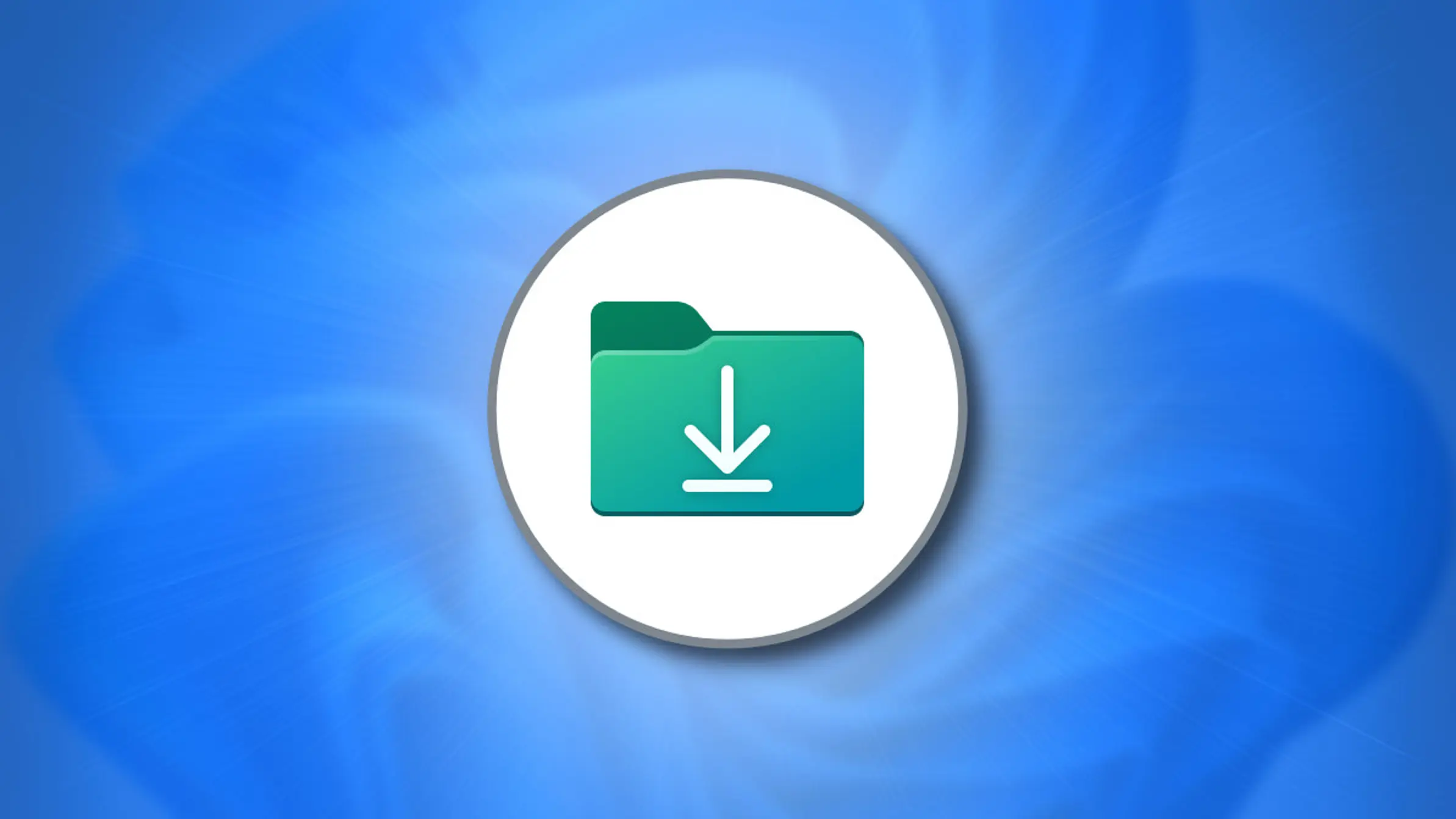How to Change the Default Download Location in Windows 10 and 11?
How to Change the Default Download Location in Windows 10 and 11?
Sometimes you may just want to change the save and download location from the default download location to another location on the system, and sometimes there may be situations with low system space where you need to remove the downloaded files from your system. . You can move your Downloads folder and default download location to another drive on the same computer system or to an external drive to free up space on your system.
Before continuing the article, if you need to buy a virtual server, go to the Ded9.com site and see the great plans at great prices.
To change the default save location in Windows 11, follow the steps below:
1. First, click on the start windows window:
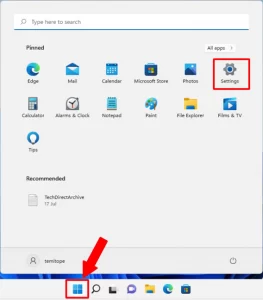
2. Select System and click on Storage from the list on the right:
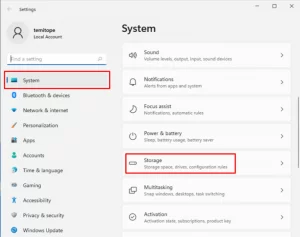
3. Click on advanced storage settings and click on Where new content is saved from the drop-down menu:
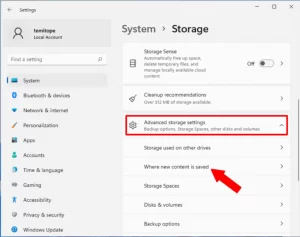
4. In Where new content is saved, you will see the default location for saving new programs, new documents, new music, new photos, new videos. You can click on any of them and choose a new location or new drive:
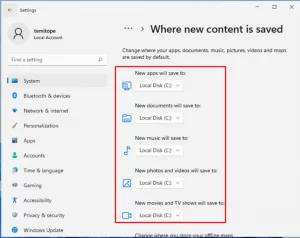
Any drive you choose must be connected to your computer system and accessible before you can save to it.
How to change the default download location in Windows 11
It was explained in the above section that sometimes you may run out of space on your system and need to change the download location to an external storage or just want to change to another location on the same system.
To change the default download location in Windows 11 and 10, follow the steps below:
5. In File Explorer, right-click the Downloads folder and click Properties:
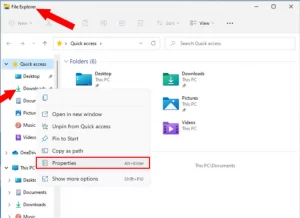
6. On the Downloads Properties page, click on the Location tab and change the path of the Downloads folder to your choice. Type it if you can or click the Find Target button to navigate to the new location.
You can also move all files to another location by clicking the Move button. Make sure you accept any messages that appear and click OK:
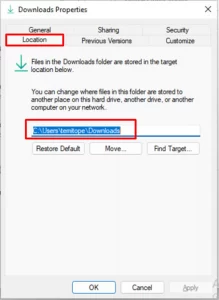
How to change the default download location in Windows 10
7. Go to Settings and click on Systems:
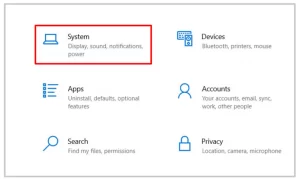
8. Click on Storage and click on Change where new content is saved in more storage settings. On the next page, you can set your desired location:
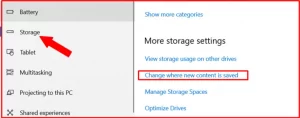
Conclusion
I hope you found this blog post about how to change the default download and save location in Windows 11 interesting and useful. You can share your questions with us in the comments section. Good luck!