How To Add An Admin To Instagram
You Can Easily Add An Admin To Your Instagram Account And Specify His Access Level For Better Management.
Now social networks are no longer just used for entertainment and have become a place to make money. Whether you are a photographer or a chef, in today’s world, almost everyone needs a page to promote their business online.
Among all social networks, Instagram provides many features to its users. From the in-page store to the pre-defined direct response, these are all the facilities the mentioned social network offers its users. With comprehensive training on Instagram, you can learn about and use all these features.
If you have a page with many followers, you will probably need an admin; it can take control of your page and improve it. One of the most valuable features of Instagram is the ability to add admin, which you can easily activate.
With this feature, you can access the admin page to another person without providing your password and information. In this article, we will teach you how to add an admin to your Instagram page.
How to add an admin to Instagram
Adding an admin to an Instagram account is not difficult; follow the steps below. Of course, first of all, you should create a new tab with the help of the Instagram account creation tutorial.
- Open Meta Business Suite.
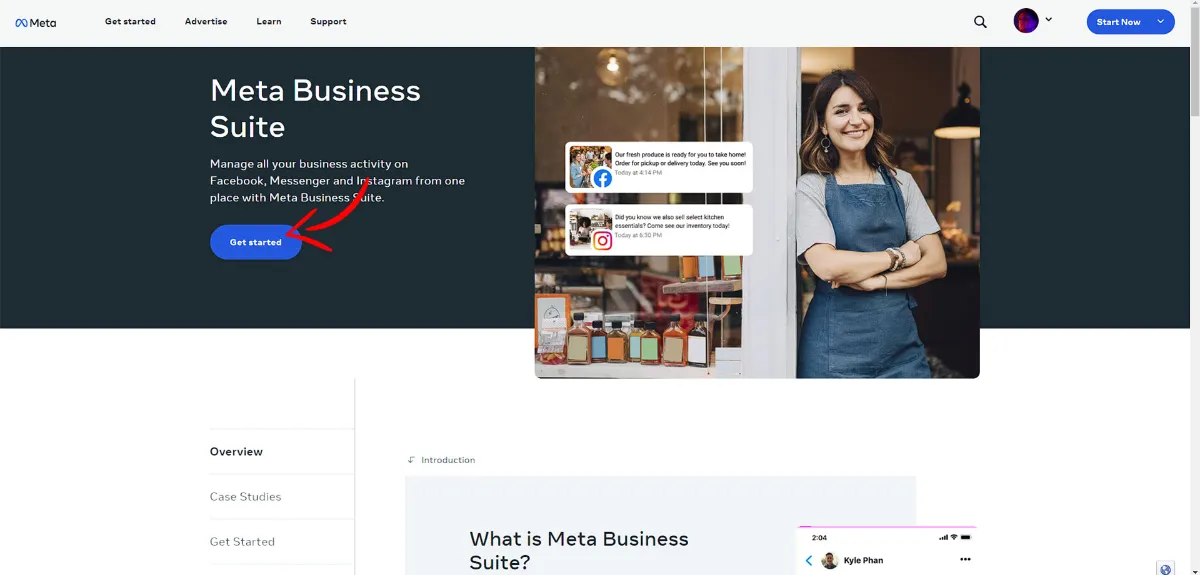
- Go to the Business Settings section or click on this link.
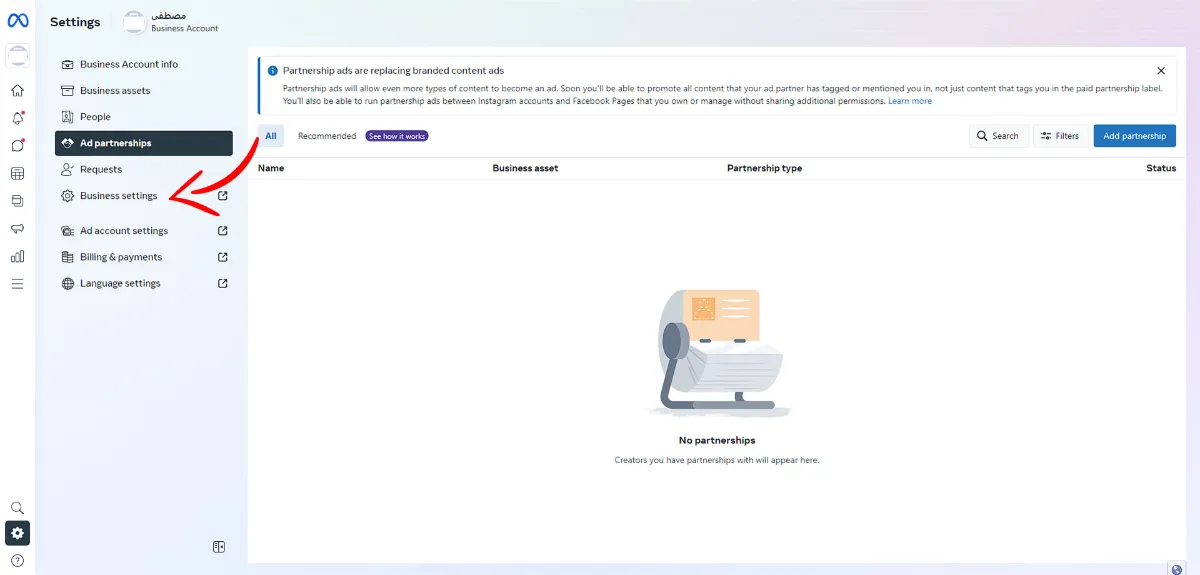
- Under the Users section, select People.
- Now click on Add and enter the admin information.
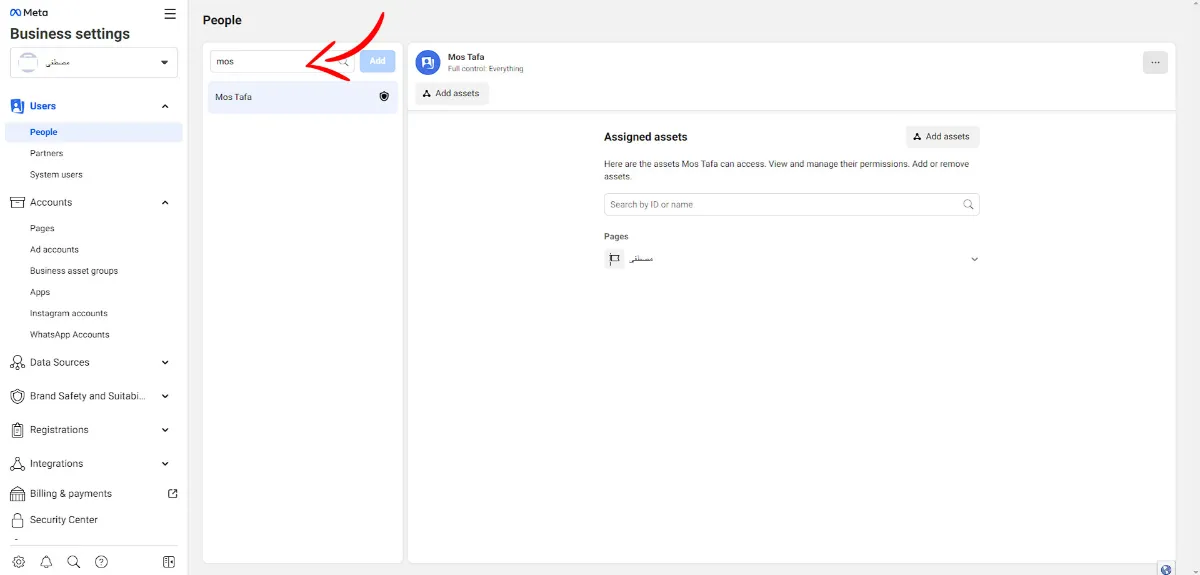
- Enable Admin access and click Next.
- Click on Instagram accounts from the left column.
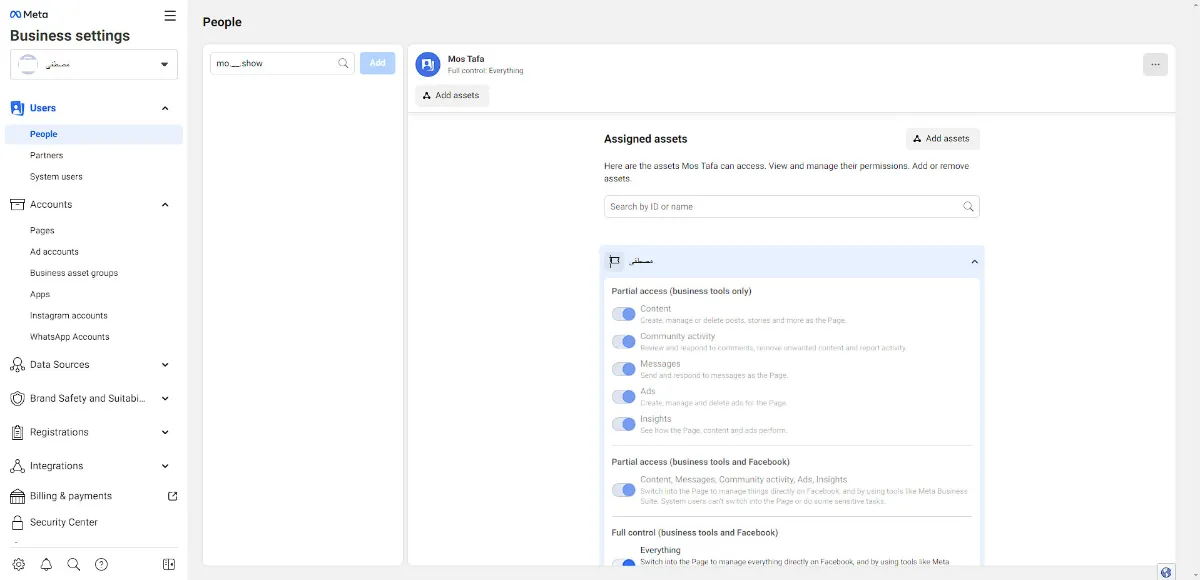
- Click the Instagram account you want to give admin access to.
- Finally, click on Invite.
This person will now receive an email from Meta where they can accept your invitation to become an Instagram account admin.
As you can see, if you want to add someone to Instagram as an admin, you must have a Facebook Business Suite account. If you haven’t set it up yet, here’s how.
Reasons for not adding admin to Instagram account
If you can’t add someone as an admin to the Instagram account, there could be several reasons, which we will explain below:
- You haven’t set up your Facebook business suite account yet, or business suite and Facebook are currently unavailable.
- You haven’t added an Instagram account to the Meta Business suite yet.
- You are not the owner of the Instagram account.
- You have invited someone with an incorrect email address. Or that person has not accepted your invitation to become an Instagram admin.
How to remove admin from Instagram
Here is how to remove the admin from the Instagram account:
- Open Meta Business Suite.
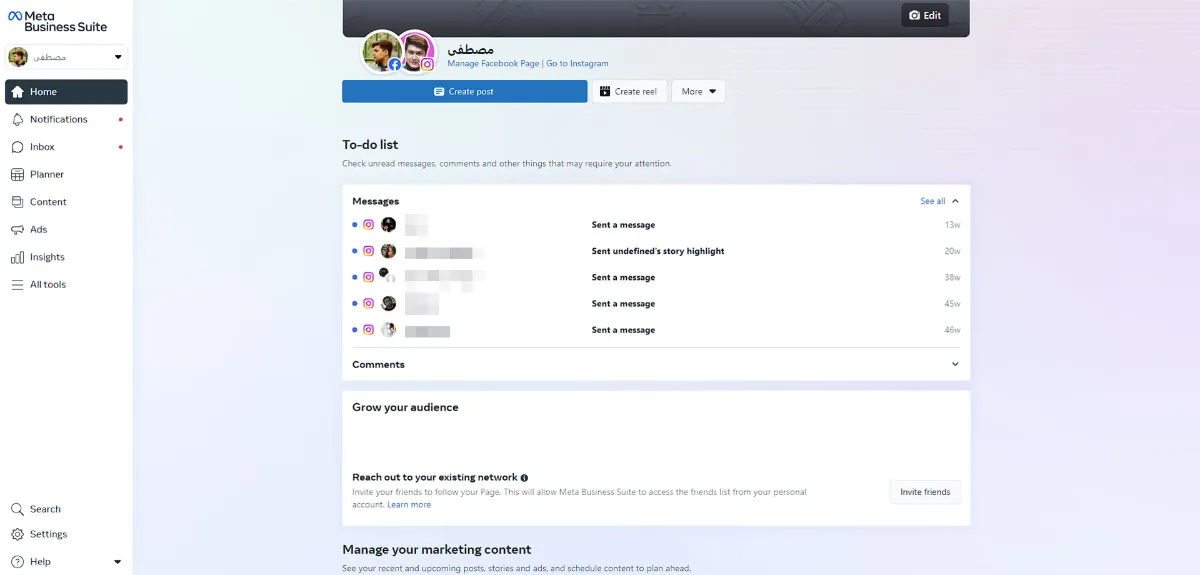
- Go to the Business Settings section or click on this link.
- Under the Accounts section, select Instagram accounts.
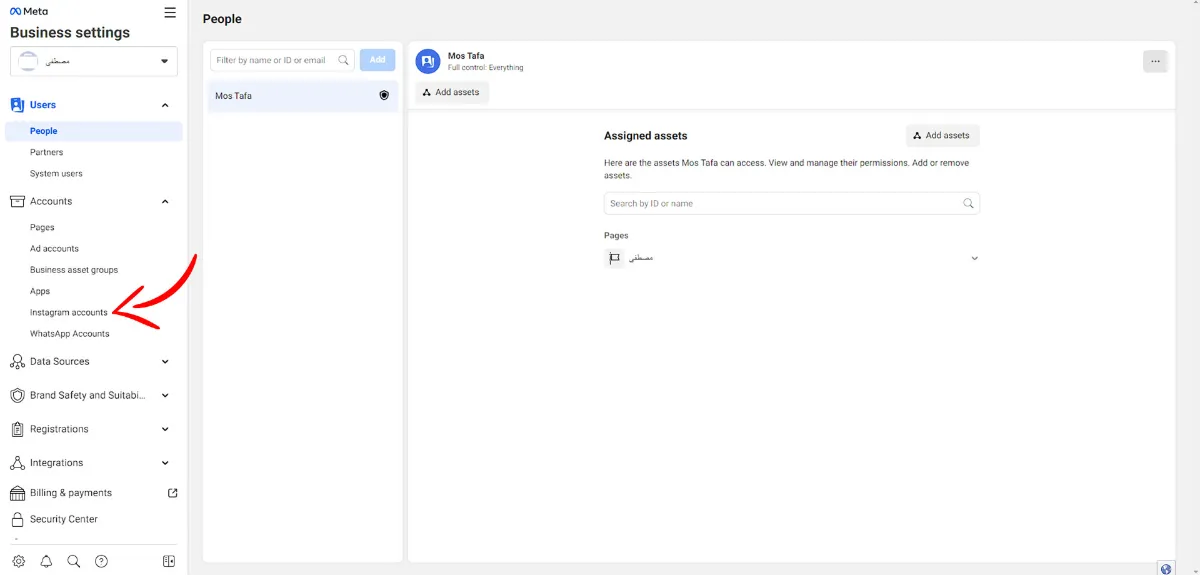
- Select the Instagram account you want to remove admin from.
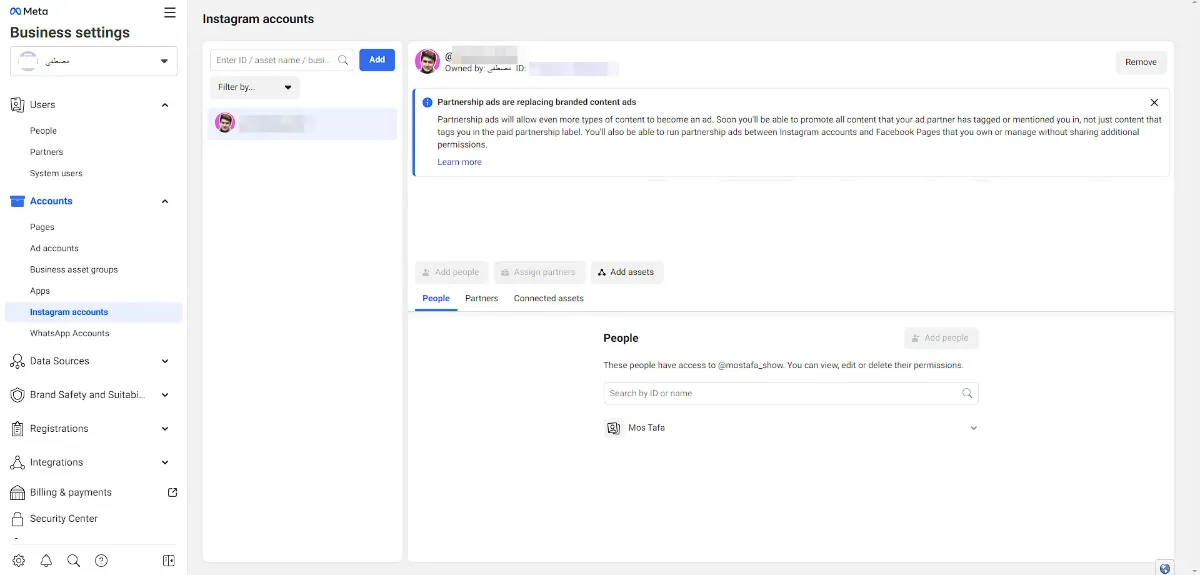
- Look for the Instagram admin name under the “People” tab.
- Click on the trash can icon next to the admin name.
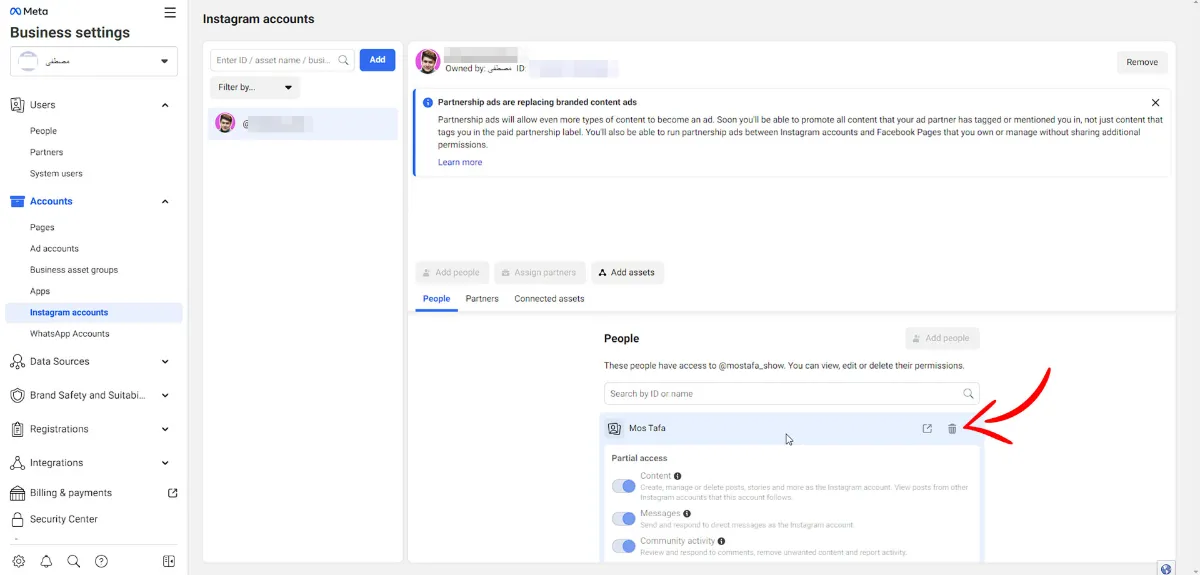
- Select “Confirm” to permanently remove admin from your Instagram account.
- With this, the admin must be removed from the Instagram account. He can no longer access his Instagram account.
Connect Instagram to Facebook
Your Instagram account must be linked to Meta Business Suite to add an admin. In the following, we teach how to do this.
- In the first step, go to business.facebook.com and enter your Meta Business Suite account.
- Go to the Business Settings section or click on this link.
- After logging into your Meta Business Suite account, click the Settings tab. If you don’t see it, make sure you’ve selected the correct business account in the top left corner.
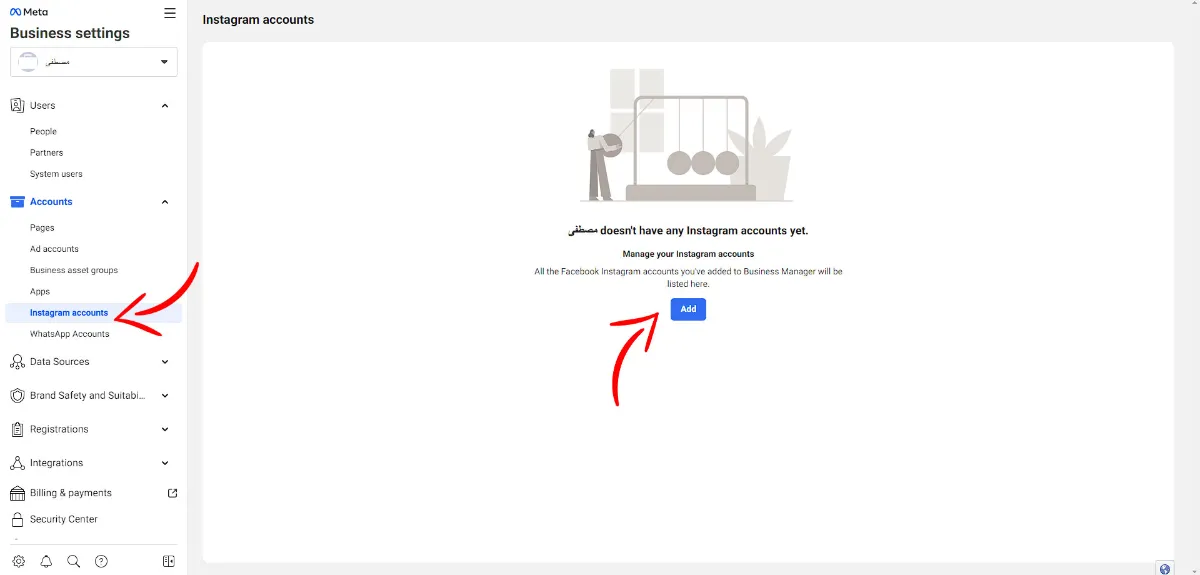
- To add a new Instagram account, click on Instagram Account under Accounts and add the Instagram account.
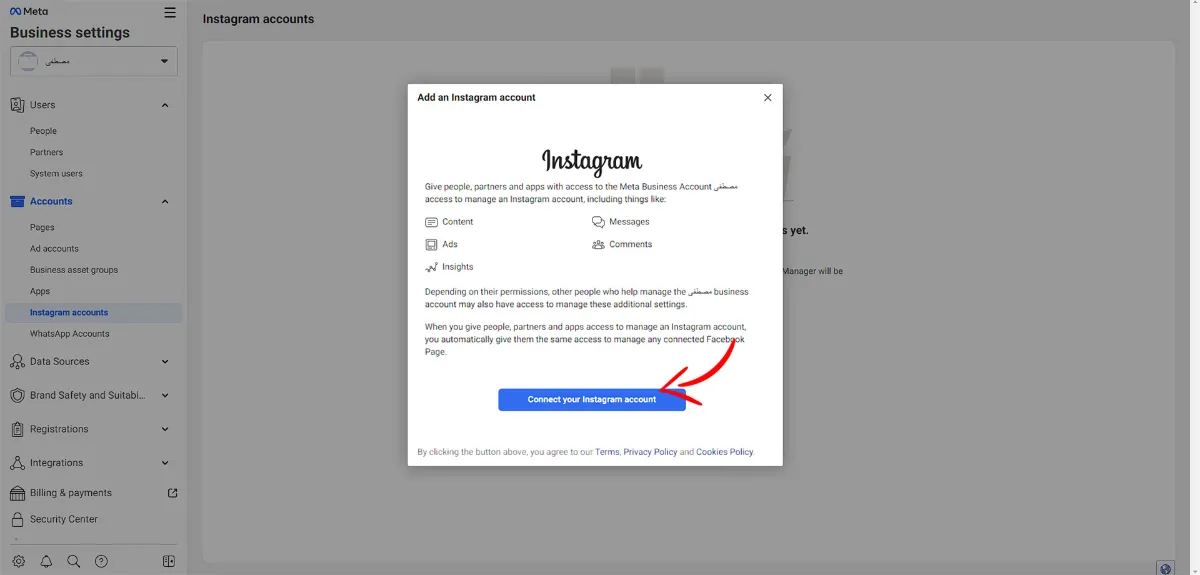
- You will then be prompted to sign in to your account.
- After logging in, select “I agree” and click “Claim Instagram Account.” The Instagram account will then be transferred to your Meta Business Suite account.
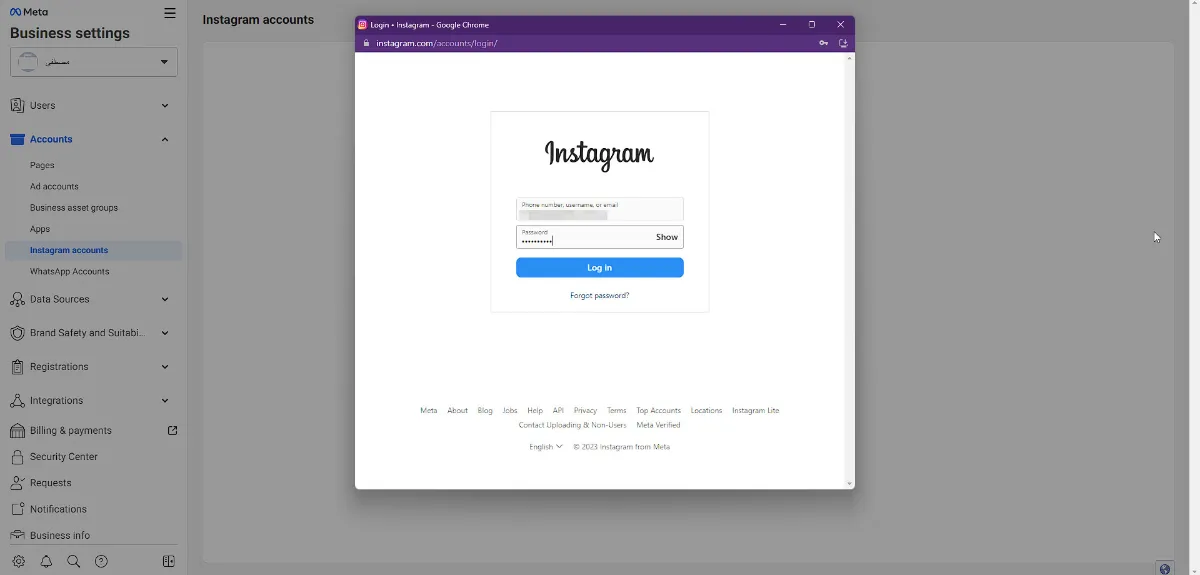
- To manage your Instagram account in Meta Business Suite, change it to a business account. Click “Switch” and log back into your Instagram account. Then click on “Business” and select a category for your business.
Now that your Instagram account is part of the Meta Business Suite, you can access even more tools.
Reasons to add an Instagram account to Meta Business Suite
As the last part of this article, we want to discuss the reasons for adding an Instagram account to Meta Business Suite, formerly Facebook Business Manager. In the following, we will examine them together.
- Manage multiple accounts in one place: By adding an Instagram account to your meta business, you can manage all your Facebook and Instagram accounts. Features such as scheduling and publishing posts, monitoring messages and responding to them, and analyzing both platforms are available to you.
- Collaborate with others: Adding an Instagram account to Meta Business Suite allows you to collaborate with others on your team or with partners and agencies. You can even give them access to your Instagram account so they can manage it.
- Access to Page Analytics: You can access detailed analytics about your Instagram account and posts. This can help you optimize your content strategy and improve your presence on Instagram.
- Ability to change a standard user account to a business account: By adding your Instagram account to Meta Business Suite, you can change your account to a business one.
Adding an Instagram account to Meta Business Suite can help you simplify your social media management and make your presence in this space more practical.
final word
This article taught you how to add an Instagram account to Facebook and add admin. You can manage your budget more efficiently. Also, if you like, you can improve your knowledge of this social network by reading the article ” Returning the Instagram Page and Recovering the Instagram Account. “











