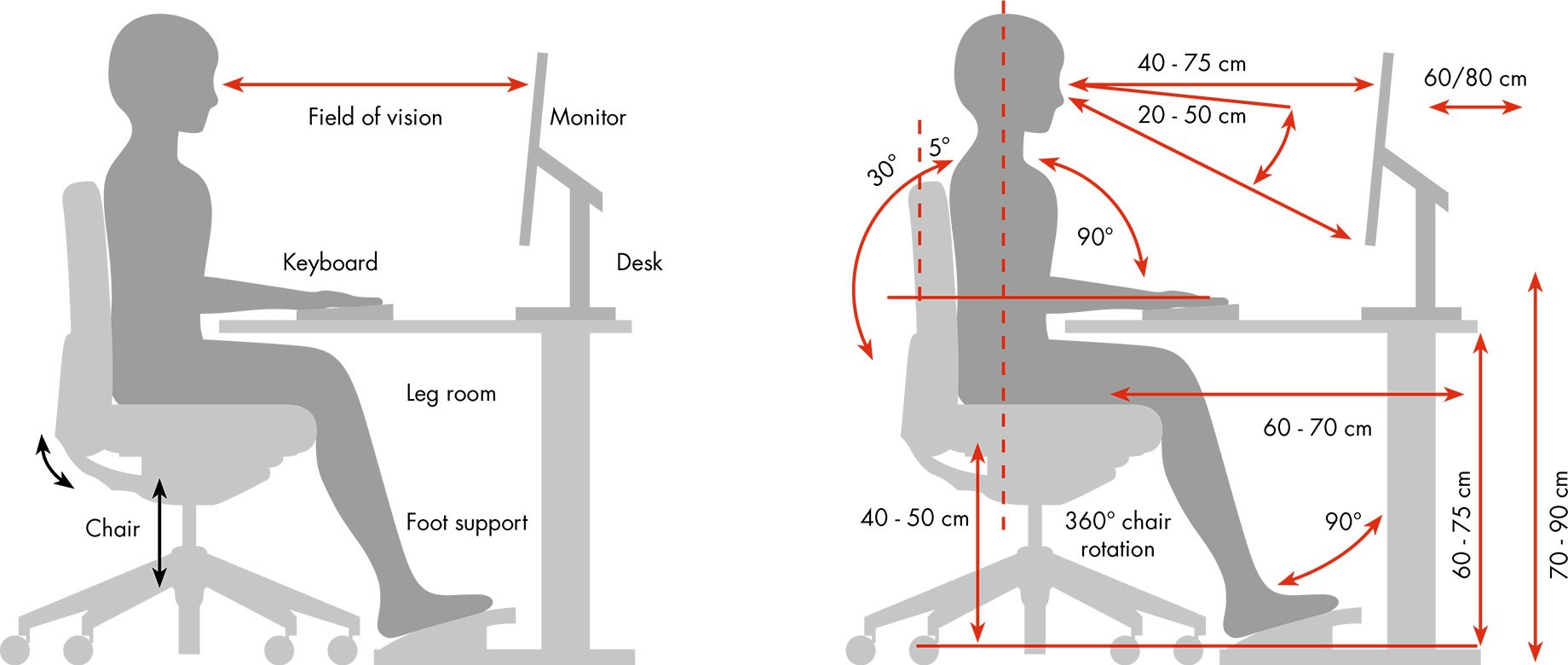Ergonomics and health of working with computer
A desk suitable for working with a computer
The available desks have two or more drawers, and the user can store their work tools
such as paper, eraser, ruler, pencil and pen, cutter, paper clip, etc.
The standard height of this type of table is between 70 and 72 cm.
The desk should have a reading light on the right side and fit the user’s vision.
Using a swivel chair without a handle because it can be adjusted according to the physical body
And it also has freedom of movement; it is suitable.
The height of the seat from the floor to below the knee is usually 45 cm. It should be noted that the size of all people is not the same, and anyone can adjust it according to their body shape.
Computer desks and, in general, any desk that has such conditions will be suitable for working with a computer and typing.
Suitable table, typing training, ten-finger typing, typo
Before starting to work on the computer, sit so that the soles of your feet and also the vertebrae of your spine are in a straight position.
Lean on the back of your chair and pull the keyboard towards you and place its edge tangent to the edge of the table.
Bending forwards and backward, while causing fatigue, also causes complications such as arthritis.
In some computer desks, there is a movable keyboard drawer that can be easily moved and set at the desired distance.
The keyboard should not be higher or lower than the desk.
In other words, the keyboard should be on the desk and in front of the screen.
Basics of working with the keyboard
In this case, the angle between the arm and the forearm during work should not exceed ninety degrees.
Another thing about the keyboard is how the hands are placed on it.
Both wrists should be completely parallel on the keyboard in such a way that each part of the keyboard is under their control.
It is not correct to fold the wrists inwards or outwards.
The angle of the palm from the wrist also causes injury. Some users may
Open the legs under the keyboard; this will put a lot of pressure on the wrists.
The best position for the keyboard is to have the least angle.
When typing, only your finger is in contact with the keyboard, and the wrists are not in contact with anything.
If you put your wrists on the table, you can’t type quickly, the maneuverability of your fingers is reduced, and also pressure is put on the wrists.
In the continuation of the computer health article, we will mention the correct operation of the screen (monitor) on the health of the user’s eyes.
Adjusting items such as the amount of light, color, brightness, etc., are characteristics
which should be set in the best possible way according to the environment and the work you intend to do with the computer.
Looking at the screen for a long time causes fatigue and dryness in the eyes.
When you look at the screen for a long time, you blink less, and this causes dry eyes.
Considering this, it is better to close your eyes after a certain period of time
And after giving them a rest, look at a distant area.
Adjusting the brightness of the screen is also very important. It is better not to raise the brightness of the screen too much
and adjust it so that it does not shine too much light on your eyes.
If you are using a laptop, you can reduce the light from the settings section.
Usually, in low-light environments, the lower the brightness of the screen, the better for your eyes.
Observe these things when looking at the keyboard:
The distance between the eyes and the screen, which should be between 30 and 60 cm, and in the best case, 46 cm is recommended.
Place the screen in a place away from the window and perpendicular to them
Set the mounter so that the light from the window or room does not shine on it
Always try to reduce the screen brightness as much as possible.
Keep your neck straight and your shoulders back

1- Using a suitable chair
When typing, try to use a chair that has some curvature to maintain the curve of your spine.
Note that typing for a long time will put pressure on your neck and shoulders, so use a suitable chair and place it near your desk. This will reduce this pressure.
2- Relax your neck and shoulders
Keep your neck and shoulders relaxed when you sit back. This will help you not to put pressure on them. Note that it is not necessary to keep them straight all the time.
If you are not sure if your shoulders are relaxed, take a slow breath, and your shoulders will settle into that position.
3- Place your elbows near your sides
Ensure you keep your elbows by your sides when sitting in your chair. You may want to use chairs that have adjustable arms; this will help you keep your elbows at your sides.
4- Place your feet on the ground
Once you are in your chair, adjust your chair so that your feet are flat on the floor because this will prevent pressure from being applied to other parts of your body.
5- Keep your wrists and palms away from the table
When you type, you will type faster and more accurately if you keep your wrists away from the keyboard. Also, if you hold them up and don’t bend them, it will cause pressure, and you won’t feel comfortable. Instead, keeping your wrist in a neutral position, bend your thumbs with your forearm and wrist slightly so that they are flush with the keyboard.
6- Make sure your keyboard is at the right distance
For effective typing, your keyboard should be above the edge of the surface. The advantage of this is that it allows you to turn easily, and your elbow and arm form a 90-degree angle with each other, then, you will not feel pressure on your neck and shoulders while typing.
Computer work hygiene, computer work ergonomics
Paper Holder
In order not to make a mistake in typing the desired line, you should put a white paper or a short ruler under that line.
And gradually lower it. There is a device called Paper Holder in computer markets for typists
which you can use to place your paper vertically (it is also called Copy Holder).
Of course, with a little taste and patience, you can make this device yourself.
For this, you need some fiber and paper clips, and some glue.
This way is one of the best ideas for typing faster, increasing concentration, and then reducing errors.