Eight Differences Between Windows 11 And Microsoft Windows 10; Learn About New Features
Microsoft Finally Introduced Windows 11 In July. This Version Of Windows Has Many New Features, And In This Article, We Want To Bring You Eight Differences Between Windows 11 And Windows 10.
Windows 11, When Microsoft introduced Windows 10, it decided that this version would be the latest version of Windows.
That’s why when the rumors of the introduction of Windows 11 spread, many did not believe them. However, Microsoft changed its mind and unveiled Windows 11 in early July. The difference between Windows 11 and Windows 10 includes both appearance and structure. But what is the difference between Windows 11 and Windows 10?
Eight differences between Windows 11 and Windows 10
This article has tried to bring you the most important differences between Windows 11 and Windows 10. However, it is not unlikely that the release of the official and final version of Windows 11 will add new features, or we will see more differences with Windows 10 in appearance.
1. New taskbar; This time in the middle
For years since Windows was designed, the Windows taskbar icons have been on the left. But in Windows 11, Microsoft has finally changed that, and now the Start button and search icons, widgets, and apps are in the middle of the taskbar.
This change is especially true for ultra-widescreen monitors. Of course, Microsoft still has the ability to return to the previous order.
Microsoft has also improved the search section, and now search results are displayed much faster.
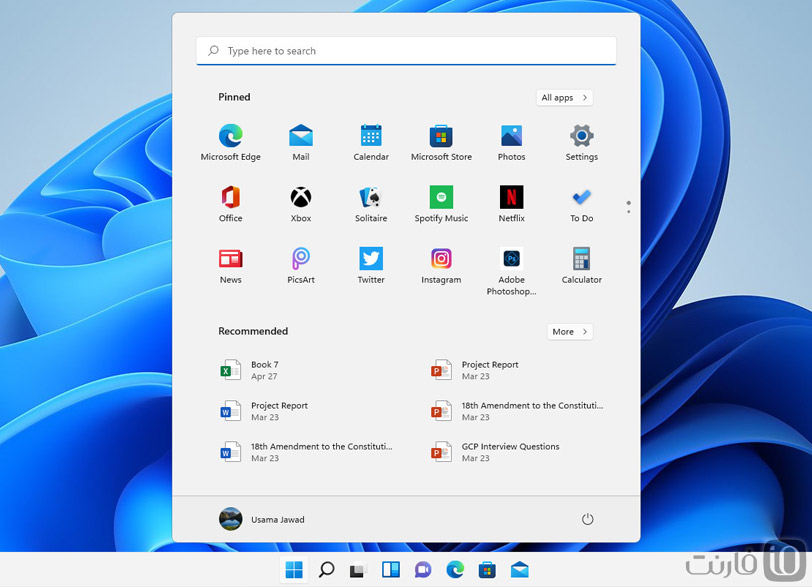
2. New start menu
The Start menu has also been redesigned in Windows 11. There are no more live tiles, and Microsoft has instead put the most used applications and recent files in the Start menu. This menu is now very similar to the app drawer in Android, and you can easily access your apps and games.
3. Widgets
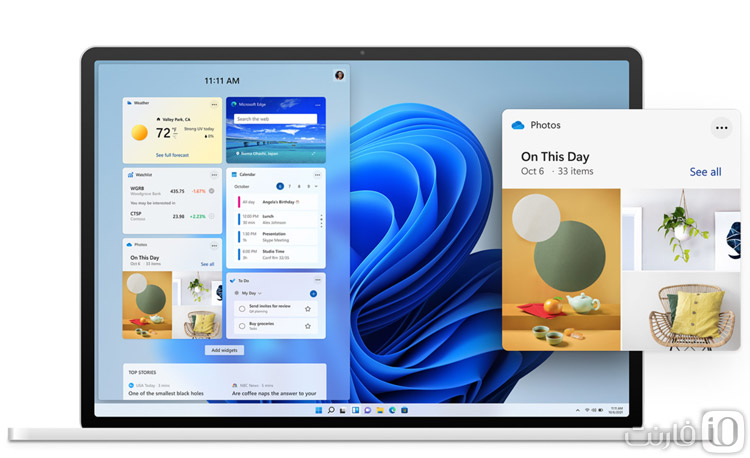
One of the new features of the latest Windows 10 update is a section called News and Interest. This section is used to display news and weather conditions. However, in Windows 11, we now have a completely new section of widgets, which is next to the Start button.
In the Widgets section, you can place the calendar widget, news, weather, upcoming tasks, map traffic, and many other useful widgets.
4. Control center and new settings section
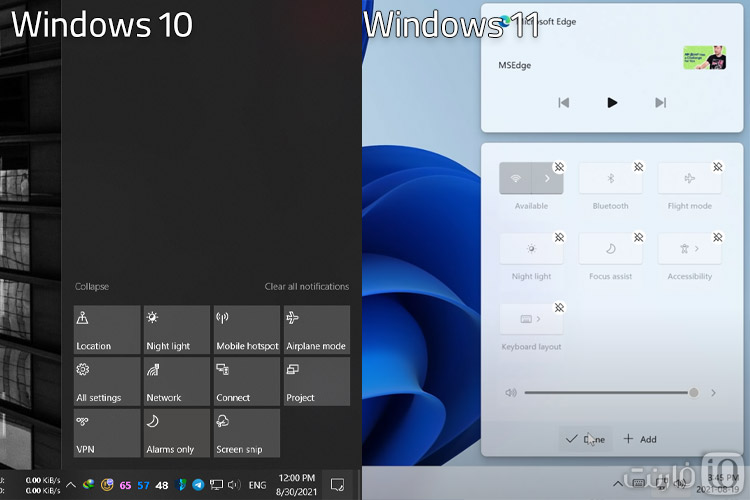
If you want to change settings like WiFi or airplane mode or view notifications, click on the icon in the lower right corner. In Windows 11, this part called Control Center has changed.
Microsoft has also integrated voice and network control, and now you can even control music or other streaming media. Also, the menu that opens is no longer full screen and only covers part of the page.
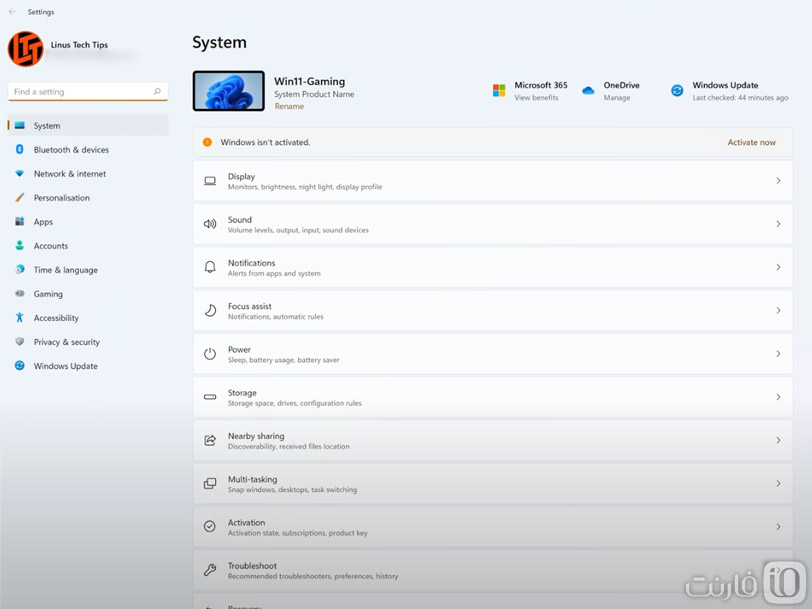
In addition, the Settings app has now been redesigned. This way, you can change all settings in Settings without entering the old menus like the control panel.
5. Redesigned file explorer
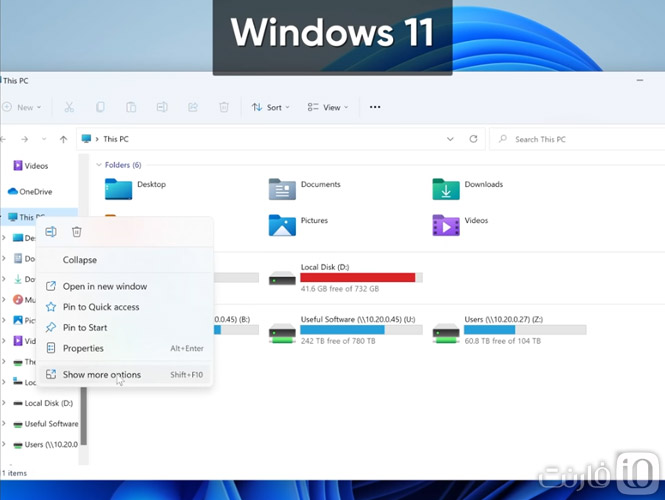
File Explorer, or the file management application, has changed over the years. There is no other news about the tape or the fixed ribbon at the top of the page. Instead, Microsoft has placed only the essential icons at the top of the screen. However, you will still have access to the old Folder Options menu.
Microsoft has also made it easier to use File Explorer for touch screens such as laptops and tablets by increasing the distance between elements.
6. Arrange windows with Snap Layouts
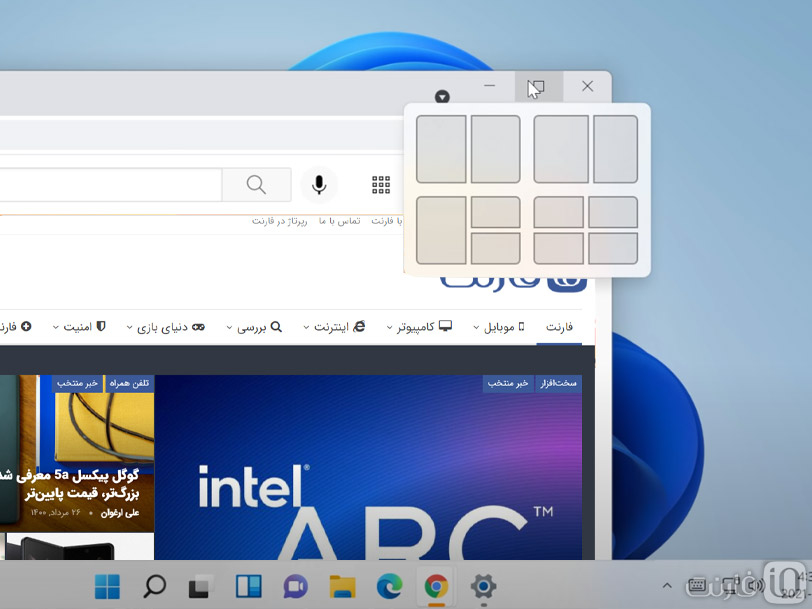
In Windows 10, you can make windows full-screen or drag them to the left or right edge to split the screen into two parts. However, as the monitors got bigger and wider, more adjustments were needed.
In Windows 11, you can now open a new Snap Layouts menu by holding down the Maximize button on each window. There are now various layouts in this menu that you can put 2, 3, or 4 windows together. Another new feature is the grouping of these windows so that, for example, when you connect the second monitor to the system, the windows will reopen in the same order as before.
7. Improve the gaming experience
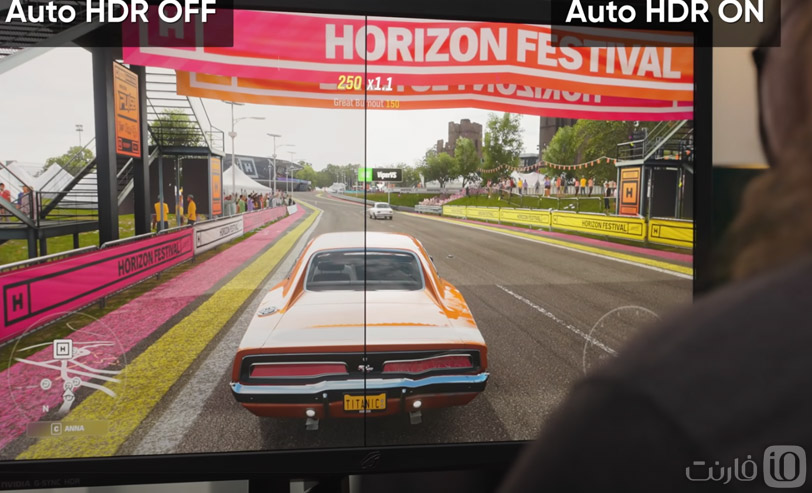
An important change or difference between Windows 11 and Windows 10 is in improving the gaming experience. Microsoft has now added author to Windows 11. That way, if your monitor supports HDR, but the game doesn’t, Windows will automatically convert the content to HDR. In this way, some parts of the image, such as sunlight or the reflection of light sources, are displayed brighter than in other areas.
Windows 11 also uses the new DirectStorage feature. This feature uses the high speed of NVMe SSD memory to speed up game loading.
Finally, with the xCloud feature in the Xbox app, you can stream and play games from the Microsoft cloud service; Without having a powerful graphics card.
8. Support for Android applications
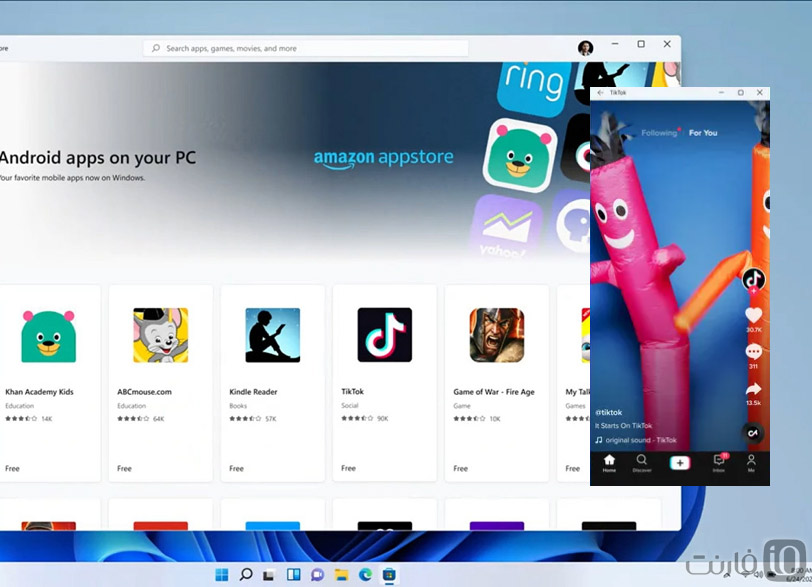
Perhaps the most important and expected difference between Windows 11 and Windows 10 is the improvement of the Microsoft Store and the addition of the ability to run Android applications. This feature, of course, has not even been added to the beta version of Windows 11 yet. But it is said that Microsoft, in collaboration with Amazon, will install Android applications on Windows.
What system is Windows 11 compatible with?

Windows 11 officially only supports Intel 8th or later processors or AMD Advisor 2000 or later. Your system motherboard should also have the TPM 2.0 security feature. In this case, if you have the original Windows 10, you will receive the Windows 11 update automatically after the release of the final version. If your system is compatible, but you want to try the trial version as soon as possible, you can participate in the Windows Insiders program Windows 11
But if you have an older system, you can still download and install it via the Windows 11 ISO image file. However, Microsoft has warned that Windows 11 may be less stable on these systems. Also, if you unofficially install Windows 11, unlike Windows 10, you will not receive updates to various features in the future.











