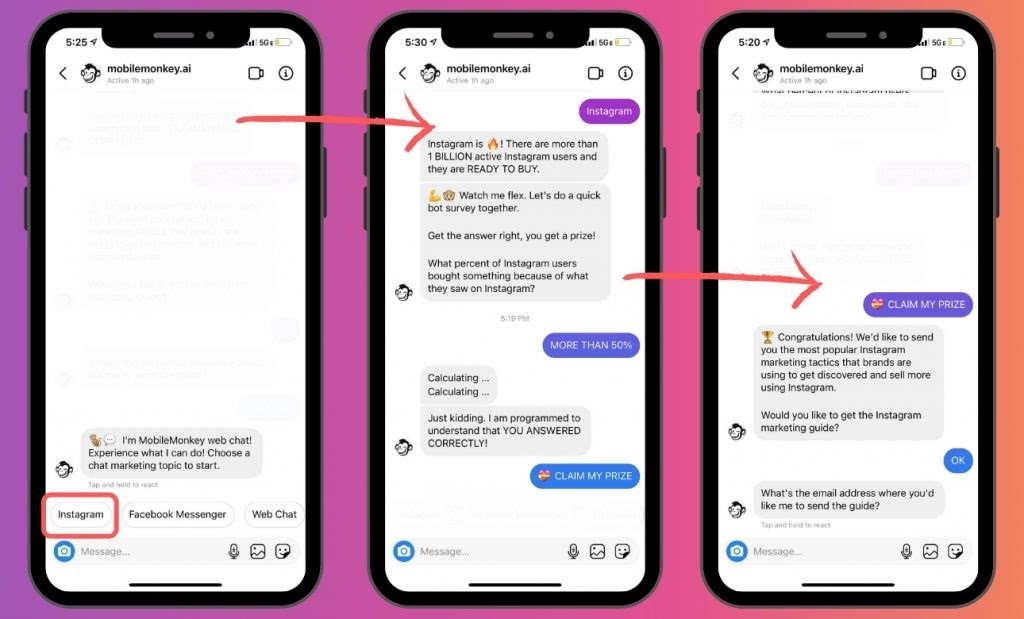Direct management automatically on Instagram
One of the challenges of commercial pages is the repeated questions that are asked in the direct section or DM of Instagram on a daily basis.
Questions like, sir, how much is the price of this product? Do you have a representative in …? do you ship anywhere in …? Can I pay after delivery?
There are dozens of examples of these questions if you own a business Instagram page, you must be dealing with them daily, and you are tired of answering them constantly.
In the past, other groups have worked informally and proposed solutions to solve this problem. These methods led to the creation of tools such as the Instagram welcome bot, automatic direct program, and other services that made it easier for admins and page owners.
In the new updates released by Instagram, Instagram took the removal of official tools seriously. It activated a number of very useful tools for business accounts so that they can make the best use of the direct section.
Introducing tools for sending automatic messages on Instagram
In this tutorial, we have introduced four tools for managing messages and sending automatic messages on Instagram:
- Welcome message or welcome message in Direct
- Frequently asked questions, which some people know as Instagram automatic direct.
- Saved replies, which some know as Quick Replies or quick replies in Instagram Direct.
- Introducing the Instagram welcome bot
Important note: The introduced tools are only active in the business account or the creator of Instagram.
It should be noted that each of the four introduced tools has a different performance, which we have discussed comprehensively in the following.
You have probably come across the welcome message in Instagram Direct (Welcome message). The welcome message in Direct is a text that is displayed to the person who is sending Direct to you for the first time.
This welcome message can be personalized. By doing this, you can convey the feeling of trust and intimacy to the potential customer of your page at the very beginning.
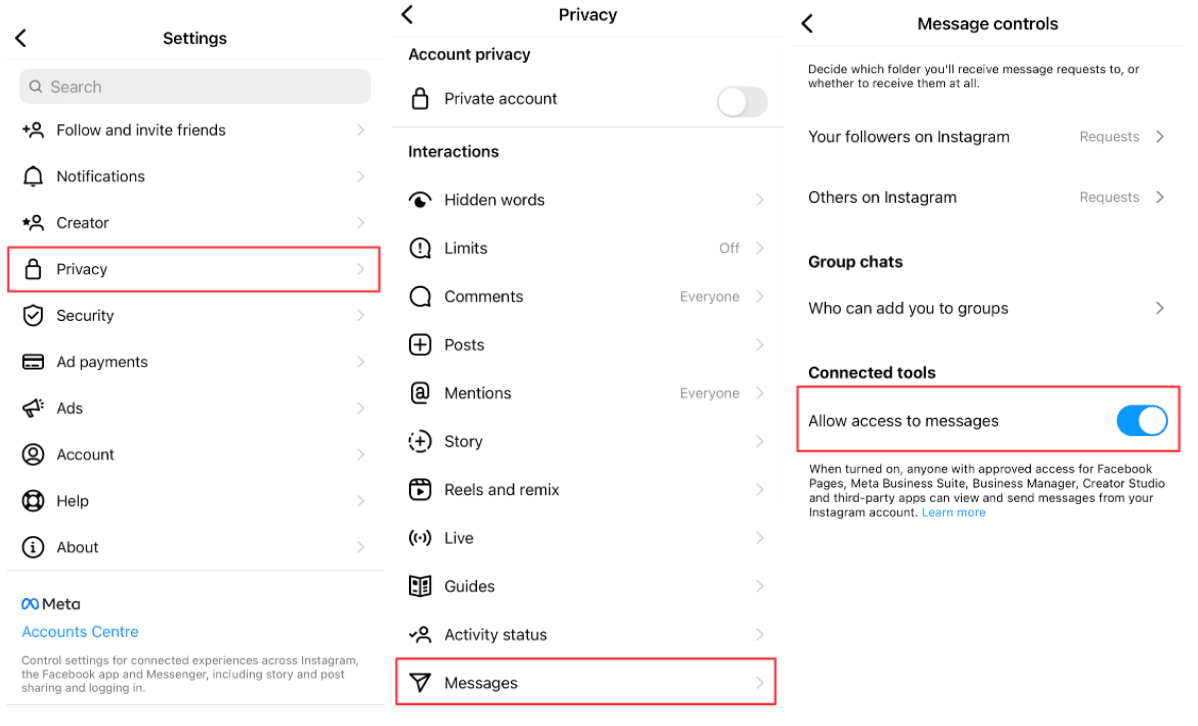
What are the benefits of enabling the Instagram welcome message?
Using a strong welcome message can have a direct and positive impact on your audience and lead to an increase in followers and sales.
A welcome message can:
- Make the audience not feel that you will answer it late.
- Create a better experience in the first interaction that the audience has with your page.
- Increase the satisfaction of potential customers.
- Reduce the anger of the angry audience when sending you a direct message.
How to activate the welcome message in Instagram Direct
You don’t have a hard time to activate this feature. Just follow the steps below.
- In the first step, make sure that the account on which you intend to activate the welcome message is of a commercial type, that is, a business Instagram account. )
- In the next step, enter the settings section of your Instagram account.
- Select the Business option.
- In the opened menu, select Welcome message.
In the opened page, two sections are provided to you. The first part is about enabling or disabling the welcome message. By default, this part is enabled. You can disable this feature by tapping on the blue circle and selecting Turn off.
The main part of the story is also in the Message box. You can set your desired welcome message in this section.
After entering the welcome message, tap on the back to previous page arrow at the top of the page to save the changes. By doing this, the update message will be displayed on the screen and your welcome message will be updated.
Here, the point that you should pay attention to is that the welcome message will only be displayed for other accounts if they have not sent you a direct message.
What are the characteristics of a good welcome message?
What points should we pay attention to when writing a welcome message:
Defining the level of expectation of your collection
Usually, the person who messages you expects to receive a complete response from you as soon as possible. Experience has proven that this does not happen in most cases and the result will be the dissatisfaction of your page audience.
A good welcome message is one that sets the level of expectation that the audience has. That is, in the welcome message, specify exactly in what time frame and how you are going to respond to your audience.
Don’t make the welcome message complicated
A good welcome message is one that is written as simply as possible. For most people, usually with old age, using Instagram and directing, etc., is a complicated enough task. You can send a simple message like: “Welcome to our page.” If you have any questions, you can ask us. Our experts will answer you dear ones every day from 8:00 AM to 5:00 PM. ”
Be honest in your welcome message
Experience has shown that honesty is understandable to the audience in most cases. If you are a small group that has to do countless things every day. If you can’t answer the direct messages immediately or in short intervals.
It is better to be honest with your audience. In such a situation, statements like quick response in 5 minutes while you won’t respond directly for another 5 hours will not help you and your brand.
Sample welcome text in Instagram Direct
In the following, we have prepared some text samples for the welcome message. Remember that the best message you can write for your page is a message that you have written in a personalized way.
- Thank you very much for the message you sent. We will respond to you in the next 24 hours. With the utmost thanks and respect to the “Name Brand” support team.
- We are very glad that you are in touch with us. Our effort is to respond to you in less than 24 hours. You can also see the answers to our frequently asked questions at “help.example.com”.
- Hello ! Thank you for contacting us. Our support team will contact you in less than 12 hours. In the meantime, we have prepared a special 15% discount code for you. With the code xxxx, you can buy our health products with a 15% discount.
- Hello, unfortunately we cannot answer you at this time. Please send us your name and contact number so that our experts will contact you as soon as possible.
- Hello, we would be very happy if we could answer you at this moment. Unfortunately, you sent us a message during non-working hours. We will respond to you as soon as possible.
After presenting the welcome message tool, Instagram has gone further and introduced a tool called Frequently Asked Questions , which is known as Instagram Automatic Direct or FAQ .
What is Instagram automatic direct? Basically, this tool is an automatic response system. You can prepare up to 4 pairs of questions and answers using the Instagram direct answer and display them to those who want to direct you.
We explain this tool with an example. Let’s say you have a business on the Instagram platform and every day countless questions are sent to you in the direct section. Questions such as asking the price of the product, address of the store, address of the dealers, receiving the contact number, etc. In such a situation, you can select up to 4 of these questions, which are asked to you continuously and repeatedly, and in the Frequently asked questions section Enter their account.
By activating this section, any person who wants to direct you will see those questions automatically. If your audience clicks on any of the questions that appear, a prepared answer will be sent to them automatically.
Where is Instagram automatic direct?
Instagram automatic direct is located in the business account settings section. For this reason, to activate it, your account must be a business or creator account.
To activate automatic direct, follow the following steps after entering the settings section of your account:
- In the opened settings menu, select Business option.
- In the next menu, select Frequently asked questions.
- On the opened page, a section named Add a question will be displayed for you.
In this section, you can enter your first question and answer in the specified boxes.
Enter your question in the Question box. And write the desired answer in the Automated response box.
Save the entered values by tapping on the confirmation tick in the upper right corner of the screen.
Congratulations, you have created your first Q&A.
Now on the opened page, you will see two sections.
At the top of the page, you can activate and deactivate this tool by using the Show questions option. It is natural that this section must be active to display frequently asked questions (turn it blue by tapping on the circle).
In the Questions section, Instagram allows you to enter more questions. Now the number of questions should be one out of four. You can add your next question and answer by clicking Add Question.
You can add between 1 and a maximum of 4 questions to this tool.
How to view automatic Instagram direct
After activating and entering the questions and answers in the Frequently asked questions tool, you can Enter your direct account with another account and see the list of questions at the bottom of the page.
Here, the point that you should pay attention to is that the list of questions will only be displayed for other accounts if they have not sent you a direct message.
Instagram automatic direct is located in the business account settings section. For this reason, to activate it, your account must be a business or creator account.
To activate automatic direct, follow the following steps after entering the settings section of your account:
- In the opened settings menu, select Business option.
- In the next menu, select Frequently asked questions.
- On the opened page, a section named Add a question will be displayed for you.
In this section, you can enter your first question and answer in the specified boxes.
Enter your question in the Question box. And write the desired answer in the Automated response box.
Save the entered values by tapping on the confirmation tick in the upper right corner of the screen.
Congratulations, you have created your first Q&A.
Now on the opened page, you will see two sections.
At the top of the page, you can activate and deactivate this tool by using the Show questions option. It is natural that this section must be active to display frequently asked questions (turn it blue by tapping on the circle).
In the Questions section, Instagram allows you to enter more questions. Now the number of questions should be one out of four. You can add your next question and answer by clicking Add Question.
You can add between 1 and a maximum of 4 questions to this tool.
How to view automatic Instagram direct
After activating and entering the questions and answers in the Frequently asked questions tool, you can Enter your direct account with another account and see the list of questions at the bottom of the page.
Here, the point that you should pay attention to is that the list of questions will only be displayed for other accounts if they have not sent you a direct message.
To activate this tool, you must first keep in mind that your account must be of business or creator type.
After confirming this issue, follow the steps below to activate Saved replies:
- Enter your account settings menu.
- Select the Business option.
- On the opened page, select Saved replies.
A page titled Respond instantly will be displayed to you. You can draft your first message by tapping the + icon in the top right corner or by tapping New Saved Reply.
For example, here we want to draft the address of the store so that instead of constantly typing the address of the store for the contacts who have sent direct mail. Let’s use this draft.
We start the work by tapping on New Saved Reply. In the opened page, we enter our text in the Message box. Our text here is “Tehran – South Gandhi Street – Corner of 21st Street”. Now we need to create an access path or shortcut for our text. For this, we enter a word in the Shortcut box.
For example, we entered the word “address” here. An important point is that we cannot use separate words in the Shortcut section. That is, if we want to write “store address”, these two words should not be separate from each other. I have to write “store address” so that Saved replies work correctly.
Now, if you enter the direct message of the person who sent you a message, by typing the word Instagram address, it will offer you a box in the view of whether you want to replace the word address with the draft text, which here is the address of the store. should I put By tapping on it, you will see that instead of the word address, your draft text will be placed.
You can draft as much text as you like and consider one word as a shortcut for it.
For example, a text for phone numbers in your collection, a text for addresses, etc. By using the Saved replies tool, it will be much faster and easier to respond to the audience who gave you a direct message.
With Saved replies, you no longer need to type and send repeated replies to different people.
What are response suggestions?
In the settings of the Business section, right above Saved replies, there is an option called Response suggestions.
By selecting it, Instagram will allow you to enable or disable Saved replies.
When Saved replies are active, exactly the same happens as we explained in the Saved replies section. But if you disable this option. It will cause Instagram to offer you draft messages in a different way.
By deactivating Response suggestions, if you return to the direct section and enter the desired short cut word, which in our example was “Address”. This time, instead of suggesting a draft text, Instagram ![]() will display an icon in the form of a message next to the box you are typing. By tapping on the icon, the text we drafted will replace the word address.
will display an icon in the form of a message next to the box you are typing. By tapping on the icon, the text we drafted will replace the word address.
In principle, the general work is the same, and only by disabling Response suggestions, the way of suggesting and displaying the draft text changes.
Fourth tool: Instagram welcome bot
The fourth tool for sending automatic messages on Instagram is a software. In addition to the previous three tools that are officially included in the Instagram software. There are also tools developed by companies and individuals other than Instagram.
In this section, we will deal with this topic as an introduction, if you are interested in a more in-depth review of these tools, be sure to let us know in the comments section.
AutoResponder software for Instagram

The AutoResponder for Instagram software, which is also known as the Instagram welcome bot, is basically a software developed by the autoresponder.ai group.
The AutoResponder for Instagram software is basically a robot that can send different responses to each direct by accessing your directs and applying settings on your behalf.
Among the features of this software are:
- Automatic reply to direct messages
- Different settings for each message
- Ability to automate the process
- Ability to reply to specific messages
- Send a welcome message to new contacts
- And dozens of other features mentioned
Download the Instagram welcome bot
You can download this software’s free and official version from Google Play at this link . Note : Using the modded and cracked version can sometimes be dangerous for your mobile phone. You are responsible for checking the risks involved in using this version.
Summary:
Responding to direct mail can be a serious challenge for any business. Responding daily to messages with repetitive content and repetitive questions can be boring for any Instagram admin.
In this training, we tried to introduce useful tools to facilitate and speed up and solve the challenge of sending automatic messages on Instagram.
If you use another creative method or different tools. We will be happy if you share your experiences with us and others in the comments section.