Complete Training On Assembling A Computer (System Assembly) And Checking The Compatibility Of PC Parts
For Hardware Selection, Compatibility Checks, And System Assembly, There Are Useful Online Tools That Can Help Many Users Assemble Their New Computer Systems.
Also, assembling a computer has steps discussed in this tutorial from Hardware City to close the home computer.
Choosing different hardware and assembling a personal computer is not as tricky and complicated as it seems from afar.
Some users liken collecting parts and assembling the system to a “Lego game for adults.” But anyway, due to the wide range of options, different types of parts, and the discussion of their compatibility, this work seems a bit scary for newcomers.
Learning how to assemble a computer
Assembling is a process in which the system parts are separated and installed in their original place after replacement or cleaning. This process has steps that are followed by the actions of assembling the system or closing the home computer.
Before assembling the computer system, various steps must be done as basic requirements. In the following, we will teach assembling the computer system in simple language:
1- Eliminating static electricity before assembling the computer system
Static electricity may damage sensitive components such as the processor. In the continuation of the system assembly training, it should be said that one of the ways to eliminate electricity is to wear anti-static gloves. In addition, to assemble the computer system, it is better to stand on a floor without carpets so that the flow of your body is transferred to the floor.
2- Installing the motherboard, the first step in closing the home computer
To assemble the computer, you should know that inside the case, several screws hold the motherboard; take your screwdriver and remove the screws from the case.
After placing the motherboard in the case, close its screws. Apply a little pressure to tighten the screws to ensure the motherboard won’t move. If you apply too much pressure, the motherboard may be damaged.
There are several cables inside the case, such as an on/off switch, reset switch, and LED, which must be connected to the sockets on the motherboard. In the continuation of the system assembly training, you should pay attention to connecting each cable exactly to its appropriate socket. Refer to the motherboard manual to find the proper place to connect each socket.

3- Assembling the computer system by installing the processor
The processor socket of each motherboard is different, but they have a lot in common. For example, the location of the CPU on the motherboard is a square raised panel that, to open; you have to press down the lever on the side of the socket and then pull it to the side and lift it to open it.
In this part of the tutorial on how to close the home computer, you should gently hold the CPU by the side edges and lift it. If your processor is Intel, it has two slots on its sides that show the correct location. Also, a golden mark on the corner of the AMD processor indicates the right place.
At the end of assembling the computer, after putting the processor in its proper place, press the side lever of the motherboard socket, lower its arm, and pull it to the side until it fits.

4- Installing the processor fan
After assembling your system, after putting the fan on the processor, press the four side pins down and turn it. The process of installing other coolers is similar. Also, the power socket of the CPU fan must be connected to the motherboard.

5- Installing RAM
The next step in assembling the computer system is to install the RAM. The RAM slots have small hooks on their sides that you need to open before installing the RAM. Another tip for closing the home computer is to press the RAM gently until you hear it click.

6- Installing the graphics card
The graphics card is essential to the system if you are assembling a gaming computer. Before installation, make sure that your graphics card fits inside the case.
In the continuation of the system assembly, you should note that motherboards usually have several PCI slots. But to assemble the PC, put the graphics card in the slot closer to the processor. There is also a hook in the PCI slots that you must pull down before inserting the graphics card and then inserting the graphics card.
7- Installing other development cards
In the continuation of the computer system assembling tutorial, if you want to add other parts, such as Bluetooth cards and networks, it should be said that the work procedure is the same as the graphics card, and you must install them in the appropriate slots.

8. Installation of memory drives
The next step in shutting down your home computer is installing storage drives. The hard drive and SSD also have a specific place inside the case for installation. Some have hooks to hold the hard drive, and some have screws.
After inserting the hard drive into the hook frame, please insert it into the case in the specified place, so it fits entirely and remains firmly in place. A SATA cable connects the hard drive or SSD to the motherboard.
9- Installing optical drives
Many people do not want to install an optical drive, but if you plan to use it, remove the case’s front cover, insert it, tighten its screws, and connect its cable to the motherboard.

10- Power installation
The last step in assembling the computer is to install the power supply. Power is the part that supplies the energy needed by the computer. Before connecting the power, make sure that the power is not connected to the power supply. At the top or bottom of the back of the case, there is a prominent place to connect the computer power, where you can put the power in its class and, close its screws, then install the power cables.
11- Installing fans inside the case
Sometimes, only one fan inside the case is not enough, and you need to connect other coolers, which you can refer to their manuals to complete the system assembly.

12- Check everything again
Now that the computer system is assembled take another look inside the case and ensure everything is installed correctly. If everything is correct, close the case lid and tighten its screws.
The best online tools for checking system compatibility and assembly
Many online tools make choosing parts, checking their compatibility, and building a computer more accessible and help the hobbyist. These tools are not perfect, But they can be a good option for users who don’t have enough expertise in choosing parts and are looking for resources to get ideas for choosing new hardware and building a complete computer. Continuing the computer assembling tutorial, we introduce you to the best online tools for selecting, checking compatibility, and closing the home computer.
Assembling a computer with PCPartPicker
PCPartPicker website can be considered one of the best and most essential tools for teaching computer assembly. It is enough to select a part, such as a processor or a motherboard, and select compatible parts from PCPartPicker’s colossal database. Pay and complete your set of pieces.
If you are worried that your expensive graphics card won’t fit in the compartment of the case you are getting, this tool can help you. Besides, there is no requirement to start from a specific piece; You can make a point, optical drive, or any other part of your primary compatibility criterion.
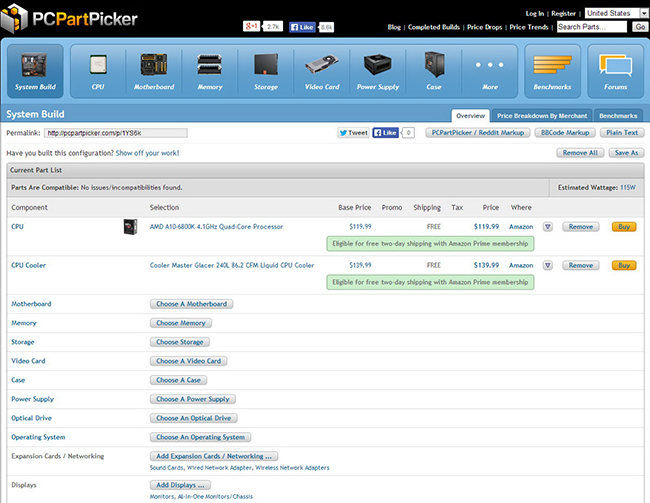
By default, this website will show you the lowest price available in popular global stores, so you don’t have any problem getting the piece from the market. Of course, we should not expect the online stores of our country to be included in the list of PCPartPicker stores; As a result, this feature is only helpful for users who live abroad or can shop from global stores.
In addition, the user can use this feature to assemble the computer system to determine the total price of all the parts he has chosen and then purchase them.
In addition, it is possible to compare the prices of parts and warn about their compatibility with each other. Even if, with all these possibilities, you are still afraid of choosing a part for your future system, you can use the specifications of ready-made computers that this site provides with the guide to close the home computer.
Assemble PC with Logical Increments
If you’re looking for a quick and easy solution to learning how to close your computer case, Logical IncrementsIt can be a perfect choice for you. This website’s complete and constantly updated table provides suitable offers for every price range and performance expected from the system.
With the help of this excellent table, in addition to quickly accessing the list of compatible parts, the price of each piece, and the total cost required for their preparation, you can check the cost-effectiveness of the assembly case and upgrade each of the features on your system. In addition, at the bottom of this table, there is a compact but instrumental section to introduce and explain each of these parts.
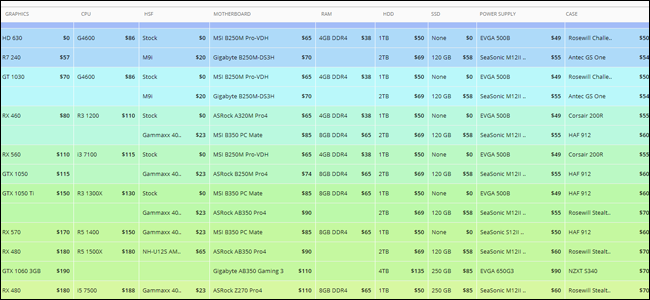
Of course, the sum of the parts introduced in each line of this website as a complete computer may not be exactly what you want to get. Still, you can use this list as a good and reliable basis and start assembling your computer by getting ideas from the introduced parts.
CamelCamelCamel
This website is not a unique tool for people looking for how to close computer case parts and intend to collect details and build a personal computer, But it can certainly be a very effective tool for them. Saving money is always one of the primary considerations in getting multiple pieces, and CamelCamelCamelIt can help in this regard.
With this tool, you can choose the part you want, see its new and second-hand price chart on Amazon and other reputable stores, and decide better when it is appropriate to buy that part.
It also has the option to enable an alert for an item, which will let you know when that item becomes available at a store like Amazon. Of course, as expected, this tool is mainly for users abroad or people who can purchase parts from the stores above.
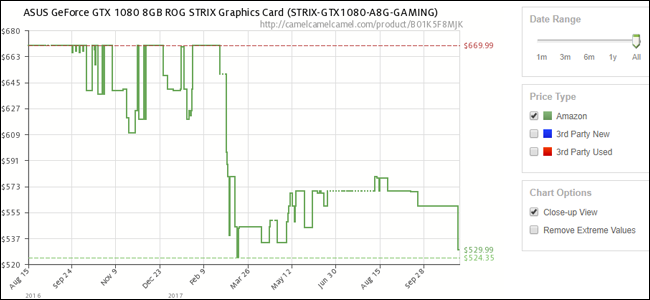
Until recently, this exclusive price chart tool was on the Newegg storeAnd it also provided the user with the possibility of warning, but recently due to the lack of cooperation of NeweggThis feature is limited to the Amazon website.
Assembling a computer on YouTube
Perhaps less of a problem can be found than using YouTubeThere is no use in it. The most frightening part of home computer assembly for many people is how to close the details they purchased at a high cost.
There is a lot of textual content all over the internet for system assembly. But for a novice, watching a video on installing a processor and cooler is undoubtedly more helpful than reading thousands of pages of text about the task.
Assembling the computer system with PC Building Simulator
This case has significant differences from other options. PC Building SimulatorUnlike other home computer shutdown tools, it is not a website or online tool; Rather, it is a great simulation game that teaches you how to assemble a computer in the best possible way.
Of course, to run this simulator, you will need a computer with basic 3D graphics capabilities. The powers of PC Building SimulatorIt are so helpful that it is worth mentioning.
In this simulator, you can compare and choose different parts from reputable brands and then buy and assemble them. The physical and technical characteristics of the features in this game are accurately simulated so that you can check your choices in terms of compatibility and coordination. There’s even a virtual benchmarking tool that you can use to test the hardware you’ve put together.
Hardware City Discussion Forums
But in the last part of the assembly system article, we will discuss a subject that may not be familiar to you. If you need a Persian source to solve problems and get advice on buying computers, hardware parts, laptops, tablets, phones, etc., we suggest you go to the hardware city discussion forums.
You can tell your problem in different forums of this forum, mentioning your budget amount and level of expectations from new parts so that experts and users of the hardware city forum can guide you.
Also, if you have particular expertise, you can help other users solve their problems by advising them in the hardware city forums. Click here to enter the hardware city forum.











