Complete Control Of Annoying Icons With Quickstar Update
Samsung’s Latest Quickstar Update Allows Users To Hide Annoying Icons On Their Mobile Phones Or Change Their Settings In The Notification Bar.
Although Samsung’s Good Lock apps have always been the best on the Android operating system, every update improves them.
Recently, with the Material You color palette, the Theme Park app offers you full manual compatibility, and you can even transfer all your customizations to the new phone.
With the latest version of Quickstar, you can at least remove two pesky icons without losing any functionality.
QuickStar version 6.4.08.43, from the Samsung Galaxy Store, has added the ability to disable the icons related to Device Care and Modes and Routines.
These icons are displayed on the right side of the status bar or in the upper-right corner of the extended notification bar, so turning off app notifications doesn’t easily disable them.
With this new update, you can go to the Visibility of Indicator Icons section in the QuickStar main menu and disable the Modes and Device Care changes to hide the annoying icons.
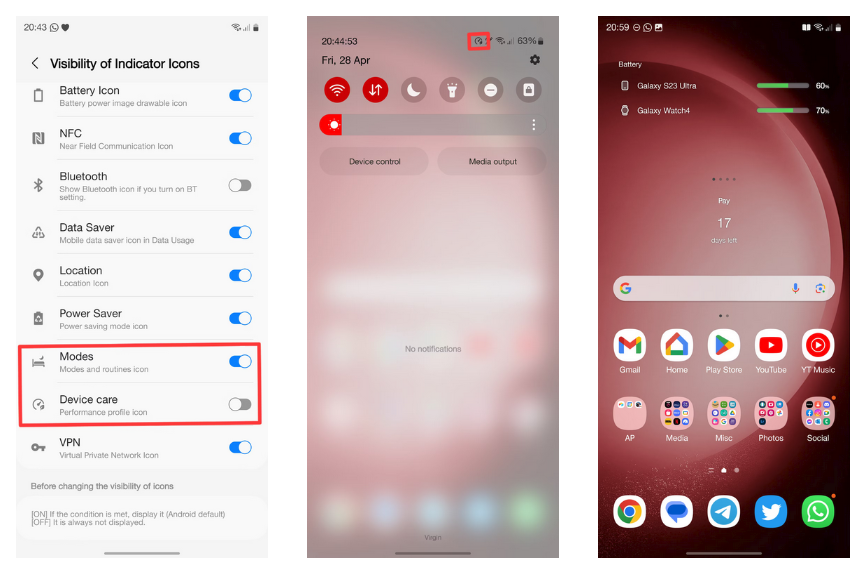
New options in QuickStar (left) allow you to disable the Device Care icon (middle) and Modes icons (right).
Modes icons can vary from a bed with a moon above it in sleeping mode to a car, leaf, or book, depending on the options configured in Settings -> Modes and Routines. Before this update, you would see the corresponding icon on the right side of the status bar whenever one of the modes was activated.
The Device Care icon is a bit more complicated. As you can see at the top of the second picture, it is displayed in the expanded notification bar next to the network indicator.
Although this icon is less noticeable, if you want to keep your notification bar empty, that icon is still bothering you.
If you haven’t tried QuickStar yet, you should know that this program can do more than disable these two sets of icons.
You can use it to resize your Quick Settings grid to fit as many icons as possible or even restore Android’s System UI Tuner feature by disabling different status bar icons.










