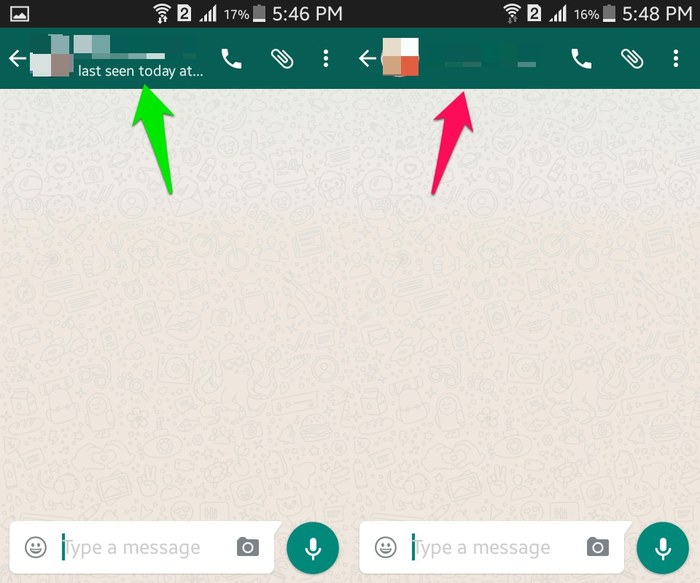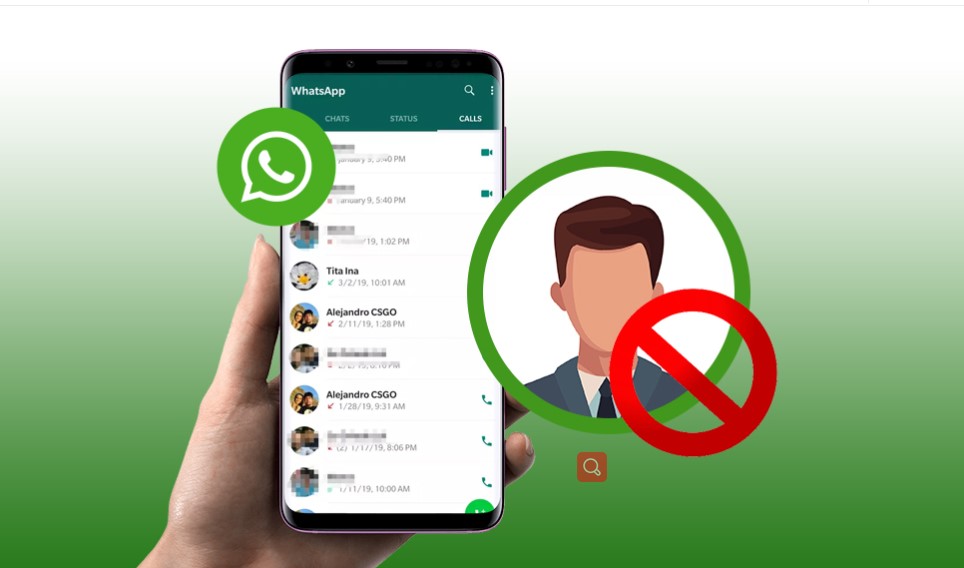How to make a video call on WhatsApp
How to find out if we are blocked on WhatsApp?
WhatsApp can be called one of the most widely used messaging programs around the world; A valuable tool that allows you to send text messages, voice or even video calls with other WhatsApp users at the lowest cost. However, in some situations, you may want to stop receiving messages from another user. In fact, such an action is called blocking or blocking the audience’s access, which, of course, in WhatsApp messengers, the meaning of block is to stop receiving any message from the intended audience. blocked
The ability to block or block users is one of the features that every application or messaging program should have. In fact, by having this feature, you can increase the security of your privacy.
However, you may have a question whether you have been blocked by someone on WhatsApp?
WhatsApp does not give you a list of who has blocked you. However, there are ways to find out if you have been blocked by a user on WhatsApp. In the article in front of you, we have reviewed some of these methods.
How to make a video call on WhatsApp
WhatsApp is one of the most popular messengers that many users use throughout the day to communicate with different people. One of the attractive features of WhatsApp is the ability to make video calls. Stay with us to learn how to make video calls on WhatsApp and tell you how WhatsApp video calls work.
Why should we use WhatsApp video call?
If you are far from your friends or family and are looking for a way to see them, making a video call on WhatsApp can be an attractive and valuable option for you. You can video chat with your friends easily and at high speed with WhatsApp video call.
Maybe many iPhone users use FaceTime iOS feature instead of WhatsApp video call, but it must be said that using this feature requires two iOS users to call each other and Android lacks it.
To use the WhatsApp video call feature, you only need a WhatsApp account and a smartphone. You can use this feature on all phones, both Android and iOS.
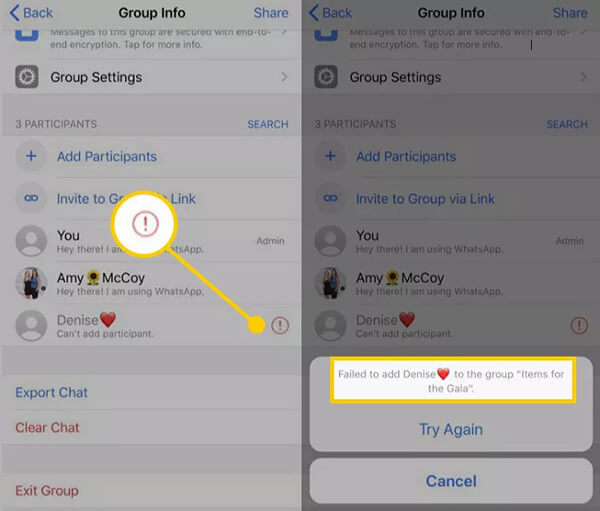
Related article:
How to reinstall WhatsApp without erasing data
How to make a video call on WhatsApp
As we mentioned at the beginning of the article, it is very easy to make a video call on WhatsApp, however, using this feature has some tips that we will introduce here. There is a possibility that when making a WhatsApp video call, the permissions of the app on your phone prevent calls and you don’t know what to do. We also teach you how to fix this problem.
Before you can make a video call on WhatsApp, you need to make sure that you have access to the app itself on your phone; So you should check it first.
Now, to start the WhatsApp video calling feature, do the following steps:
1. Go to your phone settings and go to WhatsApp.
2. Tap on Permissions.
3. Enable camera and microphone access.
4. Select Allow only while.
5. After making the settings, enter WhatsApp and select the video call option.
How to add an effect to a WhatsApp video call
Login to WhatsApp on your smartphone.
• Now enter WhatsApp settings.
• Open the Additional Settings menu.
Activate the Video Call Effects option.
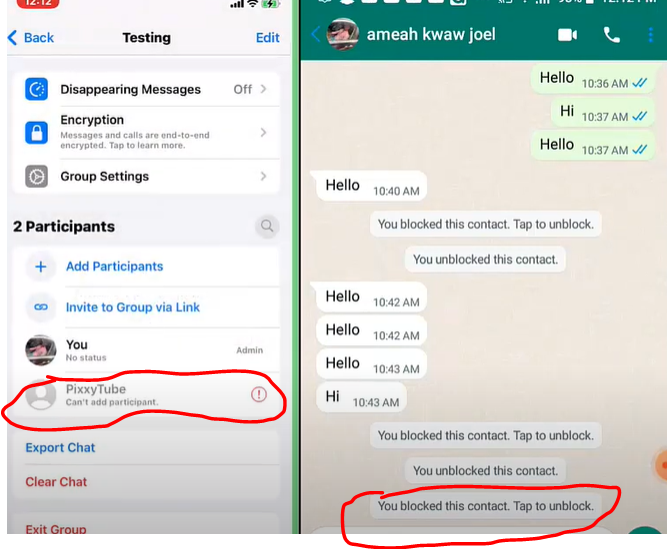
last word
In this article, we wanted to learn how to make a video call on WhatsApp in the shortest possible time, and we have told you all the points related to the problems of connecting WhatsApp video calls. If you think there is another point in this regard, we will be happy to share it with us in the comment section.
common questions
Is WhatsApp video calling free?
Yes; Fortunately, WhatsApp video calling is one of the features of this messenger that is provided to users for free.
Why can’t WhatsApp video call be used?
There are several reasons for this issue, the most important of which are: poor internet connection, software not being updated, problems with the device’s camera or microphone, etc.
Is it possible to make a video call with WhatsApp without internet?
No; One of the requirements to be able to make a video call on WhatsApp is to have an internet connection.