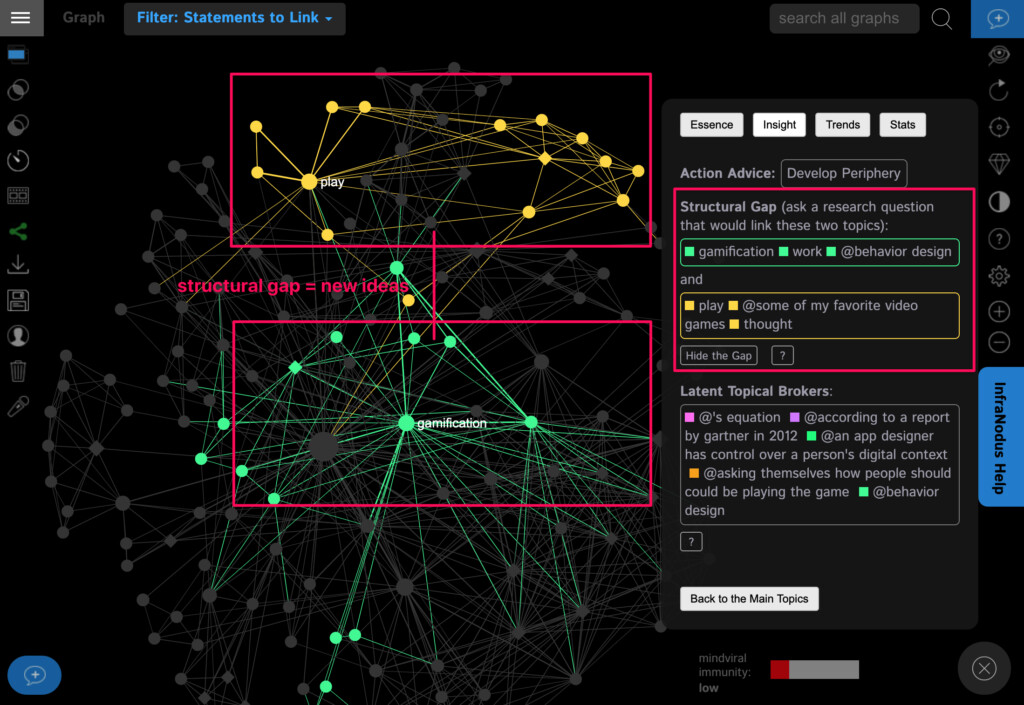An Introduction to a New Software: Obsidian
Obsidian is a note-taking and personal knowledge management app that uses a unique system of interconnected notes to help users organize and connect their ideas.
At its core, Obsidian is a plain text editor that allows you to create and edit notes using Markdown syntax. But what sets it apart from other note-taking apps is its ability to create links between notes, creating a network of related ideas.
When you create a new note in Obsidian, you can add links to other notes simply by enclosing the title in double brackets, like this: [[note title]]. These links create a bidirectional connection between the notes, allowing you to easily navigate between related ideas and build a web of interconnected notes.
Obsidian also features a graph view that visualizes the connections between your notes, making it easy to see how your ideas are related and navigate between them. And with its powerful search capabilities, you can quickly find and access any note in your collection.
Obsidian is a highly customizable app that can install plugins and customize the user interface to suit your needs. It’s great for anyone who wants to organize their thoughts and ideas, whether for personal or professional use.
Who Developed It, and When
Obsidian was developed by a team of software developers led by Shida Li and Erica Xu. The development of Obsidian began in 2019, and the app was first released in April 2020.
Obsidian was initially developed as a personal project by Shida Li, who sought a better way to manage his notes and ideas. He wanted a tool that would allow him to link and connect his notes easily and that would be highly customizable and extensible. After sharing his initial work with the community, he was joined by Erica Xu and other developers who helped to bring Obsidian to fruition.
Since its release, Obsidian has gained a dedicated following of users who appreciate its flexibility, power, and ease of use. The Obsidian community is highly active and engaged, with users sharing tips, tricks, and plugins to help others get the most out of the app.
Its Implications
Obsidian has several implications for personal knowledge management and productivity.
First, its emphasis on interconnecting notes and creating a web of related ideas can help users better organize and understand complex information. By creating links between related notes, users can quickly navigate between ideas and gain a deeper understanding of the connections between them.
Second, Obsidian’s plain text format and support for Markdown syntax make it easy to create and edit notes without complex formatting tools. This can help users focus on the content of their notes rather than getting bogged down in formatting details.
Third, Obsidian’s highly customizable interface and plugin support can help users tailor the app to their specific needs and workflows. This can increase productivity and efficiency, as users can create a personalized note-taking and knowledge management system that works for them.
Overall, Obsidian has the potential to be a powerful tool for anyone looking to organize and manage their thoughts and ideas. Its emphasis on interconnectivity, flexibility, and ease of use make it well-suited for a wide range of personal and professional use cases.
What We Need to Use It
To use Obsidian, you’ll need a Windows, macOS, or Linux computer. Obsidian is a desktop app and is not currently available on mobile devices.
You’ll also need to understand Markdown syntax, which is used to format text in Obsidian. Markdown is a lightweight markup language that uses a simple syntax to format text, such as asterisks for bold text or underscores for italic text. However, Obsidian provides a helpful Markdown guide to help new users get started.
Finally, you’ll need an internet connection to download and update Obsidian and to access the Obsidian forum and community resources.
Aside from these requirements, using Obsidian is fairly straightforward. Once you’ve downloaded and installed the app, you can start creating and linking notes right away. Obsidian is designed to be highly customizable, so you can configure the app to your liking and add plugins to extend its functionality if desired.
How to Customize It
Obsidian is highly customizable. There are several ways you can configure the app to suit your needs. Here are a few examples:
1. Themes: Obsidian allows you to choose from various themes to change the look and feel of the app. You can choose from built-in themes or create your custom theme using CSS.
2. Keyboard shortcuts: Obsidian has many keyboard shortcuts to help you navigate the app and perform common tasks more quickly. You can customize these shortcuts by going to the “Settings” menu and selecting “Hotkeys.”
3. Plugins: Obsidian has a plugin system that allows you to extend the app’s functionality. A wide variety of plugins are available, ranging from simple utilities to full-fledged add-ons that can completely change how Obsidian works. You can browse and install plugins from the “Community Plugins” section of the “Settings” menu.
4. Layout: Obsidian’s main interface consists of panels that display your notes, the graph view, the file explorer, and other information. You can customize the layout of these panels by dragging and dropping them to different positions or by using the “Layout” options in the “Settings” menu.
5. Custom CSS: If you’re comfortable with CSS, you can create custom stylesheets to customize the appearance of Obsidian further. You can add custom CSS by going to the “Settings” menu and selecting “Appearance,” then clicking on the “Open Editor” button next to “Custom CSS.”
These are just a few examples of how you can customize Obsidian to your liking. With its highly flexible architecture and active plugin community, there are almost endless possibilities for tailoring the app to your needs.
Offline Obsidian
You can use Obsidian offline once you’ve downloaded and installed the app onto your computer. Obsidian is a desktop app that stores your notes locally on your computer, so you can access them even if you don’t have an internet connection.
However, some features of Obsidian do require an internet connection. For example, if you use the Obsidian Publish feature to publish your notes online, you’ll need an internet connection to upload and view them on the web. Similarly, some plugins may require an internet connection to function properly.
But for basic note-taking and personal knowledge management, you can use Obsidian without an internet connection. This can be especially useful if you’re working in a location without Wi-Fi or mobile data or if you simply prefer to work offline.
The Ability to Sync Notes Across Devices
You can sync your notes across multiple devices using Obsidian. Obsidian supports syncing via a number of cloud storage providers, including Dropbox, iCloud, and Google Drive.
To set up syncing, you’ll first need to choose a cloud storage provider and create a folder for your Obsidian notes. Once you’ve done that, you can configure Obsidian to use that folder as your vault, which is where your notes are stored.
To enable syncing, you’ll need to go to the “Settings” menu in Obsidian and select “Sync.” From there, you can choose your cloud storage provider and enter your login credentials. Obsidian will then sync your notes to the cloud, allowing you to access them from other devices.
It’s worth noting that syncing can sometimes be slow or unreliable, depending on your internet connection and the cloud storage provider you’re using. It’s a good idea to make regular backups of your notes to ensure that you don’t lose any data in case of a syncing issue.
Overall, syncing is a powerful feature of Obsidian that allows you to access your notes from anywhere. It can be especially useful if you work across multiple devices or need to access your notes on the go.
Backing up your Notes
Backing up your notes is an important step in ensuring that you don’t lose any data in case of a computer crash, software issue, or syncing problem. Here are a few ways you can back up your notes in Obsidian:
1. Manual backups: You can manually back up your notes by simply copying the files in your Obsidian vault to an external hard drive, USB drive, or cloud storage service. This ensures that you have a copy of your notes in case anything happens to your computer or the cloud storage provider you’re using.
2. Automatic backups: This app also has a built-in backup feature that allows you to back up your notes at regular intervals automatically. You can configure this feature in the “Settings” menu under “Backup.”
3. Version control: If you’re using a cloud storage provider like GitHub or GitLab, you can use version control to back up your notes and track changes over time. It allows you to integrate with version control services using plugins like Git Journal or GitMx.
It’s a good idea to use a combination of these backup methods to ensure you have multiple copies of your notes in case of a data loss event. Regularly backing up your notes ensures you don’t lose any important information and can always pick up where you left off.