8 Tips That Improve Your WhatsApp Security – Experience More Secure Messaging
Whatsapp Is One Of The Most Popular Messaging Apps For Smart Devices. Many Cyberspace Users Also Use This App.
WhatsApp Security, If you are a user of this messenger, you should take steps to protect your security and privacy further. WhatsApp has an internal encryption system by default that can not be disabled.
This system reminds you that your message will only be read by the recipient you want. Voice and video calls use the same encryption method to exchange data. But the issue of security does not end there.
The greater the popularity is the use of a messenger, the greater the need for privacy and security of the data exchanged in it. WhatsApp has an internal encryption system by default that can not be disabled.
Voice and video calls use the same encryption method to exchange data. This system reminds you that your message will only be read by the recipient you want. But the issue of security does not end there. There are other things you can do to increase your safety and privacy.
1. Get confirmation of Encryption for sensitive conversations
Although WhatsApp encrypts all conversations by default, sometimes you must increase the security level even more. For example, it is better to use it when you want to send your bank account information to a loved one.
Initiate a conversation with your intended recipient to confirm Encryption. In the dialog, tap the contact name, then select Encryption. You will see something like this later:
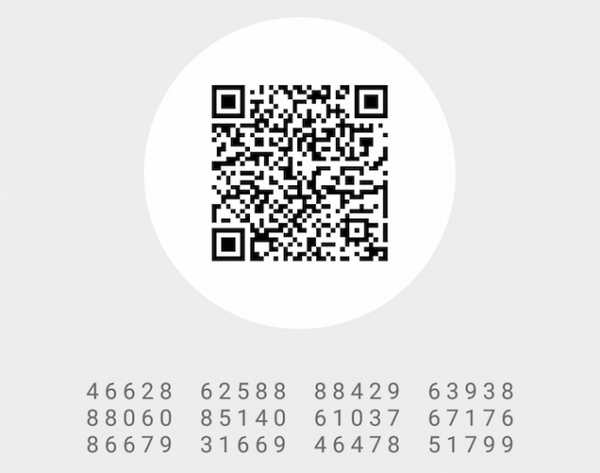
It is a 40-digit pattern for your security code. You can ask your contact to scan this QR code so that you can manually confirm this code by comparing these figures. You can also use the Scan Code button to check your contact code. A security researcher named Martin Shelton points out that it is best to use another messenger to verify these numbers.
2. Turn on security notifications
When a new number or laptop accesses an existing conversation, a new security code is generated for both phones. WhatsApp can send a notification when this security code is changed. This way, you can check this Encryption with your friend through another messenger and make sure it is secure.
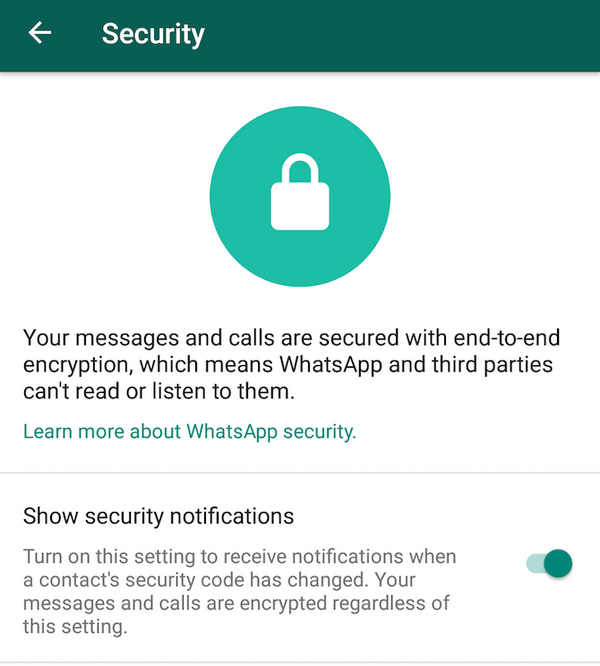
To enable security notifications, go to WhatsApp> Settings> Account> Security> Show security notifications and set the button to On (Green).
3. Enable 2-step verification
In general, for any service that supports two-factor authentication, you must use it. It adds a periodic password to WhatsApp, ensuring that your data will not be accessible to others.
To enable two-step verification, go to Menu> Settings> Account> Two-step verification> Enable. Follow the instructions and create a six-digit PIN that you can remember in the future. It is essential to add your email address to recover this PIN code until you forget it.
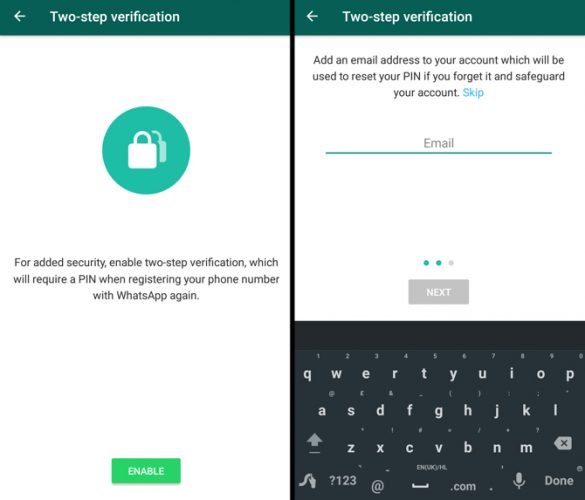
Periodic reviews of this password are random, so it does not look like locking a conversation using a password. The purpose of enabling two-step verification is to prevent others from accessing your WhatsApp account without your knowledge.
4. You can not put a password on WhatsApp
Unfortunately, there is no way to lock WhatsApp with a password. WhatsApp explicitly mentions this issue and recommends that you use a third-party locking app for it on Android.
On the iPhone, there is no way to lock WhatsApp with a password, and even with a password and Touch ID, Apple does not allow this.
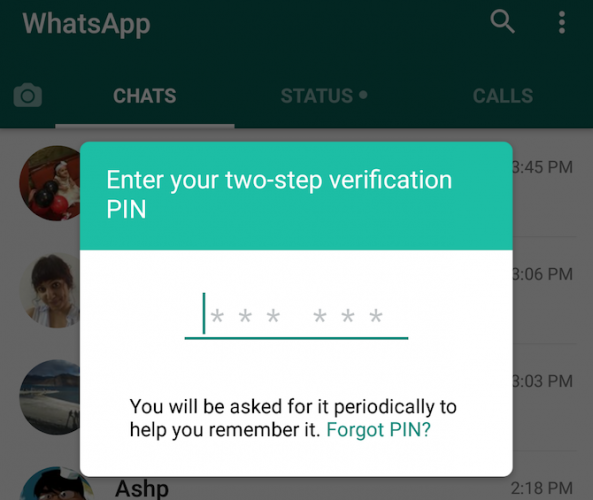
So far, two-step authentication is your only hope. The only other way to keep WhatsApp safe from others is to use a lock on the whole phone using a password or template.
5. Disable cloud backups (if you are very concerned about privacy)
WhatsApp‘s default two-way Encryption does its job well, but there’s still another way around, and that is to back up WhatsApp conversations on Google Drive and iCloud. With this feature, when you install this application again in the future. You can recover your old messages. But this is not an encrypted backup.
So if you care about your privacy, you should turn off the backup feature.
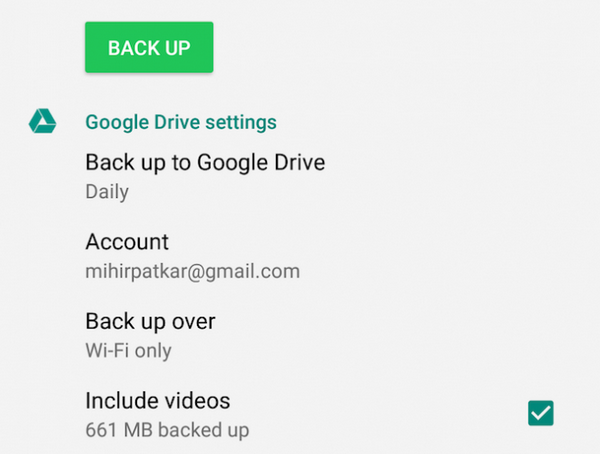
To disable auto-backup on the cloud:
- On iPhone: Go to WhatsApp> Settings> Chats> Chat Backup> Auto Backup> Off.
- On Android: Go to WhatsApp> Menu> Settings> Chats> Chat Backup> Backup to Google Drive> Never.
6. Beware of common scams
WhatsApp is a popular chat environment and is, therefore, a favorite of many scammers. You have to be very careful not to fall into their trap.
One of the most common scams is talking about top-of-the-line versions of the app, such as WhatsApp Gold, and promises to increase the quality of service and not even expire WhatsApp accounts. No matter how many these compliments are, do not forget that you should only use this messenger’s original and verified version.
7. Get the official WhatsApp desktop application
To use WhatsApp on your computer, you need to sync your phone with the WhatsApp web interface or WhatsApp desktop application. For this purpose, be sure to use the official desktop version of this application.
The main reason for doing this is that WhatsApp on the web can be easily manipulated. The Electronic Frontiers Foundation says this is one of WhatsApp users’ biggest security threats. So to prevent this type of threat, be sure to use the official desktop version of the WhatsApp application.
Click here to get the official version of the WhatsApp app for Windows and Mac.
8. Protect your privacy on WhatsApp
WhatsApp does not have the most private messenger available, but it does provide users with good controls. Go to Settings> Account> Privacy to see the features provided in this case.
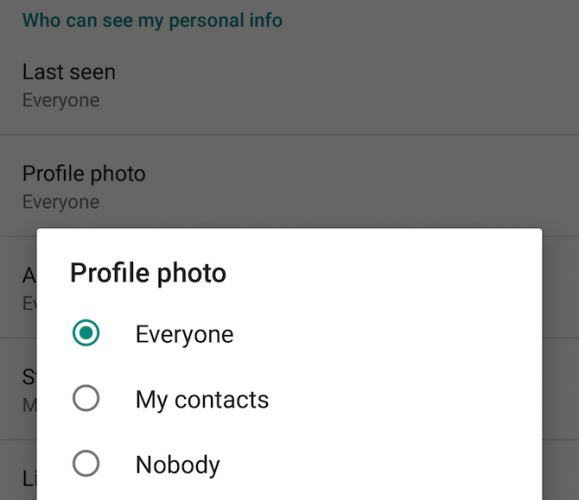
You can specify who can view your last visit, profile photo, personal information, and location. There is no specific recommendation for this, and you can apply any settings you want.











