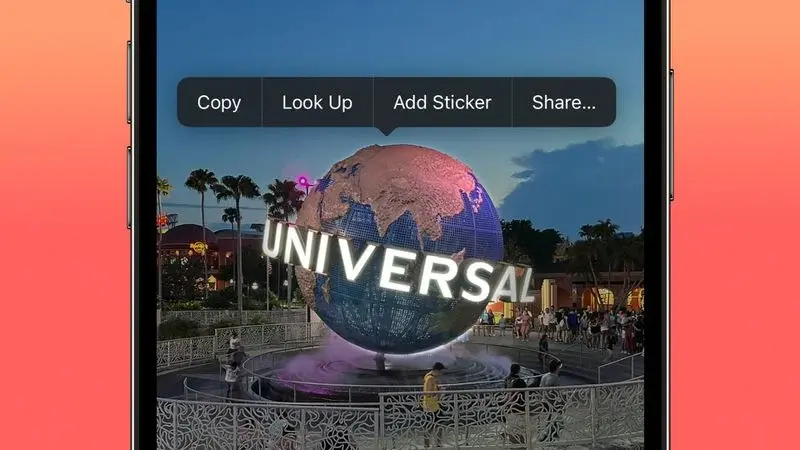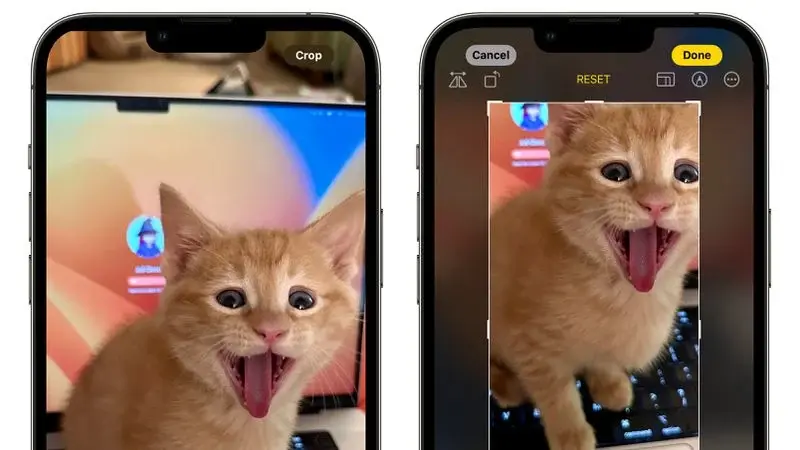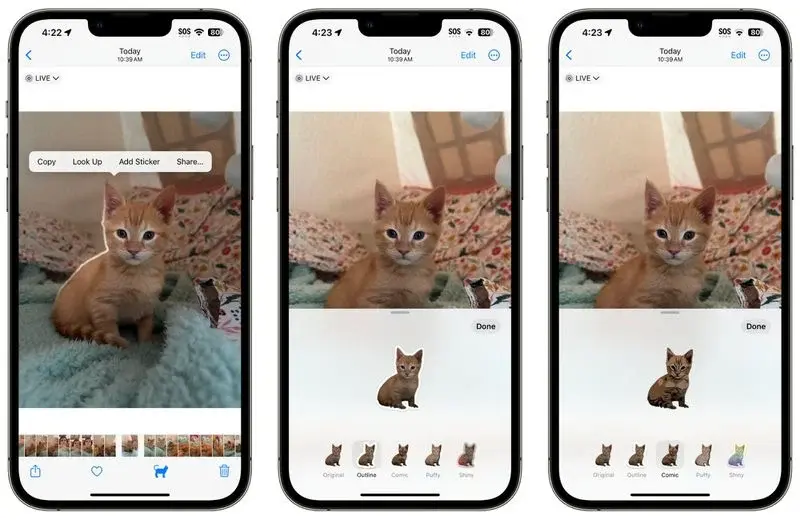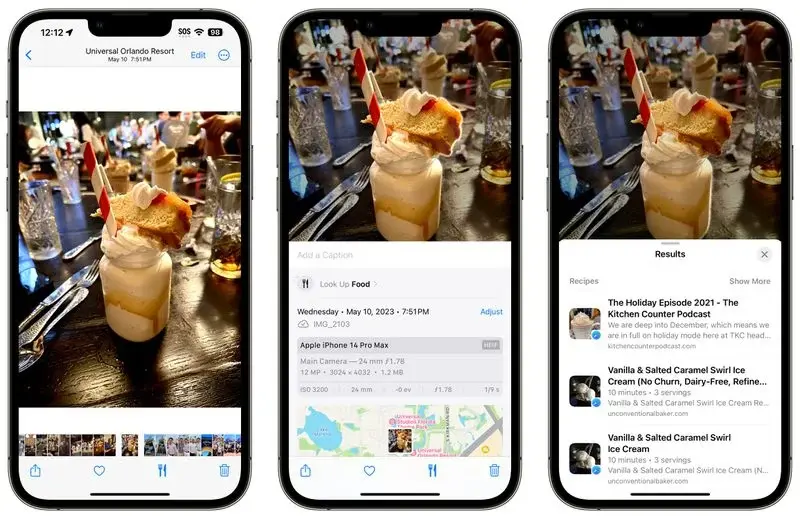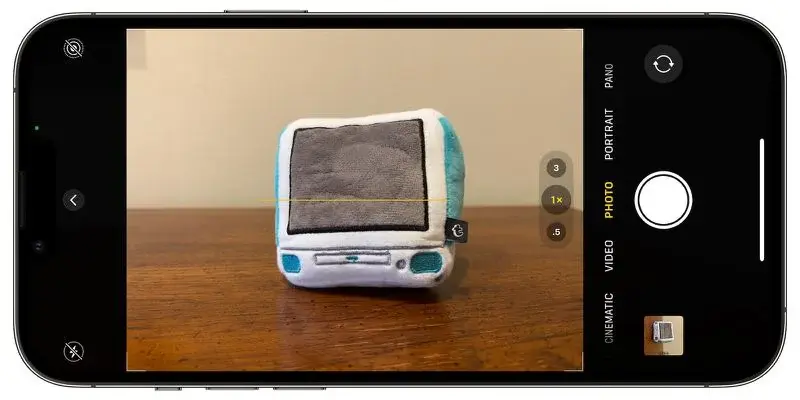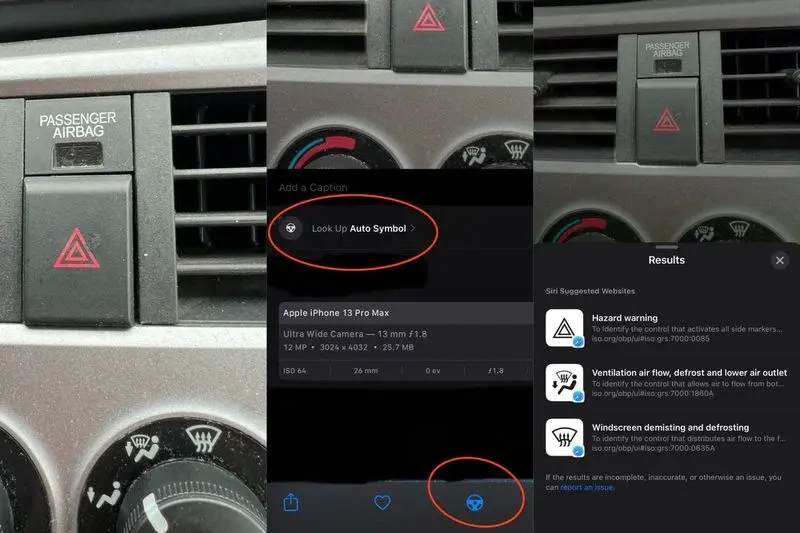8 Amazing Features Of iOS 17 For Photography
Photography Is One Of The Main Strengths Of the iPhone. Apple Is Well Aware Of This And Has No Intention Of Slowing Down In Improving The Photography Experience. Apple’s Attempt To Apple’s Photos In The Upcoming iOS 17 Is A Notable Example.
Apple’s next major system update is scheduled for fall; this software update will present some basic improvements in photography-related features.
We have collected about 8 of these features discussed in this article.
Photo enhancement features in iOS 17
Apple has combined artificial intelligence with its processors to ensure that iPhone photos are handled best. These photo enhancement features include pet detection, one-tap CROP, turning pictures into animated stickers, getting recipes, displaying better photography angles, searching images, visually searching audio symbols, and redesigning the editing tool interface.
Pet identification
Apple has significantly improved the image recognition features of the Photos app in iOS 17. The app can now identify family, friends, and your favorite pets.
The Photos app was previously able to identify animals. In the latest update, it has improved and can now locate pets from the number of photos they have. This upgrade makes the “People” album the “People and Pets” album. In this album, not only can you add the name of your pets, but you can also approve and add additional photos of them to their album.
CROP with one stroke
In iOS 16, several steps exist to change the image frame in the Photos app. I entered the Edit interface, selected the Crop tool, and adjusted it manually.
However, Apple has simplified this process in iOS 17, making it faster and more user-friendly. A convenient “Crop” button appears in the upper right corner when zooming in on an image. Tapping this button instantly takes you to the Crop interface and shows the selected zoom. That means you can crop the image from the desired part easily and without any additional steps with just a few clicks.
Convert photos to animated stickers.
In iOS 16, Apple introduced a useful tool called “remove subject from background” to separate the subject from the background. This feature allowed users to extract objects from images easily. But in iOS 17, Apple has taken this feature to a higher level. The next OS will allow users to create custom animated stickers to use in messages.
In this version, clicking on a subject in a photo for a long time and a popup menu with different options will appear. Now, there is a new add-on called “Add Sticker,” by selecting this option, the chosen subject will be transferred to the Messages sticker interface. By moving to the sticker interface, it will be possible to use different effects on the sticker and personalize it more. Live images can even be used as animations.
Get the recipe
In iOS 17, Apple has significantly improved Visual Look Up when browsing photos. One of its exciting developments is the ability to discover recipes for similar dishes when browsing through pictures in the Photos app.
When the app detects an image of food, you’ll notice a knife and fork icon at the bottom of the interface. By tapping on this icon, the Look Up Food option will open. Then, you will get a direct link to the websites containing that recipe.
It is easy to access cooking guides and get new ideas. It’s also possible to do all this without manually searching the web in Safari. Using this feature, exploring recipes becomes more integrated and convenient, and users can enter the world of culinary delights directly and quickly from their photo collection.
Better angle adjustment for photography
Over the past few years, the Grid mode of the camera app has included a useful alignment feature. However, this feature is somewhat hidden for top-down photos. This feature provides a floating crosshair to help properly align the device over the subject.
In iOS 17, Apple has taken this feature a step further. Apple has expanded the photography capabilities of its devices by offering a standalone Level option, creating a horizontal level for more casual direct shots.
Now, by activating the Level option, your iPhone will display a broken horizontal line on the screen. Then, when preparing to take a candid photo, a white line appears when the device is tilted relative to the horizontal plane, indicating that the phone is not level with the ground. Then to adjust the orientation to the surface, this line will turn yellow and predict the success of the alignment to the surface.
This improved alignment feature offers more flexibility and accuracy when taking various shots. Whether you’re shooting from above or head-on, you can rely on your iPhone to help you achieve a perfectly level composition.
Direct search for subjects
Now, when using the removed subject from the background tool, it is possible to search for information about the selected subject as a new addition in the popup menu.
In addition, the Photos app now allows you to stop videos at any frame and easily search for information about a specific topic in the video. This feature allows you to gather more details about the viewed content quickly.
Visual Look Up
Apple has not officially mentioned this feature, but Reddit users of the iOS 17 beta have made an interesting discovery. The new photos app’s Visual Look Up part can now recognize icons displayed on the car’s dashboard.
When an image is detected by the Photos app that contains car icons, iOS 17 displays the name of each icon along with a brief explanation of what it means. Additionally, it provides convenient links to learn more about each icon through Safari.
This enhancement to Visual Look Up expands the app’s capabilities and provides more insight into the icons on the car’s dashboard. This feature offers a convenient way to understand the function and significance of various machine symbols and gives valuable information to the user.
Edit tool interface modification
Apple has introduced several user-friendly improvements to the editing interface of the Photos app. The purpose of these tweaks is to improve the overall user experience. These changes may be minor, but they certainly make photo editing more intuitive and visually sharp.
One of the significant improvements is changing the location of the Cancel and Done buttons. Now these buttons have been moved from the bottom of the screen to the top. This relocation allows for easier access and ensures a smooth editing process.
Additionally, Apple has added text descriptions to the in-app tool icons. Now, users can easily understand the purpose and functionality of each editing tool by reading the accompanying description. This improvement eliminates any confusion and brings informed choice when editing photos.
Another notable change is the change to the edit option display indicator.
A yellow circle below the active icon represents this indicator. In iOS 17, Apple has replaced it with a downward-facing triangle above the selected option. This updated indicator ensures better visibility and clarity. Hence, it becomes easier to recognize the use of tools, be it Adjust, Filters, or Crop.
These enhancements to the Photos app’s editing interface simplify the editing process and provide users with a more intuitive and user-friendly experience when changing the feel of photos in iOS 17.