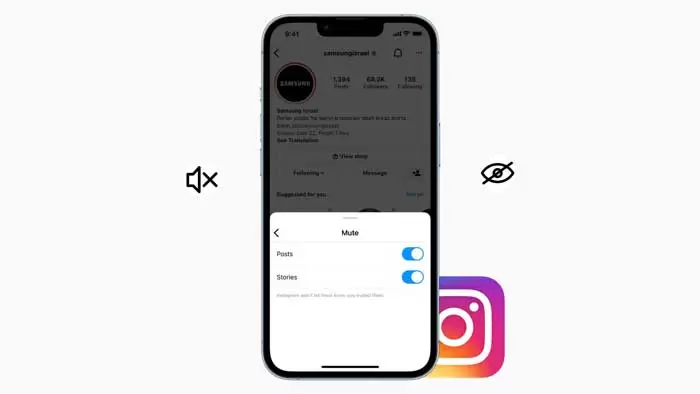3 Easy Ways to Hide Posts on Instagram
We all agree that Instagram is a platform where the most creative visual content is usually welcomed by users. Most Instagram users seriously and diligently try to make an attractive profile.
However, not all users are interested in showing their posts to others. Many people prefer a more private space to share their posts. And today our focus in this article is on these users.
If you’re someone who, for whatever reason, is looking for ways to hide your posts from others, we’ve got all the information you need.
In this article, you will learn how to hide posts from certain followers or a person on Instagram.
How to hide posts from someone or some followers on Instagram?
Unfortunately, there is no way to hide your posts from a specific set of followers or a single person on Instagram. However, certain settings may help you to make your posts visible only to your followers or to everyone and to hide your story from some followers.
1- Set your account to the Private option
Many Instagrammers prefer to keep their account open on Instagram so that their content can attract more audiences. However, even if you are an influencer, you can take advantage of this setting and post something that you don’t want many people to know about.
If you want to have the best experience working on Instagram and you don’t have a specific purpose behind keeping your account public, you can change the status to private mode. Don’t know how to do this? Well, we are here to help you with that.
If you want to convert your public account to private, the following steps will guide you through the process:
- Open the Instagram app on your phone and log in to your account.
- Log in to your profile by clicking on the small profile icon below.
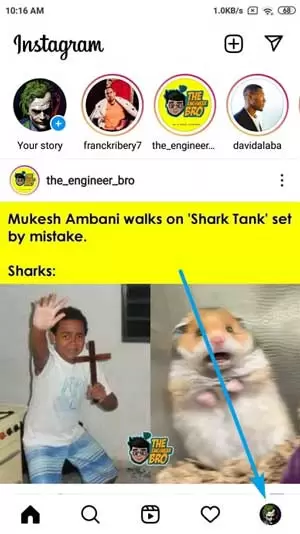
You will see three lines in the top right corner of the screen, tap on it.
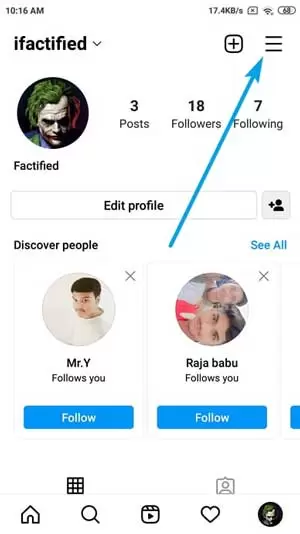
The options menu comes up from the bottom of the screen. Tap on the Settings option which will be the first option in this menu.
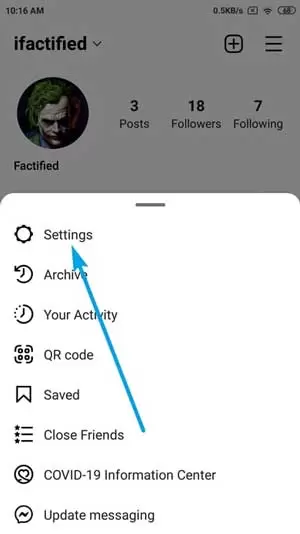
Next, you will be redirected to the Settings page. From all the options presented here, find and tap on Privacy, which has a small lock icon next to it.
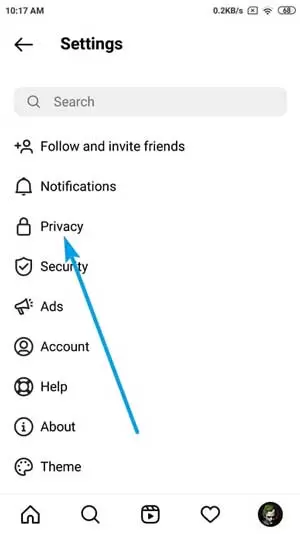
The first part is Account Privacy, where you can see that the Private account option key is off, tap on it to activate it.
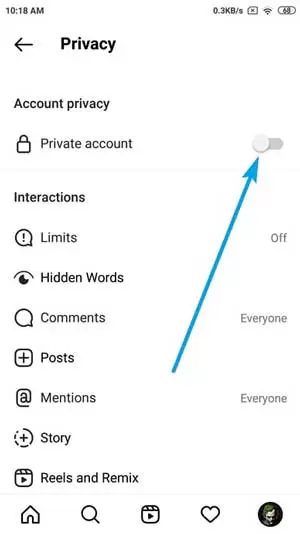
With the question Switch to Private Account? you face In this situation, click on the Switch to Private button and that’s it!
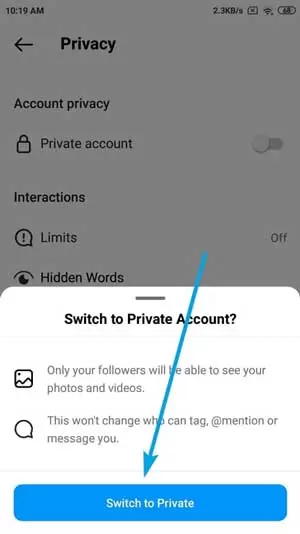
Welcome to the new experience of working with a private Instagram account. We hope that now you feel more comfortable sending your pictures and videos.
2- Block the desired person
Blocking someone seems awkward, doesn’t it? However, if the presence of a certain person in your follower list makes you feel stressed about posting, wouldn’t it be better to delete them?
Well, we can’t influence your decision. We can only show you all the solutions to hide your Instagram posts from others.
If you have decided to block this person on Instagram, the following steps will tell you how to do it.
Open the Instagram app on your phone and go to the Explore tab. Here, you will come across a search bar at the top. Enter the name or username of the person you want to block here and press Enter.
When you see the person’s name in the list of search results, tap it to be redirected to their profile.
In the upper right corner of your profile, you will see three dots. Tap on it.
A menu bar with a list of applicable options will appear on your screen. The second option in the list is Block. Tap on it.
Another menu will appear in front of you asking you to confirm your actions. After clicking the Block button in this menu, this person will be blocked from your account.
3- Limit their account
So far, we’ve talked about how to hide your posts from a specific person with a public account that can be changed to private. But what about private accounts?
If you have a private account and you don’t want anyone to see your posts, why not delete them? Well, it’s not that simple.
Suppose there is someone you don’t like, but because you are related to him or he is close with your other friends, you have to tolerate him. The same can happen on Instagram. There may be some followers that you don’t like but you can’t delete them.
So, how do you hide your posts from them? Can the new restriction feature on Instagram help you? Unfortunately no.
Let us tell you exactly how blocking a person on Instagram works. When you restrict someone, he can’t see your last seen and active status, and all his messages will be delivered to you as a message request.
However, as far as seeing your posts is concerned, limiting them won’t change anything. They can still see, like, and comment on all your posts. But their comments will only be visible to two people: themselves and you. In other words, limiting them will not affect the visibility of your posts for these people.
How to hide your Instagram story from some followers?
Anyone who actively uses Instagram should be familiar with how Instagram Stories work. Stories are photos or videos that are only uploaded to your profile for 24 hours. In other words, Instagram stories are more about small updates of daily life than specific images that you want to keep on your profile for a long time.
However, this does not mean that your stories cannot remain on your profile for a longer period. Well, we just said that the lifespan of a story is 24 hours. However, Instagram also has the ability to add highlights to your profile, which is an album of stories that you choose to stay more permanent.
But is there a way to hide stories from your followers on Instagram? There are two ways to do this, and both ways serve different purposes.
1- Create a list of close friends
The Close Friends list on Instagram is a feature that allows you to create a list of your closest followers on this platform and share everything with them. However, this option only works for your stories and not your posts.
So, when you upload a story and select the green star while uploading it, only people who have been added to your close friends list; can see it. If you want to know how to do this? Follow the steps below:
Step 1: Open the Instagram app on your phone. Go to your profile, and click the three lines in the top right corner to bring up a menu. From that menu, tap Settings to go to the Settings tab.
Step 2: From the list of available options, find Privacy and tap on it to go to your account’s privacy settings.
Step 3: In the Privacy tab, find the Interactions section and find Story from the list of options in this section. When you find a story, tap on it.
Step 4: In the Story tab, the second option will be Close Friends. If you have not used this feature before, 0 People is written below it. Tap on it. You will be directed to another page with a search bar at the top and a list of suggestions (from your list of followers) below.
Step 5: In this list, you will see a blue Add button right next to the names of all your followers. Scroll through this list and tap Add next to the profile of each person you want to share your stories with, so that your list is ready.
Another cool thing about this feature is that Instagram doesn’t limit the number of people you can add to this list. So, whether you have three friends or three hundred close friends, Instagram will have no problem with this.
2- Using the Hide Story From feature
We advise you to use this alternative if you have problems with certain people and want all your stories to be hidden from them. You can add an unlimited number of people to this list, but remember that viewing all your stories will be limited unless you remove their names yourself.
Now, if you want to hide your stories from certain people, you should follow the first three steps of the last section. Once you are in the Story tab, follow the steps below:
Step 1: Under the Viewing section of this tab, the first option you will find is: Hide Story From. Under this option, 0 People is written. Tap on it, and you’ll find the same list of followers as before, but this time with an empty circle next to their name.
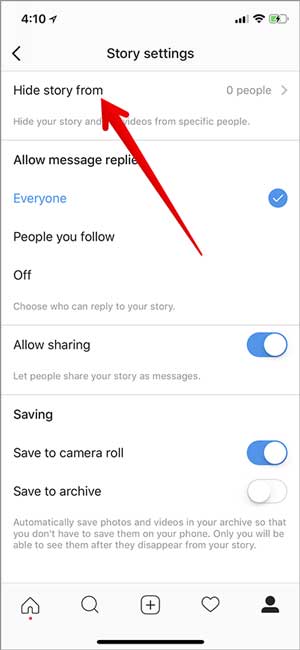
Step 2: When you tap on these empty circles, they will turn blue and you will see a tick in the middle of the circle. And anyone you see here will be banned from seeing all the stories you upload after this step.