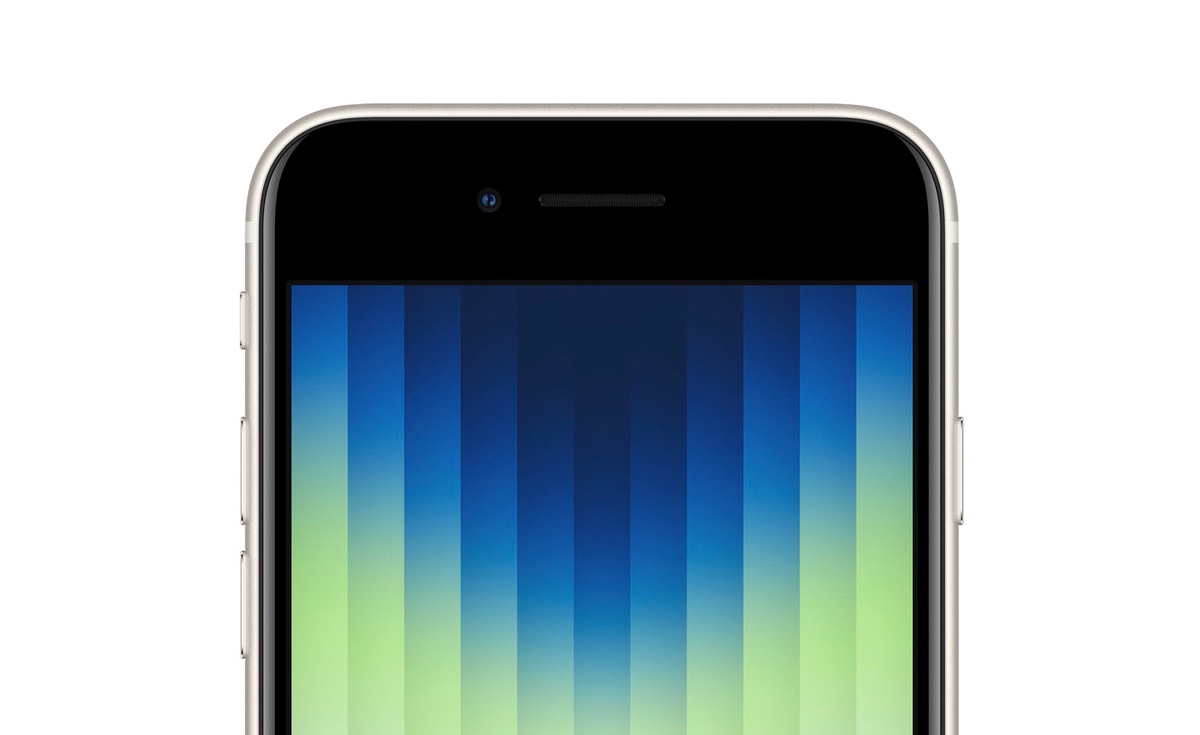2 Simple Tricks To Increase The Speed Of Old iPhone
Are Your Older iPhones Slowed Down By Updating To Ios 16? Don’t Worry; You Can Speed Up Your Device Just By Turning Off The Two Features Reviewed Below.
iOS 16 has a set of unique features for the iPhone. But with new items, an additional load is placed on the phone’s processor.
This may not be as noticeable on newer iPhone series like the iPhone 14 or iPhone 13, but on a phone like the iPhone 8 or even the iPhone X, you might run into trouble with iOS 16.
By turning off a few features, you can improve the performance of your device a bit and keep your RAM free to avoid loading apps multiple times.
This guide covers only two of these features, which probably doesn’t matter.
Remove all home screen widgets.
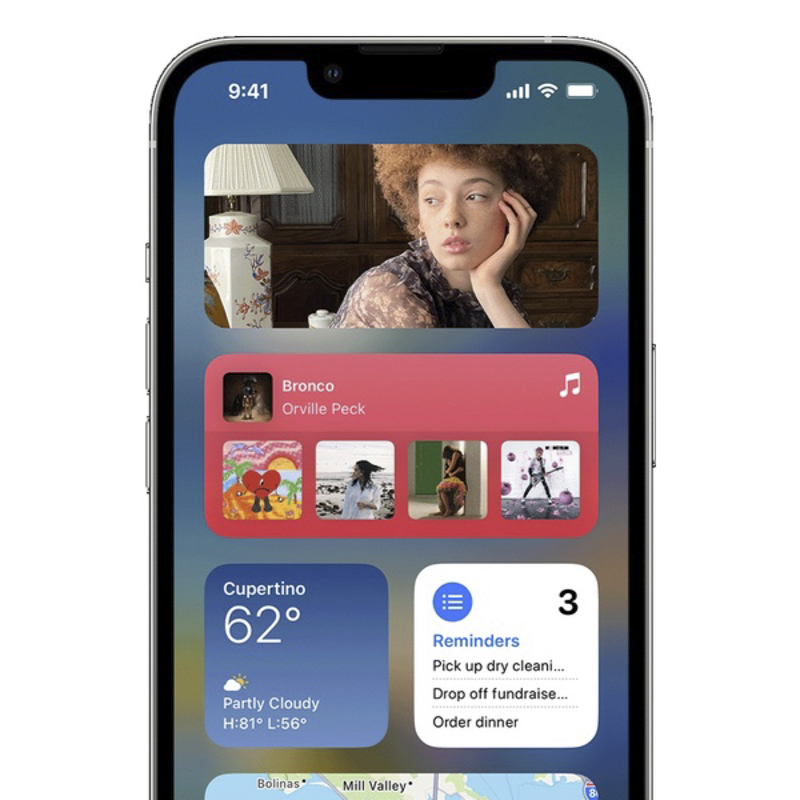
Widgets can slow down the phone a lot. These are part of a constantly updated app to provide the latest information, such as the weather. This constant updating also means continuous use of the device’s RAM and even creates obstacles to performing some functions, especially if many widgets are on the home screen.
Removing widgets is easy. For this purpose, put your device’s home screen in edit mode by holding a widget or application icon and then selecting Edit Home Screen. Now tap on the “-” button at the top right of the widget and remove it.
Disable Apple’s Shared with You features
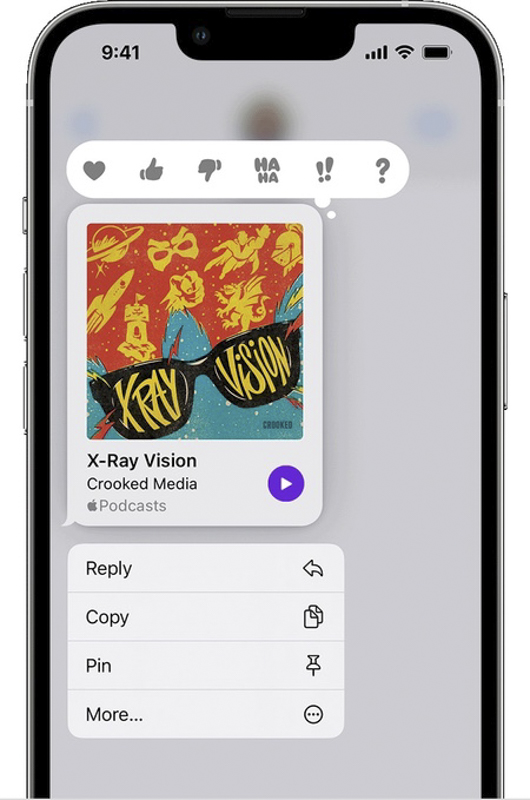
This feature is almost useless, and you probably never used it. Whenever someone sends you something in the Messages app, iOS 16 displays it in the corresponding app so you don’t get lost in the message thread.
For example, if someone shares an episode of a podcast with you, the posted episode will be visible in the Podcasts app. The same goes for photos in the Photos app, etc. This feature may sometimes come in handy, but it only makes the iPhone do more unnecessary work.
You can disable this feature by going to Settings > Messages > Shared with You and turning off the Automatic Sharing option.
Another feature affecting the speed of the device
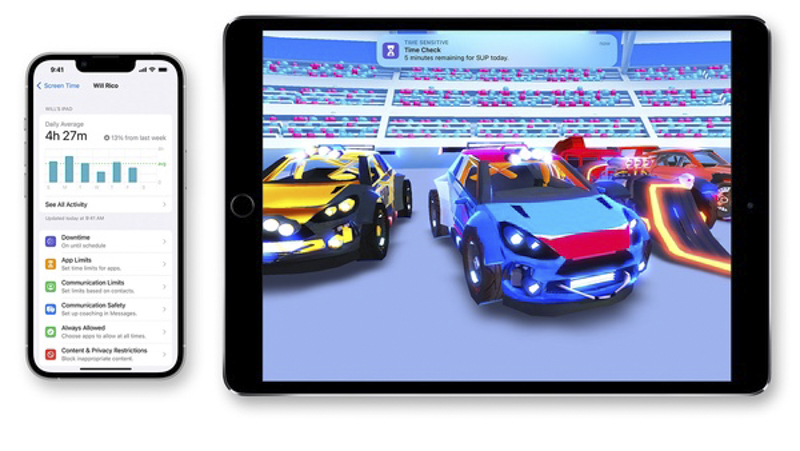
Screen Time is a feature affecting battery life and device performance. This option is a great way to keep track of apps and see how much you use them, but it consumes much of your device’s processing power in the background. Keep this feature turned on if you’re serious about using data to shape your digital life. Otherwise, it is better to turn it off.
For this purpose, go to Settings > Screen Time, scroll to the bottom, and then tap Turn Off Screen Time.
With these features turned on, apps running in the background will unexpectedly quit and reload, reducing battery life, performance, and the iPhone’s speed.