12 Bad Habits That Make Your Android Phone Extremely Slow
Today We Will Introduce Several Big Mistakes That Can Slow Down Your Android Phone And Decrease Its Performance. Quitting These Habits Will Keep Your Phone Healthy In The Long Run.
Do you also feel that your Android phone has slowed down recently, and programs are running hard and slowly?
You should know that you are not alone; millions of other people worldwide are also slowing down and losing performance due to their bad habits in using their Android phones.
The good news is that by avoiding these bad habits, you can immediately improve the speed and performance of your mobile phone and return it to its original state.
In this regard, today in Gadget News, we will introduce several big mistakes that can significantly reduce the speed of your Android phone. Also, in the following, we will provide methods to quit these habits and increase the device’s speed.
The bad habits of users that slow down Android phones
Not updating the device
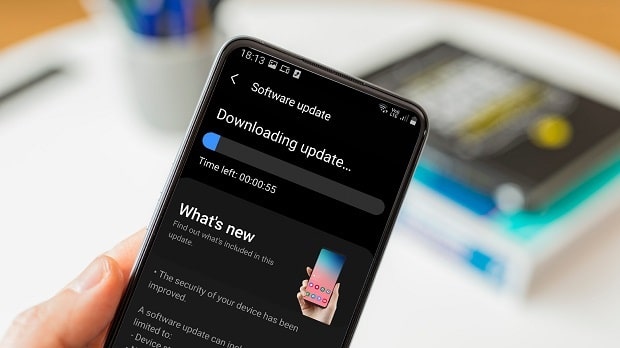
One of the most critical mistakes that Android phone users usually make is ignoring software updates. These updates contain new security packages and fix operating system bugs. In addition, the overall speed improvement is one of the most important advantages of Android operating system software updates.
For this reason, we recommend that you always have the latest version of your operating system installed to guarantee your Android phone’s ideal performance.
The release of new updates is usually displayed to the user through notifications. However, you may have to update your phone manually if you don’t see these notifications.
The method of checking an Android phone for an update is as follows:
- Open the Settings application of the Android operating system.
- At the bottom of the page, enter the System section and then select System Updates.
- Follow the steps displayed on the screen to download and install the relevant update. If a new update has been released for the device, you can press the Update button after viewing it.
Keeping lots of apps open in the background
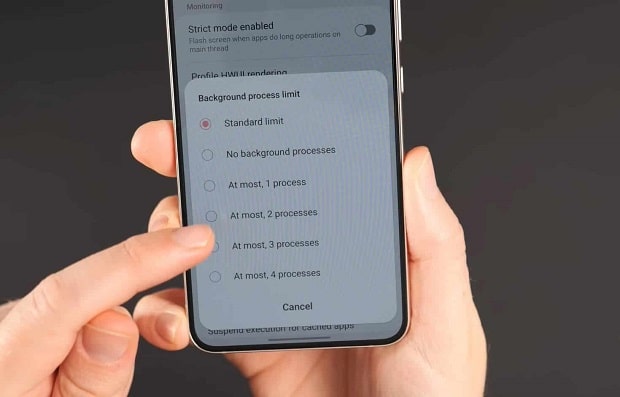
If the number of programs that are open in the background is more than usual, an essential part of your phone’s resources will be occupied by them, and as a result, the performance of the device will slow down.
The Android operating system can generally manage applications running in the background well. However, if the number of these applications exceeds a limit, the loss of speed and performance is inevitable!
Interestingly, many of these open applications in the background are unnecessary and can be disabled without affecting the device’s primary user.
The method to disable background applications is as follows:
- Enter the settings section of your Android phone.
- According to the version of Android and the manufacturer of your phone, enter one of the sections of the application settings (App Settings) or developer options (Developer Options) and see the list of open applications.
- Close unnecessary applications by pressing the Force Stop key to preventing them from consuming device resources.
- Delete the app you don’t need.
Using too many widgets on the screen

Even though widgets are the best way to view various information, using them excessively quickly can hurt your Android phone’s performance.
The reason is that widgets are an extension for an application that is open in the background and displays the information you want.
For this reason, we recommend that you use limited widgets on your phone screen as much as possible to deal with the slowness of your Android phone.
If you want to remove widgets from the home screen of your Android phone, you need to go through the following steps:
- Press and hold your finger on the desired device.
- Drag and drop them to the Remove or Trash section that appears to delete the corresponding widget from your phone screen.
The internal memory is too full.
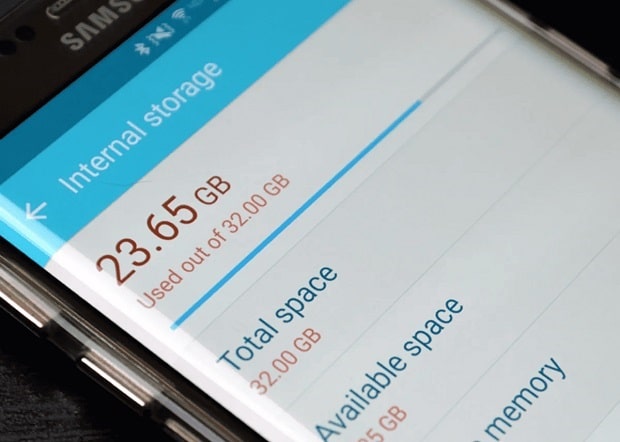
Not having enough internal memory is another reason that can affect the performance of your Android device.
In addition to the processor and RAM, internal memory is another factor in your device’s proper technical performance.
Therefore, regardless of the processor model of your phone or how much RAM it has, if the available memory is below a critical level, you will experience a decrease in speed and performance.
For this reason, we recommend that you always control your phone’s internal memory and delete unused data and applications from it.
The way to know the amount of available memory in Android devices is as follows:
- Open the Settings app.
- Scroll down to find Device Care or About Device.
- Tap on the Storage option to see the memory status.
Installing applications from unreliable sources
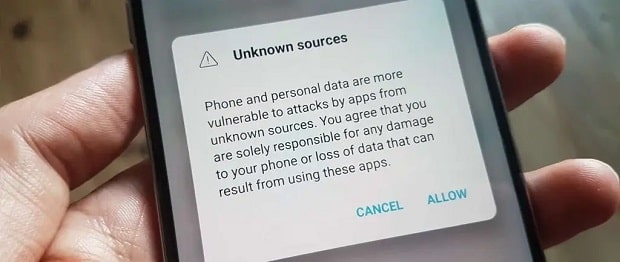
Installing Android applications from sources other than the Google Play store can expose your phone to security risks and pave the way for malware to enter it.
In addition to displaying occasional ads, the malware takes up much of your device’s memory. Running applications and services in the background can dramatically reduce your phone’s performance.
In addition, occupying the internal memory and using too much RAM are other damages that malware can cause to your device.
Therefore, always try to download the applications you need from the Google Play store.
The method of removing unwanted applications from an Android phone is as follows:
- Enter the phone settings section and then select Apps.
- Tap on the app you want to uninstall and select Uninstall.
- If confirmation appears on the screen, press the OK key.
Ignoring application cache accumulation
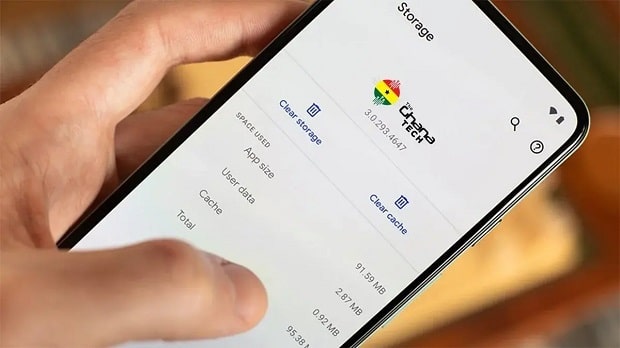
All the applications installed on your phone store temporary files in a specific memory location to run faster and provide better performance.
However, the accumulation of cache files can occupy a lot of space in the memory and cause the device’s performance to drop over time.
On the other hand, cache files are exposed to much damage. For this reason, their contamination or injury may cause strange behavior, hang, or slow applications.
Therefore, it is necessary to clear the cache of various applications from time to time so that the operating system can maintain its speed and performance.
The method of clearing the cache of applications in the Android operating system is as follows:
- Open the settings application of your Android phone and enter the Storage section.
- Select one of the Apps or Other Apps options depending on your phone model.
- Select the app whose cache you want to clear.
- On the information page of that program, select the Clear Cache option.
Ignoring battery optimization notifications
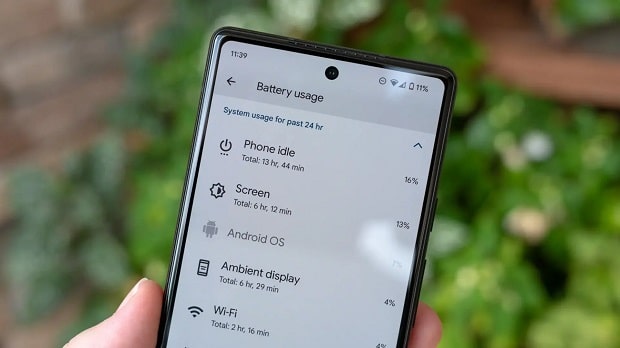
In some situations, the Android operating system optimizes the device’s performance to manage its battery consumption and increase charging capacity.
This category of optimizations is usually announced to the user through notifications. Therefore, if you intend to deal with the slowness of your Android phone and increase its life, you need to pay attention to this category of notifications.
In addition, activating the Power Saving Mode can help you when your battery charge is below the critical level and increase battery charging by managing energy consumption.
The method of activating the energy-saving mode in Android is as follows:
- Enter the settings section.
- In the Battery section, select the Battery Optimization option.
- Change the scenes in this section according to your opinion and manage energy consumption.
Receiving too many notifications
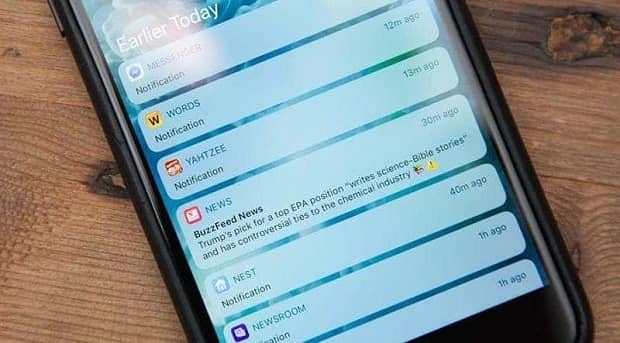
In addition to distracting you from receiving continuous notifications, it can significantly increase battery consumption and put more pressure on the processor.
Therefore, it is recommended to manage the notification settings of your phone in such a way that you only see the notification of some crucial programs.
The steps to set Do Not Disturb mode in Android are as follows:
- Swipe down from the top of the screen to display the corresponding menu.
- In this menu, touch and hold the Do Not Disturb key to reveal the settings for this mode.
- In this section, you can determine which application notifications will be displayed even in Do Not Disturb mode.
- Many options, including People, Apps, and Alarms, are in this section.
- If necessary, you can also set the time interval for the automatic activation of this mode on your phone.
- Now enable this mode by selecting the Do Not Disturb key.
In addition, you can also stop the display of notifications related to a specific application by following the steps below:
- Open the Settings app.
- Enter the Notifications section and select App Notifications.
- Disable notifications for specific apps.
I am not restarting the phone permanently.
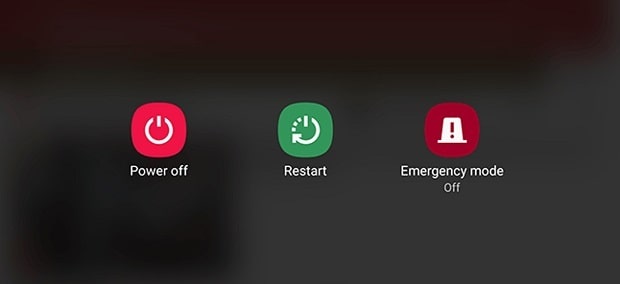
Restarting the Android phone will delete the temporary files and empty the system resources. Therefore, it is recommended to do this periodically.
To restart the phone, you can hold the Power key and then select the Restart option from the screen that appears.
Restarting the phone periodically can increase its speed and fix minor software problems.
Ignoring the security updates provided for the phone
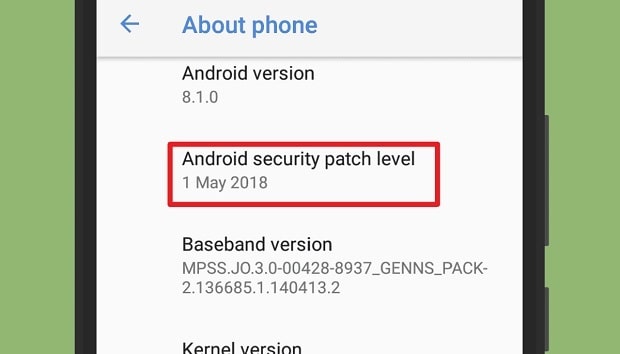
Ensure your Android phone is running the latest security update; Because these updates usually solve many problems and soft security breaches and keep your device safe from being infected by malware.
Security updates usually lack new software features. Therefore, many users ignore them and do not install them.
However, by visiting the Update section of the phone, you can view and install the latest security update for your device.
The steps of this work are as follows:
- Enter the settings section.
- Go to the About Phone section and see the Software Information section.
- If an update is available for your device, install it by following the appropriate steps!
I am not backing up phone data.
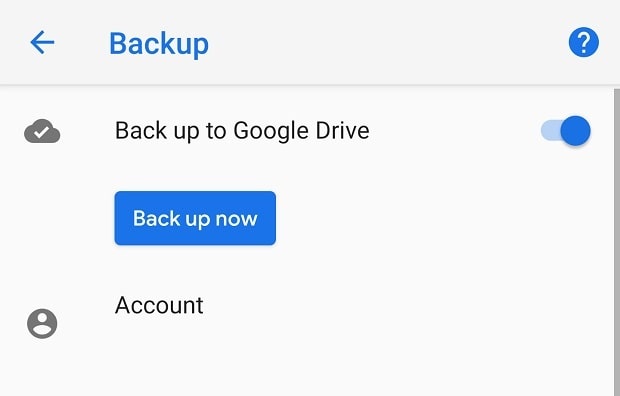
Not backing up significant information risks losing essential data, Especially when your Android phone is slow and you are busy trying different methods on the device!
In this situation, resetting and restoring to factory settings can erase all phone data, making it impossible to fix them without backup data!
For this reason, we recommend that you always use cloud services such as Google Drive and provide support for your crucial information.
The way to do this is as follows:
- Download the Google Drive application from the Google Play store and run it.
- Press this program’s “+” key to open a new window.
- Select the Upload option and select the file you want to back up.
Empty battery

Constant draining of the phone’s battery, while shortening its life, can also have many adverse effects on the technical performance of the phone.
Accordingly, experts recommend keeping your battery charge between 20 and 80% to improve long-term battery charging and phone performance.
Of course, it is not harmful to empty the battery occasionally and charge it from zero to 100%. However, the number of total device charges should not be excessive!
Conclusion
Following the things mentioned in this text can prevent your Android phone from slowing down to some extent.
Although habits will not ‘affect the performer’s phone performance or term, they can cause significant problems in using the device in the long run.
Therefore, by taking care of your phone, you can reduce the risk of it slowing down and losing its performance in the future.











