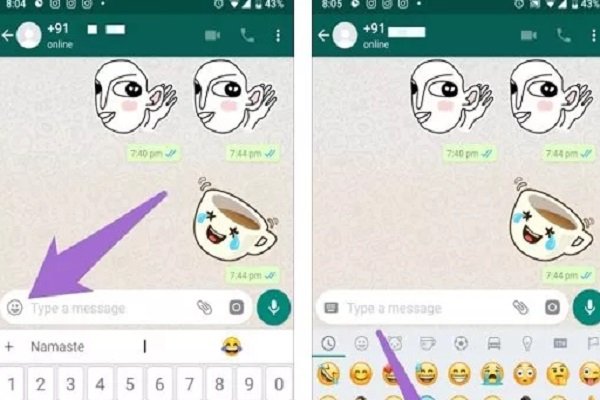10 Things You Need To Know About New WhatsApp Stickers Download The New Version To Use The New WhatsApp Stickers
Finally, After Months Of Waiting, Whatsapp Launched The Sticker Feature. This New Feature, Available On All Android, Ios, And Web Platforms, Is Very Similar To The Way Facebook Works: A Dedicated Sticker Section With The Ability To Add New Packs.
Stickers, like emojis, can convey a user’s sense of humor much better than text. Of course, some stickers also have text that gives the user more benefits.
New WhatsApp stickers have unique features. You can add them to the favorites section or group them. Of course, these are just some of the new features of this newly added WhatsApp feature. Follow the article below to get acquainted with other elements.
1- How to send stickers
Tap on the emoji icon next to the WhatsApp typing area to send a sticker. Until now, there were only emoji and GIF options in this section. But now, next to the GIF, there is a sticker icon. Touch it.
Note: Note that the WhatsApp version that supports the new sticker feature for Android is +2.18.329, and its iOS number is +2.18.100. If the WhatsApp version you have on the device is different from these versions, we recommend that you update these messengers.
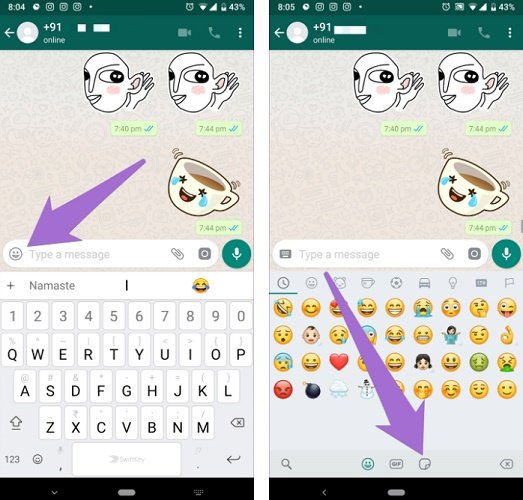
WhatsApp takes you to the sticker page. Tap the sticker you want to send it. Stickers work in any chat environment, whether individual or group.
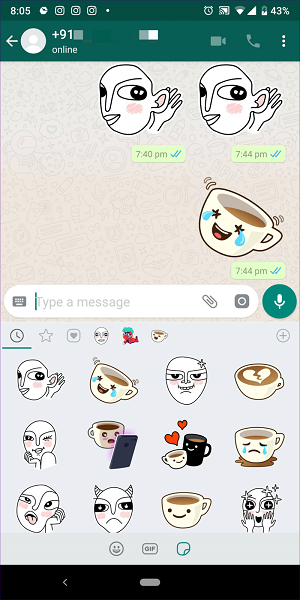
2- See the recently used stickers
Just as there is a section called “Recently viewed” in the emojis section, stickers are also equipped with this section. When you open the sticker panel, the first tab at the top is for recently used stickers. Its icon looks like a clock.
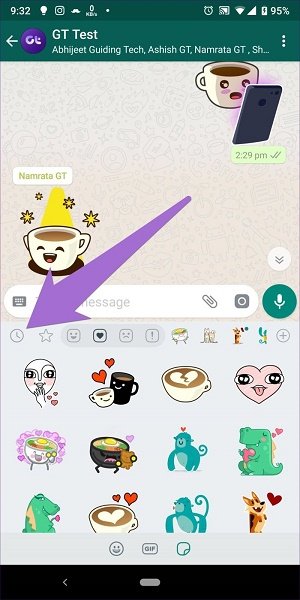
3- Add to your favorites section
In addition to the star feature that allows you to add your own WhatsApp standalone messages to the favorites list, there is also a dedicated favorites section for stickers. To access it, open the stickers panel and touch the Star icon.
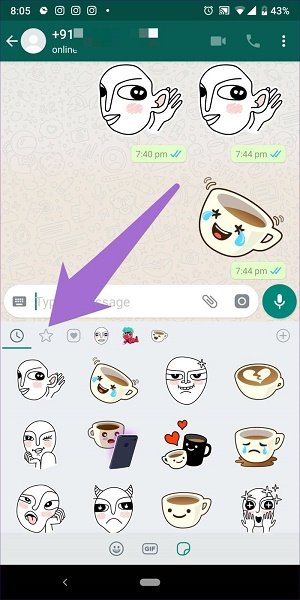
To add stickers to the Favorites section, touch your favorite sticker from the sticker pack and hold your finger on it. Then select Add from the pop-up menu.
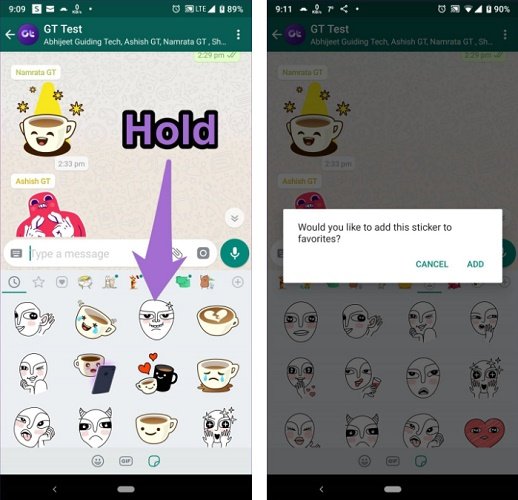
In addition, tap the sent or received sticker and select Add to Favorites from the pop-up.
4- See the stickers based on emotions
Next to the Favorites icon, you will see another icon called Heart. InHeart section, you will see different categories of stickers based on the emojis present in the stickers, types such as Heart, saHeartppy, etc. For example, in the happy section, you will see stickers with a comfortable and smiling faces.
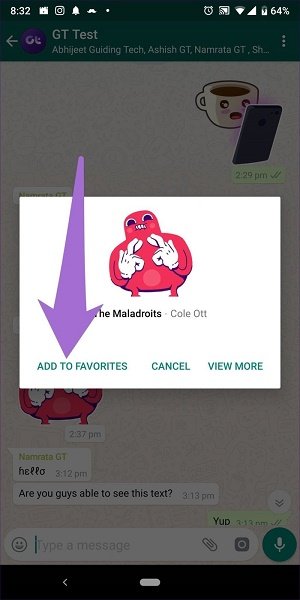
5- Grouped stickers
When you send multiple stickers simultaneously, WhatsApp automatically categorizes them into pairs. You do not see the paired stickers immediately when you send the stickers. You must leave the chat environment and open it again.
Although grouping stickers take up less space in the chat environment, sending two stickers together is impossible.
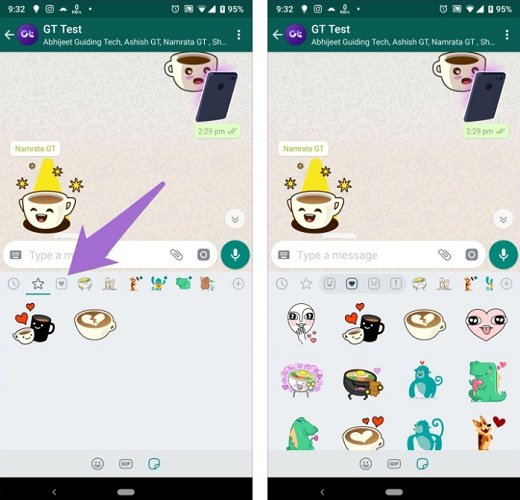
6- Add new stickers
By default, only one pack of stickers is pre-installed on WhatsApp. But do not upset yourself because you can add more stickers from the WhatsApp archive to these messengers.
Open the sticker screen and click on the Add icon in the upper right corner. In this section, you will see the sticker packs. Tap the Download icon next to the package you want to download.
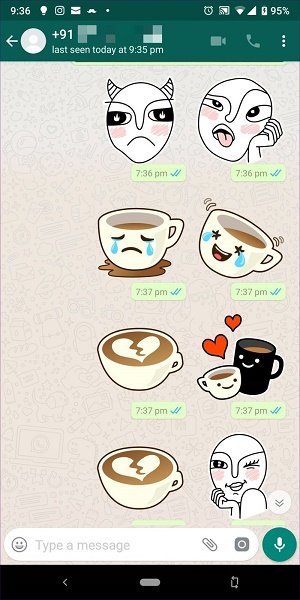
7- Install your favorite sticker from the received stickers
WhatsApp has a massive collection of stickers. If you get a sticker that you like, you do not have to look through all the sticker packs to find it. Tap the sticker once to see the option to watch the sticker pack. You can add stickers to the favorites section.
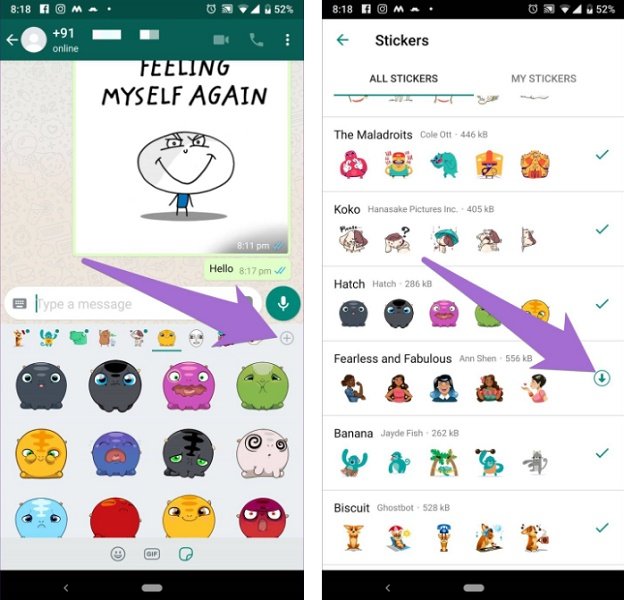
8- See the installed stickers
All the stickers you have downloaded are in the My Stickers section. Open the sticker panel to access them. Tap the Add icon and go to My Stickers.
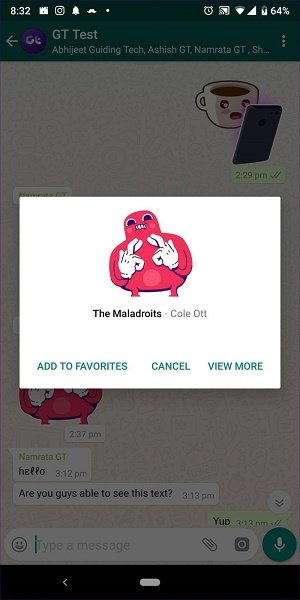
9- Re-order the sticker packs
If you have downloaded several sticker packs, they will be available. Arrange them according to your desire.
Grab the stickers and drag them with the Move icon in the My Stickers section. After you change the order, the effect will apply immediately on the sticker home screen.

10- Remove the sticker packs
If you do not like one of the packs, delete it. Go to the My Stickers section and tap the Delete icon next to the pack you want.
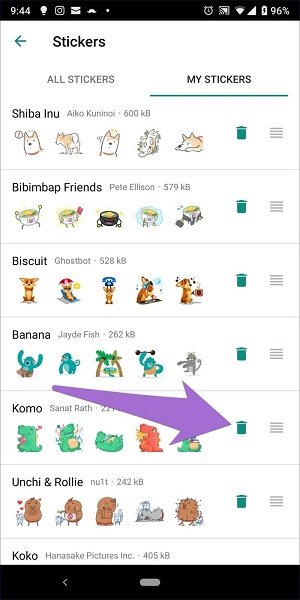
Is it necessary to install all the packs?
Not! Only if there is a sticker from a particular pack that you want to send do you have no choice but to download it. Otherwise, you do not need to install that specific pack to see the stickers. In other words, you can see all the received stickers without downloading the sticker pack.
What more can we expect?
WhatsApp does not currently support animated stickers. Also, third-party stickers are not supported.