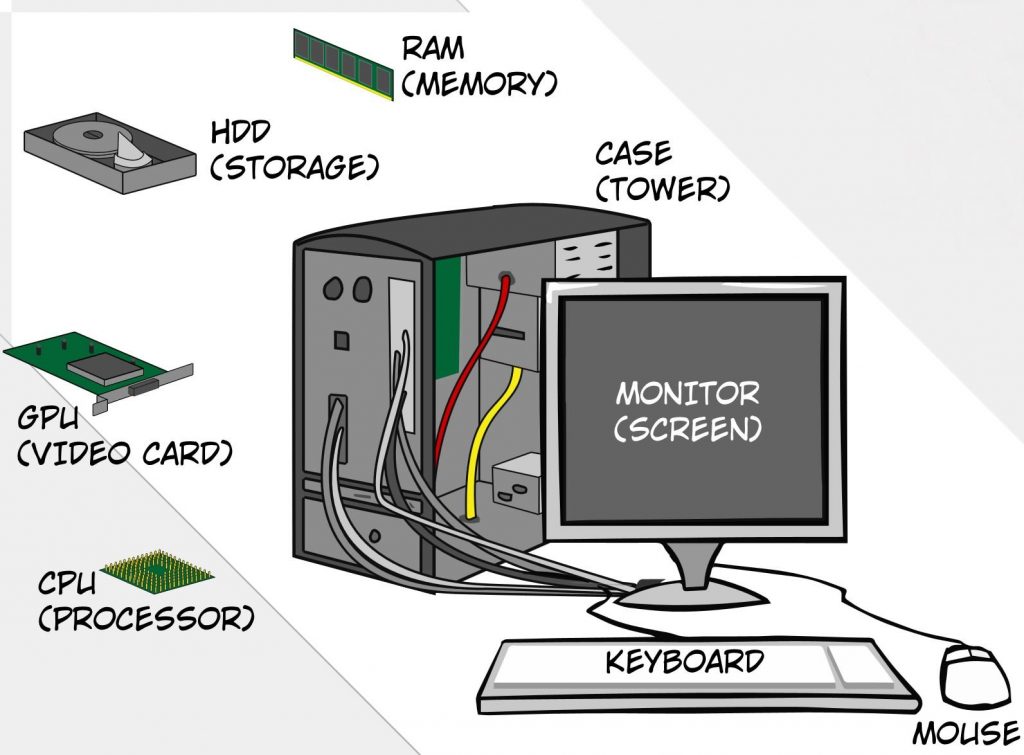As mentioned in Part 1, computer hardware refers to the physical components that make up a computer system. These components include the central processing unit (CPU), motherboard, memory (RAM), hard drive or solid-state drive (SSD), power supply unit (PSU), graphics processing unit (GPU), sound card, network card, and various input and output devices such as a keyboard, mouse, monitor, and printer. More detailed information about GPU, Sound card, Network card, and Input and Output Devices are here:
6. Graphics Processing Unit (GPU)
Types
Some common types of GPUs include:
1. Integrated GPUs: These are built into the CPU and are designed to provide basic graphics capabilities for everyday tasks such as web browsing and office applications. They are typically not suitable for gaming or other demanding graphics applications.
2. Discrete GPUs: These are separate graphics cards installed in the computer’s PCIe slot and designed to provide high-performance graphics capabilities for gaming, video editing, and other demanding applications. They are available in different performance levels and typically have their dedicated memory.
3. Mobile GPUs: These are similar to discrete GPUs but are designed for use in laptops and other mobile devices. Due to power and thermal constraints, they are typically less powerful than desktop GPUs but can still perform well for gaming and other graphics-intensive applications.
4. Workstation GPUs: These are specialized for professional applications such as 3D modeling, animation, and scientific computing. They are optimized for high precision and are typically more expensive than consumer-grade GPUs.
5. External GPUs: These are housed in an external enclosure and connect to the computer via Thunderbolt or another high-speed interface. They are designed to provide high-performance graphics capabilities for laptops and other portable devices that may not have a built-in discrete GPU.
In addition to these types, there are also different GPU architectures, such as Nvidia’s CUDA and AMD’s Radeon, which have different features and performance characteristics. It’s important to choose a GPU compatible with your computer’s specifications. It has the performance level you need for your intended use, whether gaming, video editing, scientific computing, or another graphics-intensive application.
7. Sound Card
Types
There are different types of sound cards available on the market. However, their popularity has declined recently due to the increasing prevalence of integrated audio solutions on motherboards. Some common types of sound cards include:
1. Internal sound cards: These sound cards are installed inside the computer and connect to the motherboard via a PCIe or PCI slot. They typically provide higher quality audio than integrated audio solutions and are available in different performance levels and with different features, such as surround sound or digital audio support.
2. External sound cards: These are housed in an external enclosure and connect to the computer via USB or another high-speed interface. They are portable and can be used with laptops or other devices that may not have a built-in sound card. They are typically available in different performance levels and with different features, such as support for multiple audio inputs or outputs.
3. Professional sound cards: These are specialized sound cards designed for professional audio applications, such as music production or audio post-production. They typically provide higher-quality audio, more advanced features, and better compatibility with professional audio software and hardware.
In addition to these types, there are also different audio interfaces, such as analog, digital, or MIDI, with different specifications and capabilities. Choosing a sound card or audio interface compatible with your computer’s specifications and has the features and performance level you need for your intended use is important. However, in many cases, the integrated audio solution on modern motherboards is sufficient for most users’ needs.
8. Network Card
Types
Some common types of network cards include:
1. Wired Ethernet NICs: These are the most common type of network card and are designed to connect a computer to a wired Ethernet network. They typically use an RJ-45 connector and are available at different speeds, such as 10/100 Mbps or gigabit (1000 Mbps), and with different features, such as support for Wake-on-LAN or VLAN tagging.
2. Wireless NICs are network cards designed to connect a computer to a wireless network. They typically use a Wi-Fi standard, such as 802.11ac or 802.11ax, and are available at different speeds and with different features, such as support for multiple antennas or Bluetooth.
3. Modem NICs: These network cards are designed to connect a computer to a dial-up modem. They are becoming less common as high-speed broadband connections have become more prevalent.
4. Server NICs: These are network cards designed for servers and other high-performance network applications. They typically have multiple ports, support for advanced network features such as Jumbo Frames or offloading of network processing, and may have higher performance or reliability specifications.
In addition to these types, different network cards form factors, such as PCIe or USB, that can affect compatibility and performance. Choosing a network card compatible with your computer’s specifications and has the performance level and features you need for your intended use is important. However, most modern computers have a built-in network card sufficient for most users’ needs.
9. Input and Output Devices
Types
Different input and output (I/O) devices are available on the market, each with different capabilities and performance levels. Some common types of input devices include:
1. Keyboard: This input device is used for typing text and entering commands into a computer. Different keyboards are available, such as mechanical keyboards for gaming or ergonomic keyboards for improved comfort.
2. Mouse: This input device is used for pointing and clicking on objects on the computer screen. Different types of mice are available, such as gaming mice with programmable buttons or ergonomic mice for improved comfort.
3. Touchpad: This input device is commonly found on laptops and used for pointing and clicking on objects on the computer screen.
4. Touchscreen: This input device allows the user to interact with the computer screen by touching it directly. Touchscreens are commonly found on smartphones, tablets, and some laptops.
Some common types of output devices include:
1. Monitor: This is an output device that displays the computer’s video output. Different types of monitors are available, such as gaming monitors with high refresh rates or professional-grade monitors with high color accuracy.
2. Printer: This output device prints documents and images. Different types of printers are available, such as inkjet printers for home use or laser printers for office use.
3. Speakers: These are output devices used for playing audio from the computer. Different types of speakers are available, such as desktop speakers for casual use or high-end speakers for audiophiles.
4. Headphones: These are output devices worn on the ears and used for listening to audio from the computer. Different types of headphones are available, such as gaming headsets with built-in microphones or noise-canceling headphones for improved audio quality.
In addition to these types, there are also other I/O devices available, such as webcams, microphones, and scanners, that can be used for specific purposes. Choosing I/O devices that are compatible with your computer’s specifications and have the features and performance level you need for your intended use is important.