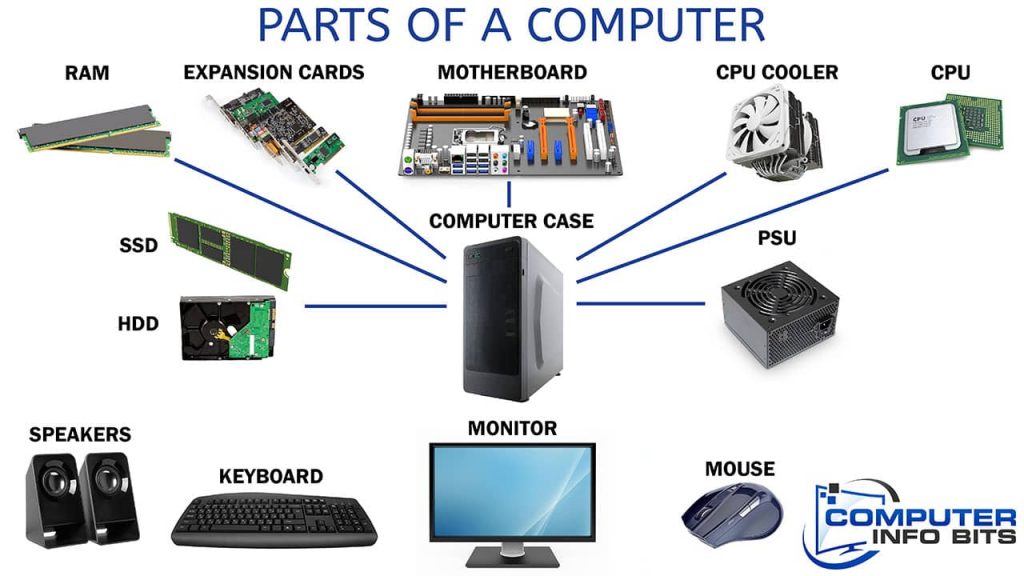1. Central Processing Unit (CPU)
Types
There are different types of CPUs (Central Processing Units). Several types of CPUs available on the market include:
1. Desktop CPUs: These are the CPUs that are commonly found in personal computers and workstations. They are designed to provide high performance and are typically used for gaming, video editing, and other demanding applications.
2. Laptop CPUs: These are similar to desktop CPUs but are designed to be more power-efficient and generate less heat. They are commonly found in laptops and other portable devices.
3. Server CPUs: These are designed for use in servers, which are computers designed to provide services to other computers over a network. Server CPUs are typically designed to provide high performance and reliability.
4. Mobile CPUs: These are designed for mobile devices like smartphones and tablets. They are typically designed to be power-efficient and perform well for web browsing, email, and other light computing tasks.
5. Embedded CPUs: These are specialized CPUs that are designed for use in embedded systems, which are computer systems that are built into other devices such as cars, appliances, and industrial equipment. They are typically designed to be low-power and provide reliable performance over long periods.
There are also different architectures of CPUs, such as x86, ARM, and PowerPC, which have different instruction sets and are optimized for different applications.
2. Motherboard
Types
Some common types of motherboards include:
1. ATX motherboards: These are the most common type of motherboard designed for desktop computers. Their standard size and layout make them easily fit into most computer cases.
2. Micro-ATX motherboards: These are smaller than ATX motherboards and are designed for use in compact desktop computers. They have a similar layout to ATX motherboards but are more compact.
3. Mini-ITX motherboards: These are smaller than Micro-ATX motherboards and are designed for ultra-compact desktop computers or home theater PCs. They have a different layout than ATX and Micro-ATX motherboards and support fewer expansion slots and ports.
4. Server motherboards: These are designed for servers and have features such as support for multiple CPUs, large amounts of memory, and multiple network ports.
5. Embedded motherboards: These are designed for use in embedded systems and have features such as small size, low power consumption, and rugged design.
In addition to these types, different versions of each type of motherboard may have different features and capabilities. For example, some motherboards may support overclocking, while others may have built-in Wi-Fi or Bluetooth. Choosing a motherboard compatible with your computer’s other components is important and has the features you need for your intended use.
3. Memory (RAM)
Types
Some common types of RAM include:
1. DDR (Double Data Rate) SDRAM: This is the most common type of RAM used in modern computers. It is available in several versions, including DDR3, DDR4, and DDR5, with increasing data transfer rates and lower power consumption.
2. SDRAM (Synchronous Dynamic RAM): This type of RAM was used in older computers and is slower than DDR. It is still used in some specialized applications.
3. RDRAM (Rambus DRAM): This type of RAM was developed by Rambus Inc. and was used in some high-end computers in the early 2000s. It had faster data transfer rates than SDRAM but was more expensive.
4. DRAM (Dynamic RAM): This older type of RAM is still used in some specialized applications. This hardware is slower than SDRAM and requires refreshing more frequently.
5. SRAM (Static RAM): This type of RAM is faster and more expensive than DRAM but is also used in specialized applications, such as cache memory in CPUs.
In addition to these types, different speeds and capacities of RAM are available. The speed of RAM is measured in megahertz (MHz) or gigahertz (GHz) and refers to the rate at which data can be transferred to and from the RAM. The capacity of RAM is measured in gigabytes (GB) and refers to the amount of data that can be stored in the RAM. Choosing RAM compatible with your motherboard and CPU with the capacity and speed you need for your intended use is important.
4. Hard Drive or Solid-State Drive (SSD)
Types
Some common types of hard drives and SSDs include:
1. Hard Disk Drives (HDDs): These are the most common type of hard drive used in most desktop and laptop computers. They use spinning disks to store data and are available at different speeds and storage capacities.
2. Solid-State Drives (SSDs): These are becoming increasingly popular storage options for desktop and laptop computers. They use non-volatile flash memory to store data and are much faster than HDDs but are typically more expensive.
3. Hybrid Drives: These combine a traditional hard drive with a small flash memory to provide faster access to frequently used files. They are a good compromise between the speed of an SSD and the storage capacity of an HDD.
4. PCIe SSDs: These are SSDs that connect directly to the computer’s motherboard using the PCIe interface. They offer even faster data transfer rates than standard SATA-based SSDs.
5. SAS (Serial Attached SCSI) HDDs are high-performance hard drives commonly used in servers and other enterprise-level applications.
In addition to these types, there are different form factors and interfaces for hard drives and SSDs. Choosing a storage device compatible with your computer’s interface and has the capacity and speed you need for your intended use is important.
5. Power Supply Unit (PSU)
Types
Some common types of PSUs include:
1. ATX PSUs: These are the most common type of PSU designed for desktop computers. They typically provide a power output between 300 and 1000 watts and are available in different efficiency levels, such as 80 Plus Bronze, Silver, Gold, and Platinum.
2. SFX PSUs: These are smaller than ATX PSUs and are designed for use in compact desktop computers or home theater PCs. They typically provide a power output between 200 and 600 watts and are available at different efficiency levels.
3. TFX PSUs: These are even smaller than SFX PSUs and are designed for use in ultra-compact desktop computers. They typically provide a power output between 150 and 300 watts and are available at different efficiency levels.
4. Server PSUs: These are designed for servers and other enterprise-level applications. They typically provide a high power output and are available in different efficiency levels to help reduce energy costs.
In addition to these types, there are also different 80 Plus efficiency levels for PSUs, which indicate how efficiently the PSU converts AC power from the wall outlet to DC power for the computer’s components. The higher the efficiency level, the less energy is wasted as heat, which can help reduce energy costs and keep the computer cooler.
When choosing a PSU, choosing one compatible with your computer’s components and has the power output and efficiency level you need for your intended use is important.